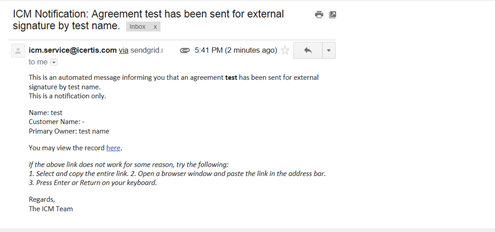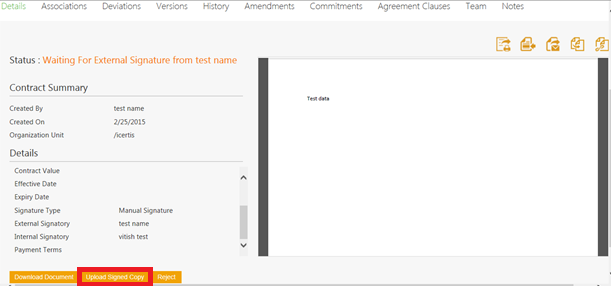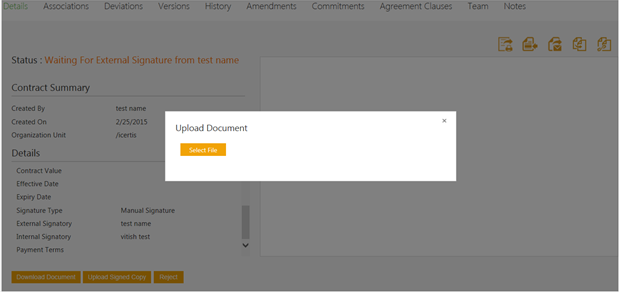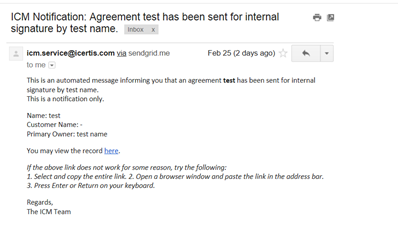| Line 1: | Line 1: | ||
| − | = | + | = Manual Signature = |
| − | + | An external signatory can download the attachment received by email, review it and sign it manually . You may want to read [[Sending_an_Agreement_for_Third_Party_Signature|Sending an Agreement for Third Party Signature]] before you begin the following task. | |
| − | + | To manually sign an agreement: | |
| − | + | 1. '''Open '''the email received from ICI and '''click''' ''Download ''to download the attachment. | |
| − | <div class="image-green-border | + | <div class="image-green-border">[[File:Manual signmail.png|RTENOTITLE]]</div> |
| − | + | 2. '''Sign''' the hard copy of the agreement and then scan the copy. | |
| − | + | 3. '''Click''' ''Upload Signed Copy ''on the [[Agreement_Details_Page|Agreement Details Page]]. This opens the ''Upload Document'' window. | |
| − | <div class="image-green-border">< | + | <div class="image-green-border"><[[File:Upload copy1.png|RTENOTITLE]]</div> |
| − | + | 4. '''Click''' ''Select File ''and '''upload''' the signed copy of the agreement. The status of the agreement changes to ''Waiting For Internal Signature''. | |
| − | <div class="image-green-border | + | <div class="image-green-border">[[File:Upload window.png|RTENOTITLE]]</div> <div class="image-green-border"> </div> <div class="image-green-border">5. Once the Agreement is signed by the external signatory, an e-mail is sent to the Internal signatory for signature.</div> <div class="image-green-border"> </div> <div class="image-green-border">[[File:Internal signmail.png|RTENOTITLE]]</div> <div class="image-green-border"> </div> <div class="note-box">'''Note''': The internal signatory can follow steps 1 to 4 for manual signature.</div> |
| − | + | While creating Contract Type if''''''''<i>Internal Signatory date </i>and ''External Signatory date''attributes were selected, then any signatory either the External or the Internal, will also get ''Select Date''field to select the correct signing date, while uploading the document.''''' | |
| − | + | Once the internal signatory uploads the signed copy of the agreement, the status of the agreement changes to ''Executed.''<br/> A notification e-mail is sent to the primary owner, internal signatory, and external signatory. | |
| − | + | ||
| | ||
| − | |||
'''Related Topics:''' [[Electronic_Signature_for_Own_Paper|Electronic_Signature_for_Own_Paper]] | [[Sending_an_Agreement_for_Third_Party_Signature|Sending an Agreement for Third Party Signature]] | [[Sending_an_Agreement_for_Parallel_Signature|Sending an Agreement for Parallel Signature]] | '''Related Topics:''' [[Electronic_Signature_for_Own_Paper|Electronic_Signature_for_Own_Paper]] | [[Sending_an_Agreement_for_Third_Party_Signature|Sending an Agreement for Third Party Signature]] | [[Sending_an_Agreement_for_Parallel_Signature|Sending an Agreement for Parallel Signature]] | ||
Revision as of 10:45, 20 January 2021
Manual Signature
An external signatory can download the attachment received by email, review it and sign it manually . You may want to read Sending an Agreement for Third Party Signature before you begin the following task.
To manually sign an agreement:
1. Open the email received from ICI and click Download to download the attachment.
2. Sign the hard copy of the agreement and then scan the copy.
3. Click Upload Signed Copy on the Agreement Details Page. This opens the Upload Document window.
4. Click Select File and upload the signed copy of the agreement. The status of the agreement changes to Waiting For Internal Signature.
While creating Contract Type if'''Internal Signatory date and External Signatory dateattributes were selected, then any signatory either the External or the Internal, will also get Select Datefield to select the correct signing date, while uploading the document.
Once the internal signatory uploads the signed copy of the agreement, the status of the agreement changes to Executed.
A notification e-mail is sent to the primary owner, internal signatory, and external signatory.
Related Topics: Electronic_Signature_for_Own_Paper | Sending an Agreement for Third Party Signature | Sending an Agreement for Parallel Signature