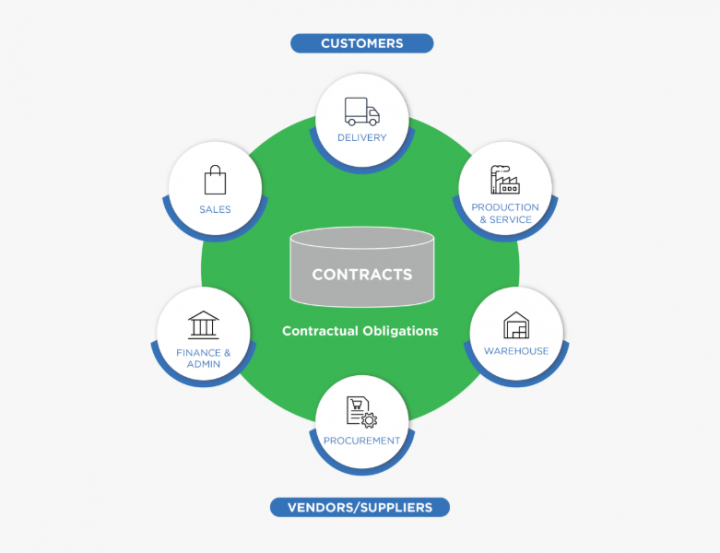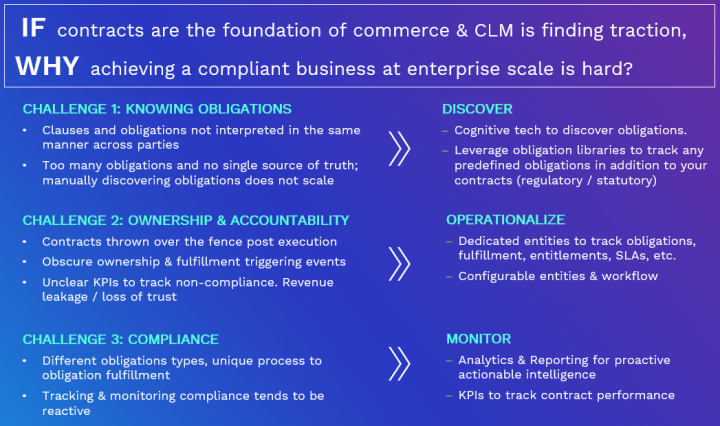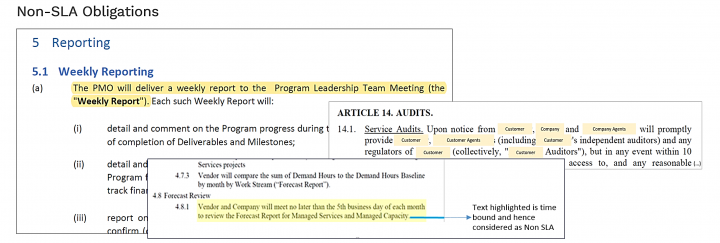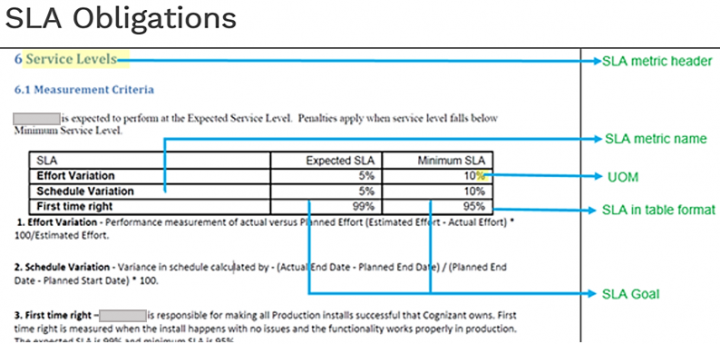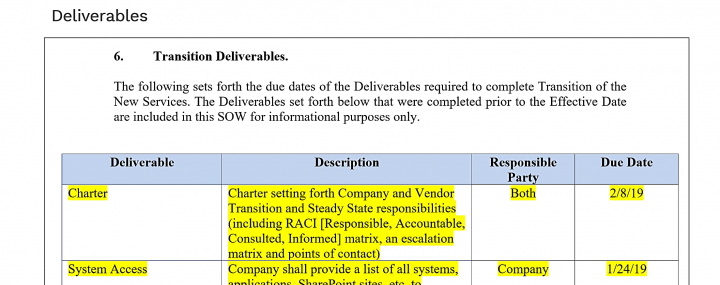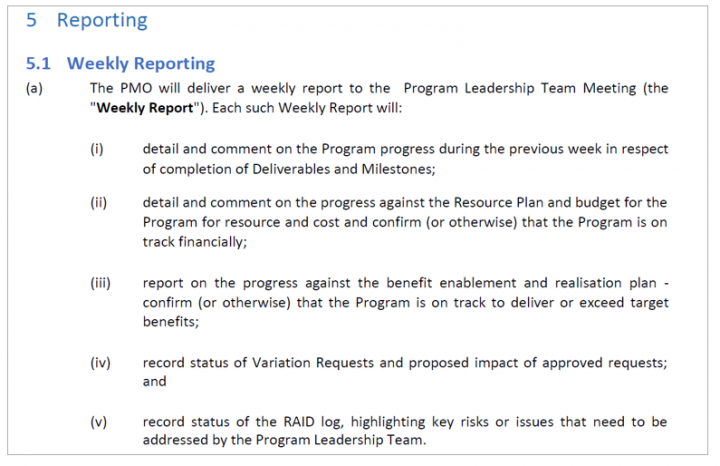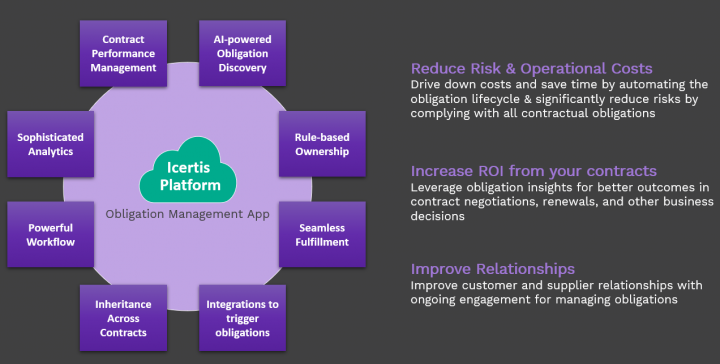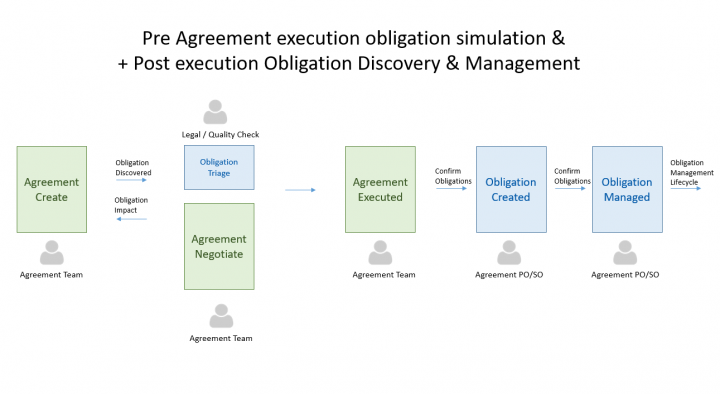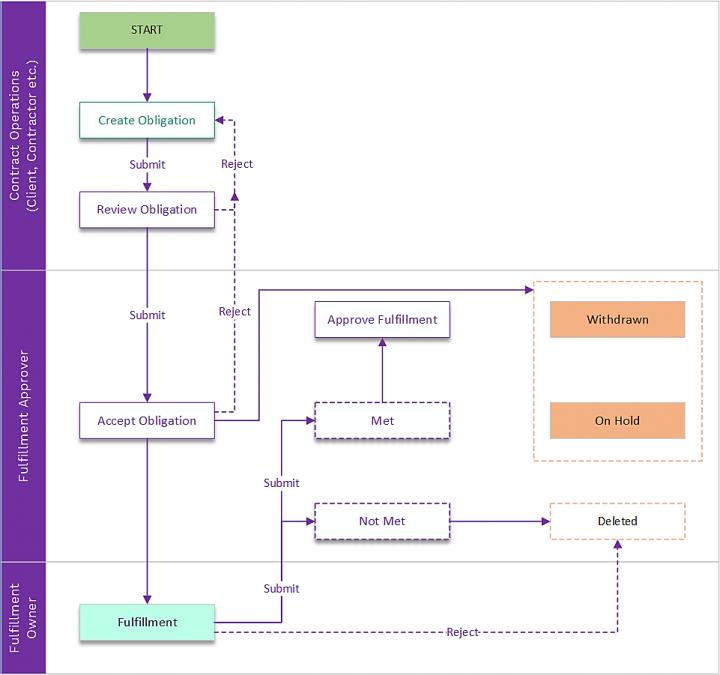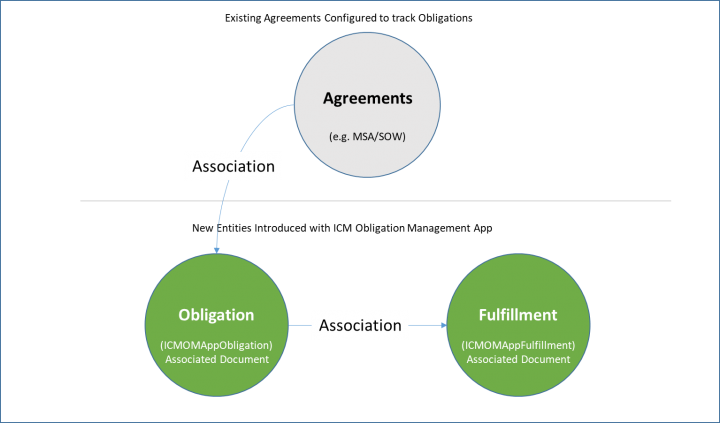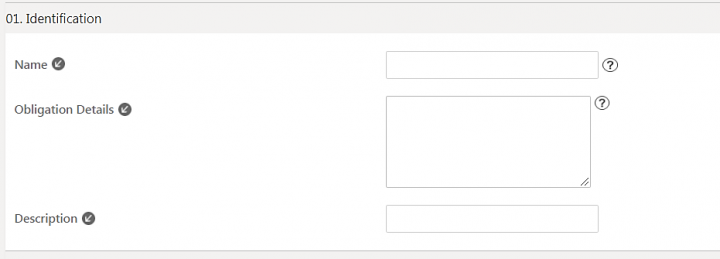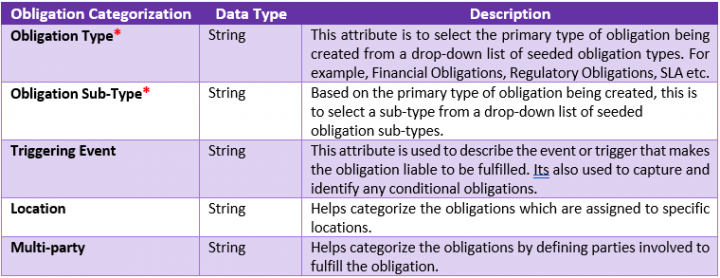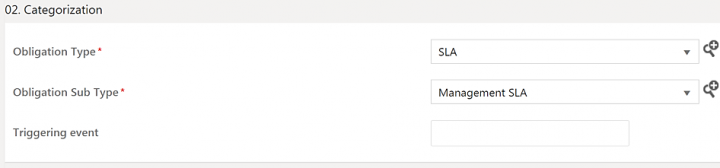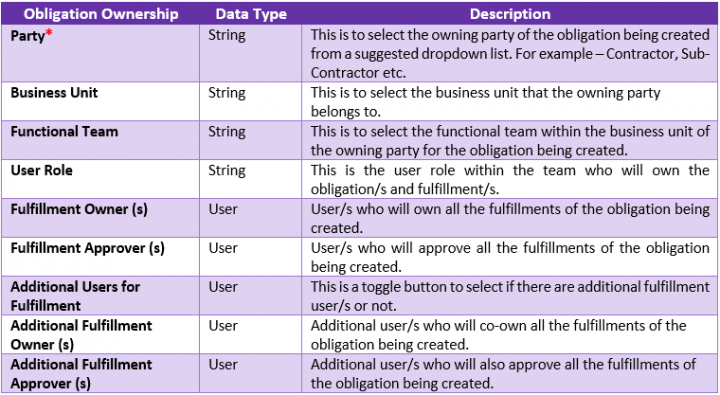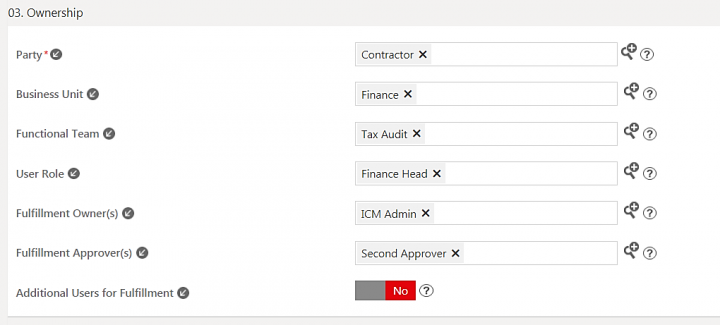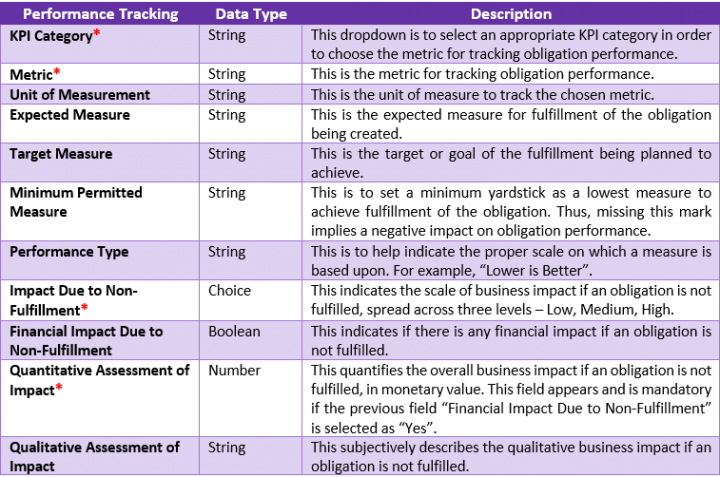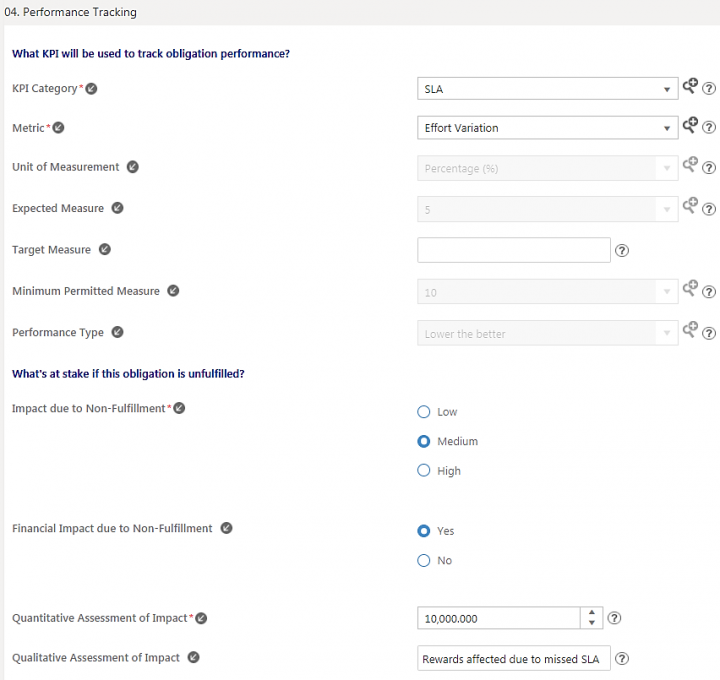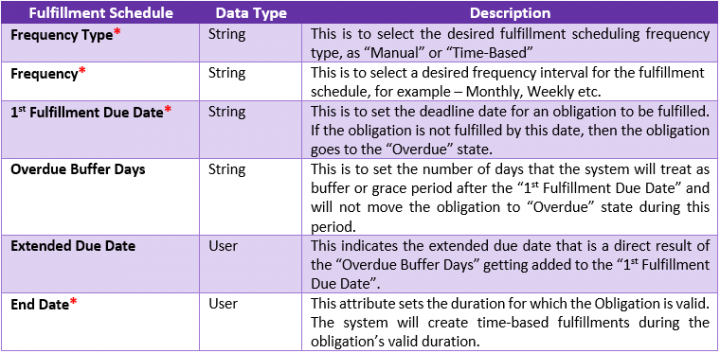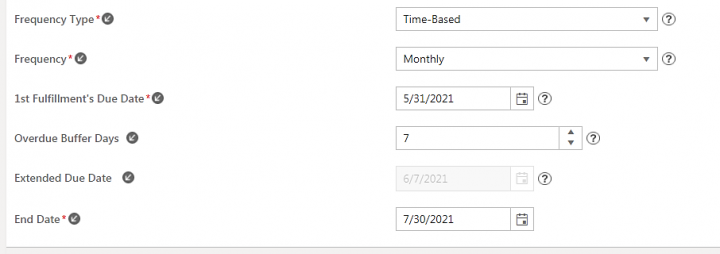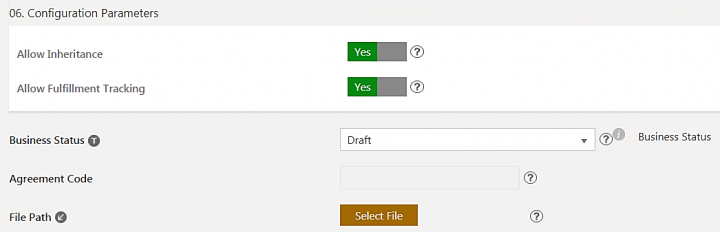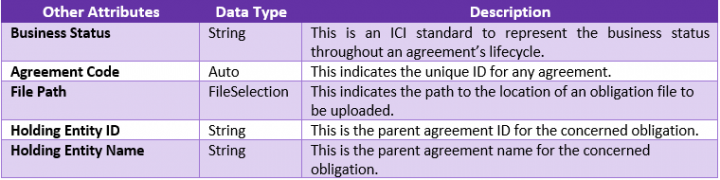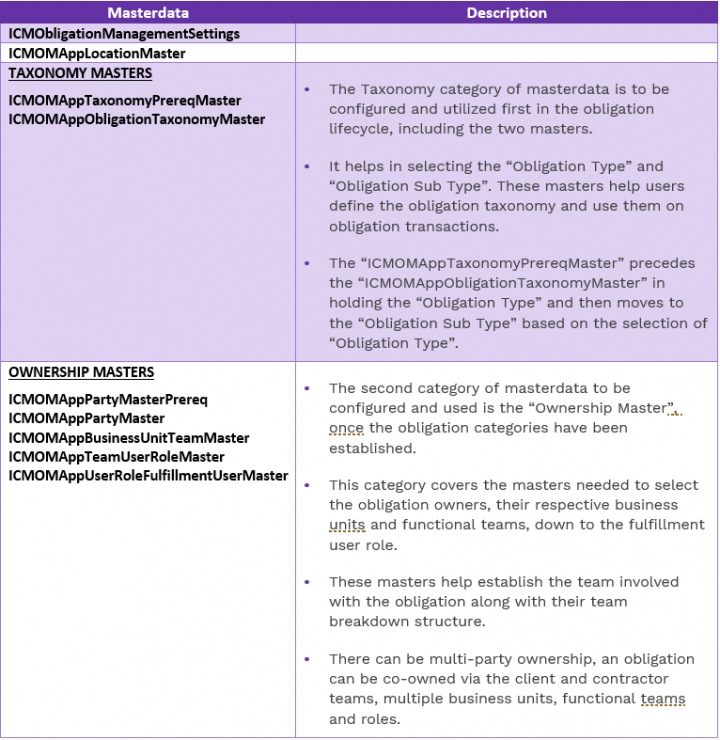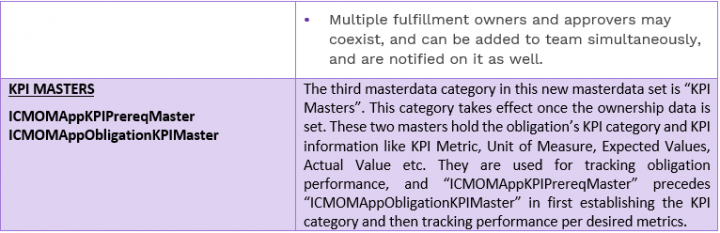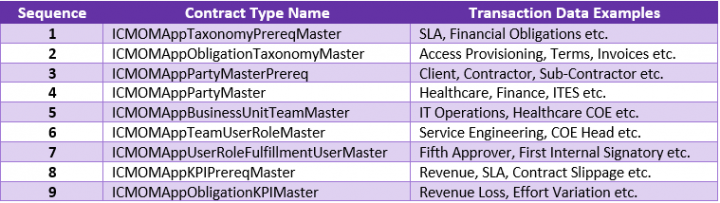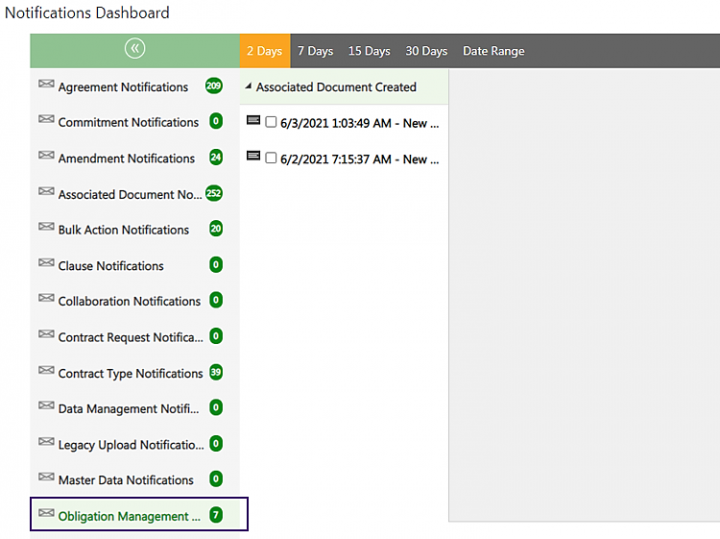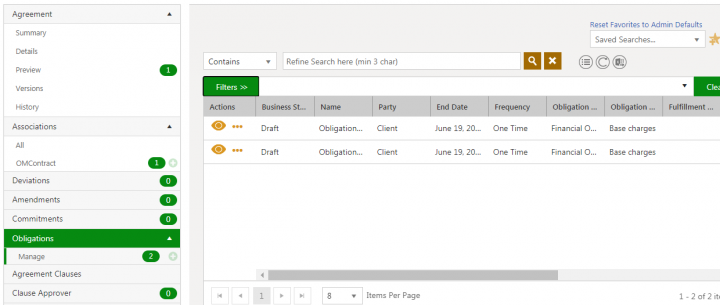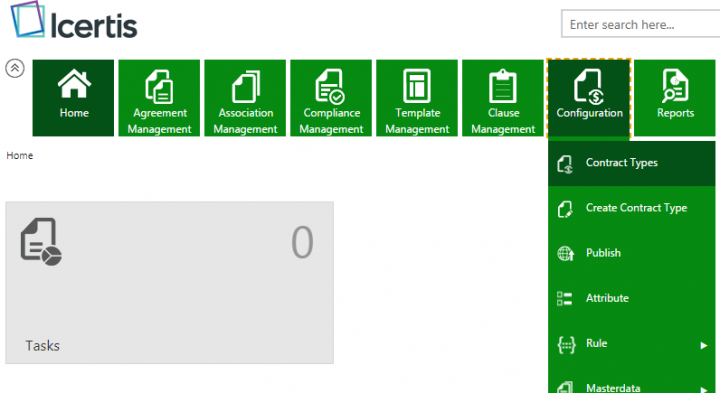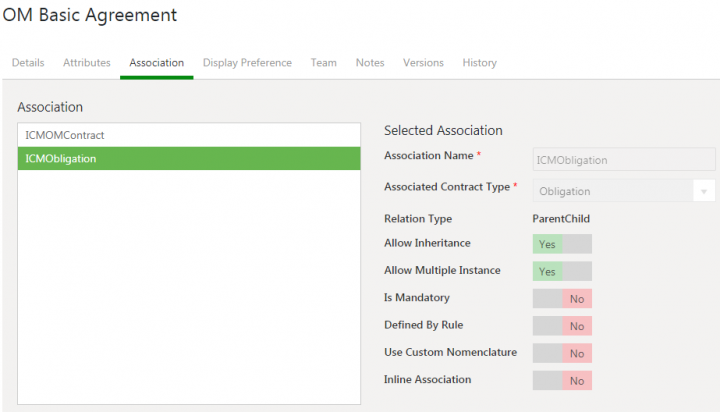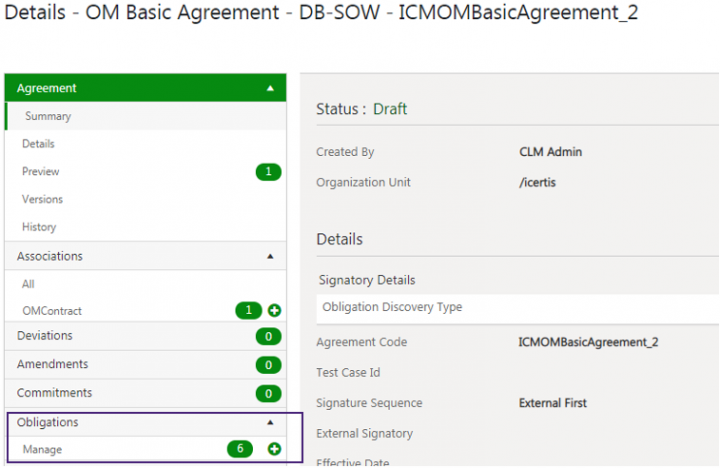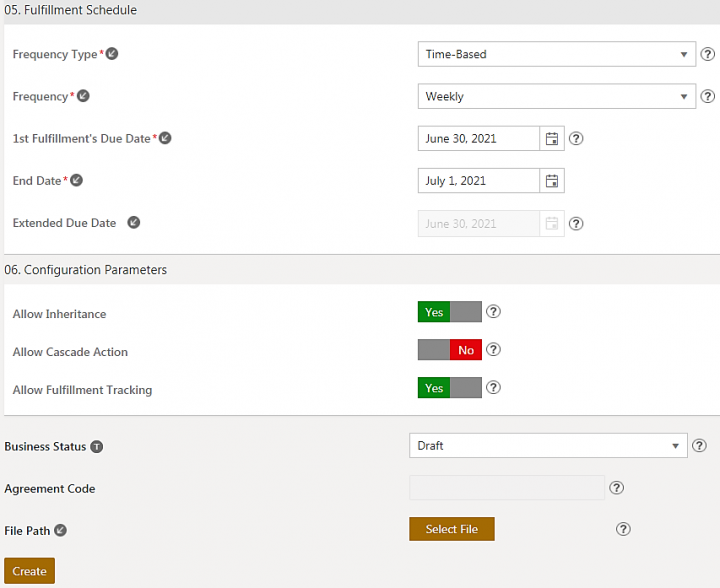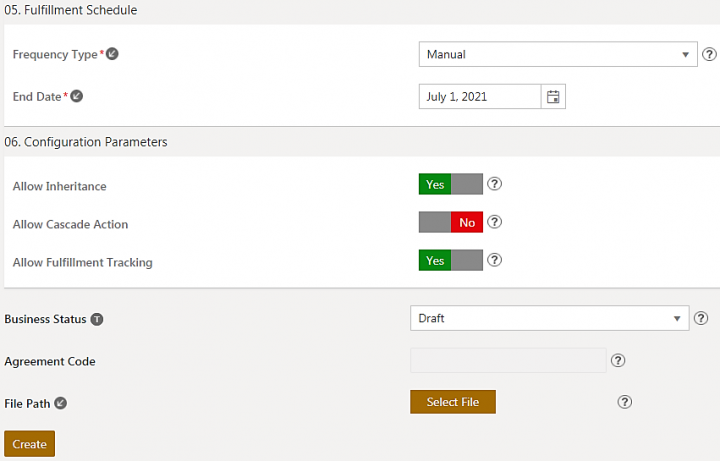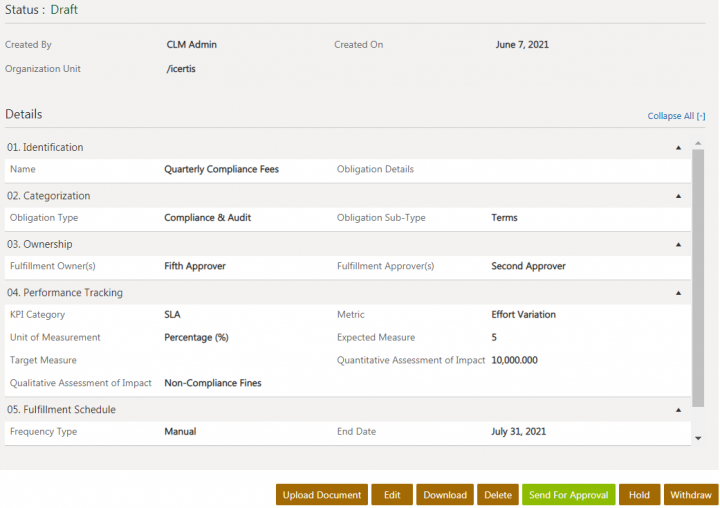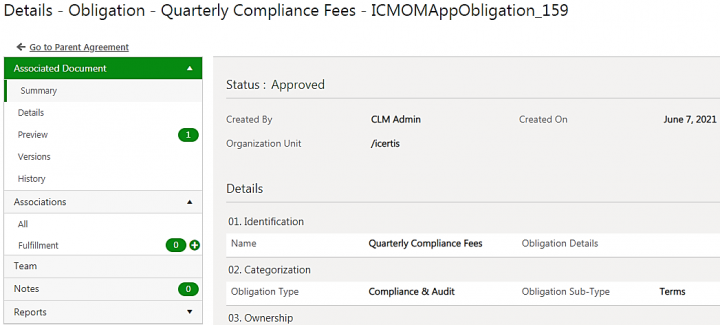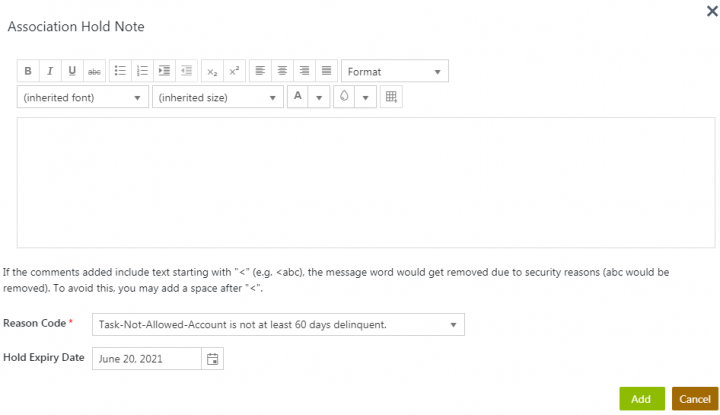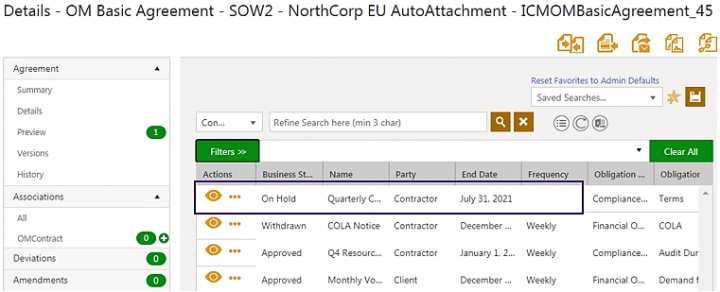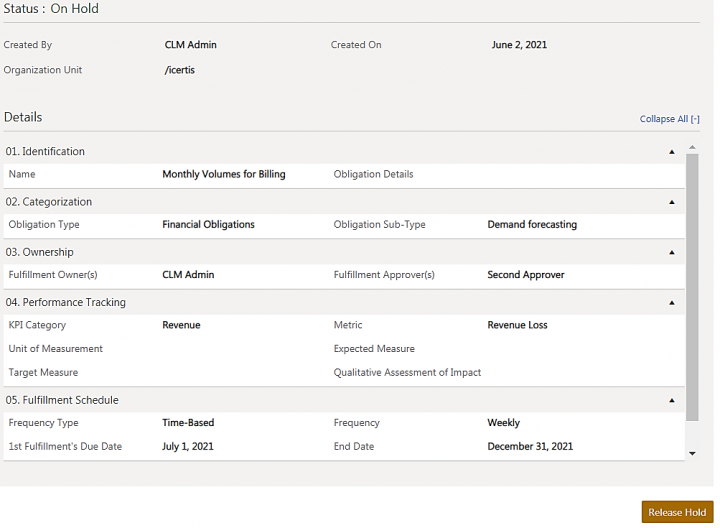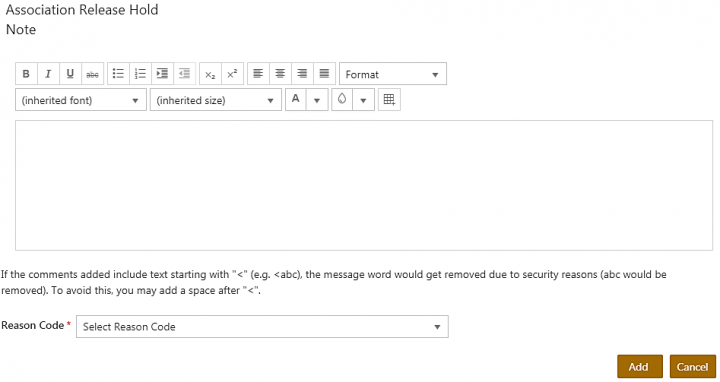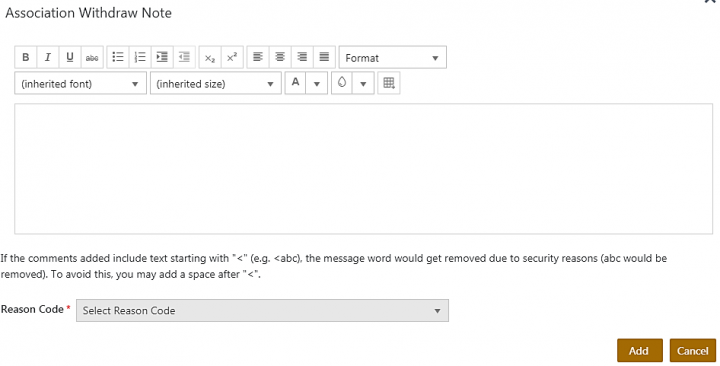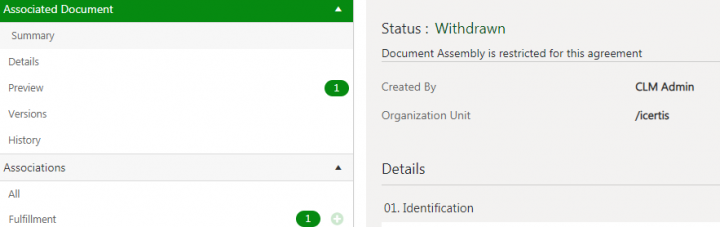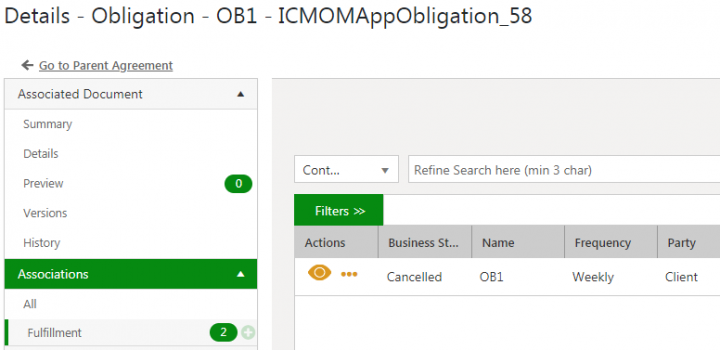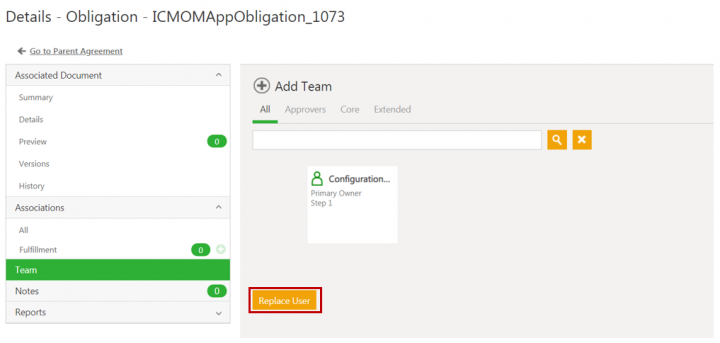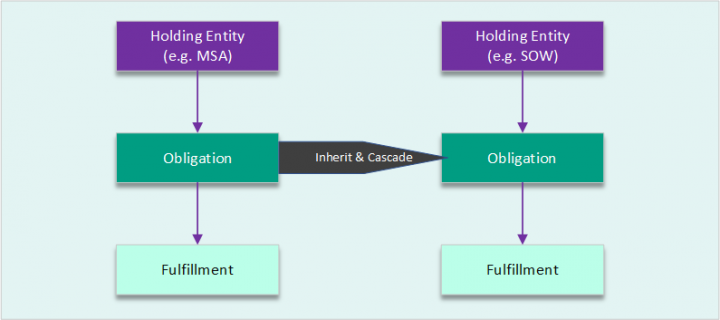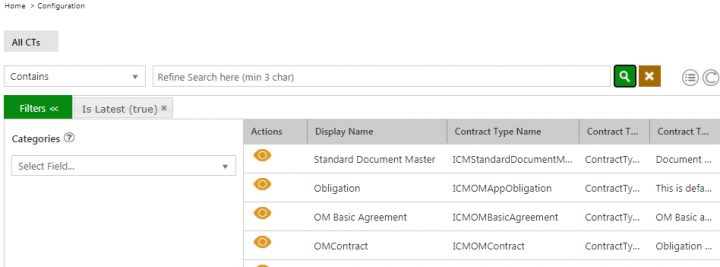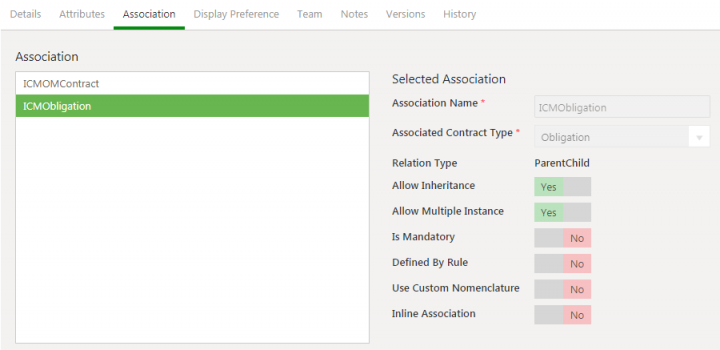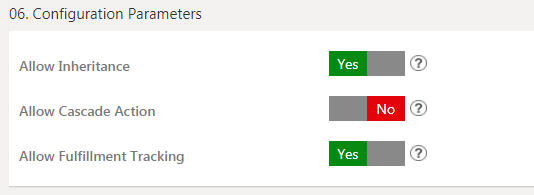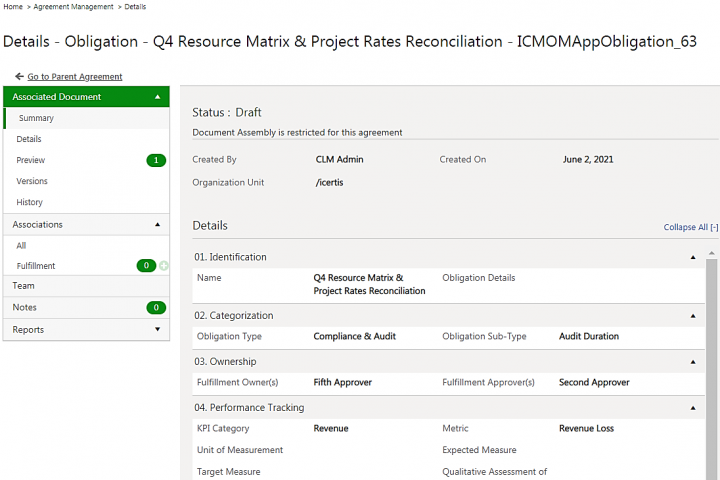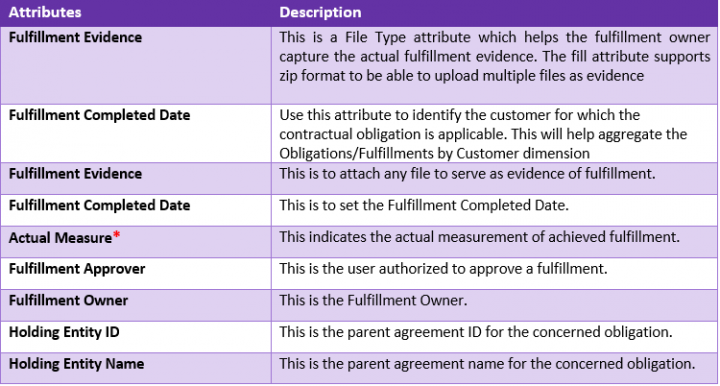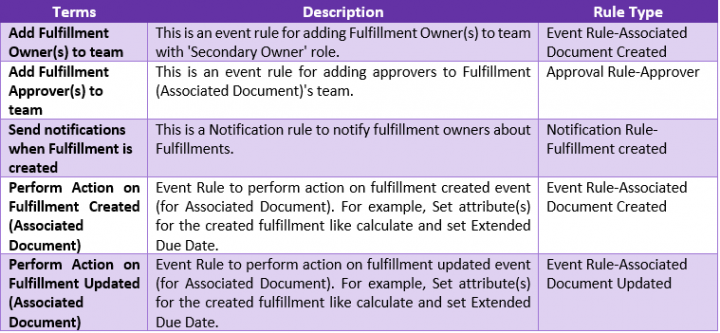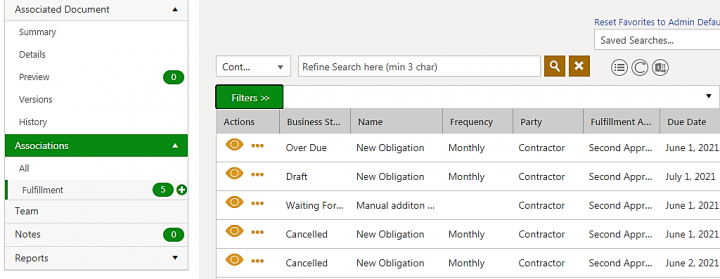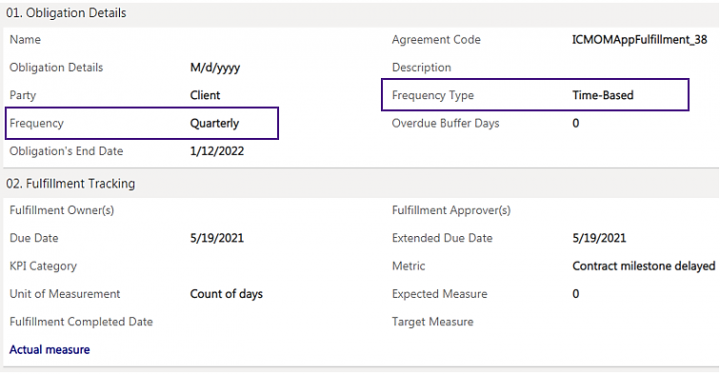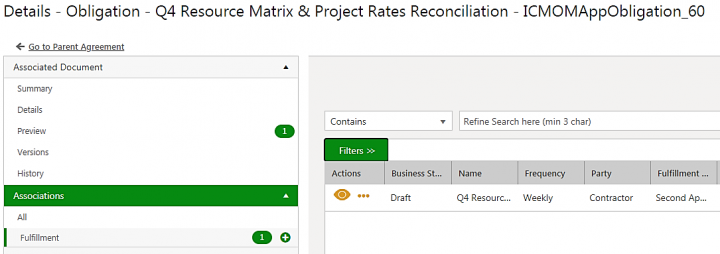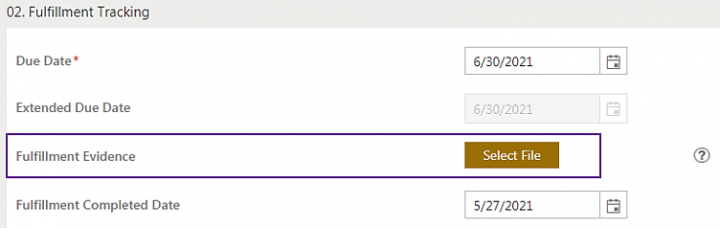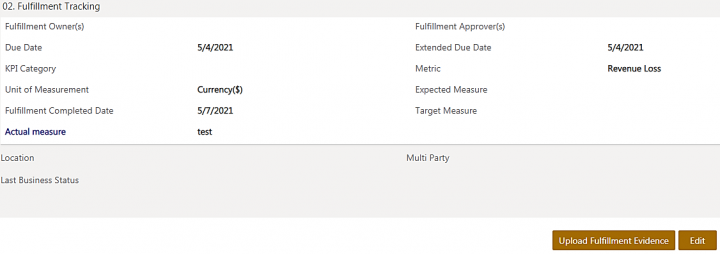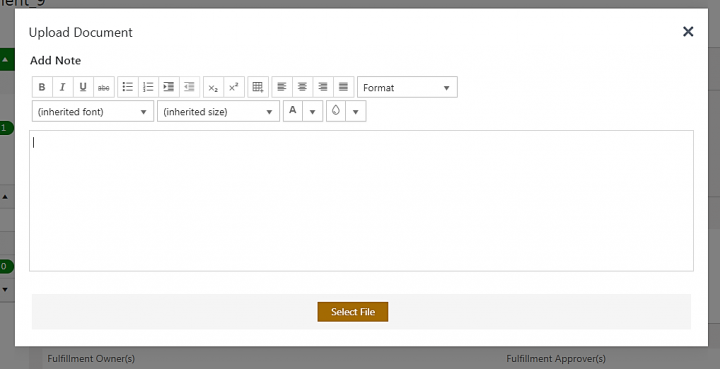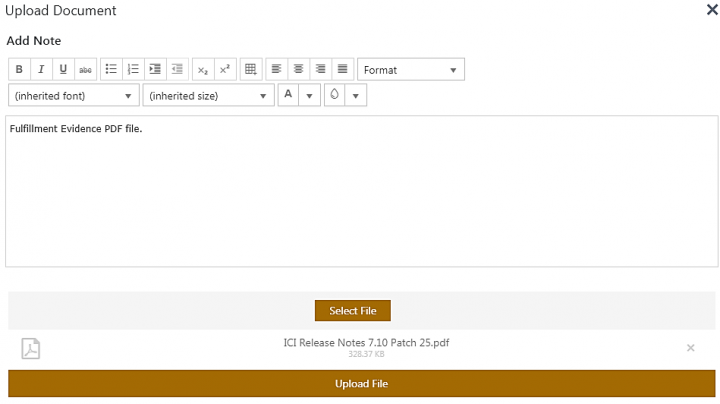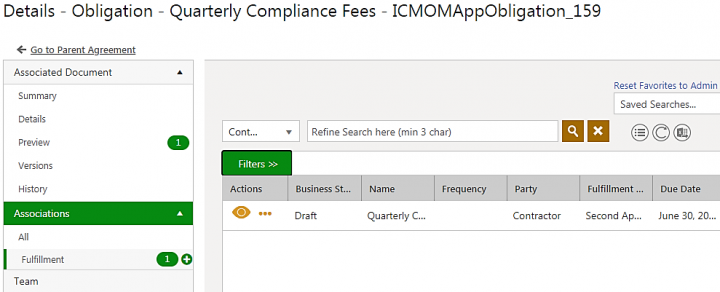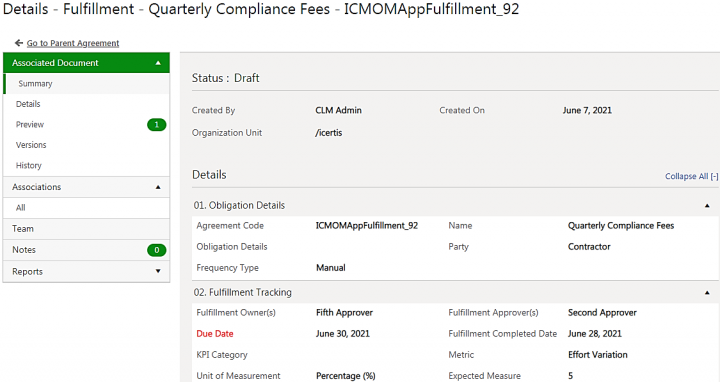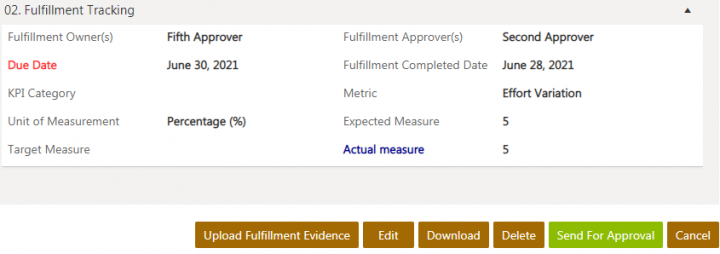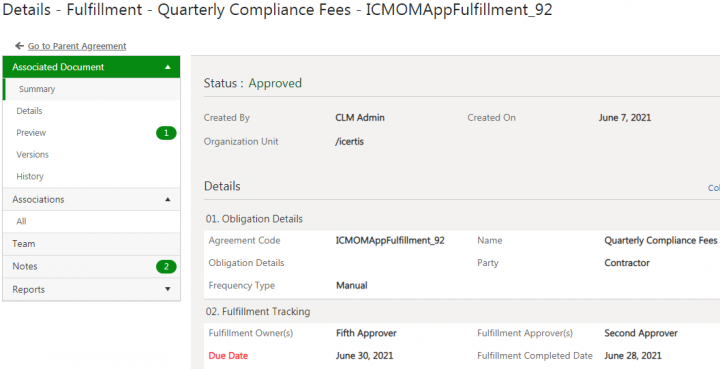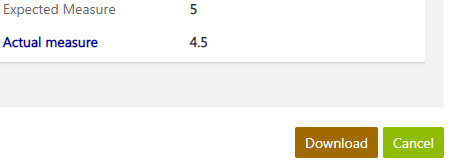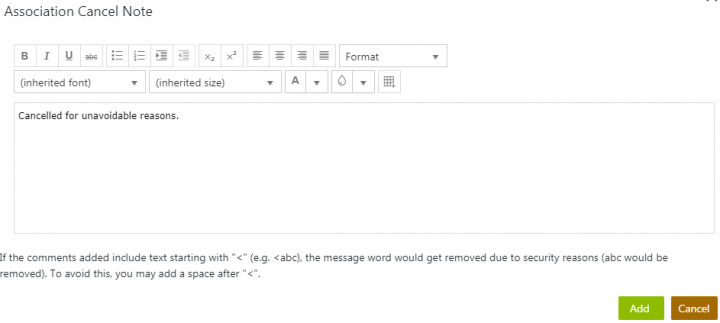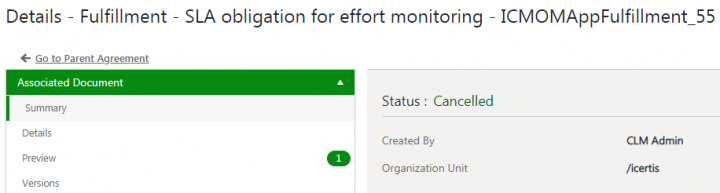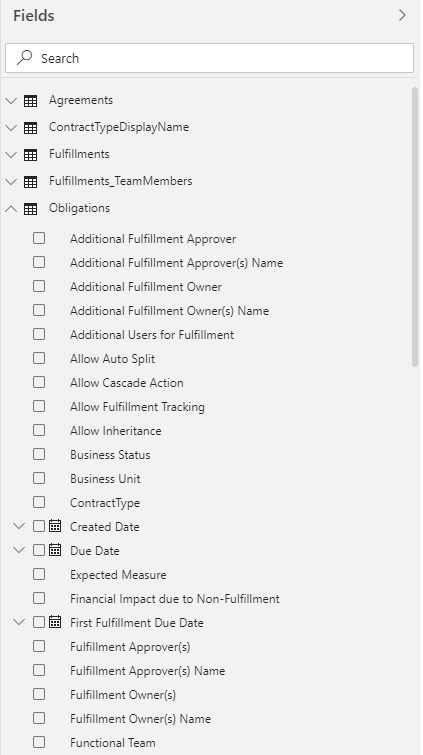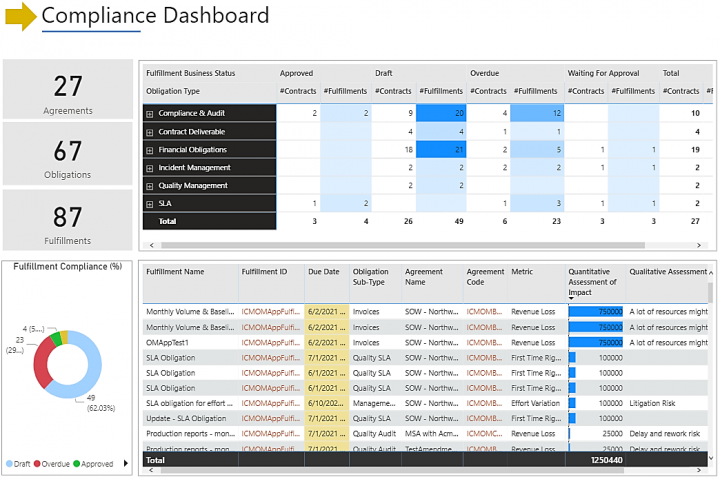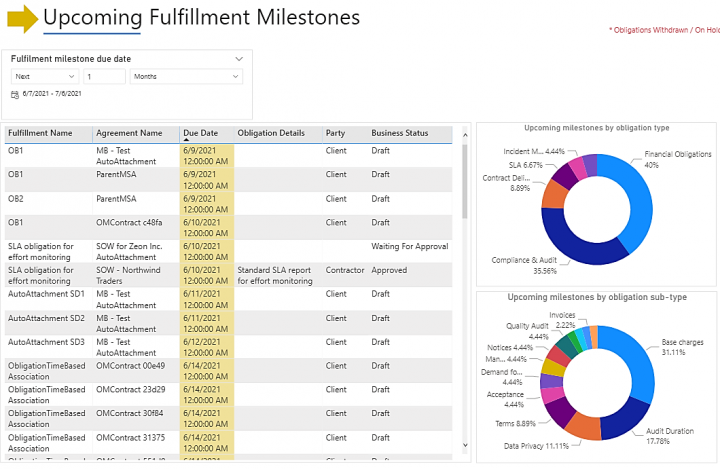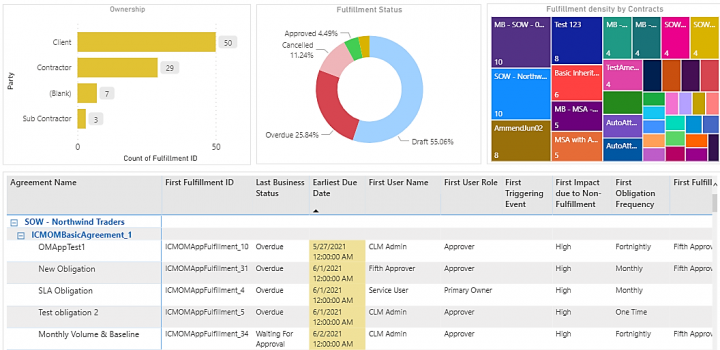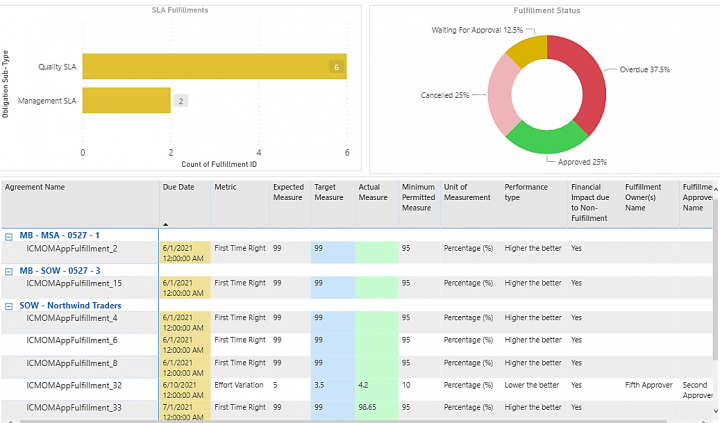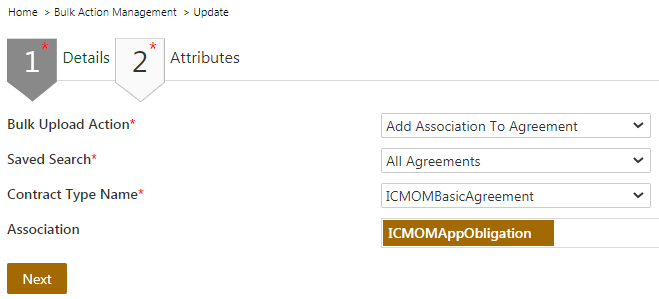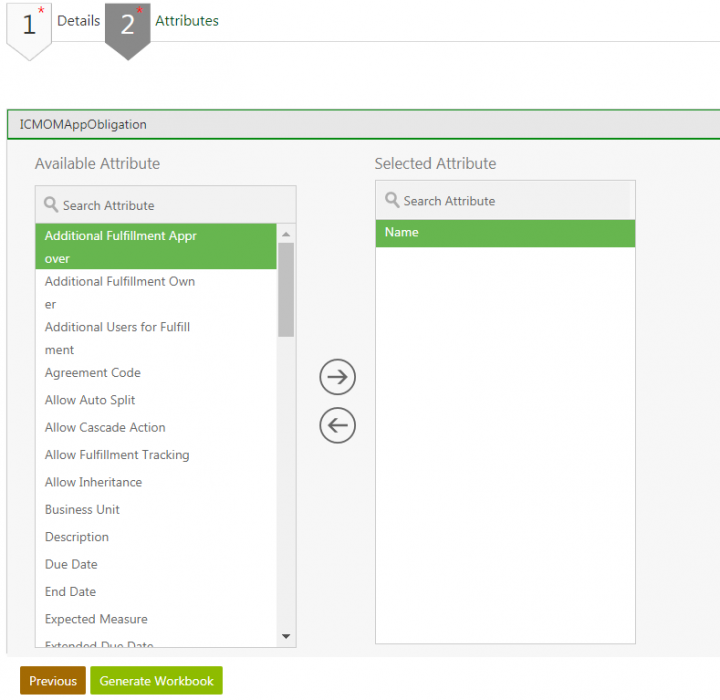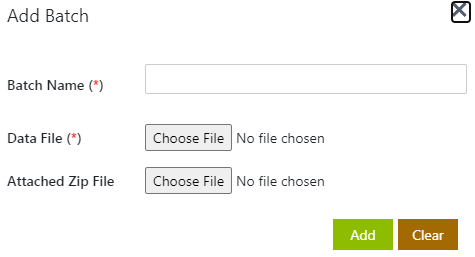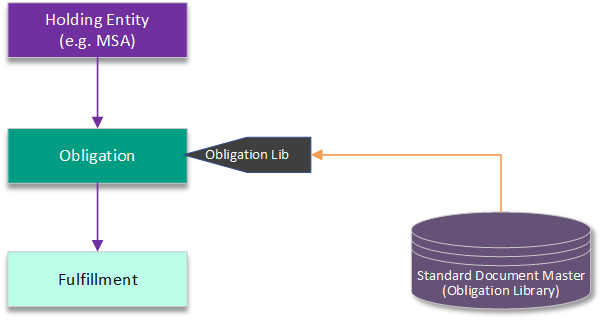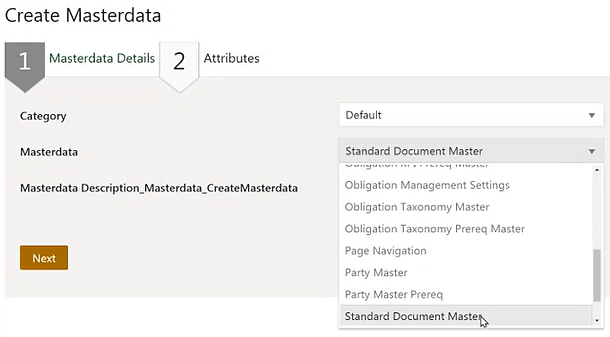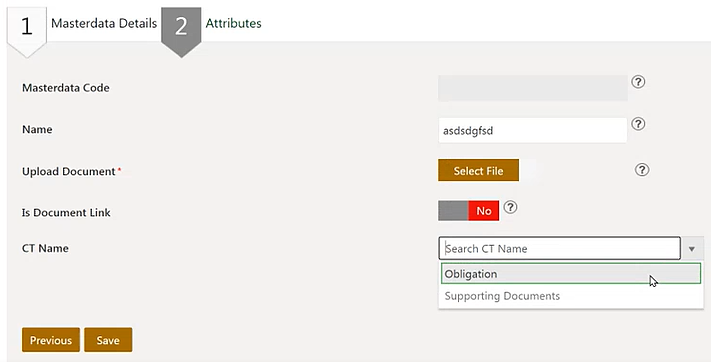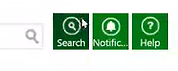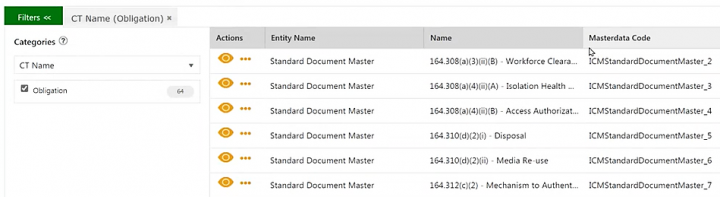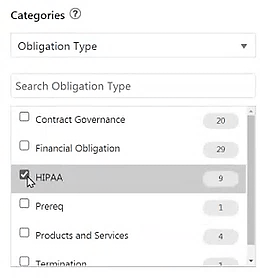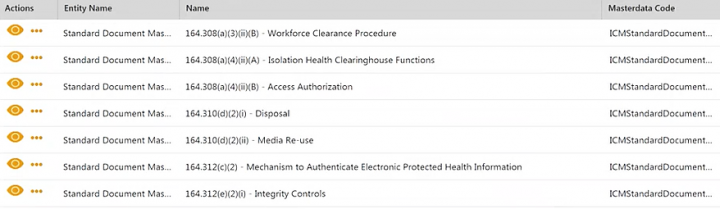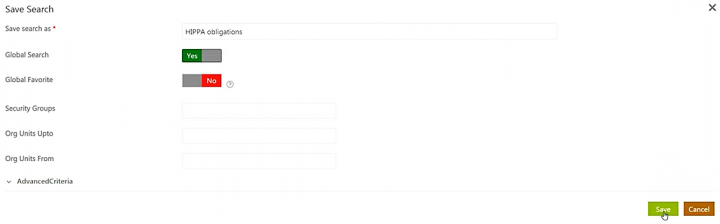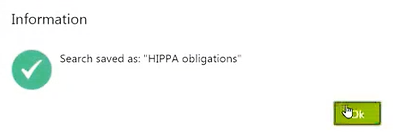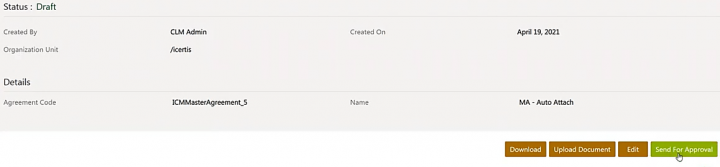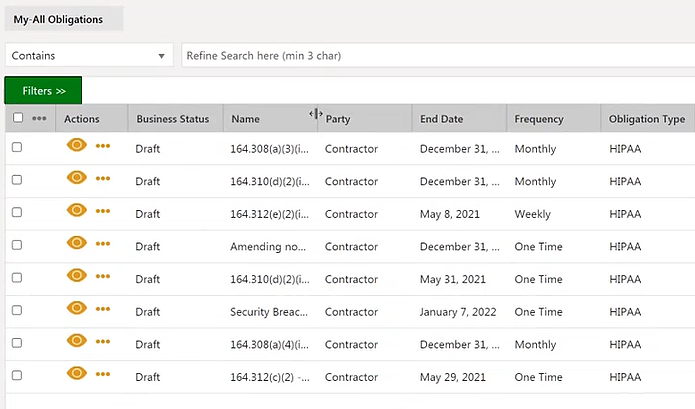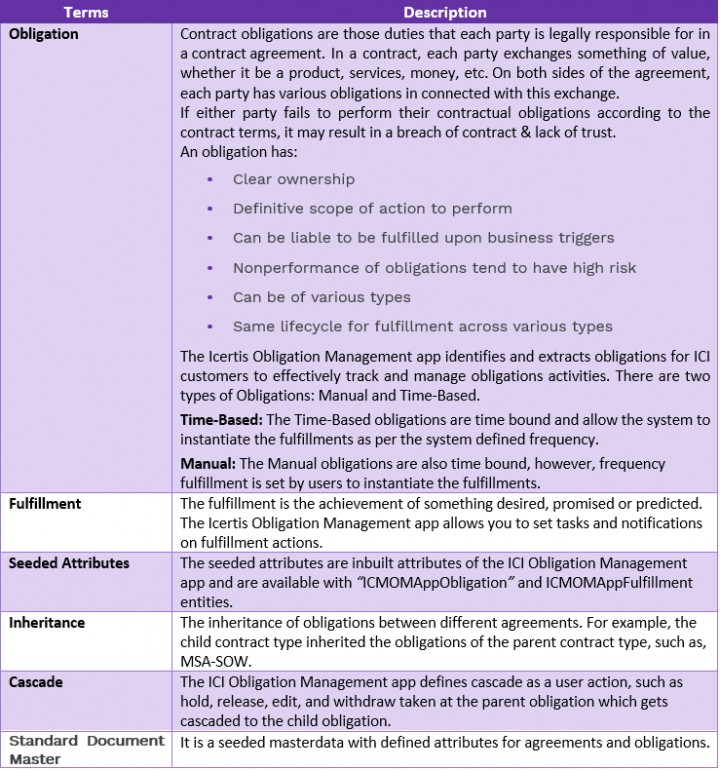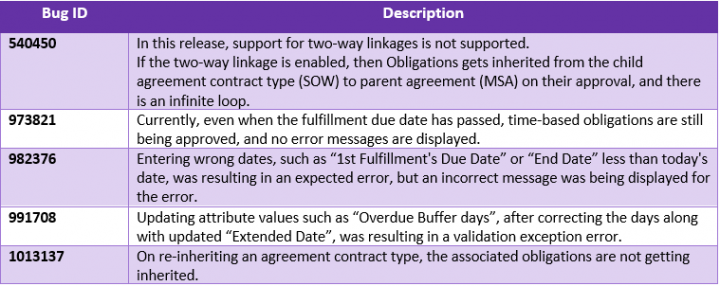| Line 189: | Line 189: | ||
The seeded attributes of “ICMOMAppObligation” are listed as per the categories below. Implementation teams can add new attributes for identifying, categorizing and tracking obligations as required. Any attribute marked with a red asterisk '''<span style="color:#FF0000;"><span style="font-size:larger;">*</span></span>''' is MANDATORY for creating the Obligation instance. | The seeded attributes of “ICMOMAppObligation” are listed as per the categories below. Implementation teams can add new attributes for identifying, categorizing and tracking obligations as required. Any attribute marked with a red asterisk '''<span style="color:#FF0000;"><span style="font-size:larger;">*</span></span>''' is MANDATORY for creating the Obligation instance. | ||
| − | <div class="image-green-border">[[File:7.16OM-Table Obligation Attributes1.PNG|720px|7.16OM-Table Obligation Attributes1.PNG]]</div> <div class="image-green-border">[[File:7.16OM-Obligation Attributes1.png|720px|7.16OM-Obligation Attributes1.png]]</div> <div class="image-green-border"> </div> <div class="image-green-border">[[File:7.16OM-Table Obligation Attributes2.PNG|720px|7.16OM-Table Obligation Attributes2.PNG]]</div> <div class="image-green-border">[[File:7.16OM-Obligation Attributes2.png|720px|7.16OM-Obligation Attributes2.png]]</div> <div class="image-green-border"> </div> <div class="image-green-border">[[File:7.16OM-Table Obligation Attributes3.PNG|720px|7.16OM-Table Obligation Attributes3.PNG]]</div> <div class="image-green-border">[[File:7.16OM-Obligation Attributes3a.png|720px|7.16OM-Obligation Attributes3a.png]]</div> <div class="image-green-border">[[File:7.16OM-Obligation Attributes3b.png|720px|7.16OM-Obligation Attributes3b.png]]</div> <div class="image-green-border"> </div> <div class="image-green-border">[[File:7.16OM-Table Obligation Attributes4.PNG|720px|7.16OM-Table Obligation Attributes4.PNG]]</div> <div class="image-green-border">[[File:7.16OM-Obligation Attributes4.png|720px|7.16OM-Obligation Attributes4.png]]</div> <div class="image-green-border"> </div> <div class="image-green-border">[[File:7.16OM-Table Obligation Attributes5.PNG|720px|7.16OM-Table Obligation Attributes5.PNG]]</div> <div class="image-green-border">[[File:7.16OM-Obligation Attributes5a.png|720px|7.16OM-Obligation Attributes5a.png]]</div> <div class="image-green-border">[[File:7.16OM-Obligation Attributes5b.png|720px|7.16OM-Obligation Attributes5b.png]]</div> <div class="image-green-border"> </div> <div class="image-green-border">[[File:7.16OM-Table Obligation Attributes6.PNG|720px|7.16OM-Table Obligation Attributes6.PNG]]</div> <div class="image-green-border">[[File:7.16OM-Obligation Attributes6.png|720px|7.16OM-Obligation Attributes6.png]]</div> <div class="image-green-border"> </div> <div class="image-green-border"> </div> <div class="image-green-border">[[File:7.16OM-Obligation AttributesMISSING.png|720px]]</div> | + | <div class="image-green-border">[[File:7.16OM-Table Obligation Attributes1.PNG|720px|7.16OM-Table Obligation Attributes1.PNG]]</div> <div class="image-green-border">[[File:7.16OM-Obligation Attributes1.png|720px|7.16OM-Obligation Attributes1.png]]</div> <div class="image-green-border"> </div> <div class="image-green-border">[[File:7.16OM-Table Obligation Attributes2.PNG|720px|7.16OM-Table Obligation Attributes2.PNG]]</div> <div class="image-green-border">[[File:7.16OM-Obligation Attributes2.png|720px|7.16OM-Obligation Attributes2.png]]</div> <div class="image-green-border"> </div> <div class="image-green-border">[[File:7.16OM-Table Obligation Attributes3.PNG|720px|7.16OM-Table Obligation Attributes3.PNG]]</div> <div class="image-green-border">[[File:7.16OM-Obligation Attributes3a.png|720px|7.16OM-Obligation Attributes3a.png]]</div> <div class="image-green-border">[[File:7.16OM-Obligation Attributes3b.png|720px|7.16OM-Obligation Attributes3b.png]]</div> <div class="image-green-border"> </div> <div class="image-green-border">[[File:7.16OM-Table Obligation Attributes4.PNG|720px|7.16OM-Table Obligation Attributes4.PNG]]</div> <div class="image-green-border">[[File:7.16OM-Obligation Attributes4.png|720px|7.16OM-Obligation Attributes4.png]]</div> <div class="image-green-border"> </div> <div class="image-green-border">[[File:7.16OM-Table Obligation Attributes5.PNG|720px|7.16OM-Table Obligation Attributes5.PNG]]</div> <div class="image-green-border">[[File:7.16OM-Obligation Attributes5a.png|720px|7.16OM-Obligation Attributes5a.png]]</div> <div class="image-green-border">[[File:7.16OM-Obligation Attributes5b.png|720px|7.16OM-Obligation Attributes5b.png]]</div> <div class="image-green-border"> </div> <div class="image-green-border">[[File:7.16OM-Table Obligation Attributes6.PNG|720px|7.16OM-Table Obligation Attributes6.PNG]]</div> <div class="image-green-border">[[File:7.16OM-Obligation Attributes6.png|720px|7.16OM-Obligation Attributes6.png]]</div> <div class="image-green-border"> </div> <div class="image-green-border"> </div> <div class="image-green-border">[[File:7.16OM-Obligation AttributesMISSING.png|720px|7.16OM-Obligation AttributesMISSING.png]]</div> |
| | ||
| Line 205: | Line 205: | ||
The following screenshot displays the Obligation’s association to Fulfillment which is seeded along with the app: | The following screenshot displays the Obligation’s association to Fulfillment which is seeded along with the app: | ||
| − | <div class="image-green-border">[[File:7.16OM-Obligation Association.png|720px]]<br/> <br/> For more information about Association, refer to the “ICI Obligation Management Configuration Guide”.</div> <div class="image-green-border"> </div> | + | <div class="image-green-border">[[File:7.16OM-Obligation Association.png|720px|7.16OM-Obligation Association.png]]<br/> <br/> For more information about Association, refer to the “ICI Obligation Management Configuration Guide”.</div> <div class="image-green-border"> </div> |
=== Masterdata === | === Masterdata === | ||
These are the Masterdata Contract Types seeded with the ICM Obligation Management app, and they are listed in the following per grouping based on their collective purpose and in the hierarchy in which the masters are consumed within each group: | These are the Masterdata Contract Types seeded with the ICM Obligation Management app, and they are listed in the following per grouping based on their collective purpose and in the hierarchy in which the masters are consumed within each group: | ||
| − | <div class="image-green-border">[[File:7.16OM-Obligation Masterdata1.PNG|720px]]</div> <div class="image-green-border">[[File:7.16OM-Obligation Masterdata2.PNG|720px]]</div> | + | <div class="image-green-border">[[File:7.16OM-Obligation Masterdata1.PNG|720px|7.16OM-Obligation Masterdata1.PNG]]</div> <div class="image-green-border">[[File:7.16OM-Obligation Masterdata2.PNG|720px|7.16OM-Obligation Masterdata2.PNG]]</div> |
These will be used by the ICI Obligation Management app for supporting future scenarios related to Location or Multi-party. | These will be used by the ICI Obligation Management app for supporting future scenarios related to Location or Multi-party. | ||
<div class="note-box">'''Note:''' Implementation teams will use ICI’s bulk utility to add these new masterdata in bulk, not manually going row by row.</div> | <div class="note-box">'''Note:''' Implementation teams will use ICI’s bulk utility to add these new masterdata in bulk, not manually going row by row.</div> | ||
The following table shows the Masterdata in the sequence that they are needed to be entered for obligation creation flow to proceed per configuration: | The following table shows the Masterdata in the sequence that they are needed to be entered for obligation creation flow to proceed per configuration: | ||
| − | <div class="image-green-border"> [[File:7.16OM-Obligation MasterdataSEQUENCE.PNG|720px]]</div> | + | <div class="image-green-border"> [[File:7.16OM-Obligation MasterdataSEQUENCE.PNG|720px|7.16OM-Obligation MasterdataSEQUENCE.PNG]]</div> |
=== Rules === | === Rules === | ||
The ICI Obligation Management App has seeded the following set of rules. The contract type “ICMOMAppObligation” is configured with the following Rules: | The ICI Obligation Management App has seeded the following set of rules. The contract type “ICMOMAppObligation” is configured with the following Rules: | ||
| − | <div class="image-green-border">[[File:7.16OM-Obligation Rules.PNG|720px]]</div> | + | <div class="image-green-border">[[File:7.16OM-Obligation Rules.PNG|720px|7.16OM-Obligation Rules.PNG]]</div> |
=== Notifications === | === Notifications === | ||
The ICI Obligation Management app has the following seeded notifications. Since the app is built on the ICI platform, implementation teams can configure notifications as required. | The ICI Obligation Management app has the following seeded notifications. Since the app is built on the ICI platform, implementation teams can configure notifications as required. | ||
| − | <div class="image-green-border">[[File:7.16OM-Obligation Notifications1.png|720px]]<br/> </div> <div class="image-green-border">There is a dedicated Notification Category for the ICI OM App – “Obligation Management Notifications”, and a seeded notification for fulfillment creation has also been added:</div> | + | <div class="image-green-border">[[File:7.16OM-Obligation Notifications1.png|720px|7.16OM-Obligation Notifications1.png]]<br/> </div> <div class="image-green-border">There is a dedicated Notification Category for the ICI OM App – “Obligation Management Notifications”, and a seeded notification for fulfillment creation has also been added:</div> |
*This is a seeded notification to notify fulfillment creations. | *This is a seeded notification to notify fulfillment creations. | ||
*The notification is triggered and sent when a fulfillment gets created. | *The notification is triggered and sent when a fulfillment gets created. | ||
| Line 229: | Line 229: | ||
|- | |- | ||
| | | | ||
| − | [[File:7.16OM-Obligation Notifications2.PNG|720px]] | + | [[File:7.16OM-Obligation Notifications2.PNG|720px|7.16OM-Obligation Notifications2.PNG]] |
| − | <div class="image-green-border">[[File:7.16OM-Obligation Notifications3.png|720px]]</div> | + | <div class="image-green-border">[[File:7.16OM-Obligation Notifications3.png|720px|7.16OM-Obligation Notifications3.png]]</div> |
=== <br/> Default Column Search Changes === | === <br/> Default Column Search Changes === | ||
| Line 249: | Line 249: | ||
**Agreement Code | **Agreement Code | ||
**Created By | **Created By | ||
| − | <div class="image-green-border">[[File:7.16OM-Obligation Default Column Search.png|720px]]</div> | + | <div class="image-green-border">[[File:7.16OM-Obligation Default Column Search.png|720px|7.16OM-Obligation Default Column Search.png]]</div> |
== Configuring your existing Agreement Contract Type to manage Obligations == | == Configuring your existing Agreement Contract Type to manage Obligations == | ||
| Line 257: | Line 257: | ||
1. '''Click''' the “Configuration" tile on the Dashboard, and select the “Contract Type” option. The Contract Types page opens. | 1. '''Click''' the “Configuration" tile on the Dashboard, and select the “Contract Type” option. The Contract Types page opens. | ||
| − | <div class="image-green-border">[[File:7.16OM-Obligation Configuring AGCT1.png|720px]]<br/> <br/> 2. '''Select''' the Agreement Contract Type where you want to configure obligations. For example, MSA. </div> <div class="image-green-border">3. '''Click''' the "View Record" icon. The Contract Type Details page opens.<br/> 4. '''Click''' "Edit". The "Edit" page opens.<br/> 5. '''Click''' "Next". <br/> 6. '''Toggle''' "Yes" in the Allow Third Party Paper field.<br/> 7. '''Toggle''' "Yes" in the Allow Clause Assembly field.<br/> 8. '''Toggle''' "Yes" in the Allow Copy With Associations field.<br/> 9. '''Click''' "Next". The Attributes tab opens.<br/> 10. '''Select''' the attributes as per your requirement. <br/> 11. '''Click''' "Next". The Association tab opens.<br/> 12. '''Click''' the plus icon to add an association. The Add Association section opens.<br/> 13. To inherit obligation, you need to '''select''' Obligation as Associated Contract Type. <br/> 14. '''Enter''' a name in the Association Name field. For example, Obligation. <br/> 15. '''Select''' Obligation from the Associated Contract Type drop-down. <br/> 16. '''Toggle''' "Yes" in the Allow Inheritance field.<br/> 17. '''Toggle''' "Yes" in the Multiple Inheritance field.<br/> 18. '''Click''' "Save".</div> <div class="image-green-border"> </div> <div class="image-green-border">[[File:7.16OM-Obligation Configuring AGCT2.png|720px]]<br/> <br/> 19. '''Click''' "Next". The Display Preference tab opens.<br/> 20. '''Enter''' the details in the remaining tabs such as Display Preference, Team and Verify.<br/> 21. '''Click''' "Update". The contract type MSA is updated with Obligation as Associated Contract Type.</div> <div class="image-green-border">22. '''Click''' "Publish" to publish the Agreement Contract Type.</div> | + | <div class="image-green-border">[[File:7.16OM-Obligation Configuring AGCT1.png|720px|7.16OM-Obligation Configuring AGCT1.png]]<br/> <br/> 2. '''Select''' the Agreement Contract Type where you want to configure obligations. For example, MSA. </div> <div class="image-green-border">3. '''Click''' the "View Record" icon. The Contract Type Details page opens.<br/> 4. '''Click''' "Edit". The "Edit" page opens.<br/> 5. '''Click''' "Next". <br/> 6. '''Toggle''' "Yes" in the Allow Third Party Paper field.<br/> 7. '''Toggle''' "Yes" in the Allow Clause Assembly field.<br/> 8. '''Toggle''' "Yes" in the Allow Copy With Associations field.<br/> 9. '''Click''' "Next". The Attributes tab opens.<br/> 10. '''Select''' the attributes as per your requirement. <br/> 11. '''Click''' "Next". The Association tab opens.<br/> 12. '''Click''' the plus icon to add an association. The Add Association section opens.<br/> 13. To inherit obligation, you need to '''select''' Obligation as Associated Contract Type. <br/> 14. '''Enter''' a name in the Association Name field. For example, Obligation. <br/> 15. '''Select''' Obligation from the Associated Contract Type drop-down. <br/> 16. '''Toggle''' "Yes" in the Allow Inheritance field.<br/> 17. '''Toggle''' "Yes" in the Multiple Inheritance field.<br/> 18. '''Click''' "Save".</div> <div class="image-green-border"> </div> <div class="image-green-border">[[File:7.16OM-Obligation Configuring AGCT2.png|720px|7.16OM-Obligation Configuring AGCT2.png]]<br/> <br/> 19. '''Click''' "Next". The Display Preference tab opens.<br/> 20. '''Enter''' the details in the remaining tabs such as Display Preference, Team and Verify.<br/> 21. '''Click''' "Update". The contract type MSA is updated with Obligation as Associated Contract Type.</div> <div class="image-green-border">22. '''Click''' "Publish" to publish the Agreement Contract Type.</div> |
== Creating an Obligation for an Agreement == | == Creating an Obligation for an Agreement == | ||
| Line 265: | Line 265: | ||
The Obligation created is displayed as shown in the screenshot below: | The Obligation created is displayed as shown in the screenshot below: | ||
| − | <div class="image-green-border">[[File:7.16OM- Creating Obligation1.png|720px]]</div> <div class="image-green-border"> </div> <div class="image-green-border">An obligation can have multiple fulfillments. Users can create the following types of obligations:</div> | + | <div class="image-green-border">[[File:7.16OM- Creating Obligation1.png|720px|7.16OM- Creating Obligation1.png]]</div> <div class="image-green-border"> </div> <div class="image-green-border">An obligation can have multiple fulfillments. Users can create the following types of obligations:</div> |
*Scenario 1: Time-based Obligation and Time-Based Fulfillment | *Scenario 1: Time-based Obligation and Time-Based Fulfillment | ||
*Scenario 2: Time-based Obligation and Manual Fulfillment | *Scenario 2: Time-based Obligation and Manual Fulfillment | ||
| Line 283: | Line 283: | ||
20. '''Select '''a file in the “File Path” field. | 20. '''Select '''a file in the “File Path” field. | ||
| − | <div class="image-green-border">[[File:7.16OM- Creating Time-Based Obligation1.png|720px]]</div> | + | <div class="image-green-border">[[File:7.16OM- Creating Time-Based Obligation1.png|720px|7.16OM- Creating Time-Based Obligation1.png]]</div> |
The obligation is now created with a Weekly fulfillment. | The obligation is now created with a Weekly fulfillment. | ||
| Line 291: | Line 291: | ||
1. '''Select '''“Manual” in the “Frequency Type” drop-down. <br/> 2. '''Select '''a date in the “End date” field. <br/> 3. '''Set '''the “Allow Inheritance” field to “Yes”.<br/> 4. '''Set '''the “Allow Fulfillment Tracking” field to “Yes”.<br/> 5. '''Select '''a file in the “File Path” field. | 1. '''Select '''“Manual” in the “Frequency Type” drop-down. <br/> 2. '''Select '''a date in the “End date” field. <br/> 3. '''Set '''the “Allow Inheritance” field to “Yes”.<br/> 4. '''Set '''the “Allow Fulfillment Tracking” field to “Yes”.<br/> 5. '''Select '''a file in the “File Path” field. | ||
| − | <div class="image-green-border">[[File:7.16OM- Creating Manual Obligation1.png|720px]]<br/> <br/> 6. '''Click''' “Create”. The obligation is created with fulfillment.</div> <div class="image-green-border"> </div> | + | <div class="image-green-border">[[File:7.16OM- Creating Manual Obligation1.png|720px|7.16OM- Creating Manual Obligation1.png]]<br/> <br/> 6. '''Click''' “Create”. The obligation is created with fulfillment.</div> <div class="image-green-border"> </div> |
=== Approving Obligations === | === Approving Obligations === | ||
You can send the “Obligation” for approval as described in the following steps:<br/> <br/> 1. '''Click''' “Send For Approval” for the selected Obligation.<br/> a. If the configured obligation is time-based, upon approval, the system generates the first instance of the Fulfillment.<br/> b. The Obligation’s Team can be configured for the approver’s role. When the Obligation is sent for approval, it will create an approval task to the approvers on its Team. | You can send the “Obligation” for approval as described in the following steps:<br/> <br/> 1. '''Click''' “Send For Approval” for the selected Obligation.<br/> a. If the configured obligation is time-based, upon approval, the system generates the first instance of the Fulfillment.<br/> b. The Obligation’s Team can be configured for the approver’s role. When the Obligation is sent for approval, it will create an approval task to the approvers on its Team. | ||
| − | <div class="image-green-border">[[File:7.16OM- Approving Obligations1.png|720px]]</div> <div class="image-green-border"> | + | <div class="image-green-border">[[File:7.16OM- Approving Obligations1.png|720px|7.16OM- Approving Obligations1.png]]</div> <div class="image-green-border"> |
2. '''Click''' “Yes” (or “No”) to confirm. | 2. '''Click''' “Yes” (or “No”) to confirm. | ||
''' '''</div> <div class="note-box">'''Note''': Unless the obligation is approved, the user cannot create Fulfillment instances. </div> | ''' '''</div> <div class="note-box">'''Note''': Unless the obligation is approved, the user cannot create Fulfillment instances. </div> | ||
The obligation is now approved with the official status being displayed as “Approved”. | The obligation is now approved with the official status being displayed as “Approved”. | ||
| − | <div class="image-green-border">[[File:7.16OM- Approving Obligations2.png|720px]]</div> | + | <div class="image-green-border">[[File:7.16OM- Approving Obligations2.png|720px|7.16OM- Approving Obligations2.png]]</div> |
=== Putting Obligations On Hold === | === Putting Obligations On Hold === | ||
| Line 305: | Line 305: | ||
<div class="note-box">'''Note''': When you put an Obligation on hold, any fulfillment that is not Approved will be marked ''Cancelled'' and will not be used to calculate overdue fulfillments.</div> | <div class="note-box">'''Note''': When you put an Obligation on hold, any fulfillment that is not Approved will be marked ''Cancelled'' and will not be used to calculate overdue fulfillments.</div> | ||
To apply a hold on an obligation: <br/> <br/> 1. '''Click '''"Hold". The “Association Hold Note” popup window opens. | To apply a hold on an obligation: <br/> <br/> 1. '''Click '''"Hold". The “Association Hold Note” popup window opens. | ||
| − | <div class="image-green-border">[[File:7.16OM- Obligations On Hold 1.png|720px]]<br/> <br/> 2. '''Enter''' a Hold Note. <br/> 3. '''Select''' the appropriate Reason Code. <br/> 4. '''Select''' a Hold Expiry Date. The obligation gets released from hold on this day. </div> <div class="image-green-border"> </div> <div class="image-green-border">[[File:7.16OM- Obligations On Hold 2.png|720px]]</div> <div class="image-green-border"> </div> <div class="image-green-border">5. '''Click''' "Add".</div> <div class="image-green-border"> </div> <div class="image-green-border">The obligation will thence go “On Hold”.</div> <div class="image-green-border"> </div> <div class="image-green-border">[[File:7.16OM- Obligations On Hold 3.png|720px]]</div> <div class="image-green-border"> </div> <div class="note-box">'''Note:''' You can hold an Obligation based on the default Role Action Mapping. You can hold an Obligation at “Draft”, “Waiting For Approval” and “Approved” states.</div> <div class="image-green-border"> </div> <div class="image-green-border">[[File:7.16OM- Obligations On Hold 4.png|720px]]</div> <div class="image-green-border"> </div> | + | <div class="image-green-border">[[File:7.16OM- Obligations On Hold 1.png|720px|7.16OM- Obligations On Hold 1.png]]<br/> <br/> 2. '''Enter''' a Hold Note. <br/> 3. '''Select''' the appropriate Reason Code. <br/> 4. '''Select''' a Hold Expiry Date. The obligation gets released from hold on this day. </div> <div class="image-green-border"> </div> <div class="image-green-border">[[File:7.16OM- Obligations On Hold 2.png|720px|7.16OM- Obligations On Hold 2.png]]</div> <div class="image-green-border"> </div> <div class="image-green-border">5. '''Click''' "Add".</div> <div class="image-green-border"> </div> <div class="image-green-border">The obligation will thence go “On Hold”.</div> <div class="image-green-border"> </div> <div class="image-green-border">[[File:7.16OM- Obligations On Hold 3.png|720px|7.16OM- Obligations On Hold 3.png]]</div> <div class="image-green-border"> </div> <div class="note-box">'''Note:''' You can hold an Obligation based on the default Role Action Mapping. You can hold an Obligation at “Draft”, “Waiting For Approval” and “Approved” states.</div> <div class="image-green-border"> </div> <div class="image-green-border">[[File:7.16OM- Obligations On Hold 4.png|720px|7.16OM- Obligations On Hold 4.png]]</div> <div class="image-green-border"> </div> |
=== Releasing the Hold === | === Releasing the Hold === | ||
You can release the hold before the “Hold Expiry Date” by clicking the “Release Hold” button. | You can release the hold before the “Hold Expiry Date” by clicking the “Release Hold” button. | ||
| − | <div class="image-green-border">[[File:7.16OM- Obligations Release Hold 1.png|720px]]</div> | + | <div class="image-green-border">[[File:7.16OM- Obligations Release Hold 1.png|720px|7.16OM- Obligations Release Hold 1.png]]</div> |
1. '''Click '''the “Release Hold” button. The Association Release Hold window opens. | 1. '''Click '''the “Release Hold” button. The Association Release Hold window opens. | ||
| − | <div class="image-green-border">[[File:7.16OM- Obligations Release Hold 2.png|720px]]</div> | + | <div class="image-green-border">[[File:7.16OM- Obligations Release Hold 2.png|720px|7.16OM- Obligations Release Hold 2.png]]</div> |
2. '''Enter '''a hold note. <br/> 3. '''Select '''the appropriate “Reason Code”. <br/> 4. '''Click '''“Add”. | 2. '''Enter '''a hold note. <br/> 3. '''Select '''the appropriate “Reason Code”. <br/> 4. '''Click '''“Add”. | ||
| Line 325: | Line 325: | ||
1. '''Click''' "Withdraw". The "Association Withdraw" window opens.<br/> 2. '''Enter''' a withdraw note. <br/> 3. '''Select''' the appropriate Reason Code. <br/> 4. '''Click''' "Add". | 1. '''Click''' "Withdraw". The "Association Withdraw" window opens.<br/> 2. '''Enter''' a withdraw note. <br/> 3. '''Select''' the appropriate Reason Code. <br/> 4. '''Click''' "Add". | ||
| − | <div class="image-green-border">[[File:7.16OM- Withdrawing Obligations1.png|720px]]<br/> </div> <div class="image-green-border">The obligation will be withdrawn.<br/> </div> <div class="image-green-border">[[File:7.16OM- Withdrawing Obligations2.png|720px]]</div> <div class="image-green-border"> </div> <div class="image-green-border">After the obligation is withdrawn, all its fulfillments that were not approved will be cancelled.</div> <div class="image-green-border"> </div> <div class="image-green-border">[[File:7.16OM- Withdrawing Obligations3.png|720px]]</div> <div class="image-green-border"> </div> | + | <div class="image-green-border">[[File:7.16OM- Withdrawing Obligations1.png|720px|7.16OM- Withdrawing Obligations1.png]]<br/> </div> <div class="image-green-border">The obligation will be withdrawn.<br/> </div> <div class="image-green-border">[[File:7.16OM- Withdrawing Obligations2.png|720px|7.16OM- Withdrawing Obligations2.png]]</div> <div class="image-green-border"> </div> <div class="image-green-border">After the obligation is withdrawn, all its fulfillments that were not approved will be cancelled.</div> <div class="image-green-border"> </div> <div class="image-green-border">[[File:7.16OM- Withdrawing Obligations3.png|720px|7.16OM- Withdrawing Obligations3.png]]</div> <div class="image-green-border"> </div> |
=== Replacing User in Obligations === | === Replacing User in Obligations === | ||
| Line 336: | Line 336: | ||
1. '''Click '''"Team". The "Add Team" window opens.<br/> 2. '''Click '''"Replace User". | 1. '''Click '''"Team". The "Add Team" window opens.<br/> 2. '''Click '''"Replace User". | ||
| − | <div class="image-green-border">[[File:7.16OM- Replacing User Obligations1.png|720px]]<br/> <br/> 3. '''Select''' the User.<br/> 4. '''Enter''' Comments.<br/> 5. '''Select''' the Reason Code.<br/> 6. '''Click''' Add. The user is replaced.</div> | + | <div class="image-green-border">[[File:7.16OM- Replacing User Obligations1.png|720px|7.16OM- Replacing User Obligations1.png]]<br/> <br/> 3. '''Select''' the User.<br/> 4. '''Enter''' Comments.<br/> 5. '''Select''' the Reason Code.<br/> 6. '''Click''' Add. The user is replaced.</div> |
== <br/> Inheriting Obligations == | == <br/> Inheriting Obligations == | ||
Let us create a contract type (such as SOW) to understand inheritance in obligation (for example, from MSA_OM to SOW_OM). | Let us create a contract type (such as SOW) to understand inheritance in obligation (for example, from MSA_OM to SOW_OM). | ||
| − | <div class="image-green-border">[[File:7.16OM- Inheriting Obligations1.png|720px]]<br/> </div> | + | <div class="image-green-border">[[File:7.16OM- Inheriting Obligations1.png|720px|7.16OM- Inheriting Obligations1.png]]<br/> </div> |
=== Configuring your existing Agreement Contract Type to set Obligation Inheritance === | === Configuring your existing Agreement Contract Type to set Obligation Inheritance === | ||
| Line 346: | Line 346: | ||
<br/> 1. '''Click''' the ''Configuration'' tile, '''click '''the “Contract Types” option.<br/> 2. '''Select '''the Agreement Contract Type for which you want to configure obligations. For example, “OM Basic Agreement”. | <br/> 1. '''Click''' the ''Configuration'' tile, '''click '''the “Contract Types” option.<br/> 2. '''Select '''the Agreement Contract Type for which you want to configure obligations. For example, “OM Basic Agreement”. | ||
| − | <div class="image-green-border">[[File:7.16OM- Inheriting Obligations2.png|720px]]<br/> <br/> 3. '''Click''' the View Record icon. The Contract Type Details page opens.<br/> 4. '''Click''' Edit. The Edit Contract Type page opens.<br/> 5. '''Click''' Next. <br/> 6. '''Toggle''' the Allow Third Party Paper field to Yes.<br/> 7. '''Toggle '''the Allow Clause Assembly field to Yes.<br/> 8. '''Toggle''' the Allow Copy With Associations field to Yes.<br/> 9. '''Click''' Next. The Attributes tab opens.<br/> 10. '''Select''' the attributes. <br/> 11. '''Click''' Next. The Association tab opens.<br/> 12. '''Click''' the plus icon to add an Association. The Add Association section opens.<br/> 13. To inherit obligation in SOW_OM, you need to select Obligation as Associated Contract Type. <br/> 14. '''Enter''' a name in the Association Name field. For example, Obligation. <br/> 15 '''Select''' Obligation from the Associated Contract Type drop-down. <br/> 16. '''Toggle''' the Allow Inheritance field to Yes.<br/> 17. '''Toggle''' the Multiple Inheritance field to Yes. <br/> 18. '''Click''' Save.</div> <div class="image-green-border"> </div> <div class="image-green-border">[[File:7.16OM- Inheriting Obligations3.png|720px]]</div> | + | <div class="image-green-border">[[File:7.16OM- Inheriting Obligations2.png|720px|7.16OM- Inheriting Obligations2.png]]<br/> <br/> 3. '''Click''' the View Record icon. The Contract Type Details page opens.<br/> 4. '''Click''' Edit. The Edit Contract Type page opens.<br/> 5. '''Click''' Next. <br/> 6. '''Toggle''' the Allow Third Party Paper field to Yes.<br/> 7. '''Toggle '''the Allow Clause Assembly field to Yes.<br/> 8. '''Toggle''' the Allow Copy With Associations field to Yes.<br/> 9. '''Click''' Next. The Attributes tab opens.<br/> 10. '''Select''' the attributes. <br/> 11. '''Click''' Next. The Association tab opens.<br/> 12. '''Click''' the plus icon to add an Association. The Add Association section opens.<br/> 13. To inherit obligation in SOW_OM, you need to select Obligation as Associated Contract Type. <br/> 14. '''Enter''' a name in the Association Name field. For example, Obligation. <br/> 15 '''Select''' Obligation from the Associated Contract Type drop-down. <br/> 16. '''Toggle''' the Allow Inheritance field to Yes.<br/> 17. '''Toggle''' the Multiple Inheritance field to Yes. <br/> 18. '''Click''' Save.</div> <div class="image-green-border"> </div> <div class="image-green-border">[[File:7.16OM- Inheriting Obligations3.png|720px|7.16OM- Inheriting Obligations3.png]]</div> |
19. '''Enter''' the details in the remaining tabs such as Display Preference, Team, and Verify.<br/> 20. '''Click''' Update. The contract type SOW_OM is updated having an Associated Contract Type (Obligation). | 19. '''Enter''' the details in the remaining tabs such as Display Preference, Team, and Verify.<br/> 20. '''Click''' Update. The contract type SOW_OM is updated having an Associated Contract Type (Obligation). | ||
| Line 352: | Line 352: | ||
Let us an example of inheriting obligations from the parent agreement (for example, MSA_OM obligations to SOW_OM).<br/> <br/> 1. '''Click''' the Agreement Management tile on the Dashboard. The Agreement Management page opens. | Let us an example of inheriting obligations from the parent agreement (for example, MSA_OM obligations to SOW_OM).<br/> <br/> 1. '''Click''' the Agreement Management tile on the Dashboard. The Agreement Management page opens. | ||
| − | <div class="image-green-border">2. Click the Create Agreement tab. The Create Agreement page opens.</div> <div class="image-green-border">3. '''Select '''the Contract Type Name. For example, SOW_OM. <br/> 4. '''Select '''Third Party in the Type Of Paper drop-down field. <br/> 5. '''Click '''Next. The Attributes tab opens.</div> <div class="image-green-border">6. Click the down arrow icon in the Associate and Inherit field to inherit MSA_OM based agreement obligations to SOW_OM agreement.</div> <div class="image-green-border">7. The Lookup Search window opens.<br/> ''' '''</div> <div class="note-box">'''Note''': Ensure that the Allow inheritance flag is set to Yes to inherit obligations from the parent agreement as shown in the below screenshot. </div> <div class="image-green-border"> </div> <div class="image-green-border">[[File:7.16OM- Inheriting Obligations4.png|720px]]<br/> </div> <div class="image-green-border">8. '''Select''' the MSA_OM agreement from which you want to inherit obligation.<br/> 9. '''Click''' Select. <br/> 10. '''Enter''' the details in the remaining tabs to take it to Verify step.<br/> 11. '''Click''' Create and Publish.<br/> <br/> [[File:7.16OM- Inheriting Obligations5.png|720px]]</div> | + | <div class="image-green-border">2. Click the Create Agreement tab. The Create Agreement page opens.</div> <div class="image-green-border">3. '''Select '''the Contract Type Name. For example, SOW_OM. <br/> 4. '''Select '''Third Party in the Type Of Paper drop-down field. <br/> 5. '''Click '''Next. The Attributes tab opens.</div> <div class="image-green-border">6. Click the down arrow icon in the Associate and Inherit field to inherit MSA_OM based agreement obligations to SOW_OM agreement.</div> <div class="image-green-border">7. The Lookup Search window opens.<br/> ''' '''</div> <div class="note-box">'''Note''': Ensure that the Allow inheritance flag is set to Yes to inherit obligations from the parent agreement as shown in the below screenshot. </div> <div class="image-green-border"> </div> <div class="image-green-border">[[File:7.16OM- Inheriting Obligations4.png|720px|7.16OM- Inheriting Obligations4.png]]<br/> </div> <div class="image-green-border">8. '''Select''' the MSA_OM agreement from which you want to inherit obligation.<br/> 9. '''Click''' Select. <br/> 10. '''Enter''' the details in the remaining tabs to take it to Verify step.<br/> 11. '''Click''' Create and Publish.<br/> <br/> [[File:7.16OM- Inheriting Obligations5.png|720px|7.16OM- Inheriting Obligations5.png]]</div> |
All approved obligations of the MSA_OM agreement (Parent agreement) have been inherited by the SOW_OM agreement (Child). Any changes made to the parent contracts obligations have been cascaded to the child agreement's obligations. | All approved obligations of the MSA_OM agreement (Parent agreement) have been inherited by the SOW_OM agreement (Child). Any changes made to the parent contracts obligations have been cascaded to the child agreement's obligations. | ||
<div class="note-box">'''Note''': The seeded attribute Allow Cascade Action is already set to Yes for the Contract Type (for example, MSA_OM). </div> | <div class="note-box">'''Note''': The seeded attribute Allow Cascade Action is already set to Yes for the Contract Type (for example, MSA_OM). </div> | ||
| Line 395: | Line 395: | ||
The following attributes are used to capture Fulfillments completion, besides the aforementioned attributes used from obligation: | The following attributes are used to capture Fulfillments completion, besides the aforementioned attributes used from obligation: | ||
| − | [[File:7.16OM-Fulfillment Attributes1.PNG|720px]] | + | [[File:7.16OM-Fulfillment Attributes1.PNG|720px|7.16OM-Fulfillment Attributes1.PNG]] |
{| | {| | ||
| Line 404: | Line 404: | ||
The ICI Obligation Management app is seeded with the default set of rules. The contract type “ICMOMAppFulfillment” is configured with the following Rules: | The ICI Obligation Management app is seeded with the default set of rules. The contract type “ICMOMAppFulfillment” is configured with the following Rules: | ||
| − | [[File:7.16OM-Fulfillment Rules.PNG|720px]] | + | [[File:7.16OM-Fulfillment Rules.PNG|720px|7.16OM-Fulfillment Rules.PNG]] |
{| | {| | ||
| Line 426: | Line 426: | ||
**Unit of Measurement | **Unit of Measurement | ||
**Created Date | **Created Date | ||
| − | <div class="image-green-border">[[File:7.16OM-FulfillmentDefault Column Search.png|720px]]</div> | + | <div class="image-green-border">[[File:7.16OM-FulfillmentDefault Column Search.png|720px|7.16OM-FulfillmentDefault Column Search.png]]</div> |
== Creating and Editing Fulfillments == | == Creating and Editing Fulfillments == | ||
You can create Fulfillments manually for Obligations that have a frequency type set to “Time-Based” or “Manual”. | You can create Fulfillments manually for Obligations that have a frequency type set to “Time-Based” or “Manual”. | ||
| − | <div class="image-green-border">[[File:7.16OM-Editing Fulfillments1.png|720px]]</div> <div class="image-green-border"> </div> <div class="note-box">'''Note''': An obligation can have multiple fulfillments. Users can create the following types of obligations: <br/> * Time-based Obligation & Time-Based Fulfillment<br/> * Time-based Obligation & Manual Fulfillment<br/> * Manual Obligation & Manual Fulfillment</div> | + | <div class="image-green-border">[[File:7.16OM-Editing Fulfillments1.png|720px|7.16OM-Editing Fulfillments1.png]]</div> <div class="image-green-border"> </div> <div class="note-box">'''Note''': An obligation can have multiple fulfillments. Users can create the following types of obligations: <br/> * Time-based Obligation & Time-Based Fulfillment<br/> * Time-based Obligation & Manual Fulfillment<br/> * Manual Obligation & Manual Fulfillment</div> |
=== <br/> Adding Fulfillment Evidence === | === <br/> Adding Fulfillment Evidence === | ||
The Fulfillment team is responsible for submitting the fulfillment evidence and send it for approval to the Obligation owner.<br/> <br/> 1. '''Click''' the "Fulfillment" tab under the Associations''tab.'' | The Fulfillment team is responsible for submitting the fulfillment evidence and send it for approval to the Obligation owner.<br/> <br/> 1. '''Click''' the "Fulfillment" tab under the Associations''tab.'' | ||
| − | <div class="image-green-border">[[File:7.16OM-Adding Fulfillments Evidence1.png|720px]]<br/> <br/> 2. '''Click''' the “View Record” eye icon. The Fulfillment “Details” page opens.<br/> 3. '''Click '''on “Create Association” plus icon on the “Fulfillment” line item on the left pane. The “Create Association - Fulfillment” page opens.<br/> 4. '''Click '''on “Select File” against the “Fulfillment Evidence” field under the group “Fulfillment Tracking”. The standard file selection pop window appears.<br/> </div> <div class="image-green-border">[[File:7.16OM-Adding Fulfillments Evidence2.png|720px]]</div> <div class="image-green-border"><br/> 5. '''Select '''the desired file as evidence for fulfillment and Click “Open”. The required file is now added.<br/> 6. On filling up the remaining “Create Association - Fulfillment” fields, '''click '''“Create”. A fulfillment “Draft” will be created with the attached “Fulfillment Evidence”.</div> <div class="image-green-border"><br/> '''Alternatively''', you can also upload the Fulfillment Evidence from the Fulfillment Details page.</div> <div class="image-green-border"><br/> Once you open the desired Fulfillment, with the Fulfillment Details page open:</div> <div class="image-green-border"><br/> 1. At the bottom right of the page, '''click''' “Upload Fulfillment Evidence”, the “Upload Document” popup opens.</div> <div class="image-green-border"> </div> <div class="image-green-border">[[File:7.16OM-Adding Fulfillments Evidence3.png|720px]]<br/> </div> <div class="image-green-border">2. '''Write''' an appropriate note in the “Add Note” text area, and click “Select File”.</div> <div class="image-green-border"> </div> <div class="image-green-border">[[File:7.16OM-Adding Fulfillments Evidence4.png|720px]]</div> <div class="image-green-border"> </div> <div class="image-green-border">3. '''Select '''the desired file as evidence for fulfillment and click “Open”.</div> <div class="image-green-border"> </div> <div class="image-green-border">[[File:7.16OM-Adding Fulfillments Evidence5.png|720px]]</div> <div class="image-green-border"> </div> <div class="image-green-border">4. '''Click '''“Upload File”. The required file is now added as fulfillment evidence.</div> <div class="image-green-border"> </div> <div class="image-green-border">[[File:7.16OM-Adding Fulfillments Evidence6.png|720px]]</div> <div class="image-green-border"> </div> | + | <div class="image-green-border">[[File:7.16OM-Adding Fulfillments Evidence1.png|720px|7.16OM-Adding Fulfillments Evidence1.png]]<br/> <br/> 2. '''Click''' the “View Record” eye icon. The Fulfillment “Details” page opens.<br/> 3. '''Click '''on “Create Association” plus icon on the “Fulfillment” line item on the left pane. The “Create Association - Fulfillment” page opens.<br/> 4. '''Click '''on “Select File” against the “Fulfillment Evidence” field under the group “Fulfillment Tracking”. The standard file selection pop window appears.<br/> </div> <div class="image-green-border">[[File:7.16OM-Adding Fulfillments Evidence2.png|720px|7.16OM-Adding Fulfillments Evidence2.png]]</div> <div class="image-green-border"><br/> 5. '''Select '''the desired file as evidence for fulfillment and Click “Open”. The required file is now added.<br/> 6. On filling up the remaining “Create Association - Fulfillment” fields, '''click '''“Create”. A fulfillment “Draft” will be created with the attached “Fulfillment Evidence”.</div> <div class="image-green-border"><br/> '''Alternatively''', you can also upload the Fulfillment Evidence from the Fulfillment Details page.</div> <div class="image-green-border"><br/> Once you open the desired Fulfillment, with the Fulfillment Details page open:</div> <div class="image-green-border"><br/> 1. At the bottom right of the page, '''click''' “Upload Fulfillment Evidence”, the “Upload Document” popup opens.</div> <div class="image-green-border"> </div> <div class="image-green-border">[[File:7.16OM-Adding Fulfillments Evidence3.png|720px|7.16OM-Adding Fulfillments Evidence3.png]]<br/> </div> <div class="image-green-border">2. '''Write''' an appropriate note in the “Add Note” text area, and click “Select File”.</div> <div class="image-green-border"> </div> <div class="image-green-border">[[File:7.16OM-Adding Fulfillments Evidence4.png|720px|7.16OM-Adding Fulfillments Evidence4.png]]</div> <div class="image-green-border"> </div> <div class="image-green-border">3. '''Select '''the desired file as evidence for fulfillment and click “Open”.</div> <div class="image-green-border"> </div> <div class="image-green-border">[[File:7.16OM-Adding Fulfillments Evidence5.png|720px|7.16OM-Adding Fulfillments Evidence5.png]]</div> <div class="image-green-border"> </div> <div class="image-green-border">4. '''Click '''“Upload File”. The required file is now added as fulfillment evidence.</div> <div class="image-green-border"> </div> <div class="image-green-border">[[File:7.16OM-Adding Fulfillments Evidence6.png|720px|7.16OM-Adding Fulfillments Evidence6.png]]</div> <div class="image-green-border"> </div> |
=== Approving Fulfillments === | === Approving Fulfillments === | ||
| Line 440: | Line 440: | ||
1. '''Click''' the “Fulfillment” tab on the Obligation “Details” page. | 1. '''Click''' the “Fulfillment” tab on the Obligation “Details” page. | ||
| − | <div class="image-green-border">[[File:7.16OM-Approving Fulfillments1.png|720px]]<br/> <br/> 2. '''Click''' the View Record icon, the fulfillment “Details” page opens with “Draft” status.</div> <div class="image-green-border"> </div> <div class="image-green-border">[[File:7.16OM-Approving Fulfillments2.png|720px]]<br/> <br/> 3. '''Click''' “Send For Approval”. The fulfillment is sent to the approver.</div> <div class="image-green-border"> </div> <div class="image-green-border">[[File:7.16OM-Approving Fulfillments3.png|720px]]<br/> <br/> 4. Upon approving, the fulfillment moves to the “Approved” state.</div> <div class="image-green-border"> </div> <div class="image-green-border">[[File:7.16OM-Approving Fulfillments4.png|720px]]</div> <div class="image-green-border"> </div> | + | <div class="image-green-border">[[File:7.16OM-Approving Fulfillments1.png|720px|7.16OM-Approving Fulfillments1.png]]<br/> <br/> 2. '''Click''' the View Record icon, the fulfillment “Details” page opens with “Draft” status.</div> <div class="image-green-border"> </div> <div class="image-green-border">[[File:7.16OM-Approving Fulfillments2.png|720px|7.16OM-Approving Fulfillments2.png]]<br/> <br/> 3. '''Click''' “Send For Approval”. The fulfillment is sent to the approver.</div> <div class="image-green-border"> </div> <div class="image-green-border">[[File:7.16OM-Approving Fulfillments3.png|720px|7.16OM-Approving Fulfillments3.png]]<br/> <br/> 4. Upon approving, the fulfillment moves to the “Approved” state.</div> <div class="image-green-border"> </div> <div class="image-green-border">[[File:7.16OM-Approving Fulfillments4.png|720px|7.16OM-Approving Fulfillments4.png]]</div> <div class="image-green-border"> </div> |
=== Cancelling Fulfillments === | === Cancelling Fulfillments === | ||
| Line 446: | Line 446: | ||
1. '''Click '''the “Cancel” button at the bottom right of the Fulfillment Details page. The “Association Cancel Note” popup window opens. | 1. '''Click '''the “Cancel” button at the bottom right of the Fulfillment Details page. The “Association Cancel Note” popup window opens. | ||
| − | <div class="image-green-border">[[File:7.16OM-Cancelling Fulfillments1.png|720px]]<br/> <br/> 2. On the “Association Cancel Note” popup window, '''add '''any desired note, and '''click '''on “Add”.</div> <div class="image-green-border"> </div> <div class="image-green-border">[[File:7.16OM-Cancelling Fulfillments2.png|720px]]</div> <div class="image-green-border"> </div> <div class="image-green-border">The fulfillment is thereby cancelled and displays the status “Cancelled” on its Details page.</div> <div class="image-green-border"> </div> <div class="image-green-border">[[File:7.16OM-Cancelling Fulfillments3.png|720px]]</div> <div class="image-green-border"> </div> | + | <div class="image-green-border">[[File:7.16OM-Cancelling Fulfillments1.png|720px|7.16OM-Cancelling Fulfillments1.png]]<br/> <br/> 2. On the “Association Cancel Note” popup window, '''add '''any desired note, and '''click '''on “Add”.</div> <div class="image-green-border"> </div> <div class="image-green-border">[[File:7.16OM-Cancelling Fulfillments2.png|720px|7.16OM-Cancelling Fulfillments2.png]]</div> <div class="image-green-border"> </div> <div class="image-green-border">The fulfillment is thereby cancelled and displays the status “Cancelled” on its Details page.</div> <div class="image-green-border"> </div> <div class="image-green-border">[[File:7.16OM-Cancelling Fulfillments3.png|720px|7.16OM-Cancelling Fulfillments3.png]]</div> <div class="image-green-border"> </div> |
=== Fulfillment KPI Tracking === | === Fulfillment KPI Tracking === | ||
| − | <div class="image-green-border"> </div> <div class="image-green-border">When an obligation is approved, a corresponding fulfillment record is automatically created with “Draft” status.</div> <div class="image-green-border"><br/> To track the Fulfillment to its actuals:</div> <div class="image-green-border"><br/> 1. '''Click '''and open the fulfillment record created. The Fulfillment will be in “Draft” state and the “Actual Measure” attribute will not have any value.</div> <div class="image-green-border"> </div> <div class="image-green-border">[[File:7.16OM-Fulfillment KPI Tracking1.png|720px]]</div> <div class="image-green-border"> </div> <div class="image-green-border">2. '''Click''' “Edit”, the “Edit Associated Document - Fulfillment” page opens.</div> <div class="image-green-border"> </div> <div class="image-green-border">[[File:7.16OM-Fulfillment KPI Tracking2.png|720px]]</div> <div class="image-green-border"> </div> <div class="image-green-border">3. '''Fill''' the Actual Measure, and Click “Update”.</div> <div class="image-green-border"> </div> <div class="image-green-border">[[File:7.16OM-Fulfillment KPI Tracking3.png|720px]]</div> <div class="image-green-border"> </div> <div class="image-green-border">The Fulfillment Details page is now updated with the “Actual Measure” achieved.</div> <div class="image-green-border"> </div> <div class="image-green-border">[[File:7.16OM-Fulfillment KPI Tracking4.png|720px]]</div> <div class="image-green-border"> </div> <div class="image-green-border">4. '''Click''' “Send for Approval”.</div> <div class="image-green-border"> </div> <div class="image-green-border">[[File:7.16OM-Fulfillment KPI Tracking5.png|720px]]</div> <div class="image-green-border"> </div> <div class="image-green-border">The Fulfillment will now be approved. If there are any or more fulfillment evidence required, then you can upload the same by following steps 2 – 5 from the previous section “VI. Adding Fulfillment Evidence”.</div> | + | <div class="image-green-border"> </div> <div class="image-green-border">When an obligation is approved, a corresponding fulfillment record is automatically created with “Draft” status.</div> <div class="image-green-border"><br/> To track the Fulfillment to its actuals:</div> <div class="image-green-border"><br/> 1. '''Click '''and open the fulfillment record created. The Fulfillment will be in “Draft” state and the “Actual Measure” attribute will not have any value.</div> <div class="image-green-border"> </div> <div class="image-green-border">[[File:7.16OM-Fulfillment KPI Tracking1.png|720px|7.16OM-Fulfillment KPI Tracking1.png]]</div> <div class="image-green-border"> </div> <div class="image-green-border">2. '''Click''' “Edit”, the “Edit Associated Document - Fulfillment” page opens.</div> <div class="image-green-border"> </div> <div class="image-green-border">[[File:7.16OM-Fulfillment KPI Tracking2.png|720px|7.16OM-Fulfillment KPI Tracking2.png]]</div> <div class="image-green-border"> </div> <div class="image-green-border">3. '''Fill''' the Actual Measure, and Click “Update”.</div> <div class="image-green-border"> </div> <div class="image-green-border">[[File:7.16OM-Fulfillment KPI Tracking3.png|720px|7.16OM-Fulfillment KPI Tracking3.png]]</div> <div class="image-green-border"> </div> <div class="image-green-border">The Fulfillment Details page is now updated with the “Actual Measure” achieved.</div> <div class="image-green-border"> </div> <div class="image-green-border">[[File:7.16OM-Fulfillment KPI Tracking4.png|720px|7.16OM-Fulfillment KPI Tracking4.png]]</div> <div class="image-green-border"> </div> <div class="image-green-border">4. '''Click''' “Send for Approval”.</div> <div class="image-green-border"> </div> <div class="image-green-border">[[File:7.16OM-Fulfillment KPI Tracking5.png|720px|7.16OM-Fulfillment KPI Tracking5.png]]</div> <div class="image-green-border"> </div> <div class="image-green-border">The Fulfillment will now be approved. If there are any or more fulfillment evidence required, then you can upload the same by following steps 2 – 5 from the previous section “VI. Adding Fulfillment Evidence”.</div> |
== Configuring Reports == | == Configuring Reports == | ||
| Line 454: | Line 454: | ||
There are different reports that can be generated for different entities of the OM App data model, using the entity-specific capabilities provided as part of ICI: | There are different reports that can be generated for different entities of the OM App data model, using the entity-specific capabilities provided as part of ICI: | ||
| − | <div class="image-green-border">[[File:7.16OM-Reports1.png|720px]]</div> | + | <div class="image-green-border">[[File:7.16OM-Reports1.png|720px|7.16OM-Reports1.png]]</div> |
Some examples of these reports are as follows: | Some examples of these reports are as follows: | ||
''Example 1: Compliance Dashboard'' | ''Example 1: Compliance Dashboard'' | ||
| − | <div class="image-green-border">[[File:7.16OM-Reports2.png|720px]]</div> | + | <div class="image-green-border">[[File:7.16OM-Reports2.png|720px|7.16OM-Reports2.png]]</div> |
''Example 2: Upcoming Milestones'' | ''Example 2: Upcoming Milestones'' | ||
| − | <div class="image-green-border">[[File:7.16OM-Reports3.png|720px]]</div> | + | <div class="image-green-border">[[File:7.16OM-Reports3.png|720px|7.16OM-Reports3.png]]</div> |
''Example 3: Fulfilment Explorer'' | ''Example 3: Fulfilment Explorer'' | ||
| − | <div class="image-green-border">[[File:7.16OM-Reports4.png|720px]]</div> | + | <div class="image-green-border">[[File:7.16OM-Reports4.png|720px|7.16OM-Reports4.png]]</div> |
''Example 4: SLA Tracking'' | ''Example 4: SLA Tracking'' | ||
| − | <div class="image-green-border">[[File:7.16OM-Reports5.png|720px]]</div> | + | <div class="image-green-border">[[File:7.16OM-Reports5.png|720px|7.16OM-Reports5.png]]</div> |
== Creating Obligations using Bulk Actions == | == Creating Obligations using Bulk Actions == | ||
| Line 470: | Line 470: | ||
1. '''Click '''the “Bulk Actions” tile. | 1. '''Click '''the “Bulk Actions” tile. | ||
| − | <div class="image-green-border"> | + | <div class="image-green-border">[[File:7.16OM-BulkActions1.png|720px]]<br/> <br/> 2. '''Click''' ''Update Existing'' tile. The ''Update'' page opens.<br/> 3. '''Select''' the ''Bulk Upload Action''. For example, ''Add Association To Agreement''.<br/> 4. '''Select''' the ''Saved Search. ''For example, ''All Agreements''.<br/> 5. '''Select''' the ''Contract Type Name. ''For example, ICIMSA_OM.<br/> 6. '''Select''' the ''Association''. For example, ''ICIOMAppObligation''.<br/> 7. '''Click''' ''Next''.</div> <div class="image-green-border"> </div> <div class="image-green-border">[[File:7.16OM-BulkActions2.png|720px]]<br/> <br/> 8. '''Select''' an attribute from the ''Available Attribute'' list as per your requirement.</div> <div class="image-green-border"> </div> <div class="image-green-border">[[File:7.16OM-BulkActions3.png|720px]]<br/> <br/> 9. '''Click''' Generate Workbook.<br/> 10. '''Add '''the attribute values in the Workbook.<br/> 11. '''Save''' the Workbook.<br/> 12. '''Click''' ''Add Batch'' on the ''Bulk Action Management'' page.<br/> 13. '''Enter''' a Batch Name. For example, ''Obligation_MSA.''<br/> 14. '''Select''' the ''Data file''. <br/> 15. '''Click''' ''Add''. </div> <div class="image-green-border"> </div> <div class="image-green-border">[[File:7.16OM-BulkActions4.png|720px]]<br/> <br/> Agreements are now created in bulk with the added Associations.</div> <div class="image-green-border"> </div> |
== Obligation Library == | == Obligation Library == | ||
| Line 486: | Line 486: | ||
*Maintain the Obligation library by updating and deleting Standard Document records as required. | *Maintain the Obligation library by updating and deleting Standard Document records as required. | ||
*Create Saved Search to define applicable obligations, for example, creating a list of Standard Document Master records as GDPR obligations and using it to auto attach in agreements. | *Create Saved Search to define applicable obligations, for example, creating a list of Standard Document Master records as GDPR obligations and using it to auto attach in agreements. | ||
| − | + | <div class="image-green-border">[[File:7.16OM-Obligation library.png|720px]]</div> <div class="note-box">'''Note:''' The auto-associations supports only parent child type associations for agreements and amendments.</div> | |
| − | <image> | + | |
| − | <div class="note-box">'''Note:''' The auto-associations supports only parent child type associations for agreements and amendments.</div> | + | |
In the following sections, we will walk through the processes involved in triggering and using this feature to auto-attach obligations to agreements. An agreement with the contract type “Master Agreement” was previously created, in order to demonstrate the required processes, configurations, exhibits and steps. | In the following sections, we will walk through the processes involved in triggering and using this feature to auto-attach obligations to agreements. An agreement with the contract type “Master Agreement” was previously created, in order to demonstrate the required processes, configurations, exhibits and steps. | ||
| Line 500: | Line 498: | ||
1. '''Click '''“Configuration” tile > “Create Masterdata”, the “Create Masterdata” page opens, with the “Masterdata Details” tab open, where the “Category” field is preselected as “Default”<br/> 2. '''Select '''“Standard Document Master” from the “Masterdata” field dropdown. | 1. '''Click '''“Configuration” tile > “Create Masterdata”, the “Create Masterdata” page opens, with the “Masterdata Details” tab open, where the “Category” field is preselected as “Default”<br/> 2. '''Select '''“Standard Document Master” from the “Masterdata” field dropdown. | ||
| − | + | <div class="image-green-border">[[File:7.16OM-Obligation library2.png|720px]]</div> | |
| − | <image> | + | |
| − | + | ||
3. '''Click '''“Next”, the “Attributes” tab opens.<br/> <br/> 4. '''Enter '''an appropriate name in the “Name” field, and select “Obligation” from the “CT Name” field dropdown. All the seeded masterdata attributes (fields) for Obligation gets populated. | 3. '''Click '''“Next”, the “Attributes” tab opens.<br/> <br/> 4. '''Enter '''an appropriate name in the “Name” field, and select “Obligation” from the “CT Name” field dropdown. All the seeded masterdata attributes (fields) for Obligation gets populated. | ||
| − | + | <div class="image-green-border">[[File:7.16OM-Obligation library3.png|720px]]</div> <div class="note-box">'''Note:''' All dependent attributes of obligation are displayed per masterdata configuration.</div> | |
| − | <image> | + | |
| − | <div class="note-box">'''Note:''' All dependent attributes of obligation are displayed per masterdata configuration.</div> | + | |
5. '''Fill''' out the form, including the mandatory fields.<br/> 6. '''Click '''“Save”. | 5. '''Fill''' out the form, including the mandatory fields.<br/> 6. '''Click '''“Save”. | ||
| Line 514: | Line 508: | ||
1. '''Click '''on the Search button. | 1. '''Click '''on the Search button. | ||
| − | + | <div class="image-green-border">[[File:7.16OM-Obligation library4.png]]</div> | |
| − | <image> | + | |
| − | + | ||
2. '''Enter '''and search for “Standard Document Master” in the “Select Entity Name” field dropdown. This will display the records from the masterdata, which is the source library.<br/> 3. In the “Categories” field on the left pane, type “CT Name”, and '''Select '''“Obligation” checkbox. The total number of obligation records in masterdata will be displayed. | 2. '''Enter '''and search for “Standard Document Master” in the “Select Entity Name” field dropdown. This will display the records from the masterdata, which is the source library.<br/> 3. In the “Categories” field on the left pane, type “CT Name”, and '''Select '''“Obligation” checkbox. The total number of obligation records in masterdata will be displayed. | ||
| − | + | <div class="image-green-border">[[File:7.16OM-Obligation library5.png|720px]]</div> | |
| − | <image> | + | |
| − | + | ||
=== Defining Saved Searches === | === Defining Saved Searches === | ||
| Line 526: | Line 516: | ||
1. For the list of obligation records (CT Name = Obligation), '''select''' “Obligation Type” = “HIPAA”. | 1. For the list of obligation records (CT Name = Obligation), '''select''' “Obligation Type” = “HIPAA”. | ||
| − | + | <div class="image-green-border">[[File:7.16OM-Obligation library6.png]]</div> | |
| − | <image> | + | |
| − | + | ||
A filtered list of obligation records related to HIPAA compliance is displayed. | A filtered list of obligation records related to HIPAA compliance is displayed. | ||
| − | + | <div class="image-green-border">[[File:7.16OM-Obligation library7.png|720px]]</div> | |
| − | <image> | + | |
| − | + | ||
2. '''Click '''the “Save” floppy disk icon on the right of “My Saved Searches”, “Save Search” opens. | 2. '''Click '''the “Save” floppy disk icon on the right of “My Saved Searches”, “Save Search” opens. | ||
| − | + | <div class="image-green-border">[[File:7.16OM-Obligation library8.png]]</div> | |
| − | <image> | + | |
| − | + | ||
3. In the “Save Search” popup window:<br/> a. '''Enter '''a desired name in the “Save search as” field, in this case “HIPAA obligations”.<br/> b. '''Activate '''the “Global Search” toggle button as “Yes”.<br/> c. '''Fill '''any desired value in the remaining fields.<br/> d. '''Click '''“Save”. | 3. In the “Save Search” popup window:<br/> a. '''Enter '''a desired name in the “Save search as” field, in this case “HIPAA obligations”.<br/> b. '''Activate '''the “Global Search” toggle button as “Yes”.<br/> c. '''Fill '''any desired value in the remaining fields.<br/> d. '''Click '''“Save”. | ||
| − | + | <div class="image-green-border">[[File:7.16OM-Obligation library9.png|720px]]</div> | |
| − | <image> | + | |
| − | + | ||
e. '''Click '''“OK”. | e. '''Click '''“OK”. | ||
| − | + | <div class="image-green-border">[[File:7.16OM-Obligation library10.png]]</div> | |
| − | <image> | + | |
| − | + | ||
Amongst all the obligations in the library, the ones related to HIPAA compliance (“Obligation Type” = “HIPAA”) have now been predefined. | Amongst all the obligations in the library, the ones related to HIPAA compliance (“Obligation Type” = “HIPAA”) have now been predefined. | ||
| Line 552: | Line 532: | ||
1. '''Navigate '''to the pre-created agreement (Draft) with “Master Agreement” contract type, and '''click '''the view eye icon, the agreement with “Draft” status opens. | 1. '''Navigate '''to the pre-created agreement (Draft) with “Master Agreement” contract type, and '''click '''the view eye icon, the agreement with “Draft” status opens. | ||
| − | + | <div class="image-green-border">[[File:7.16OM-Obligation library11.png]]</div> | |
| − | <image> | + | |
| − | + | ||
The number of Obligations is shown as zero at this stage for the “Draft” agreement. | The number of Obligations is shown as zero at this stage for the “Draft” agreement. | ||
| − | + | <div class="image-green-border">[[File:7.16OM-Obligation library12.png]]</div> | |
| − | <image> | + | |
| − | + | ||
2. '''Click '''“Send for Approval”. | 2. '''Click '''“Send for Approval”. | ||
| − | + | <div class="image-green-border">[[File:7.16OM-Obligation library13.png|720px]]</div> | |
| − | <image> | + | |
| − | + | ||
When the agreement goes through approval, the obligation event rule gets triggered and creates target objects automatically from a predefined list of obligations. There is a processing time during which a notification is displayed: “The agreement is being transitioned to the next state”. | When the agreement goes through approval, the obligation event rule gets triggered and creates target objects automatically from a predefined list of obligations. There is a processing time during which a notification is displayed: “The agreement is being transitioned to the next state”. | ||
| + | <div class="image-green-border">[[File:7.16OM-Obligation library14.png|720px]]</div> | ||
| + | 3. '''Click '''on the “Refresh” button to refresh the agreement page and process to the auto-instantiated state showing obligations, as evident by the number displayed on the left pane. | ||
| + | <div class="image-green-border">[[File:7.16OM-Obligation library15.png]]</div> <div class="image-green-border"> </div> <div class="note-box">'''Note:''' It might take a few rounds of refreshes for obligations to take effect and display. Eventually, all the auto-instantiated obligations get reflected on the agreements.</div> <div class="image-green-border">[[File:7.16OM-Obligation library16.png|720px]]</div> | ||
| + | == Glossary == | ||
| − | + | Some key terms and concepts introduced with the ICI Obligation Management App: | |
| − | + | [[File:7.16OM-Glossarytable.PNG|720px]] | |
| − | + | == Known Issues == | |
| − | + | ||
| − | + | ||
| − | + | [[File:7.16OM-KnownIsuuestable.PNG|720px]] | |
| − | + | | |
| − | + | | |
| − | + | | |
{| | {| | ||
Revision as of 15:49, 11 June 2021
Contents
- 1 ICI Obligation Management
- 1.1 Purpose of the Document
- 1.2 The Prerequisites
- 1.3 Overview
- 1.4 The Obligation Management Process
- 1.5 Working with Obligations
- 1.6 Configuring your existing Agreement Contract Type to manage Obligations
- 1.7 Creating an Obligation for an Agreement
- 1.8 Inheriting Obligations
- 1.9 Working with Fulfillments
- 1.10 Creating and Editing Fulfillments
- 1.11 Configuring Reports
- 1.12 Creating Obligations using Bulk Actions
- 1.13 Obligation Library
- 1.14 Glossary
- 1.15 Known Issues
ICI Obligation Management
In the evolving landscape for Enterprise Contract Management, proactive obligations management is playing a critical role. Tracking the obligations enshrined in contracts is critical to an enterprise’s understanding of whether the business is proceeding as planned and taking proactive steps to correct the course if not.
Non-compliance on obligations not only hurts performance, but also can expose businesses to substantial risks – including reputational damage, financial loss, and soured partner relationships
With this release, the ICI Obligation Management Application has been enhanced to enable companies achieve contractual compliance at an enterprise scale. Built on the ICI platform, the ICI Obligation Management app transforms how organizations identify, create, manage and fulfill obligations that were previously hidden in complex contract language. The app includes OOTB constructs for “Obligations” & “Fulfillments” assisted by powerful rule-based obligation ownership, workflow tools to ensure seamless obligation fulfillment, and sophisticated analytics – all designed to protect your business and maximize the ROI of your relationships. You can configure existing or new ICI Agreements to be able to manage Obligations.
The benefits of the Obligation Management App include the ability to:
- Identify the contractual obligations from different ICI signed contracts
- Create fulfillments from the identified contractual obligation
- Review obligations and related fulfillments
- Inherit contractual obligations from one contract to another
- Assign appropriate users assigned to your obligation and fulfillments
- Drive obligation and its related fulfillments to completion and giving you workflow controls (hold, withdraw, and cancel)
- Monitor your obligations and its business impact
Purpose of the Document
The purpose of this document is to:
- Introduce the ICI Obligation Management App and how it fits into the enterprise contract management workflow.
- Describe the business context and solution framework for ICI Obligation Management App
- Describe how the obligation Management is built on the ICI platform and how to set up and configure for your implementation needs.
- Describe the Config, Workflow for managing the Obligation life cycle.
The Prerequisites
The user must have:
- Completed ICI Platform Training
- Obligation Management Application must be enabled on the customer environment
Overview
In ever-changing business scenarios, the relevance of Enterprise Contract Management (ECM) to handle global contracts has grown manifold. Contracts establish a working model for a business to reach a future desired state - It defines the rules of business interaction and how business outcomes will be achieved. However, until business parties live up to the plan, those outcomes are not ensured.
Therefore, tracking obligations enshrined in contracts is critical to an enterprise’s understanding of whether the business is proceeding as planned and taking proactive steps to correct the course.
Non-compliance of obligations not only hurts performance but can also expose businesses to substantial risks – including reputational damage, financial loss, and soured partner relationships.
The ICI Obligation Management application built and designed along with the line of Icertis Contract Intelligence (ICI) platform provides out-of-the-box Obligation and Fulfillment objects and their workflow. Like everything on ICI, the app is highly configurable and extendible to suit customer requirements.
The Challenge
The holistic management of obligations in an enterprise is easier said than done. Manually managing obligations, as well as SLAs and entitlements, enshrined in contract clauses and terms has many challenges, from the sheer number of obligations found in contracts to the complexity of identifying and fulfilling them.
A major impediment to tracking obligation fulfillment is the enterprise-wide nature of obligations themselves. In the real world, one department may create a contract, but the onus to fulfill contractual obligations is usually on another department. This is a common scenario with manufacturers of complex products, like airplanes, automobiles, drugs, etc. The sales team at the airplane manufacturer accommodates an airline’s requirements in the contract to close the deal, but it is up to the sourcing department to buy the goods and services needed to meet those requirements, and maybe the customer services department to fulfill the warranty related commitments. Hence, the typical contract management process leaves obligations siloed within departments, hindering visibility, tracking, and ultimately performance.
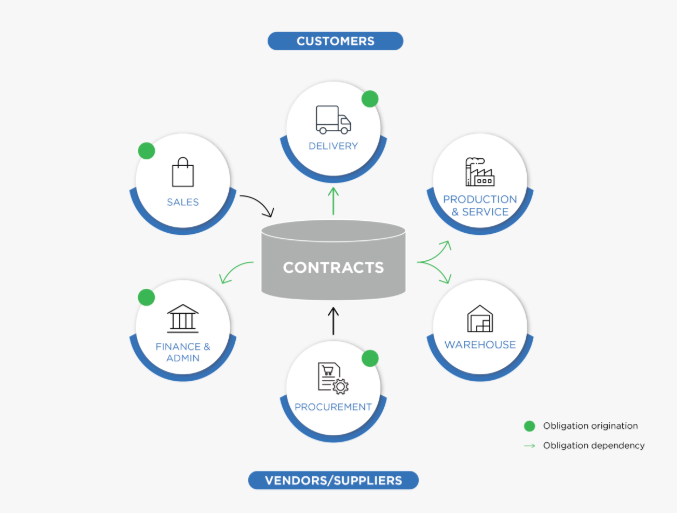
Conventional view of Enterprise Contract Management where obligations are viewed and managed in business silos
Even at organizations where contracts are centrally managed, obligation fulfillment may still be fragmented across the organization. It is estimated that at large organizations, 2% of revenue is lost due to missed obligations. Some key concerns for the CxO or senior leadership include: Are we fulfilling all our obligations? Are we defaulting on any business/regulatory or statutory obligations?
These questions are impossible to answer if obligations are not centrally managed and are not linked to various contracts that the organization has signed.
A McKinsey & Company study estimates leakage due to unfulfilled obligations at 2% in large enterprises. For an enterprise with $2 billion in annual spend, that adds up to $40 million a year. The identification and extraction of obligation is currently a human-vetted process, which is typically driven by the legal team and prone to human errors.
Some of the key challenges faced by companies dealing with contractual obligations are:
- A lack of insight and visibility into contractual obligations
- Failure to discover obligations
- Missing an obligation that can lead to a costly litigation
- Unfulfilling obligations that can strain business relationships and cause reputational damage
- No defined workflow for completion of obligations and commitments
- No clear ownership of responsibilities
- Failure to gauge the implications of missed obligations
A new approach is an obligation centered on contract management. This approach extracts obligations from the ultimate source of truth that contracts are and centralizes them to improve visibility and performance.
The Solution Framework
The ICI Obligation Management app, built on top of the ICI platform enables companies to execute this vision to drive compliance at enterprise scale, thereby building and protecting brand trust, improving business outcomes and most importantly ensuring that the business is always compliant.
The app provides an integrated environment that identifies and extracts existing obligations, risks, commitments from different ICI signed contracts to make them manageable, trackable, inheritable and contract-centric compliant.
The flexible architecture and configurable design of the platform allow users to configure and run a variety of obligations to their logical fulfillment. Given that the Obligation Management app is built on ICI Platform, implementations can easily configure dashboards and reports to have all-up views on overdue obligations.
The Capabilities
The ICI Obligation Management app helps customers address obligation requirements and get even more of their investment in the ICI platform. It offers these powerful capabilities for obligation management contracts:
- Automatic Obligation Discovery
- Automatically discover, extract, and setup obligations from any contract, through the power of artificial intelligence.
- Automatically discover, extract, and setup obligations from any contract, through the power of artificial intelligence.
- Flexible Setup & Creation of Obligations
- Create manual or time-based fulfillments from identified obligations such that the system triggers fulfillments at appropriate times to enforce compliance.
- Automatically create obligations using the Obligation Library.
- Rule-based Obligation Ownership
- Assign obligations to both internal and external users and automatically handle reassignments due to transfers, departures, etc.
- Seamless Obligation Fulfillment
- Generate and manage fulfillment processes using ICI tasks for internal users and for third-party users via the ICI Collaboration Portal or customized integrations. The out of box workflows for Obligations & Fulfillments will help review, approval of workflows to drive compliance.
- Easily control the process workflow by setting obligations on hold, withdraw, and cancel if required.
- Inherited Obligations Across Contracts
- Quickly setup rules to cascade and enforce obligations across related agreements – e.g. from MSAs to SOWs.
- Sophisticated Reporting & Analytics
- Track and monitor overdue fulfillments.
- Measure risk and compliance to deliver rolled-up insights across the enterprise.
- Ability to slice and dice operational data on obligation compliance using Advanced Analytics (PowerBI).
The Examples
This section provides a sneak peek into some examples of contractual obligations and how they can be managed on the ICI Obligation Management app. These examples are intended to build a deeper intuition on what contractual obligations/fulfillments are, how obligations and fulfillments differ, and understand these from a lens of real-world contracts.
As you scan through the agreement/clause texts, one can recognize statements which enforce an action and ownership in the form of “X entity shall perform Y” kind of statements. These are typically referred to as the contractual obligations.
Example 1: Non-SLA Obligations
Example 2: SLA Obligations
Example 3: Deliverables
Example 4: Milestones
Example 5: Weekly SLA reports to track business/delivery performance.
Example 6: Background validation for resources working on the account.
For any typical Customer Offshore Development (ODC) scenario in a IT Services, the company has an obligation to ensure any resources working in this ODC/Customer Account shall go through background verification. This might be an obligation enshrined in the MSA or any of the ongoing SOW Agreements. The following are some of the scenarios:
This is an ongoing obligation until the duration of the customer’s contract. The Obligation owner may choose to fulfill the obligation in a time-based fashion say at monthly frequency
- This is an ongoing obligation until the duration of the customer’s contract. The Obligation Owner may choose to fulfill the obligation in a time-based fashion, (such as monthly frequency).
- The Obligation Owner OR Accountable Person(s) for this obligation is the SOW Owner (typically, Project/Delivery Manager).
- The Fulfillment associated to this agreement would be owned by another function (such as HR). But, the Obligation Owner will certify of the Fulfillment is met or not.
- The Fulfillment’s owners (HR in this example) will upload the Fulfillment Evidence in the form of a file or a zip which is approved by the Obligation Owner.
The obligation in this example is on the Company to furnish the Audit reports to the Customer within a stipulated time (10 business days) when asked. This is not a time-based obligation, but will be manually accepted upon the event when the Customer asks for it. The Audit report can be submitted.
The Benefits
The key benefits of using the ICI Obligation Management app include:
- Significantly reduced risks by complying with all obligations - identify and execute any implicit or explicit promises, duties and accountabilities.
- Reduced costs and contract turnaround time by automating the obligation lifecycle.
- Improved customer and supplier relationships.
- Better outcomes in contract negotiations, renewals and other business decisions.
- Improved customer-supplier relationships with ongoing engagement for managing obligations.
- Advanced recovery of financial compensation for unfulfilled counterparty obligations.
- Inherited obligation from the parent (MSA) to the child (SOW) to enforce compliance.
- Cascaded obligation changes from the parent (MSA) to the child (SOW) to enforce compliance.
- Intelligent management of contract performance with obligation performance tracking KPIs.
ObligationAI, Obligation Management and Commitments
We have some capabilities in the system which allude to the Obligation lifecycle. Here we describe the scope of each of them and clarify the scope entailed.
- Obligation AI (O/AI): As part of the Discover AI feature set, we have an ability to discover obligations from third party or own contracts. This capability helps assist the otherwise human process of manually discovering and extracting obligations from agreements. Once obligations are discovered, customers have the flexibility to integrate with the ICI Obligation Management app or any other third party integrated app.
- Obligation Management (OM): After obligations are discovered, either manually or through O/AI, we use the Obligation Management app capability to setup, track and monitor actual obligations. With dedicated entities called Obligation and Fulfillment, one can easily setup the ownership of obligation, setup the workflow to approve and agree with fulfillment evidence and track overdue fulfillments to have an all-up view of contractual compliance.
- Commitments: This capability is used to plan and perform agreement administration tasks. While some customers have tried using the Commitments capability to manage contractual obligations, there may be some limitations to managing the complete obligation lifecycle. Some of these include:
- Commitments are a light weight task and do not model the Obligation and Fulfillment entities or their workflow to manage the specialized Obligation lifecycle
- Commitments do not have an ability to create time-based fulfillments or capture fulfillment evidence which is core to the obligation management process
- Commitments have limited capability when it comes to configuring ownership, rules, notifications, etc. which are required by implementation teams
The Obligation Management Process
The obligation management process augments your contract management process by giving you effective tools to discover, identify and manage obligations through to fulfillment. There are various scenarios in which Obligation Management fits into the Contract management process. Some examples of these are:
Example 1: Post Agreement Execution
The focus during this scenario is to ensure that the right set of obligations are discovered (either manually or with Obligation AI discovery) and thereafter managed through the complete lifecycle. In this scenario since the agreement is executed, the obligations are also agreed upon, hence the focus here is to ensure they are tracked through the Contract’s lifetime.
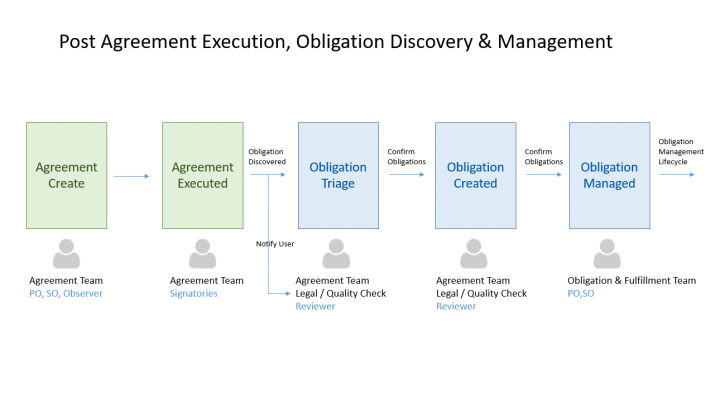
We can see the post-agreement execution phases for obligation discovery & management. We also call out the typical user roles that are involved in the process.
Example 2: During Agreement Negotiation
The focus during this phase is to use Obligations to assist the Agreement negotiation phase. When the Agreement edits, the Agreement Team would like to analyze the impact of change with respect to the obligations entailed.
The Obligation Management Workflow
This section describes the typical workflow for Creating, Reviewing, Accepting and Tracking fulfillments. The diagram below depicts the typical functions/user roles performing the respective operations.
Key Points to Note:
The Legal / QC functions typically read through the agreements to manually extract Obligations or use Obligations AI to triage and discover obligations. This role has enough legal knowledge to identify the right obligations that matter for the agreement and the business as a whole. The obligations are created in the Draft state.
- Once identified the Agreement Owners, typically the Primary/Secondary Owner on the Team will accept and approve the Obligations. Only after Obligation is approved, the obligations lifecycle begins.
- For approved Obligations, Fulfillment instances are spawned at the configured frequencies. It is also highlighted that the Fulfillments owner is different than the Obligations Owner.
- Fulfillment’s team is responsible for submitting the fulfillment evidence and send it for approval to the Obligation owner.
- If the Fulfillment is not approved before the due date, the fulfillment turns to overdue.
Working with Obligations
The ICI Obligation Management app introduces necessary ICI entities to track and monitor obligations for your Agreements. The app introduces ICIOMAppObligation & ICIOMAppFulfillment entities. These are seeded with required config, workflows, rules, metadata which can be extended as required for your implementation needs. These entities are of type Associated Document Contract Types as referred to in the ICI terminology.
Obligation & Fulfillments are associated docs seeded with the required configuration. It is expected that you configure your existing/new Agreements by setting the association as depicted in the diagram below. In the sections below we highlight the configuration for the Out Of The Box (OOTB) Entities and also recommend a configuration for implementation.
The OM app is using the construct of the “Association of Association”. The obligation is an association to your Agreement. And Fulfillment is an association to the Obligation.
The Out-of-the-Box Entity
The “ICMOMAppObligation” entity is used to model Obligations. It uses the “Associated Documents Contract Type” and can be used to associate with the required agreements. The following sections will cover the out-of-the-box configuration, functional behavior as well as the recommended configuration for implementation teams.
Contract Types
The Associated Document “ICMOMAppObligation” is seeded to track Obligations. It is expected that you will configure this seeded entity based on your implementation requirements.
Seeded Attributes
The seeded attributes of “ICMOMAppObligation” are listed as per the categories below. Implementation teams can add new attributes for identifying, categorizing and tracking obligations as required. Any attribute marked with a red asterisk * is MANDATORY for creating the Obligation instance.
Association
The ICI Obligation Management app is modeled on the Association of Association construct.
The following Association hierarchy exists:
- Agreement (Existing)
- Associated to → Obligation Association
- Associated to → Fulfillment Association
- Associated to → Obligation Association
It is expected for you to configure your existing Agreements to associate the Obligation Contract Type.
The following screenshot displays the Obligation’s association to Fulfillment which is seeded along with the app:
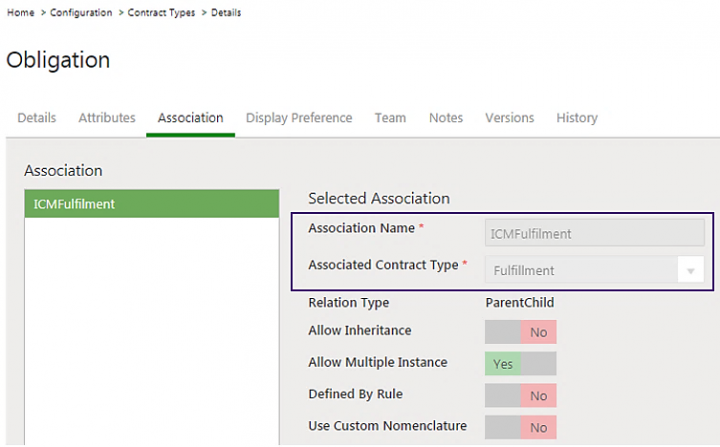
For more information about Association, refer to the “ICI Obligation Management Configuration Guide”.
Masterdata
These are the Masterdata Contract Types seeded with the ICM Obligation Management app, and they are listed in the following per grouping based on their collective purpose and in the hierarchy in which the masters are consumed within each group:
These will be used by the ICI Obligation Management app for supporting future scenarios related to Location or Multi-party.
The following table shows the Masterdata in the sequence that they are needed to be entered for obligation creation flow to proceed per configuration:
Rules
The ICI Obligation Management App has seeded the following set of rules. The contract type “ICMOMAppObligation” is configured with the following Rules:
Notifications
The ICI Obligation Management app has the following seeded notifications. Since the app is built on the ICI platform, implementation teams can configure notifications as required.
- This is a seeded notification to notify fulfillment creations.
- The notification is triggered and sent when a fulfillment gets created.
- These notifications are sent to Fulfillment Owners.
|
For more information about seeded attributes, refer to the “ICI Obligation Management Configuration Guide”.
RulesThe ICI Obligation Management app is seeded with the default set of rules. The contract type “ICMOMAppFulfillment” is configured with the following Rules:
|