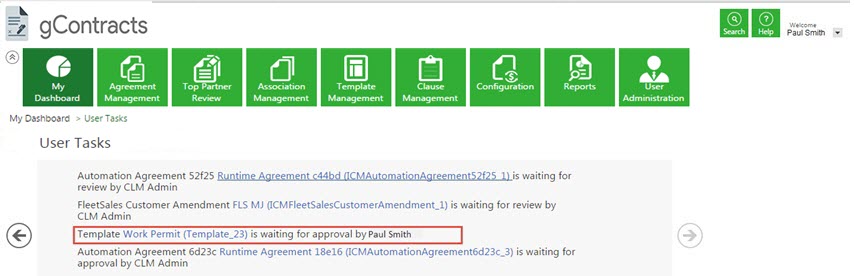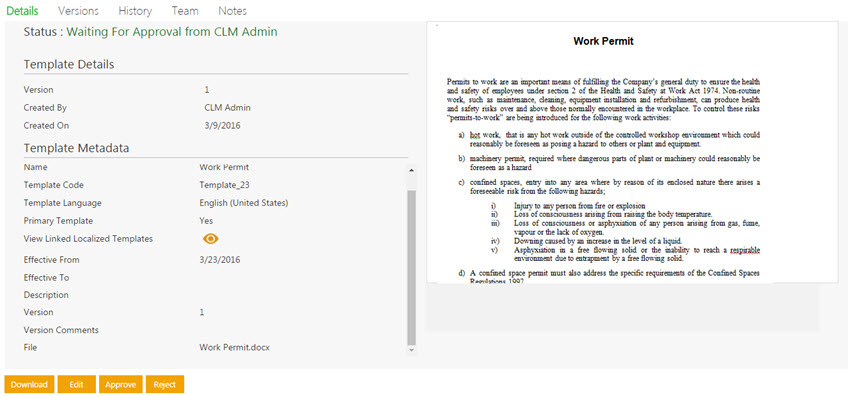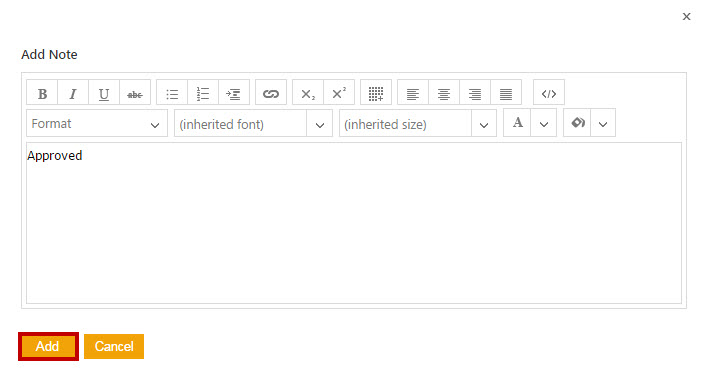| Line 6: | Line 6: | ||
To approve a template: <br/> | To approve a template: <br/> | ||
| + | <div> | ||
| + | <div style="float:left;width:68%;" > | ||
1. On the '''Home''' page, click the '''Notifications''' tile, and then the '''Tasks''' tab. A list of tasks pending for your action appear.<br/><br/> | 1. On the '''Home''' page, click the '''Notifications''' tile, and then the '''Tasks''' tab. A list of tasks pending for your action appear.<br/><br/> | ||
[[File:Approve notificanNew.jpg]]<br/><br/> | [[File:Approve notificanNew.jpg]]<br/><br/> | ||
| + | </div> | ||
| + | <div style="float:right;background: #A9A9A9; width:30%; border:1px solid #000000;" align="center" > | ||
| + | <p> '''Video: Approve a template''' </p> | ||
| + | {{#iDisplay:https://icertis.kpoint.com/kapsule/gcc-5eff2697-e311-48b5-bd25-47637840b706/xc/B9T7D/v2/embedded?autoplay=true?iframe=true|280|200}} | ||
| + | |||
| + | </div></div> | ||
| + | <div style="clear:both"></div> | ||
2. Click the template name link that you want to approve. The '''Template Details''' page is displayed.<br/> Click one of the following buttons:<br/> | 2. Click the template name link that you want to approve. The '''Template Details''' page is displayed.<br/> Click one of the following buttons:<br/> | ||
Revision as of 08:05, 25 April 2016
Home > Templates
Every Template has a team consisting of a primary owner, a secondary owner, an approver, and so on. Approver has a right to approve or to reject a Template.
To approve a template:
1. On the Home page, click the Notifications tile, and then the Tasks tab. A list of tasks pending for your action appear.
Video: Approve a template
2. Click the template name link that you want to approve. The Template Details page is displayed.
Click one of the following buttons:
- Download: Click to download the template.
- Edit: Click to Edit the template.
- Approve - Click to approve the template.
- Reject - Click to reject the template.
3. In the Add Note dialog box, type appropriate comments, and then click Add. The status of the template changes to Approved.
When you click Reject, you have to add your comments and select the reason for rejection. After you approve or reject, the status of the template changes to Draft and the template has to go through the approval process again.