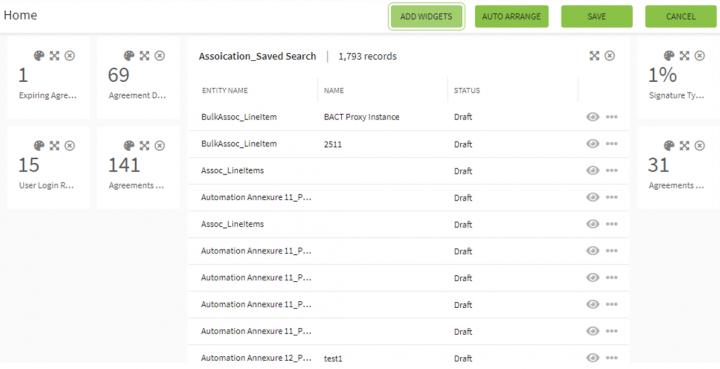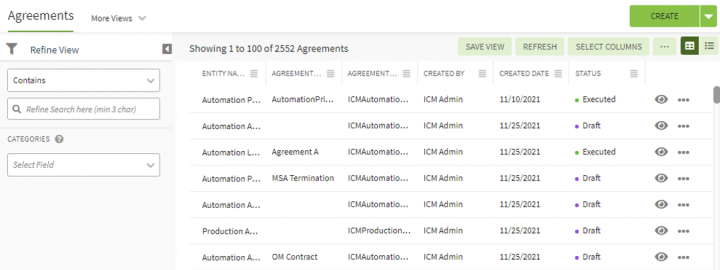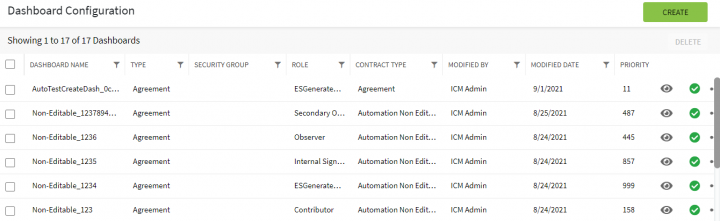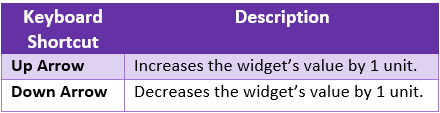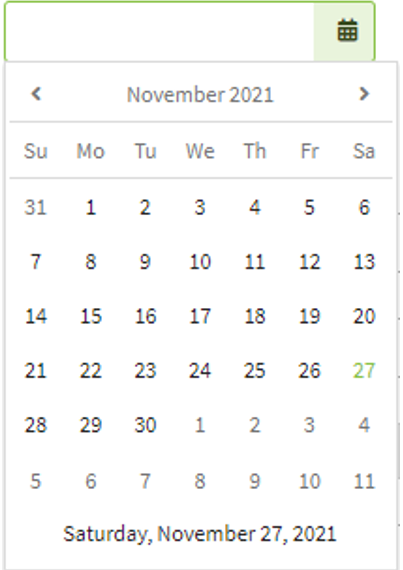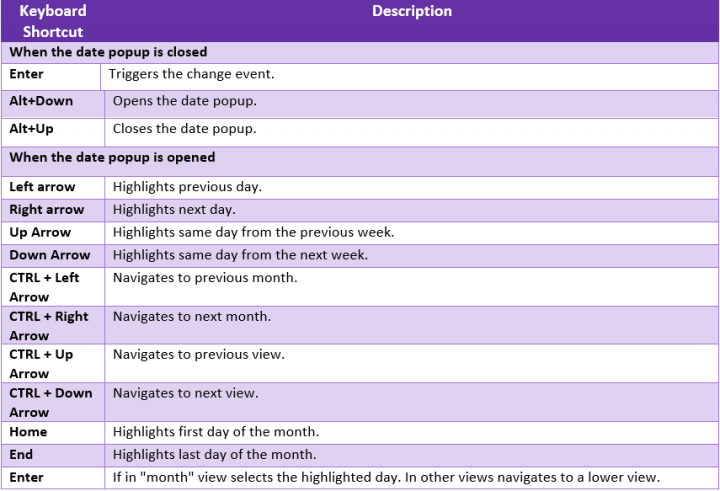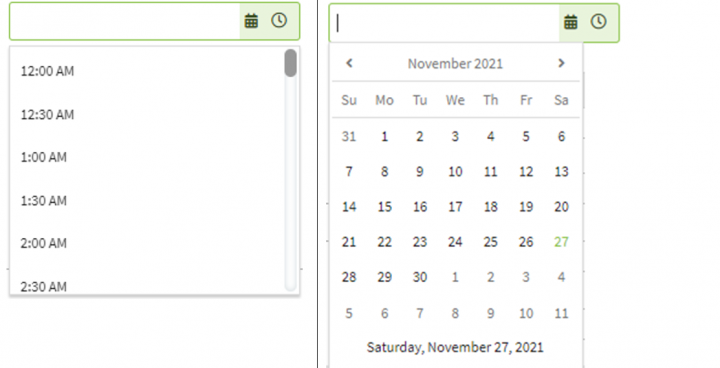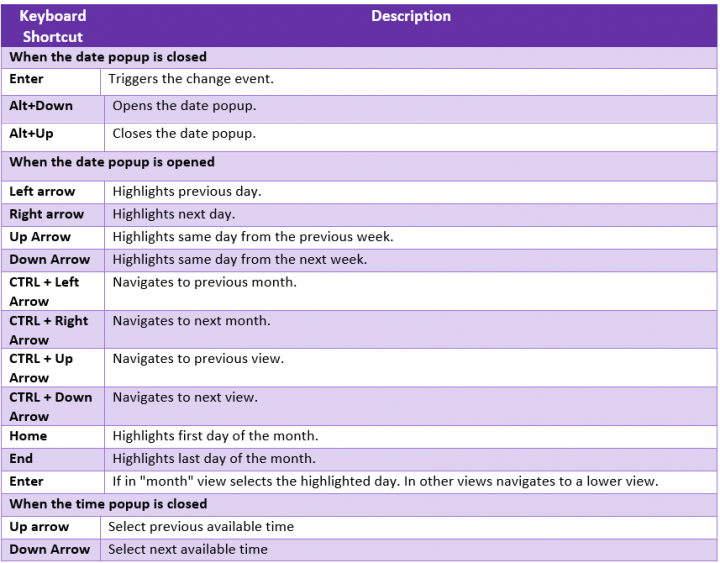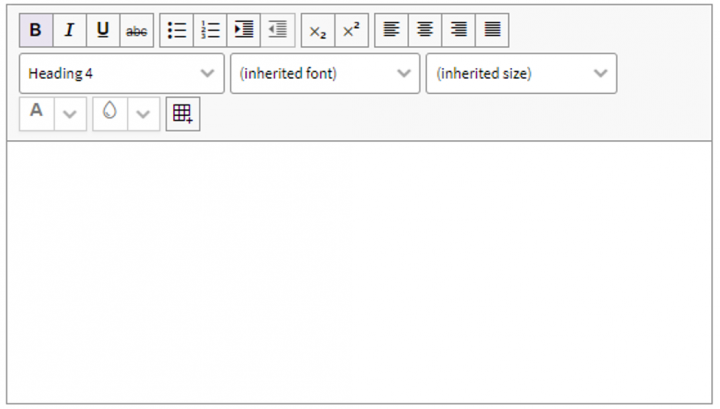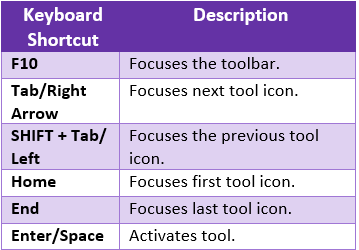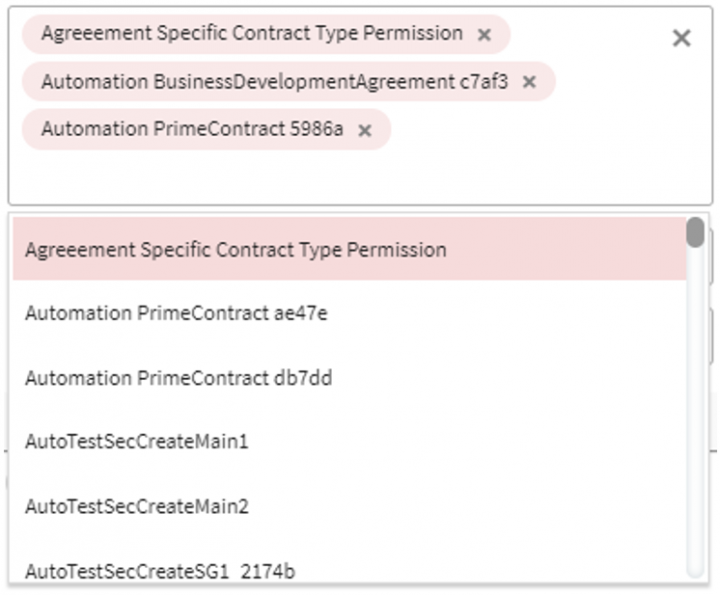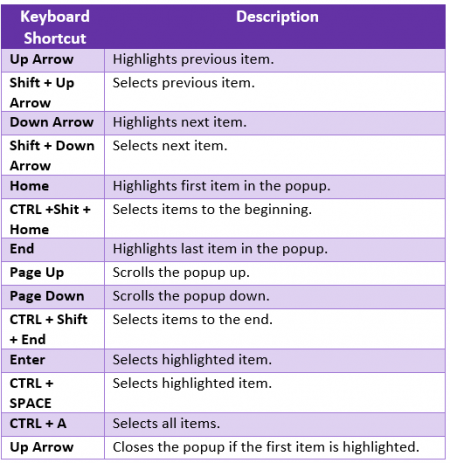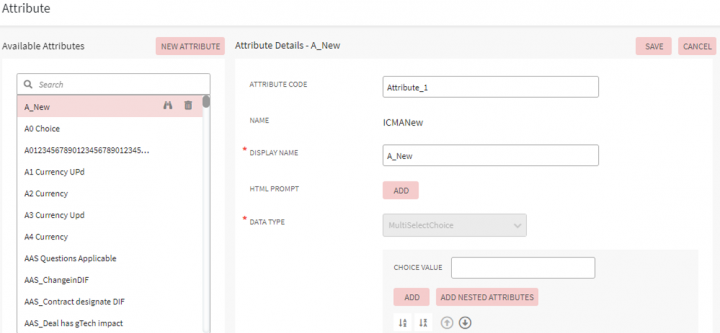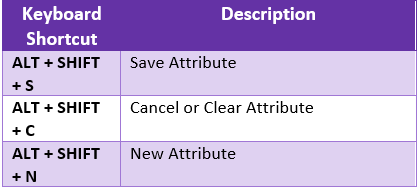| Line 34: | Line 34: | ||
<div class="image-green-border"> </div> | <div class="image-green-border"> </div> | ||
== Entity Index Page == | == Entity Index Page == | ||
| − | <div class="image-green-border">[[File:ICI Keyboard Shortcuts2.PNG|720px|ICI Keyboard Shortcuts2.PNG]]</div> <div class="image-green-border"> </div> <div class="image-green-border"> | + | <div class="image-green-border">[[File:ICI Keyboard Shortcuts2.PNG|720px|ICI Keyboard Shortcuts2.PNG]]</div> <div class="image-green-border"> </div> <div class="image-green-border"> </div> <div class="image-green-border"> </div> <div class="image-green-border"> </div> <div class="image-green-border"> |
{| border="1" cellpadding="1" cellspacing="1" style="width: 500px;" | {| border="1" cellpadding="1" cellspacing="1" style="width: 500px;" | ||
|- | |- | ||
Revision as of 16:27, 8 December 2021
Contents
ICI Keyboard Shortcuts
Home/Edit Dashboard
Keyboard Shortcuts
| Keyboard Shortcut | Description |
| ALT+W | Enable the widget mode and select one widget. |
| ? | Focus on the next widget. |
| ? | Focus on the previous widget. |
| CTRL+Right Arrow | Increase the width of the widget. |
| CTRL+Left Arrow | Decrease the width of the widget. |
- ALT+W: Enable the widget edit mode and select one widget.
- ? : Focus on the next widget.
- ? : Focus on the previous widget.
- CTRL+ Right Arrow: Increase the width of the widget.
- CTRL+ Left Arrow: Decrease the width of the widget.
Entity Index Page
| Keyboard Shortcuts | Description |
| Alt+W | Focuses on the entity table. |
| Actions applied on Grid Header | |
| Enter | Sort the column. |
| ? | Wrap or clip the text in the column. |
| CTRL+Left Arrow | Reorders the column with the previous one. |
| CTRL+Right Arrow | Reorders the column with the next one. |
| Actions 'applied on Grid data table' | |
| Arrow keys | Navigate the table cells. |
| CTRL+Home | Focuses the first focusable cells inside the table. |
| CTRL+End | Focuses the last focusable cell in the last row. |
| Home | Focuses the first focusable cell in the row. |
| End | Focuses the last focusable cell in the row. |
| Actions applied on Grid Page | |
| Page Up | Navigate to the previous page. |
| Page Down | Navigate to the next page. |
These shortcuts are applicable and available for the below entities on the agreement "Details" page.
- Agreement
- Contract Request
- Associations
- Compliances
- Templates
- Clauses
- Select User drawer
- Lookup tables
- Users
- Organization Groups
- User Groups
- Security Groups
- Associations
Index pages
Keyboard Shortcuts
| Keyboard Shortcut | Description |
| Alt+W | Focuses on the entity table. |
| Actions applied on the Grid header | |
| Enter | Sorts the column. |
| CTRL+Left Arrow | Reorders the column with the previous one. |
| CTRL+Right Arrow | Reorders the column with the next one. |
| Alt+Down | Opens the filter menu. |
| Esc | Closes the filter menu. |
| Actions applied on Grid Data table | |
| Arrow Keys | Navigate the table cells. |
| CTRL+Home | Focuses the first focusable cell inside the table. |
| CTRL+End | Focuses the last focusable cell in the last row. |
| Home | Focuses the first focusable cell in the row. |
| End | Focuses the last focusable cell in the row. |
| Actions applied on Grid page | |
| Page Up | Navigate to the previous page. |
| Page Down | Navigate to the next page. |
These shortcuts are applicable and available for below pages
- Dashboard configuration
- Bulk Actions
- User Tasks
- Category List
- Subscription List
- History table for different entities
- Version table for different entities
- Team table for different entities.
Input Controls Dropdown
Keyboard Shortcuts
| Keyboard Shortcuts | Description |
| Up Arrow | Highlights the previous item. |
| Down Arrow | Highlights the next item. |
| Home | Selects the first item in the list. |
| End | Selects the last item in the list. |
| Page Up | Scrolls the popup up. |
| Page Down | Scrolls the popup down. |
| Enter | Selects the highlighted item. |
| Esc | Closes the popup. |
| Alt +Down Arrow | Opens the popup. |
| Alt+ Up Arrow | Closes the popup. |
These shortcuts are applicable for all the Kendo dropdowns in the application, these shortcuts will work when the focus is on the dropdown.
Input Controls- Numeric textbox
| Keyboard Shortcut | Description |
| Alt+Arrow | |
These shortcuts are applicable for all the Kendo numeric textboxes in the application, these shortcuts will work when the focus is on the numeric text box.