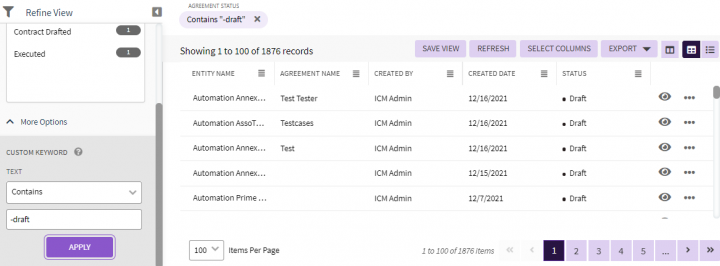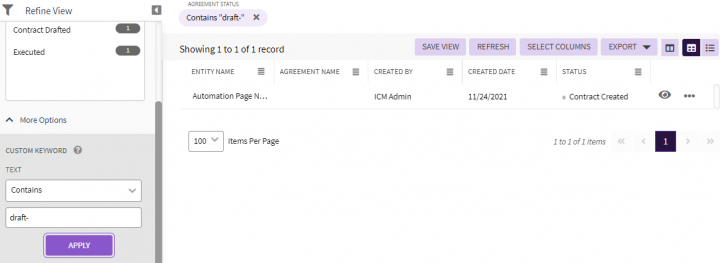| Line 1: | Line 1: | ||
| − | |||
= Using Wildcards in Searches = | = Using Wildcards in Searches = | ||
| Line 38: | Line 37: | ||
A minus or hyphen sign can be used as a negative condition. For example, '''select '''an entity (Agreement), and enter the - '''''Draft '''''in the ''Custom Keyword ''field and '''click '''''Apply. ''The Agreements with status other than ''Draft ''will be displayed. | A minus or hyphen sign can be used as a negative condition. For example, '''select '''an entity (Agreement), and enter the - '''''Draft '''''in the ''Custom Keyword ''field and '''click '''''Apply. ''The Agreements with status other than ''Draft ''will be displayed. | ||
| − | <div class="image-green-border">[[File: | + | <div class="image-green-border">[[File:Search by Wildcards1.PNG|720px]]</div> |
However, since it is a special operator, it cannot appear within the data part of the search term. For example, if minus sign was entered after the word ''Draft ''in the ''Custom Keyword ''field, Agreements in ''Draft ''state will only be displayed as the minus (-) part of the search term ('''''-Draft''''') will be ignored. | However, since it is a special operator, it cannot appear within the data part of the search term. For example, if minus sign was entered after the word ''Draft ''in the ''Custom Keyword ''field, Agreements in ''Draft ''state will only be displayed as the minus (-) part of the search term ('''''-Draft''''') will be ignored. | ||
| − | <div class="image-green-border">[[File: | + | <div class="image-green-border">[[File:Search by Wildcards3.PNG|720px]]</div> |
'''Related Topics:''' [[Using_Advanced_Search|Advanced Search]] | [[Searching_agreements_and_requests|Searching for Agreements and Requests]] | [[Saved_Searches|Saved Searches]] | '''Related Topics:''' [[Using_Advanced_Search|Advanced Search]] | [[Searching_agreements_and_requests|Searching for Agreements and Requests]] | [[Saved_Searches|Saved Searches]] | ||
Revision as of 06:18, 16 December 2021
Using Wildcards in Searches
Wildcards make searching in ICI very easy and flexible. Here are some examples to see how this powerful feature can be used.
A search term:
- is the value based on which the results are filtered.
- can be used for a certain field or an entity. For example, if you select Created By under Please Select Entities to Search box, it will show the list of users who have created the selected entities in ICI. This allows searching for entities created by specific user(s).
- can be a single value or a series of values that are combined with an operator. For example,
- “CLM Admin”
- “CLM Admin” AND EXECUTED
- "CLM Admin" OR Harish
- "EMC Corpor" AND ( EXECUTED OR DRAFT )
- can also include wild card characters like ? (to match a single character) or * (to match any number of characters). Here are a few examples of wildcard search terms:
- APPROVE?: Matches to APPROVED
- APP*: Matches to APPROVED and WAITING FOR APPROVAL
Wildcard characters can also be used with AND and OR operators. For example:
- APP* OR DRA*: Matches APPROVED, WAITING FOR APPROVAL and DRAFT statuses
- APP* OR DRAF?: Matches APPROVED, WAITING FOR APPROVAL and DRAFT statuses
- ?PP*: Matches APPROVED and WAITING FOR APPROVAL statuses
You can also use:
- fuzziness operator (~) if you are not sure of the grammatical correctness of the search term. For example, APPROVL~ matches APPROVED and WAITING FOR APPROVAL
- proximity search that allows the search term values to be further apart or in a different order. For example, "Waiting Approval"~3 – Will match WAITING FOR APPROVAL and WAITING FOR MANAGER APPROVAL
- Boolean operators like +/- can also be used with search terms. + states that the term must be present in the result. - states that the following term must not be present in the result. Any other term without the operator is optional. For example, search terms cannot contain any of these reserved characters: + - = && || > < ! ( ) { } [ ] ^ " ~ * ? : \ / -
A minus or hyphen sign can be used as a negative condition. For example, select an entity (Agreement), and enter the - Draft in the Custom Keyword field and click Apply. The Agreements with status other than Draft will be displayed.
However, since it is a special operator, it cannot appear within the data part of the search term. For example, if minus sign was entered after the word Draft in the Custom Keyword field, Agreements in Draft state will only be displayed as the minus (-) part of the search term (-Draft) will be ignored.
Related Topics: Advanced Search | Searching for Agreements and Requests | Saved Searches