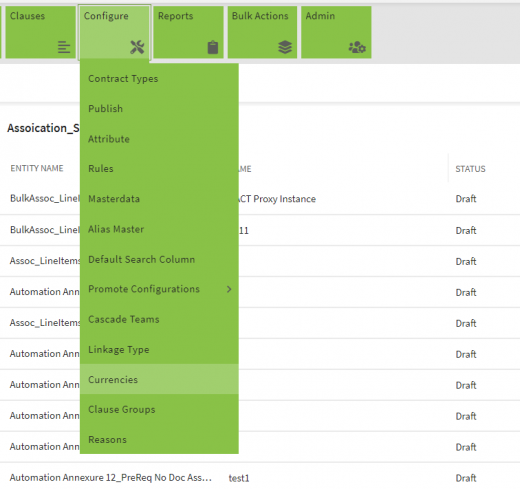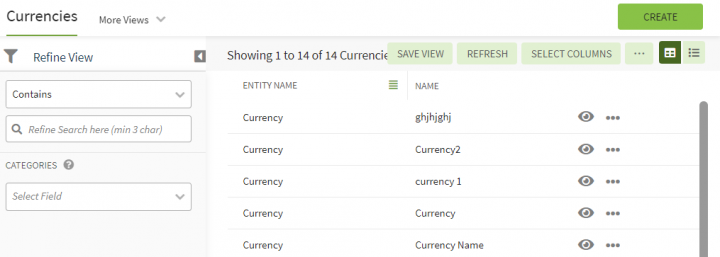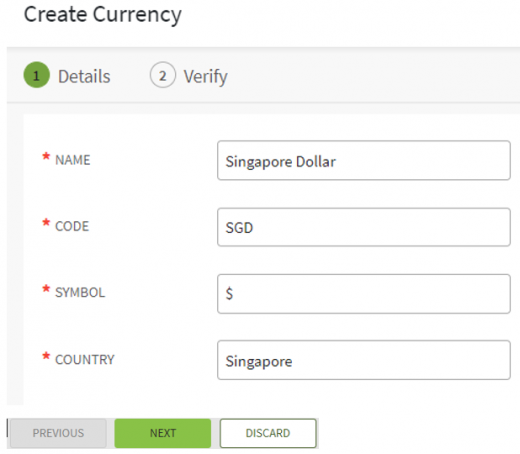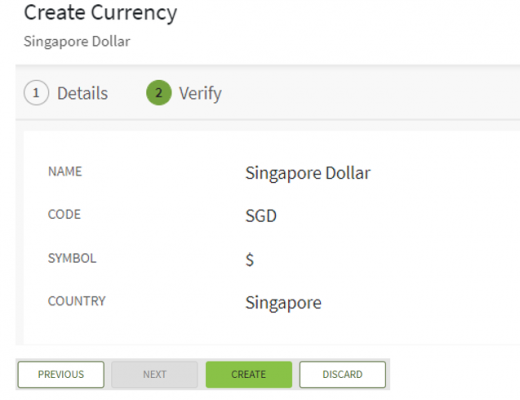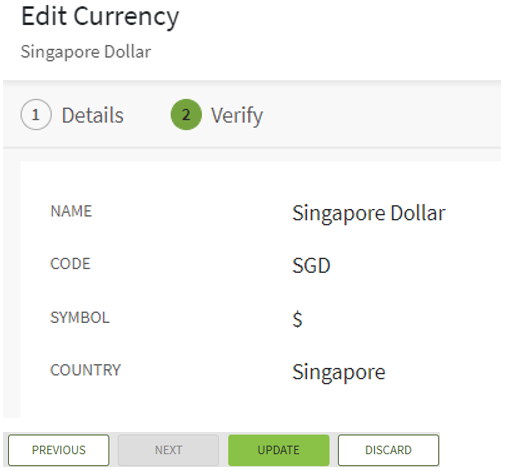| Line 7: | Line 7: | ||
1. '''Click''' the "Confguration" tile and then '''click '''"Currencies". The "Currencies" page appears with existing list of currencies. | 1. '''Click''' the "Confguration" tile and then '''click '''"Currencies". The "Currencies" page appears with existing list of currencies. | ||
| − | <div class="image-green-border"><br/> [[File:8.0-Currencies.PNG| | + | <div class="image-green-border"><br/> [[File:8.0-Currencies.PNG|520px|8.0-Currencies.PNG]]</div> <div class="image-green-border"> </div> <div class="image-green-border">2. '''Enter''' the keywords in the "Refine Search here" field provided above the list of currencies. A list of relevant currencies is displayed. </div> <div class="image-green-border"> </div> <div class="image-green-border">[[File:8.0-Currencies1.PNG|720px|8.0-Currencies1.PNG]]</div> |
3. '''Click''' the "Select Field" drop-down under "Categories"''to apply filters.'' | 3. '''Click''' the "Select Field" drop-down under "Categories"''to apply filters.'' | ||
| Line 24: | Line 24: | ||
*Details | *Details | ||
*Verify | *Verify | ||
| − | <div class="image-green-border">[[File:8.0-CreateCurrency1.PNG| | + | <div class="image-green-border">[[File:8.0-CreateCurrency1.PNG|520px|8.0-CreateCurrency1.PNG]]</div> |
2. '''Click''' "Next" to go to next tab. The "Verify" section opens. | 2. '''Click''' "Next" to go to next tab. The "Verify" section opens. | ||
4. Verify the details and '''click''' "CREATE" to create a currency. | 4. Verify the details and '''click''' "CREATE" to create a currency. | ||
| − | <div class="image-green-border">[[File:8.0-CreateCurrency2.PNG| | + | <div class="image-green-border">[[File:8.0-CreateCurrency2.PNG|520px|8.0-CreateCurrency2.PNG]]</div> |
== Editing Currency == | == Editing Currency == | ||
| Line 35: | Line 35: | ||
To edit a currency: | To edit a currency: | ||
| − | 1. '''Click''' the "View Details" icon next to the relevant currency. The Currency Details page opens.[[File:8.0-EditCurrency.PNG|720px]] | + | 1. '''Click''' the "View Details" icon next to the relevant currency. The Currency Details page opens.[[File:8.0-EditCurrency.PNG|720px|8.0-EditCurrency.PNG]] |
| − | <div class="image-green-border">2. '''Click '''the "Edit"''button. The 'Edit Currency' page opens. Edit the necessary details.</div> <div class="image-green-border">3. '''Click '''"Next". The "Verify"''page opens. Verify the details you have updated. </div> <div class="image-green-border">4. C'''lick''' "Update" to save the modifications.</div> <div class="image-green-border"> </div> <div class="image-green-border">[[File:8.0-EditCurrency1.PNG| | + | <div class="image-green-border">2. '''Click '''the "Edit"''button. The 'Edit Currency' page opens. Edit the necessary details.''</div> <div class="image-green-border">''3. '''Click '''"Next". The "Verify"''page opens. Verify the details you have updated. </div> <div class="image-green-border">4. C'''lick''' "Update" to save the modifications.</div> <div class="image-green-border"> </div> <div class="image-green-border">[[File:8.0-EditCurrency1.PNG|520px|8.0-EditCurrency1.PNG]]</div> |
| | ||
Revision as of 18:53, 20 December 2021
Currencies
Searching a Currency
In ICI, you can use various options given below, including the dynamic search feature, to find the desired currency.
1. Click the "Confguration" tile and then click "Currencies". The "Currencies" page appears with existing list of currencies.
3. Click the "Select Field" drop-down under "Categories"to apply filters.
4. Click the "Clear All" button to remove all the filters at the same time.
Creating a Currency
ICI allows you to create currencies that you can use while creating Contract Types.
To create a Currency:
1. Click "CREATE" on the "Currencies" page. The "Create Currency page opens.
The "Create Currency" page opens and consists of following tabs:
- Details
- Verify
2. Click "Next" to go to next tab. The "Verify" section opens.
4. Verify the details and click "CREATE" to create a currency.
Editing Currency
ICI allows you to edit currencies for your Contract Types.
To edit a currency:
1. Click the "View Details" icon next to the relevant currency. The Currency Details page opens.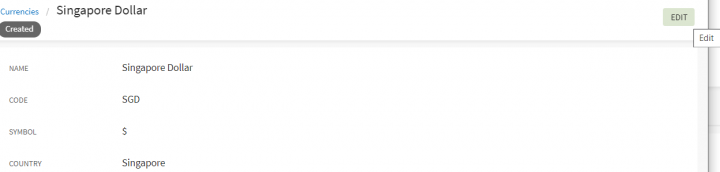
Related Topics: Agreement Management | Managing Organization | Managing Users | Managing User Groups | Managing Security Groups | Application Settings | Notification Settings | Reasons | Deleting an Agreement | Search Sync | Legacy Upload |