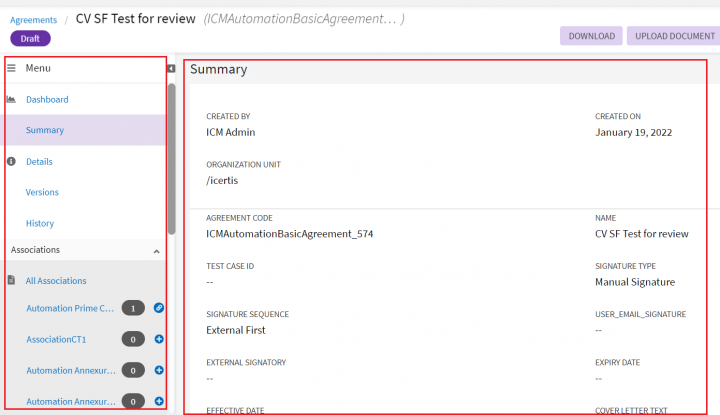| Line 123: | Line 123: | ||
<font face="Segoe UI">Tabs on the '''Agreement Details''' page appear vertically on the left hand side of the page. When you click a tab, relevant details appear on the right hand side of the page.</font> | <font face="Segoe UI">Tabs on the '''Agreement Details''' page appear vertically on the left hand side of the page. When you click a tab, relevant details appear on the right hand side of the page.</font> | ||
| − | + | <div class="image-green-border">[[File:Tabs - Copy.png|720px]]</div> | |
| − | < | + | |
| − | + | ||
{| class="wikitable" | {| class="wikitable" | ||
|- style="vertical-align:top;" | |- style="vertical-align:top;" | ||
Latest revision as of 05:12, 21 January 2022
Tabs
Tabs provide the details about information about contract types, clauses, templates, and agreements. You can view or perform additional actions on each tab. The following tables list each tab and what each tab displays.
Contract Types Details page
| Tab | Description |
|---|---|
| Details | Displays the Status and the Contract Summary of the contract type. |
| Attributes | Displays the attributes of the contract type. |
| Association | Lists associations of the contract type. |
| Display Preference | Displays selected attributes that appear in agreement tile and agreement details view. |
| Team | Displays the team members for the contract type. To learn about how to add a team member, click Team. |
| Notes | Displays the date, time, and the creator of a particular note. Click |
| Versions | Displays a list of versions of the contract type. |
| History | Displays a list that describes different stages of the contract type life cycle right from creation to the present stage. |
Clauses Details page
| Tab | Description |
|---|---|
| Details | Displays the Status and the Contract Summary of a clause. |
| Versions | Display a list of versions of a clause. |
| Templates | Displays a list of templates that the clause appears in along with their Status. Any changes made in the standard clause text is marked and appears on this tab. |
| Agreements | Displays the agreement in which the clause appears, agreement status, and relevant contract type. |
| History | Displays a list that describes different stages of a clause life cycle right from creation to the present stage. |
| Team | Displays the team members for a clause. To learn more about how to add a team member, click Team. |
| Notes | Displays the date, time, and the creator of a particular note. Click |
Templates Details page
| Tab | Description |
|---|---|
| Details | Displays the Status and the Contract Summary of a template. |
| Versions | Displays a list of versions of a template.
|
| History | Displays a list that describes different stages of a template life cycle right from creation to the present stage. |
| Team | Displays the team members for a template. To learn more about how to add a team member, click Team. |
| Notes | Displays the date, time, and the creator of particular note. Click |
Request Details page
Tabs on the Request Details page appear vertically on the left hand side of the page. When you click a tab, relevant details appear on the right hand side of the page.
| Tab | Description | ||||
|---|---|---|---|---|---|
| Request | |||||
| Details | Displays the Status and the Contract Summary of a request. | ||||
| History | Displays a list that describes different stages of a request life cycle right from creation to the present stage. | ||||
| Association | Lists the associations of a request. | ||||
| Team | Displays the team members for a request. To learn more about how to add a team member, click Team | ||||
| Notes | Displays the date, time, and the creator of a particular note. Click | ||||
| Reports | Clicking on the tab displays the Print/Export Attributes button. You can click the button to view the attributes in the request. | ||||
Agreements Details page
Tabs on the Agreement Details page appear vertically on the left hand side of the page. When you click a tab, relevant details appear on the right hand side of the page.
| Tab | Description | ||||
|---|---|---|---|---|---|
| Agreement | |||||
| Summary | Displays the agreement details. | ||||
| Details | Displays the metadata of the agreement. You can edit the metadata, and then click Update to update the details. | ||||
| Preview | Displays the preview of the agreement. | ||||
| Versions | Displays all the versions of the agreement. | ||||
| History | Displays a list that describes different stages of the agreement right from creation to the present stage. | ||||
| Associations | Lists the associations of the agreement. | ||||
| Deviations | Lists the deviations found in the standard clause text. | ||||
| Amendments | Displays number of amendments created for an agreement. To learn more about amendments, click Add Amendment. | ||||
| Commitments | Displays number of commitments for an agreement. To learn how to add a commitment, clickAdd a new commitment. | ||||
| Agreement Clauses | Displays a list of clauses that appear in an agreement. | ||||
| Team | Displays the team members for an agreement. To learn more about how to add a team member, click Team. | ||||
| Notes | Displays the date, time, and the creator of a particular note. Click | ||||
| Reports | Clicking on the tab displays the Print/Export Attributes button. You can click the button to view the attributes in the agreement. | ||||
Related Topics: ICI Help