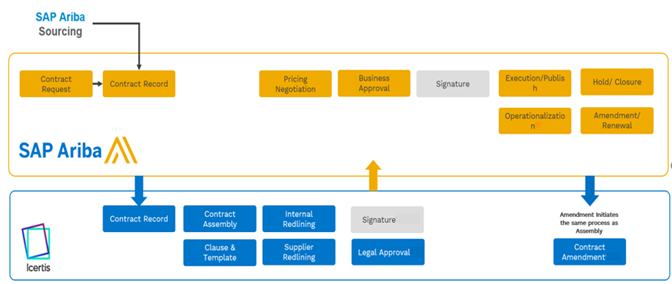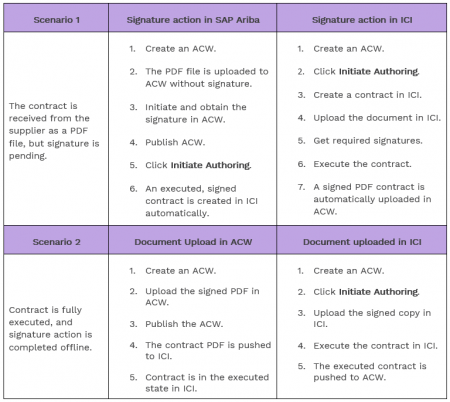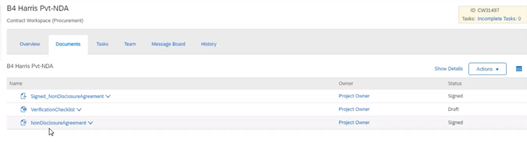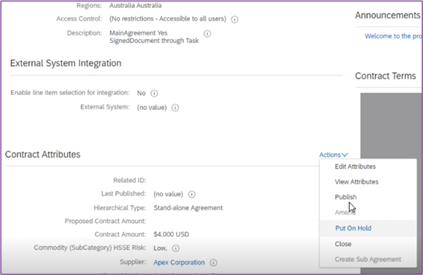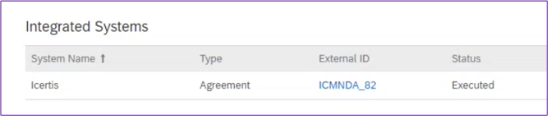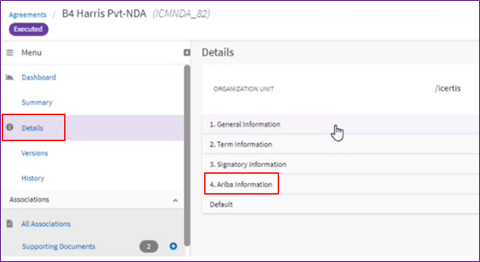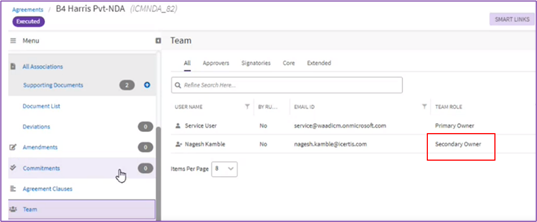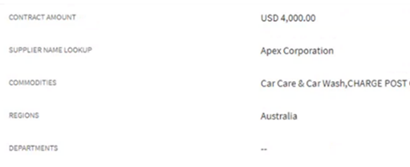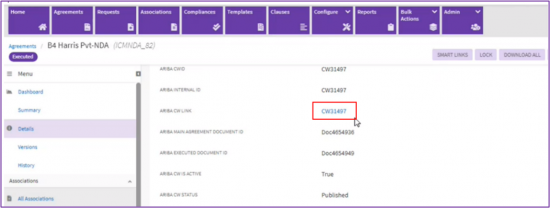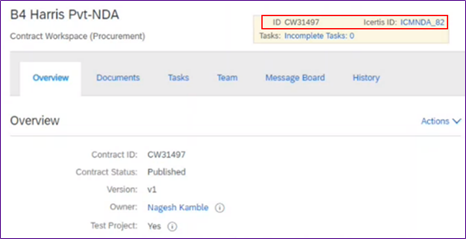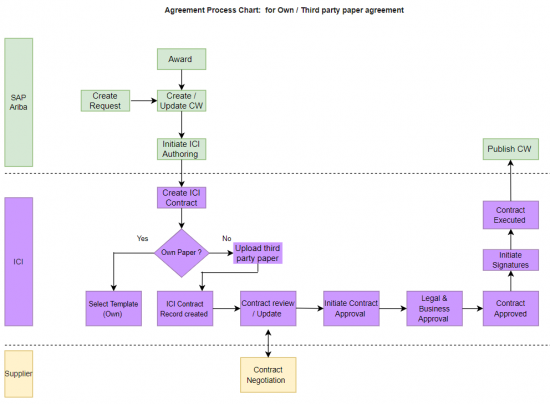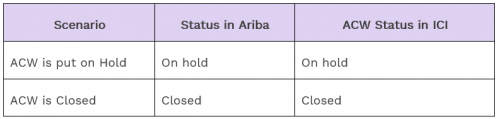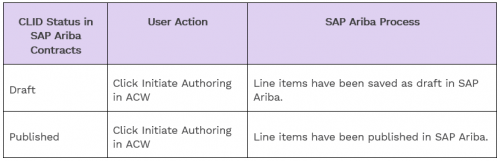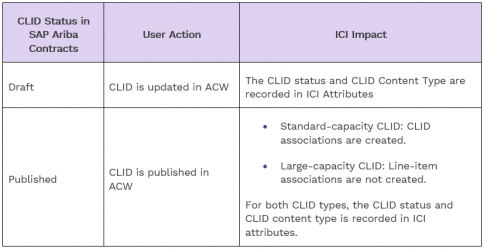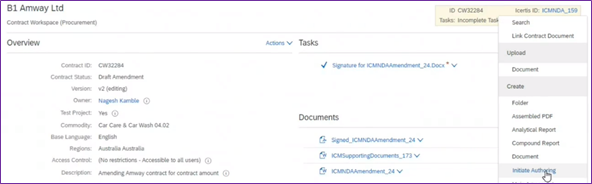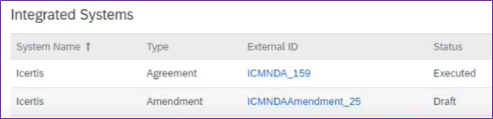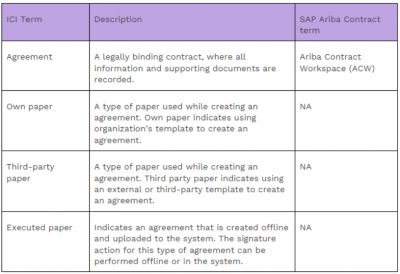| Line 15: | Line 15: | ||
The ICI for SAP Ariba adapter provides the following capabilities.<br/> | The ICI for SAP Ariba adapter provides the following capabilities.<br/> | ||
| − | <div class="image-green-border">[[File:Sa1.png]]</div> | + | <div class="image-green-border">[[File:Sa1.png|RTENOTITLE]]</div> |
| | ||
| Line 109: | Line 109: | ||
The following table explains the possible scenarios while working with contracts created using executed paper. | The following table explains the possible scenarios while working with contracts created using executed paper. | ||
| − | [[File:Sa14.PNG|450x500px]] | + | [[File:Sa14.PNG|450x500px|Sa14.PNG]] |
| | ||
| Line 116: | Line 116: | ||
1. Create a Contract Workspace in SAP Ariba Contracts in the '''Draft''' status. | 1. Create a Contract Workspace in SAP Ariba Contracts in the '''Draft''' status. | ||
| − | <div class="image-green-border">[[File:Sa2.png]]</div> | + | <div class="image-green-border">[[File:Sa2.png|RTENOTITLE]]</div> |
2. The signature task is associated with the main agreement document. This signature task can be completed either through the e-signature process or you can upload a signed copy that is created offline. | 2. The signature task is associated with the main agreement document. This signature task can be completed either through the e-signature process or you can upload a signed copy that is created offline. | ||
| − | <div class="image-green-border">[[File:Sa15.png]]</div> | + | <div class="image-green-border">[[File:Sa15.png|RTENOTITLE]]</div> |
3. To publish the agreement, click '''Actions '''> '''Publish '''in ACW. | 3. To publish the agreement, click '''Actions '''> '''Publish '''in ACW. | ||
| − | <div class="image-green-border">[[File:Sa3.png]]</div> | + | <div class="image-green-border">[[File:Sa3.png|RTENOTITLE]]</div> |
'''Note''': To know more about the standard Ariba Contract Workspace creation process, click [https://help.sap.com/docs/ARIBA_SOURCING/fa6038501b9b4b548e7a7628356e33ca/7cd9712c71ea1014a8d3d6cf4fe940c0.html here]. | '''Note''': To know more about the standard Ariba Contract Workspace creation process, click [https://help.sap.com/docs/ARIBA_SOURCING/fa6038501b9b4b548e7a7628356e33ca/7cd9712c71ea1014a8d3d6cf4fe940c0.html here]. | ||
4. To open the ICI equivalent agreement, click the link in the '''External ID''' column (for example: ICMNDA_82). | 4. To open the ICI equivalent agreement, click the link in the '''External ID''' column (for example: ICMNDA_82). | ||
| − | <div class="image-green-border">[[File:Sa4.png]]</div> | + | <div class="image-green-border">[[File:Sa4.png|RTENOTITLE]]</div> |
5. To view the SAP Ariba information in ICI, click '''''Details '''''> '''A''riba Information.''''' | 5. To view the SAP Ariba information in ICI, click '''''Details '''''> '''A''riba Information.''''' | ||
| − | <div class="image-green-border">[[File:Sa5.png]]</div> | + | <div class="image-green-border">[[File:Sa5.png|RTENOTITLE]]</div> |
6. To view the owners of the agreement, on the left navigation pane, click '''Team'''. | 6. To view the owners of the agreement, on the left navigation pane, click '''Team'''. | ||
| − | <div class="image-green-border">[[File:Sa6.png]]</div> | + | <div class="image-green-border">[[File:Sa6.png|RTENOTITLE]]</div> |
| | ||
7. To view the contract details, click '''Details''' > '''General Information'''. | 7. To view the contract details, click '''Details''' > '''General Information'''. | ||
| − | <div class="image-green-border">[[File:Sa16.png]]</div> | + | <div class="image-green-border">[[File:Sa16.png|RTENOTITLE]]</div> |
| | ||
8. To navigate back to the ACW, click '''Details''' > '''Ariba CW Link'''. | 8. To navigate back to the ACW, click '''Details''' > '''Ariba CW Link'''. | ||
| − | <div class="image-green-border">[[File:Sa7.png|550x300px]]</div> | + | <div class="image-green-border">[[File:Sa7.png|550x300px|Sa7.png]]</div> |
9. The ACW now shows both the '''ACW ID''' and the '''Icertis ID'''. | 9. The ACW now shows both the '''ACW ID''' and the '''Icertis ID'''. | ||
| − | <div class="image-green-border">[[File:Sa8.png]]</div> | + | <div class="image-green-border">[[File:Sa8.png|RTENOTITLE]]</div> |
=== Managing Contracts Created Using Own or Third party Paper === | === Managing Contracts Created Using Own or Third party Paper === | ||
| Line 147: | Line 147: | ||
The following diagram explains the contract initiation to contract execution process. | The following diagram explains the contract initiation to contract execution process. | ||
| − | + | <div class="image-green-border">[[File:Flowchart 1.PNG|550x500px]]</div> | |
| | ||
| Line 182: | Line 182: | ||
The following table explains the few unique scenarios of SAP Ariba Contract Workspace (ACW), and statuses that reflect in SAP Ariba and ICI. Note that status names are not changed, but only synching SAP Ariba Contract Status to ICI in attribute is changed. | The following table explains the few unique scenarios of SAP Ariba Contract Workspace (ACW), and statuses that reflect in SAP Ariba and ICI. Note that status names are not changed, but only synching SAP Ariba Contract Status to ICI in attribute is changed. | ||
| − | + | [[File:MCU.PNG|500x180px]] | |
| | ||
| Line 193: | Line 193: | ||
*Contract authoring is not initiated | *Contract authoring is not initiated | ||
| + | |||
| + | [[File:CLID 1.PNG|500x250px]] | ||
| | ||
| Line 198: | Line 200: | ||
*Contract authoring is already initiated | *Contract authoring is already initiated | ||
| − | + | [[File:CLID 2.PNG|500x250px]] | |
| | ||
| Line 224: | Line 226: | ||
5. From '''the Actions '''menu, click '''Initiate Authoring'''. The agreement opens in the ICI application. | 5. From '''the Actions '''menu, click '''Initiate Authoring'''. The agreement opens in the ICI application. | ||
| − | + | [[File:Sa11.png]] | |
6. Enter the details and click'''Create'''. The amendment record is created. | 6. Enter the details and click'''Create'''. The amendment record is created. | ||
| + | |||
| + | [[File:Sa12.png]] | ||
| | ||
| Line 253: | Line 257: | ||
== Glossary == | == Glossary == | ||
| + | |||
| + | [[File:Glossary Ariba.PNG|400x400px]] | ||
| + | |||
| + | | ||
| | ||
'''Related Topics''': [[Working_with_Agreements|Agreement Management]] | '''Related Topics''': [[Working_with_Agreements|Agreement Management]] | ||
Revision as of 10:08, 16 September 2022
Contents
- 1 ICI for SAP Ariba Integration
- 2 Managing Contracts
- 2.1 Working with Contracts
- 2.1.1 Managing Contracts Created Using Executed Paper
- 2.1.2 Creating a Contract Using Executed Paper
- 2.1.3 Managing Contracts Created Using Own or Third party Paper
- 2.1.4 Creating a Contract Using Own Paper or Third party Paper
- 2.1.5 Managing contracts in unique scenarios
- 2.1.6 Syncing Contract Line Item Documents (CLID)
- 2.2 Working with Amendments
- 2.3 Configuration
- 2.4 Glossary
- 2.1 Working with Contracts
ICI for SAP Ariba Integration
Overview
Icertis Contract Intelligence (ICI) integration with SAP Ariba Contracts
The Icertis Contract Intelligence (ICI) for SAP Ariba Contracts integration provides organizations an intelligent and flexible contracting platform leveraging the value of the SAP Ariba supplier network through a seamless source-to-contract workflow featuring the best-in-class contract management functionality.
Some key challenges to the organizations are:
- Lack of speed, collaboration among stakeholders: Inefficient processes lead to high turnaround time. Delays in contracting cause a delay in value realization which impacts the revenue.
- Lack of insights from contract data leads to limited visibility to enforce performance.
- Security, risk, and compliance helps to safeguard the brand and intellectual property rights.
The ICI for SAP Ariba adapter provides the following capabilities.
The diagram above depicts how the end-to-end source to contract business flow can be orchestrated leveraging the ICI for SAP Ariba Contracts integration.
- A contract manager can create a standalone SAP Ariba Contract Workspace (ACW) or a corresponding ACW from SAP Ariba Contract Request.
- A contract manager can also create an SAP Ariba Contract Workspace while awarding a sourcing event.
- ICI can automatically assemble the legal language leveraging the predefined template and rules.
- The contract review, approval, and signature can be done in ICI.
- Once the contract is executed in ICI, the metadata and a signed PDF is synchronized with the SAP Ariba Contract Workspace.
ICI for SAP Ariba Solution
- Contract Authoring
Contract Managers can create an ACW, provide minimal information, and initiate authoring in ICI. You can leverage ICI’s AI capabilities to extract metadata and clauses for ease of redlining. ICI assembles the legal language based on predefined legal template and rules.
- Repository Contract
A contract manager can easily manage signed PDF contracts by uploading it directly to the ACW and publishing it. The solution automatically creates an executed agreement in ICI.
- Contract Review, Approval, Signature, and Execution
ICI capabilities around contract redlining (such as Microsoft Word Experience, online editing), approval, signature can streamline the process with proper governance. Once executed, the metadata along with a signed PDF can is synced back in ACW.
- Contract Amendment
You can initiate an amendment in ACW and complete the legal authoring for the amendment in ICI. Once the contract amendment is executed in ICI, the changes in the contract are reflected in ACW.
- Supplier Master Data
You can also synch supplier master data from SAP Ariba Contracts to ICI..
The following data is synchronized between ICI and SAP Ariba Contracts.
- Agreement data
- Agreement document data
- Agreement team data
- Supplier master data
Benefits
- Accelerate contract turnaround times: seamless integration with SAP Ariba Contracts enables organizations to easily run contracting processes and quickly author and negotiate contracts closer to their clause positions and operationalize it in SAP Ariba Contracts with the best-in-class technology.
- Realize the full value of every contract: seamless data integration between ICI and SAP Ariba Contracts ensures negotiated commercial terms are enforced during the procurement and payable processes, helping maximize the value of every contract.
- Effectively manage legal and business risk: preapproved legal templates, predefined corporate policies, and constant monitoring of contractual obligations and SLAs (Service Level Agreement) enable organizations to effectively manage legal and business risks.
Prerequisites
The ICI SAP Ariba Adapter is supported with ICI version 8.2 and 8.1.2. Ensure that the following prerequisites are met:
- SAP Ariba Contracts prerequisites
- Use the REST API collection to integrate SAP Ariba Contract Workspaces (ACW), SAP Ariba Documents, and SAP Ariba Team.
- The SAP Ariba REST APIs are configured with API rate limit values to make uninterrupted API calls for data syncing.
- Task Service is up and running
- Required events and jobs are enabled
- SAP Ariba Contracts allows ICI Client to consume their APIs
Note: To know more about the SAP Ariba prerequisites, click here.
- ICI configuration prerequisites
- Creating ICI entities
- Mapping attributes for ICI entities (Client App Cross Reference and Client App Entity Mapping)
- Creating filters in the Client App Filter Condition
- Defining Date Filter criteria in the Client App Master data Sync for field: Effective Date
- Storing SAP Ariba API connection information in the Azure Key Vault
- The required SAP Ariba Contracts master data is imported to ICI – ICI side
- SAP Ariba Contracts users are provisioned in ICI
- SAP Ariba Contracts IDP integration is configured in ICI
Note: Contact your Icertis Contract Intelligence (ICI) implementation team to complete the configuration of the ICI for SAP Ariba adapter.
Managing Contracts
After integrating ICI with SAP Ariba Contracts, you can perform the following contract authoring activities:
The ICI SAP Ariba Adapter enables you to create and manage the following records:
- Executed paper agreements
- Own paper agreements
- Third party paper agreements
- Amendments (full and termination)
Working with Contracts
Managing Contracts Created Using Executed Paper
The executed paper contracts refer to the types of contracts that are created offline and uploaded to the system. As a part of the organization’s contract systems these must be stored in a repository.
For example, a contract manager or a contract lead receives an already executed agreement and enters the agreement into the system for keeping records.
The following table explains the possible scenarios while working with contracts created using executed paper.
Creating a Contract Using Executed Paper
1. Create a Contract Workspace in SAP Ariba Contracts in the Draft status.
2. The signature task is associated with the main agreement document. This signature task can be completed either through the e-signature process or you can upload a signed copy that is created offline.
3. To publish the agreement, click Actions > Publish in ACW.
Note: To know more about the standard Ariba Contract Workspace creation process, click here.
4. To open the ICI equivalent agreement, click the link in the External ID column (for example: ICMNDA_82).
5. To view the SAP Ariba information in ICI, click Details > Ariba Information.
6. To view the owners of the agreement, on the left navigation pane, click Team.
7. To view the contract details, click Details > General Information.
8. To navigate back to the ACW, click Details > Ariba CW Link.
9. The ACW now shows both the ACW ID and the Icertis ID.
Managing Contracts Created Using Own or Third party Paper
You can choose to create an agreement using your own paper or third-party paper:
- Own paper: Create an agreement by using your own template
- Third-Party paper: Create an agreement by using a template provided by by the supplier
The following diagram explains the contract initiation to contract execution process.
Creating a Contract Using Own Paper or Third party Paper
1. Create a Contract Workspace in SAP Ariba Contracts in the Draft status.
2. Click Initiate Authoring. The ICI application opens.
3. On the Contract Type Details page, select the options and click Next.
4. On the Attributes page, enter the required values and click Next.
5. (For third party paper only) Upload a contract document and click Next.
6. (For own paper only) Select or upload a template and click Next.
7. Click Create and Publish.
8. Send the contract for required approvals.
9. Initiate internal and external signatures.
10. Execute the contract in ICI.
11. Once the contract is executed in ICI, you can view the contract details in ACW.
12. Publish the ACW to complete the process.
Managing contracts in unique scenarios
The following table explains the few unique scenarios of SAP Ariba Contract Workspace (ACW), and statuses that reflect in SAP Ariba and ICI. Note that status names are not changed, but only synching SAP Ariba Contract Status to ICI in attribute is changed.
Syncing Contract Line Item Documents (CLID)
A Contract workspace can contain Contract Line items Documents (CLID).
Refer to the tables to see different CLID statuses and corresponding impact in ICI before authoring is initiated and when authoring is already initiated.
- Contract authoring is not initiated
- Contract authoring is already initiated
Working with Amendments
An amendment is a change made to an executed or a signed agreement. In ICI, you can amend an agreement whether it is in executed, terminated, or expired state.
For SAP Ariba Contracts, amendment type depends on the reason for amending the main contract. Currently only the full amendment type is supported.
Prerequisite
The ACW must be created, and the contract should be published.
Creating an Amendment
1. Open the SAP Ariba Contract Workspace that you want to amend.
2. From the Actions menu, click Amend.
3. Enter the relevant information and the reason for the amendment.
4. (Optional) Edit the required attributes.
5. From the Actions menu, click Initiate Authoring. The agreement opens in the ICI application.
6. Enter the details and clickCreate. The amendment record is created.
Like agreements, a unique amendment ID is created and is synched back in ACW. The amendment is created in the Draft status.
7. Publish the amendment in ACW.
Note the following important points
- An ICI amendment record is created only for the full amendment of a ACW.
- For all other amendment types, except the full amendment, the Header fields are updated in the parent agreement itself.
- For all the amendment types, except the full amendment, the publishing is done in ACW. The overall lifecycle and procedure to execute all types of amendments remain the same.
- Each amendment type has a specific set of attributes.
- All amendment types are shown in the same way, with its own SAP Ariba Contracts amendment type name.
Configuration
SAP Ariba Contracts Side configurations
To know more on SAP Ariba Contracts side configurations, click here.
ICI Side configurations
Contact your Icertis Contract Intelligence (ICI) implementation team to complete the configuration of the ICI for SAP Ariba adapter.
Glossary
Related Topics: Agreement Management