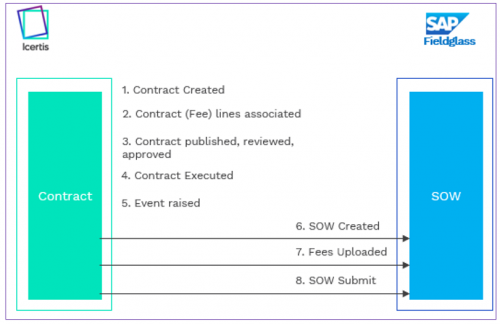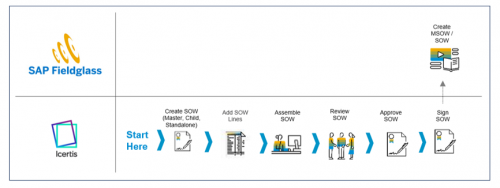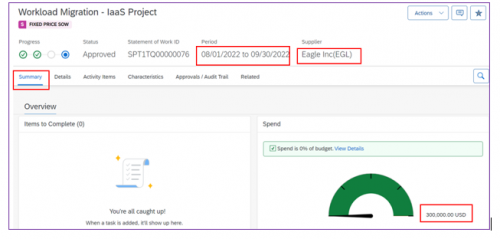| Line 56: | Line 56: | ||
*ICI prerequisites | *ICI prerequisites | ||
**Refer to the ICI for SAP Fieldglass Configuration Guide. | **Refer to the ICI for SAP Fieldglass Configuration Guide. | ||
| + | |||
== Working with Agreements == | == Working with Agreements == | ||
| Line 72: | Line 73: | ||
*Ensure that a Contract Type with name as '''Statement of Work''' and an association with the name '''Fees''' are configured in ICI. | *Ensure that a Contract Type with name as '''Statement of Work''' and an association with the name '''Fees''' are configured in ICI. | ||
| − | *You have the necessary privileges to create an agreement [[in]] ICI. | + | *You have the necessary privileges to create an agreement [[In|in]] ICI. |
'''Creating an SOW'''<br/> <br/> 1. On the '''Home''' page, click '''Agreements''' > '''Create.'''<br/> <br/> 2. On the Contract Type Details page, select the '''Contract Type Name''' as '''Statement of Works''', select the type of paper, and click '''Next.'''<br/> <br/> 3. On the Attributes page, enter the relevant information and click '''Next.'''<br/> <br/> 4. Based on the type of paper you have selected, do one of the following: | '''Creating an SOW'''<br/> <br/> 1. On the '''Home''' page, click '''Agreements''' > '''Create.'''<br/> <br/> 2. On the Contract Type Details page, select the '''Contract Type Name''' as '''Statement of Works''', select the type of paper, and click '''Next.'''<br/> <br/> 3. On the Attributes page, enter the relevant information and click '''Next.'''<br/> <br/> 4. Based on the type of paper you have selected, do one of the following: | ||
| Line 98: | Line 99: | ||
12. Open SAP Fieldglass, navigate '''View''' > '''My Statement of Works.''' | 12. Open SAP Fieldglass, navigate '''View''' > '''My Statement of Works.''' | ||
| + | <div class="image-green-border">[[File:8.2 SAP Fieldglass Img3.PNG|500px]]</div> | ||
| + | 13. In SAP Fieldglass, the SOW is available in the Approved status. | ||
| − | + | For all SOW types, the procedure for creating an agreement is the same. A child SOW must be linked to a master SOW. | |
| − | + | </div> | |
| − | </div> <div class="image-green-border"> </div> | + | <div class="image-green-border"> </div> |
Revision as of 08:23, 14 October 2022
Contents
ICI for SAP Fieldglass
Overview
Icertis Contract Intelligence (ICI) integration for SAP Fieldglass
The Icertis Contract Intelligence (ICI) for SAP Fieldglass provides an intelligent and flexible contracting platform that helps to deliver an advanced contract authoring experience.
SAP Fieldglass is an application that supports Statement of Work (SOW) and contingent worker business processes. SAP Fieldglass has robust capabilities to operationalize a contract with documents such as timesheet, ordering, and invoicing. ICI can supplement these capabilities with its market leading contract authoring, assembling, redlining, and analytics capabilities.
The following diagram explains the end-to-end contract creation process of an SOW.
ICI for SAP Fieldglass Solution
With this release, ICI for SAP Fieldglass provides the following capabilities.
- Contract Authoring
Contract Managers can initiate an agreement in ICI, and provide all the information required to create a SOW.
- Contract Review, Approval, Signature, and Execution
ICI capabilities around contract redlining (such as Microsoft Word Experience, Online Editing), approval, signature can be leveraged to streamline the process with proper governance. Once executed, all relevant information is synchronized to the SAP Fieldglass.
- Contract Amendment
Amendments to the SOW can be initiated in ICI. Once the contract amendment is executed, the changes are reflected in SAP Fieldglass.
The following diagram explains the end-to-end SOW creation process.
- A contract manager initiates a Statement of Work (SOW) in ICI.
- ICI automatically assembles the legal language leveraging pre-approved template and pre-defined rules.
- The SOW review, approval, and signature are performed in ICI.
- Once the SOW is executed, all relevant information of the contract is synchronized with SAP Fieldglass.
- The operational SOW is available in SAP Fieldglass for downstream execution.
Benefits
- Accelerate contract turnaround times
Seamless integration with SAP Fieldglass enables organizations to quickly author and negotiate contractual terms closer to their clause positions and operationalize them.
- Realize the full value of every contract
Seamless data integration between ICI and SAP Fieldglass ensures negotiated commercial terms are enforced during the procurement and payable processes, helping maximize the value of every contract.
- Effectively manage legal and business risk
Predefined legal templates, corporate policies, and constant monitoring of contractual obligations & SLAs (Service Level Agreements) enable organizations to effectively manage legal and business risks.
Prerequisites
The ICI for SAP Fieldglass integration is supported with ICI version 8.2 and later.
Ensure that the following prerequisites are met:
- SAP Fieldglass prerequisites
- ICI prerequisites
- Refer to the ICI for SAP Fieldglass Configuration Guide.
Working with Agreements
A statement of work is defined as a agreement containing the legal terms along with scope, milestones, pricing, and other commercial terms agreed between a buyer and a supplier. You can initiate a SOW in ICI, get it review and approved and finally obtain signatures from authorized personnel. Upon execution, the SOW data is synchronized with SAP Fieldglass enabling you to track SOW execution in SAP Fieldglass.
You can create and manage the following types of SOWs.
- Master SOW
- Child SOW
- Standalone SOW
It is mandatory to link a Child SOW with a Parent SOW. You can choose to create an SOW using an executed paper, own paper, or a third-party paper.
Prerequisites
- Ensure that a Contract Type with name as Statement of Work and an association with the name Fees are configured in ICI.
- You have the necessary privileges to create an agreement in ICI.
Creating an SOW
1. On the Home page, click Agreements > Create.
2. On the Contract Type Details page, select the Contract Type Name as Statement of Works, select the type of paper, and click Next.
3. On the Attributes page, enter the relevant information and click Next.
4. Based on the type of paper you have selected, do one of the following:
- (For third party paper only) Upload an agreement document and click Next.
- (For own paper only) On the Templates page, select or upload a template and click Next.
5. Verify all entered information and click Create and Publish.
The agreement is created and is in the Draft status.
6. Add the SOW lines (Fees, Milestones) using the association of the type Fees.
7. Add appropriate team members as approvers and reviewers.
8. Send the agreement for review and required approvals.
9. Initiate internal and external signatures.
10. Execute the agreement in ICI.
11. Once the agreement is executed in ICI, the SOW details (such as Maximum Budget, Contract Dates, Classification, Location, Business Unit, Cost Center, and Characteristics) are synchronized with SAP Fieldglass.
Once the agreement is executed in ICI, all associated information of the agreement (such as Classification, Legal Entity, Location, Business Unit, Characteristics) is synchronized in SAP Fieldglass.
12. Open SAP Fieldglass, navigate View > My Statement of Works.
13. In SAP Fieldglass, the SOW is available in the Approved status.
For all SOW types, the procedure for creating an agreement is the same. A child SOW must be linked to a master SOW.