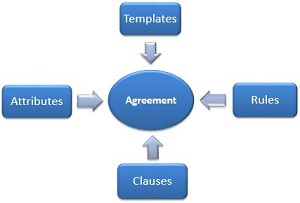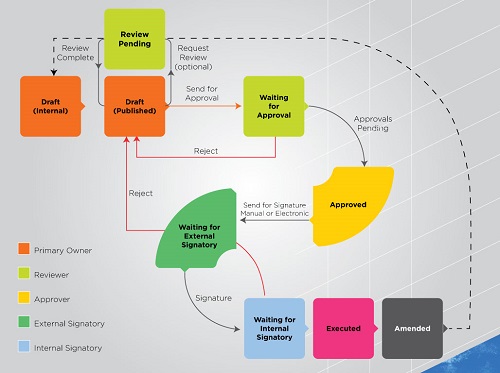| Line 45: | Line 45: | ||
This figure shows all the possible states of an agreement with various roles involved in creating it. | This figure shows all the possible states of an agreement with various roles involved in creating it. | ||
| − | + | [[File:Agreement_-_StatusRole_Flow.jpg]] | |
| − | |||
| − | + | ||
| − | + | ||
| − | + | ||
==Before Creating an Agreement== | ==Before Creating an Agreement== | ||
Revision as of 10:29, 25 January 2017
Contents
Overview of Agreement Management
The Agreement Management Tile enables you to manage all aspects of creating and editing agreements from a single page. From here, you can:
- search, view and manage all your existing requests on the Requests Page
- create new requests on the Create Request Page
- search, view and manage all your agreements on the Agreements Page
- create new agreements on the Create Agreement Page
If you are new to the Icertis Contract Management (ICM) application, the following section will help you understand the agreement workflow and give you an overview of agreements in the context of this application. In ICM, the terms Agreement and Contract are used interchangeably and mean the same thing. In this Help System, we will use the word "Agreement" when talking about Agreements. "Contract" will only be used in reference to Contract Types.
An Agreement in ICM is based on these main concepts:
- Template is a predefined format that gets used for a given agreement. It consists of the text that is relevant to the type of agreement being created. Templates in ICM are used to organize clauses and give a certain structure to all the attributes.
- Attribute can be defined as a variable or placeholder for the actual data for the agreement. This is data that changes for each agreement. For example, [Company Name] and [Legal Address] can be attributes that will be replaced by the actual name and address of the company the agreement is being signed with.
- Clauses contain the terms and conditions of the agreement. For example, the payment terms will be 45 days from the date of invoice. Clauses can be rule or attribute based.
- Rules help automate the workflow and define conditions that must be met for an agreement to get executed and stay in force. They enforce specific roles for certain users and comply with predefined business conditions. For example, if the payment is not received within 45 days of the date of the invoice, a 10% penalty on the outstanding amount will be levied.
- Approvers and signatories are an integral part of creating an agreement and are rule based. The rules determine who must approve and sign the agreement throughout it's life cycle.
This figure shows these building blocks of an Agreement in ICM:
While the actual workflow of an agreement within ICM can be quite complex and involved, it is summarized in these 5 steps:
1. Create contract request: when someone in your organization, such as a department manager wants to engage a vendor for certain services over a length of time, the individual can raise that request with the procurement department that can then work on that agreement. Depending on the workflow adopted, your organization may:
- enforce this step so all contracts are initiated and drafted only by 1 department, or
- make this step completely optional, so it can be skipped by someone who is an expert at contracting and it's process.
2. Create agreement: this involves the primary owner (creator of the agreement) defining the contract type, selecting attributes and template, and verifying the details entered. See Create Agreement Page for complete details.
3. Review and approve agreement: once the primary owner has created an internal draft of the agreement, it gets published and this published draft can now be sent for reviews and approvals to the team of people that are working on this agreement in various roles.
4. Execute agreement: there can be one or more people that need to approve the agreement before it is ready to be signed. Once all approvals are obtained, the approved agreement can be sent to be signed by both the parties. With both parties signing (known as internal and external signatories in ICM), the agreement is said to be "executed" and is now in force.
5. Add amendment: if, after execution, there needs to be a change in the agreement, for example the payment terms or the scope of work (SOW) changes or terms and conditions (referred to as clauses in ICM) have to be changed because of the introduction of a new regulation, the primary owner can add an amendment. This process will be similar in nature, but a few things like the approvers may change.
This figure shows all the possible states of an agreement with various roles involved in creating it.
Before Creating an Agreement
These steps are typically performed before an agreement is created. Some of these steps can be optional, for example, some organizations may not need a request for an agreement to be created. Hence, all request-related tasks become optional. Click on any of the options below for details.
Create a New Request
Send a Request for Review
Review a Request
Edit a Request
Send a Request for Approval
Approve a Request
View Request Status
Put Request On Hold
Cancel a Request
Search an Existing Request
Copy an Existing Request
Download and Print Request Information
Creating an Agreement
These topics walk you through various aspects of creating a new agreement. Click on any of the options below for details.
Create a new agreement
Create a new agreement from a contract request
Copy an existing agreement
Add Supporting Documents to Your Contract/Agreement
Add Commitments to Your Contract/Agreement
Send a Contract/Agreement for Review
Review a Contract/Agreement
Create an Associated Document
Managing Existing Agreements
Set Auto-Expiry of a Contract/ Agreement
Download and Print Contract/Agreement Information
Search Contracts/Agreements
Create Smart Link for Agreement
Create Smart Link for Association
Edit a Contract/Agreement
Put Contract/Agreement On Hold
Cancel a Contract/Agreement
Delete a Contract/Agreement
Add and Remove Approvers
Enable and Disable Approvers
Recall an Approval
Approve a Contract/Agreement
Reject a Contract/Agreement
Delegate an Agreement Approval/Review
Review Deviated Clauses
Approve Deviated Clauses
Add Manual Deviation
Fulfill a Commitment
Send an Agreement to External/Third Party Signature
Electronic Signature for Own Paper
Electronic Signature for Third Party Paper
Manual Signature
Search an Associated Document
Approve an Associated Document
After Executing an Agreement
Post-execution review of an agreement
Terminate an agreement
Add amendment to an agreement
Renew an agreement
Miscellaneous Topics
View a Contract/Agreement
Send a Message
Save Your Search Results
Export Search Results
Trigger Notification
Add Notes
Install ICM Excel Add-In
Log In to ICM Excel Add-In
Upload Agreements Using ICM Bulk Insert
Upload Agreements to ICM