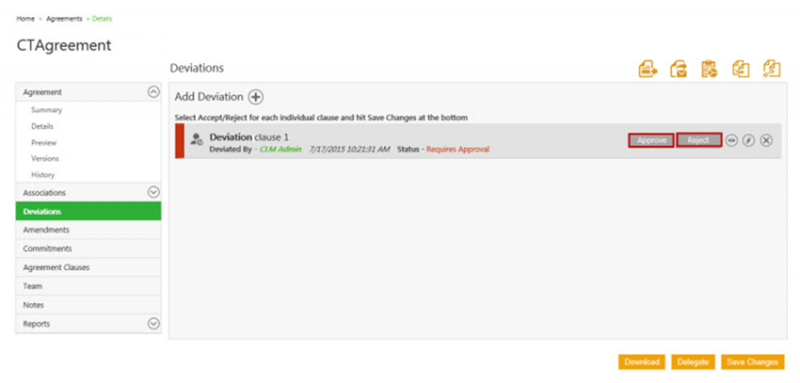| Line 18: | Line 18: | ||
<font face="Segoe UI">[[File:Approve Deviated Agreement.png|RTENOTITLE]]</font> | <font face="Segoe UI">[[File:Approve Deviated Agreement.png|RTENOTITLE]]</font> | ||
| − | <font face="Segoe UI"> | + | <font face="Segoe UI">2. Click [[File:View comments.jpg|RTENOTITLE]] to view comments provided by other users in the team or other stakeholders.</font> |
| − | <font face="Segoe UI"> | + | <font face="Segoe UI">3. Click [[File:Edit icon.jpg|RTENOTITLE]]. The '''Deviation Details''' dialog box displays the comments provided by other users. You can add your own comments too.</font> |
| − | <font face="Segoe UI"> | + | <font face="Segoe UI">4. After your review, click one of the following buttons:</font> |
| − | *<font face="Segoe UI">'''Approve''' to approve the clause.</font> | + | *<font face="Segoe UI">'''Approve''' - click to approve the clause. When clicked '''Deviation Details''' window pops up, it will display the details of specific clause, and you can also put in the required comments as well in the Comment box.</font> |
| − | *<font face="Segoe UI">'''Reject''' to reject the clause.</font> | + | |
| − | *<font face="Segoe UI">'''Delegate''' to delegate the task to another user.<br/> To learn more, click [[Delegate_an_Agreement_Approval/Review|Delegate an agreement]].</font> | + | *<font face="Segoe UI">'''Reject''' - click to reject the clause.</font> |
| + | |||
| + | *<font face="Segoe UI">'''Delegate''' - click to delegate the task to another user.<br/> To learn more, click [[Delegate_an_Agreement_Approval/Review|Delegate an agreement]].</font> | ||
<font face="Segoe UI">The '''History''' tab displays all the events and actions related to the Clause deviations and the approval flow.</font> | <font face="Segoe UI">The '''History''' tab displays all the events and actions related to the Clause deviations and the approval flow.</font> | ||
Revision as of 08:07, 7 April 2017
Approve Deviated Clauses
A user role defines controls or permissions given to a user. ICM has the following predefined user roles for the Agreements feature:
- Contract Admin
- Primary owner
- Approver
- Reviewer
- Deviation approver
You (primary owner) send the reviewed agreement/contract to Deviation Approver. As a Deviation Approver, you can approve or reject individual clauses inside the agreement if a Deviation Approver role is assigned to you.
To approve/reject deviated clauses:
1. Click the agreement/contract link that you have received in the email notification. The system navigates you to the Deviations tab of agreement details page.
2. Click ![]() to view comments provided by other users in the team or other stakeholders.
to view comments provided by other users in the team or other stakeholders.
3. Click ![]() . The Deviation Details dialog box displays the comments provided by other users. You can add your own comments too.
. The Deviation Details dialog box displays the comments provided by other users. You can add your own comments too.
4. After your review, click one of the following buttons:
- Approve - click to approve the clause. When clicked Deviation Details window pops up, it will display the details of specific clause, and you can also put in the required comments as well in the Comment box.
- Reject - click to reject the clause.
- Delegate - click to delegate the task to another user.
To learn more, click Delegate an agreement.
The History tab displays all the events and actions related to the Clause deviations and the approval flow.