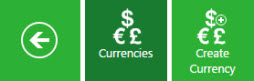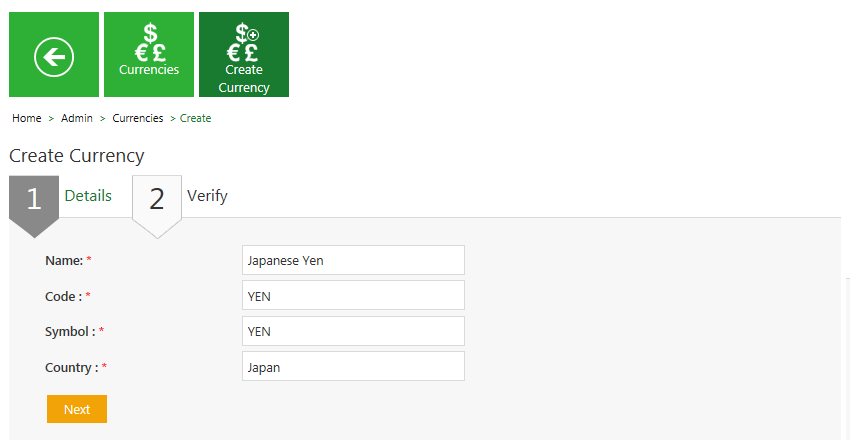From ICIHelp8.2
| Line 1: | Line 1: | ||
| − | |||
| − | + | = Create a Currency = | |
| − | + | ||
| − | + | <br/> <font face="Segoe UI">ICM allows you to create currencies that you can use while creating contract types.</font> | |
| − | < | + | |
| − | + | ||
| − | + | <font face="Segoe UI">To create a Currency:</font> | |
| + | <div><div style="float:left;width:68%;"> | ||
| + | #<font face="Segoe UI">'''Click''' the ''Currencies'' tile on the ''User Administration'' page,. The ''Currencies'' page appears.</font> | ||
| − | [[File: | + | <font face="Segoe UI">[[File:Adm.jpeg|RTENOTITLE]]</font> |
| − | [[File: | + | <font face="Segoe UI">[[File:Cur tile.jpeg|RTENOTITLE]]</font> |
| − | </div> | + | </div> |
| + | | ||
| + | <div style="clear:both"> </div> <ol start="2"> | ||
| + | <li><font face="Segoe UI">'''Click''' the ''Create Currency'' tile. The ''Create Currency'' page appears.</font></li> | ||
| + | </ol> | ||
| + | <font face="Segoe UI">The create currency page consists of two tabs:</font> | ||
| − | < | + | *<font face="Segoe UI">Details</font> |
| − | + | ||
| − | + | *<font face="Segoe UI">Verify</font><br/> | |
| − | + | <font face="Segoe UI">[[File:Create Currency- Details.png|RTENOTITLE]]</font><br/> | |
| + | <ol start="3"> | ||
| + | <li><font face="Segoe UI">Provide appropriate information as follows, and then '''click''' ''Next'' to go the next page.</font></li> | ||
| + | </ol> | ||
| − | + | <font face="Segoe UI">On the ''Details'' tab,</font> | |
| + | <ol start="1" style="list-style-type: lower-alpha;"> | ||
| + | <li><font face="Segoe UI">'''Type''' the name of the currency in the ''Name'' field. For example, Japanese Yen.</font></li> | ||
| + | <li><font face="Segoe UI">'''Type''' the code of the currency in the ''Code'' field. For example, Yen.</font></li> | ||
| + | <li><font face="Segoe UI">'''Type''' the symbol of the currency in the ''Symbol'' field. For example,....</font></li> | ||
| + | <li><font face="Segoe UI">'''Type''' the name of the country in the ''Country'' field. For example, Japan.</font></li> | ||
| + | </ol> | ||
| − | |||
| − | + | <font face="Segoe UI">'''Click''' ''Next'' to go to next tab. The Verify tab appears.</font> | |
| − | + | <font face="Segoe UI"><font size="2">'''Details tab''' </font></font> | |
| − | + | ||
| − | + | ||
| − | + | ||
| − | + | ||
| − | + | ||
| − | + | ||
| − | + | ||
| − | <font size= "2"> '''Details tab''' </font> | + | |
{| class="wikitable" | {| class="wikitable" | ||
|- style="vertical-align:top;" | |- style="vertical-align:top;" | ||
| − | !style="height:10px; width:200px; text-align:left;" | '''Field''' | + | ! style="height:10px; width:200px; text-align:left;" | <font face="Segoe UI">'''Field'''</font> |
| − | !style="height:10px; width:300px; text-align:left;" | '''Action''' | + | ! style="height:10px; width:300px; text-align:left;" | <font face="Segoe UI">'''Action'''</font> |
| − | + | ||
|- style="horizontal-align:top;" | |- style="horizontal-align:top;" | ||
| − | |style="height:10px; width:200px; text-align:left;" | '''Name''' | + | | style="height:10px; width:200px; text-align:left;" | <font face="Segoe UI">'''Name'''</font> |
| − | |style="height:10px; width:400px; text-align:left;" | Type the name of the currency. For example, South African Rand. | + | | style="height:10px; width:400px; text-align:left;" | <font face="Segoe UI">Type the name of the currency. For example, South African Rand.</font> |
|- style="horizontal-align:top;" | |- style="horizontal-align:top;" | ||
| − | |style="height:10px; width:200px; text-align:left;" | '''Code''' | + | | style="height:10px; width:200px; text-align:left;" | <font face="Segoe UI">'''Code'''</font> |
| − | |style="height:10px; width:350px; text-align:left;" | Type the code of the currency. For example, ZAR. | + | | style="height:10px; width:350px; text-align:left;" | <font face="Segoe UI">Type the code of the currency. For example, ZAR.</font> |
|- style="horizontal-align:top;" | |- style="horizontal-align:top;" | ||
| − | |style="height:10px; width:200px; text-align:left;" | '''Symbol''' | + | | style="height:10px; width:200px; text-align:left;" | <font face="Segoe UI">'''Symbol'''</font> |
| − | |style="height:10px; width:350px; text-align:left;" | Type the symbol of the currency. For example, ZAR. | + | | style="height:10px; width:350px; text-align:left;" | <font face="Segoe UI">Type the symbol of the currency. For example, ZAR.</font> |
|- style="horizontal-align:top;" | |- style="horizontal-align:top;" | ||
| − | |style="height:10px; width:200px; text-align:left;" | '''Country''' | + | | style="height:10px; width:200px; text-align:left;" | <font face="Segoe UI">'''Country'''</font> |
| − | |style="height:10px; width:350px; text-align:left;" | Type the name of the country. For example, South Africa. | + | | style="height:10px; width:350px; text-align:left;" | <font face="Segoe UI">Type the name of the country. For example, South Africa.</font> |
| − | + | ||
|} | |} | ||
| − | <font size= "2"> '''Verify tab''' </font> | + | <font face="Segoe UI"><font size="2">'''Verify tab''' </font></font> |
| − | + | ||
| − | + | ||
| − | + | ||
| − | + | ||
| − | ''' | + | <font face="Segoe UI">4. Verify the details, and then click '''Save''' to create a currency.<br/> <br/> [[File:Create Currency- Verify details.png|RTENOTITLE]]</font><br/> |
| − | [[ | + | |
| + | <font face="Segoe UI">'''Related Topics:'''<br/> [[Edit_a_Currency|Edit a Currency]]</font> | ||
| − | <link-page | + | |
| + | <font face="Segoe UI"><link-page pageafter="Edit_a_Currency| Edit a Currency" pagebefore="Search_a_Currency|Search a Currency"></link-page></font></div> | ||
| + | | ||
Revision as of 10:05, 6 June 2017
Create a Currency
ICM allows you to create currencies that you can use while creating contract types.
To create a Currency:
- Click the Create Currency tile. The Create Currency page appears.
The create currency page consists of two tabs:
- Details
- Verify
- Provide appropriate information as follows, and then click Next to go the next page.
On the Details tab,
- Type the name of the currency in the Name field. For example, Japanese Yen.
- Type the code of the currency in the Code field. For example, Yen.
- Type the symbol of the currency in the Symbol field. For example,....
- Type the name of the country in the Country field. For example, Japan.
Click Next to go to next tab. The Verify tab appears.
Details tab
| Field | Action |
|---|---|
| Name | Type the name of the currency. For example, South African Rand. |
| Code | Type the code of the currency. For example, ZAR. |
| Symbol | Type the symbol of the currency. For example, ZAR. |
| Country | Type the name of the country. For example, South Africa. |
Verify tab
4. Verify the details, and then click Save to create a currency.
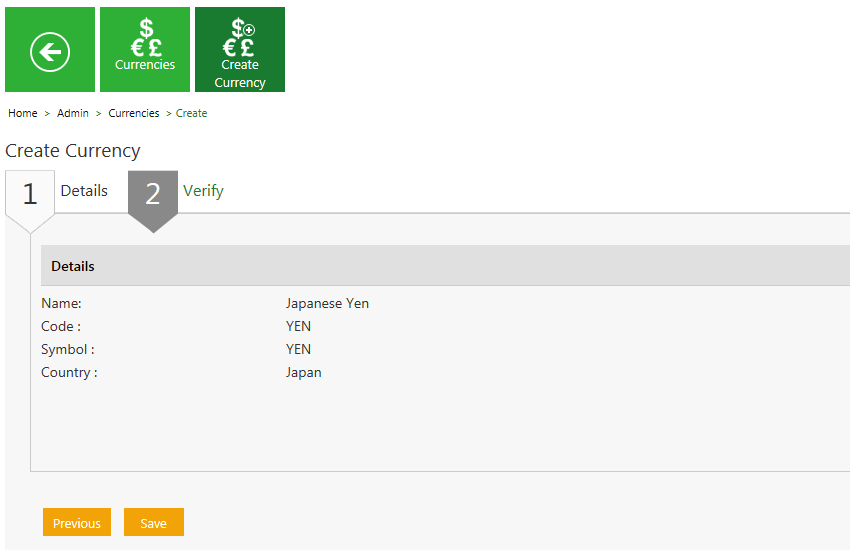
Related Topics:
Edit a Currency