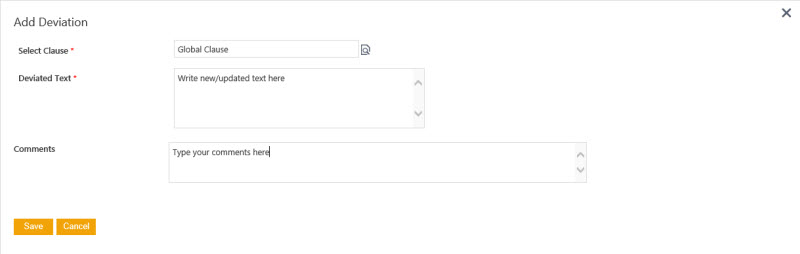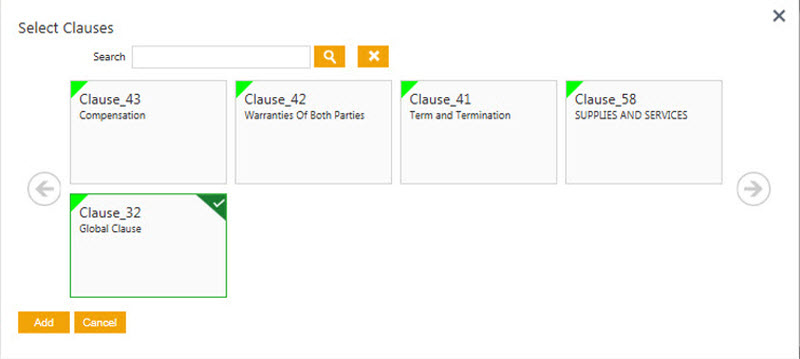| Line 1: | Line 1: | ||
| − | |||
| − | + | = <font face="Segoe UI">Add Manual Deviation</font> = | |
| − | In the third party review, the Third party/Supplier makes modifications to agreement/contract and sends it to the Primary Owner. Primary Owner (you) check for the deviated clause text that might need approval. After reviewing, primary owner(you) add the deviated clause text manually by using the '''Deviations tab'''. | + | <font face="Segoe UI">In the third party review, the Third party/Supplier makes modifications to agreement/contract and sends it to the Primary Owner. Primary Owner (you) check for the deviated clause text that might need approval. After reviewing, primary owner(you) add the deviated clause text manually by using the '''Deviations tab'''. Then, primary owner(you) send the contract for further approval.</font> |
| + | <div><div style="float:left;width:68%;"> | ||
| + | <font face="Segoe UI">To add deviations:<br/> 1. On the '''Agreements''' page, click[[File:Add icon.jpeg|RTENOTITLE]] to add deviations to an agreement.<br/> 2. On the '''Agreement Details''' page, click the '''Deviations''' tab.<br/> 3. Click next to '''Add Deviation'''. The '''Add Deviation''' dialog box appears.</font> | ||
| + | </div> </div> <div style="clear:both"> </div> | ||
| + | <font face="Segoe UI">[[File:Add Manual Deviation1.jpg|RTENOTITLE]]</font> | ||
| − | < | + | <font face="Segoe UI">4. On the '''Add Deviation''' dialog box, add deviation to agreement clauses as follows:</font> |
| − | + | ||
| − | + | ||
| − | + | ||
| − | + | ||
| − | + | ||
| − | + | ||
| − | + | ||
| − | + | ||
| − | + | ||
| − | + | :<font face="Segoe UI">a. In the '''Select Clause''' box, select the desired clause using the select icon. The '''Select Clauses''' dialog box appears.</font> | |
| − | + | ||
| − | + | <font face="Segoe UI"> [[File:Add Manual Deviation2.jpg|RTENOTITLE]] | |
| + | |||
| + | </font> | ||
| − | :b. Select the '''clause to which you want to add deviation'''. Alternatively, you can type the clause name, and click [[File: | + | :<font face="Segoe UI">b. Select the '''clause to which you want to add deviation'''. Alternatively, you can type the clause name, and click [[File:Search button.png|RTENOTITLE]] to search a clause.</font> |
| − | :c. Click | + | :<font face="Segoe UI">c. Click '''Add'''. The clause name appears in the '''Select Clause''' box.</font> |
| − | :d. In the | + | :<font face="Segoe UI">d. In the '''Deviated Text''' box, type the new/updated text.</font> |
| − | :e. In the | + | :<font face="Segoe UI">e. In the '''Comments''' box, type comments related to deviated clause that you want other users to see.</font> |
| − | :f. Click | + | :<font face="Segoe UI">f. Click '''Save'''. The ''''Deviation added successfully.'''' message appears.</font> |
| − | :g. Click | + | :<font face="Segoe UI">g. Click '''OK'''. The deviation appears in the '''Deviation''' tab.</font> |
| − | + | <font face="Segoe UI">Related Topics:<br/> [[Review_Deviated_Clauses|Review Deviated Clauses]]</font> | |
| − | Related Topics:<br/> | + | |
| − | [[Review Deviated Clauses]] | + | |
| − | + | ||
| − | </font | + | |
| − | + | ||
Revision as of 05:38, 27 April 2018
Add Manual Deviation
In the third party review, the Third party/Supplier makes modifications to agreement/contract and sends it to the Primary Owner. Primary Owner (you) check for the deviated clause text that might need approval. After reviewing, primary owner(you) add the deviated clause text manually by using the Deviations tab. Then, primary owner(you) send the contract for further approval.
4. On the Add Deviation dialog box, add deviation to agreement clauses as follows:
- a. In the Select Clause box, select the desired clause using the select icon. The Select Clauses dialog box appears.
- b. Select the clause to which you want to add deviation. Alternatively, you can type the clause name, and click
 to search a clause.
to search a clause. - c. Click Add. The clause name appears in the Select Clause box.
- d. In the Deviated Text box, type the new/updated text.
- e. In the Comments box, type comments related to deviated clause that you want other users to see.
- f. Click Save. The 'Deviation added successfully.' message appears.
- g. Click OK. The deviation appears in the Deviation tab.
Related Topics:
Review Deviated Clauses