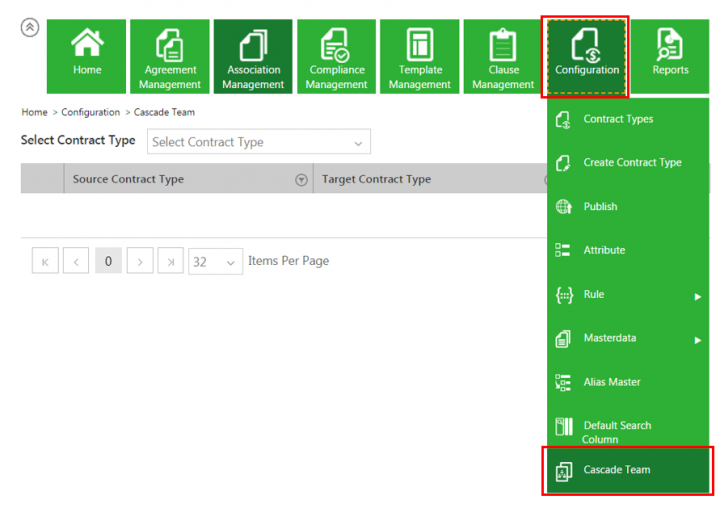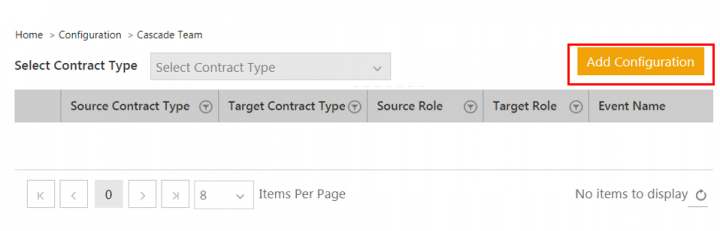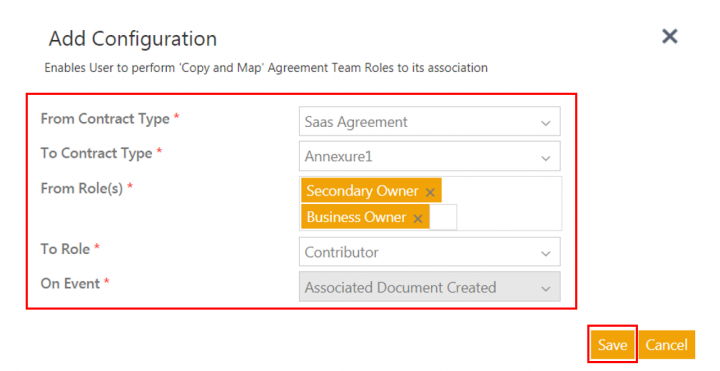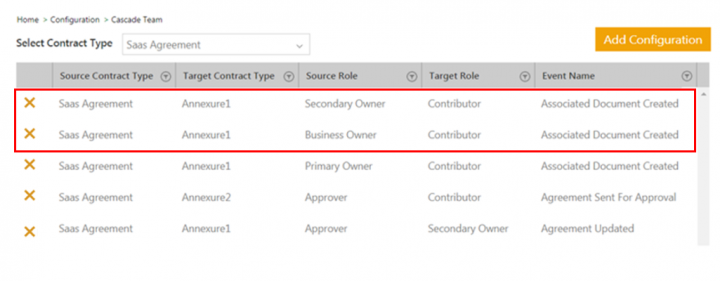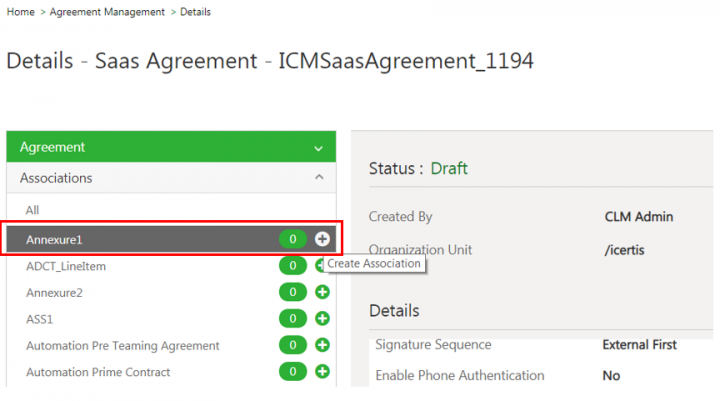Contents
Cascade Team
ICM has now introduced the capability to copy the role-based team members while creating associations so that the user have the privileges for associated documents as they do for the parent entities. This is achieved by configuring Contract Types.
Configuring Contract Type to copy Role from Agreement to its Associations
To configure Contract Type:
1. Click the Configuration tile. The Configuration menu opens.
2.Click Cascade Team. The Cascade Team page opens.
3. Click Add Configuration. The Add Role Mapping window opens.
4. Select the parent Contract Type in the From Contract Type drop-down list for which you want to copy the role. For example, Saas Agreement.
5. Select the Associated Contract Type in the To Contract Type drop-down list in which the role is copied. For example, Annexure1.
6. Select the role in the From Role(s) field to be copied to the Association. For example, Secondary Owner and Business Owner.
7. Select the role from the Association in the To Role drop-down list. For example, Contributor.
8. Select the event for the role mapping in the On Event drop-down list. For example, Associated Document Created.
9. Click Save. The Role Mapping is added to the Contract Type.
Role Mapping when creating Association in Agreement
1. Click the Agreement Management tile on the Dashboard. The Agreement Management menu opens.
2. Click the Create Agreement menu. The Create Agreement page opens.
3. Select the Contract Type Name. For example, Saas Agreement.
4. Select Own in the Type Of Paper drop-down.
5. Click Next. The Attributes page opens.
6. Enter the details in the remaining fields to take the agreement to the Draft state.
7. Click the Create Association icon of Annexure1. The Create Association page opens.
8. Enter the details in the Create Association page to take the association to the Draft state.
9. Click Team tab.
As configured, Secondary Owner and Business Owner Roles of Agreement are mapped to the Association – Annexure1 as Contributor.
Ability to cascade team from contract request, agreement, amendment to its association
Previously, ICM provided support to copy team role from contract request, agreement and its amendment to its parent child association. With this release, the support is being extended to copy all team roles from contract request, agreement or amendment to its peer associations.
Contract admins can now:
- Provide the capability to copy the entire or selective team of the entity (contract request, agreement or amendment) to its peer association.
- Copy all or selective team of the entity to its peer association on a parent or peer entity event.
Users can now:
- Sync/update the team of association when any team is added or removed from a contract request, agreement or amendment entity.
- Capture audit logs while copying the team from the contract request, agreement or amendment entity to its peer association.