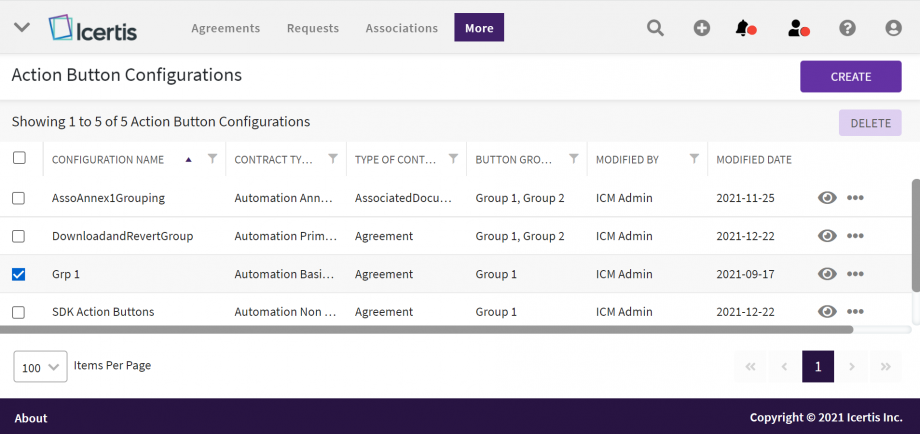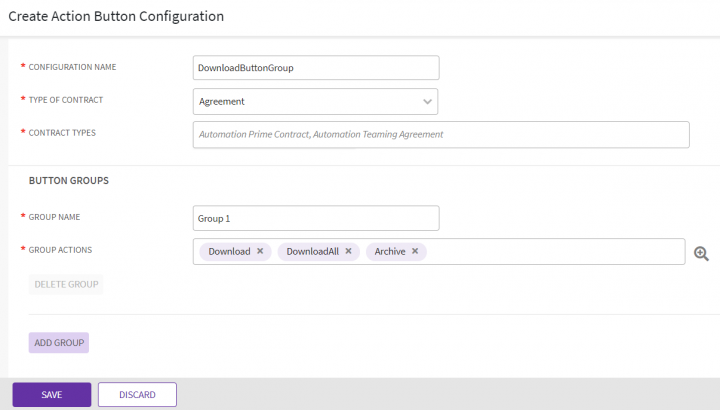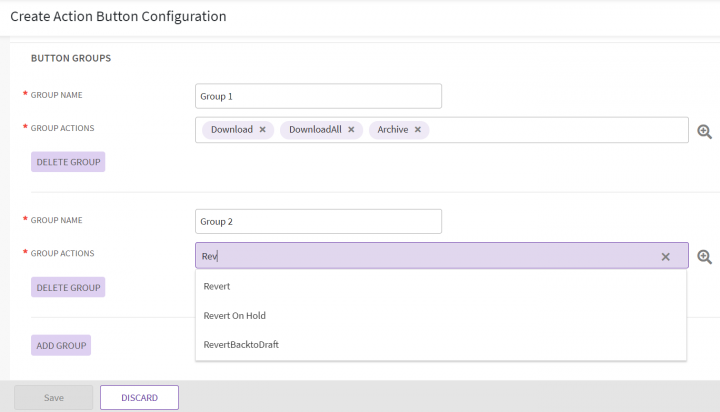Action Button Configuration
In ICI we have different Action buttons provided to take actions related to the functionality. The action button can be single or a group consisting of multiple action buttons. The administrator can configure these groups of action buttons to appear on the top right of the specified UI page as per the customer requirement using “Action Button Configuration”.
To navigate to option:
1.Click “Admin” main navigation menu on the top.
2. Click “Action Button Configuration”. The “Action Button Groups” index page opens.
The page will display a grid view with all the existing configurations for the action buttons.
3. Click the filter and sort icons on the grid column heading to filter and sort the records.
3. Click the eye icon in the far-right actions column to view the details of the configuration. The “Agreements” Details page opens.
4. Click the three dots menu in the Actions column to “Edit” the configuration.
Searching the Action Button Configuration
You can search for templates either from the advanced search page or from Templates Page with 4 methods:
- Global Search and Advance Search on the top of the page
- Category Search under "Refine View" on the left
- Saved Searches
- Searches pinned as Favorites
Refer to Saved Searches for more details on the search.
Creating the Action Button Configuration
To create the Action Button Configuration you have to specify the group name and the action buttons that will appear under the group. A single action button for a group will be displayed on the top right of the specified page on UI along with other action buttons. The buttons under the group will be visible by clicking the arrow provided on the right of the group button. For example, the "DonloadALL" group button in the following screenshot:
To create the group of action buttons:
1. Navigate to the index page and click “Create” on the far right. The “Create Action Button Configuration” opens.
2. Enter a “Configuration Name”. For example, “DownloadButtonGroup”.
3. Select a “Type of Contract” for which you want the group of action buttons to appear on UI. For example, Agreement, Request, and so on.
4. Select single or multiple “Contract Types” for which you want to add the action button group. For example, "Automation Prime Contract".