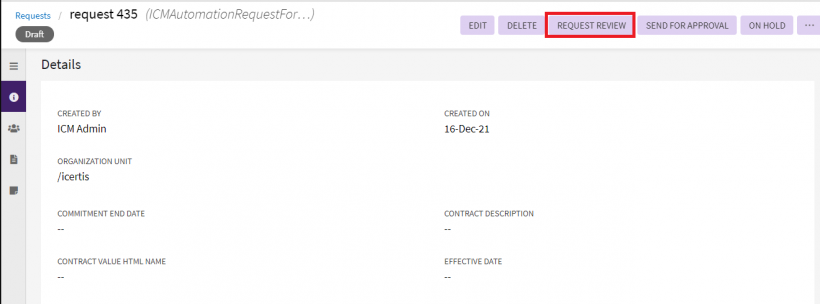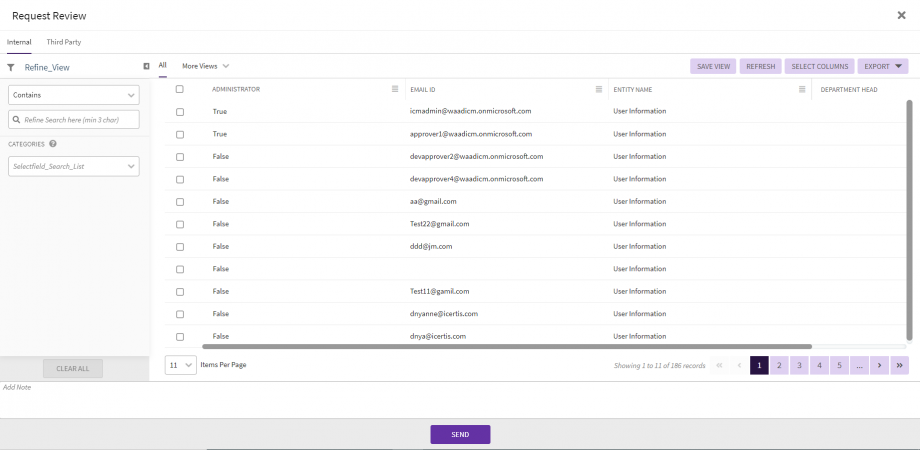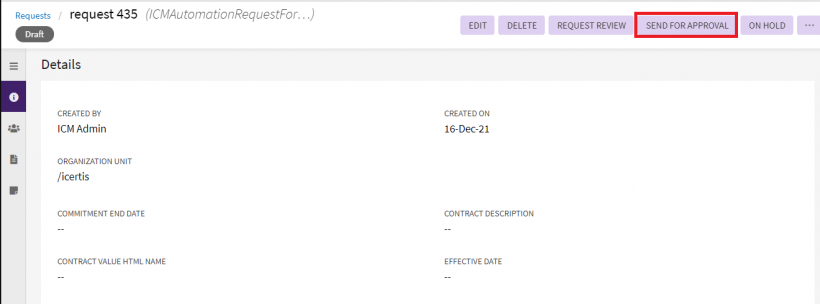Sending a Request for Review
ICI has strong review and approval processes for each entity relating to Agreement. After the Request is created, you (primary owner) send it for review. Reviewer plays a vital role in review and approval processes for each entity related to agreement and suggest the changes wherever necessary.
To send a Contract Request for a review:
1. Click "Request Review" on the Details section of the Request.
2. Click "Internal" tab to add internal user as a reviewer.
3. Select an appropriate user as a reviewer from "Select User". Alternatively, in the "Refine_View" box, type the name of the appropriate user.
4. Navigate to different pages to find the specific users.
5. Click "Send". The Reviewer receives a notification for review. The status of the document changes to Review Pending.
Sending a Request for Approval
To send a contract request for approval:
1. On the Details tab of a particular request page, select the option "Send for Approval".
Apart from Send for Approval, you have the following options available:
- Edit - Select this option to edit the specific request.
- Delete - Select this option to delete the specific request.
- Request Review - Select this option to review the specific request.
2. When you click "Send for Approval", the request is sent for approval and the status of the request changes to "Waiting for Approval".
Related Topics: Requests | Reviewing and Approving a Request