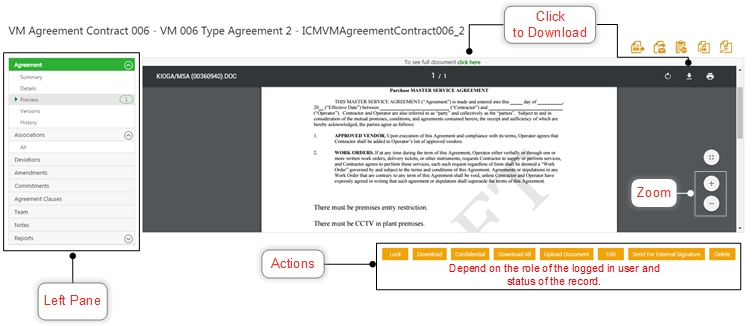Agreement Details Page
You can see the current status and all the information related to the agreement in various sections on the left of this page. You can also perform various actions depending upon your role and the state of the agreement.
Here are the details you can see on the left of this page:
Agreement: this section shows the basic information of the agreement. It has the following sections:
- Summary shows the name of the agreement, status and who that agreement was created by.
- Details show the attributes of the agreement. Only the primary owner can edit the values of these attributes.
- Workflow shows the Agreement workflow in a visual format. The graphic workflow starts once the Agreement is published and continues till it is executed.
- Preview shows what the agreement will look like if printed. If the agreement is in Draft state, the preview only shows the attributes defined in the agreement. If it is in Approved state, the preview also shows the actual values of the attributes. You can print the document or export the agreement attributes to the desired format.
- History shows the entire life cycle of the agreement till now.
Association: Click the + icon to add associations to the agreement.
Deviations: allow you to add any changes to the clauses. This may require the agreement to be sent to the Deviation Approver for review and approvals.
Amendments: allows you to make changes to an executed agreement. This section will be blank if there are no amendments made to the agreement.
Commitments: displays the commitments that may have been manually added for the agreement. Commitments are contractual obligations or deliverables that you may have for a particular agreement.
Agreement Clauses: displays the clauses that have been defined for this agreement. These include rule-based clauses.
Team: displays the members that are added to the team working on this agreement for it's complete life cycle. Click the + Add icon to add more members.
You can perform following actions from an Agreement Details page::
- Compare the changes made in the recent document with the previous.
- Send the agreement to various users within ICM.
- Copy the existing agreement. This option with be shown only if the agreement is in the approved state.
- Use smart links to see any documents related to the selected agreement.