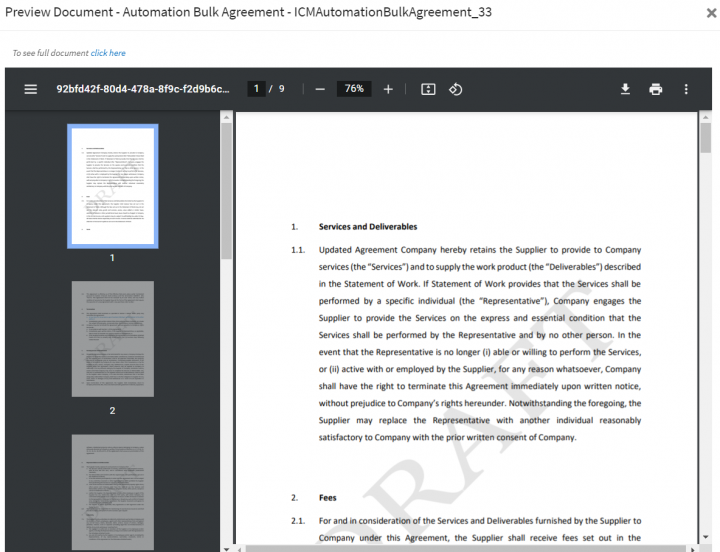Previewing a Document
You can preview a published Agreement as well as Association, Clause, Template documents and file type attributes, in docx and pdf formats on the entity Details page. For associated documents, the preview is available for additional .ppt, .pptx, .msg and Images (.jpg, .jpeg, .png and .gif) file formats along with .docx and .pdf.
You can limit the number of pages to be shown in a preview for these file formats by specifying the value in the config key.
If the config key is enabled, then PowerPoint and Excel files uploaded through custom and system file path attributes can be previewed as a “rich preview” experience, using Microsoft Office for Web. These files can be previewed entirely without limiting the number of pages. Configurators can enable the document preview independent of the online editing functionality settings.
Note: If the rich preview is not enabled, then preview experience displays PPT as PDF by default.
To preview:
1. Click the "Agreements" tile to view the list of agreements.
2. Click the three dots icon next to the agreement to preview and then click "Preview Document". The "Preview Document" drawer opens.
The preview for .docx and .pdf documents will display clause text and clause comments with their revisions for all static and rule based clauses which are tagged and assembled in an agreement, amendments, associations and assignments. Displaying Clause comments helps stakeholders to collaborate efficiently while working on agreements.
3. Click the click here link at the top of the preview to download the full document in PDF format.
The metadata values used in the Agreement are highlighted if it is manually tagged. Note that the metadata values are highlighted only in read mode and not if downloaded or printed. The document preview is displayed in the full screen. This enables you to view the maximum details possible.
Related Topics: Agreements | Agreements Details