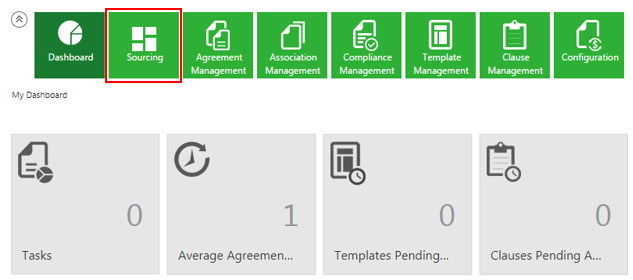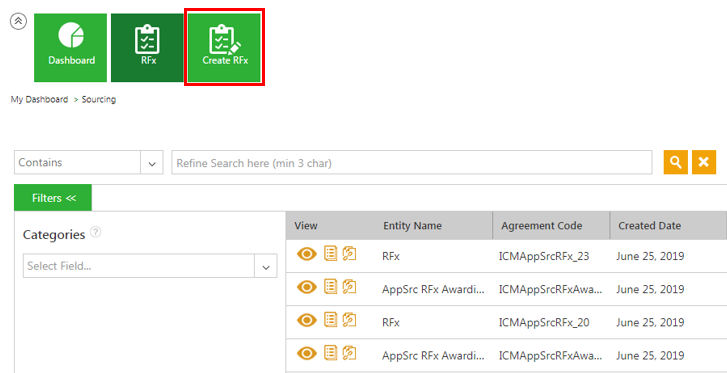Working with RFI instances
A Request for Information (RFI) is a set of questions shared with potential suppliers to assess their ability to fulfil certain requirements to provide goods or services. The purpose of an RFI is to solicit information from potential suppliers for buying goods or services. This is done in the form of a questionnaire with specific and general answers. The information provided by prospective suppliers are used for judging their technical capabilities, financial stability, cultural compatibility and suitability for the buying requirements of the organization. It is recommended to have specific qualification criteria for prospective supplier to compete for a business requirement of the buyer. For example, Company size in terms of revenue, technical certifications, locations and so on. An RFI does not solicit any specific proposal for any purchase or pricing information. The outcome of an RFI is a rating given to the supplier based on qualification criteria set by the buyer and not awarding of business.
Creating the RFI instances
1. Click the Sourcing tile on the Dashboard. The Sourcing page opens. A list of all the RFx instances is displayed.
2. Click the Create RFx tile. The Create RFx page opens.
3. Select a Sourcing Entity from the Select Sourcing Entity drop-down in the Contract Type Details (Step 1 of 4) section. The contract type is configured in the system with default Attributes.
4. Click Next. The Attributes (Step 2 of 4) page opens. The attributes are grouped under various categories. For example, RFI Information, RFI Configuration, etc.
5. Select or enter the values for all the required Attributes in the RFI Information group:
- Enter the RFI Name. For example, Laptop Supplier Information.
- Enter the information of the RFI instance in the Description field.
- Select the Round One Start Date and Round One End Date. When you enter the dates, a round is created automatically as soon as the RFI instance is approved. If the round start and end dates are not provided, the round will not be created for the RFI instance.
6. Select appropriate values and settings under the RFI Configuration group.