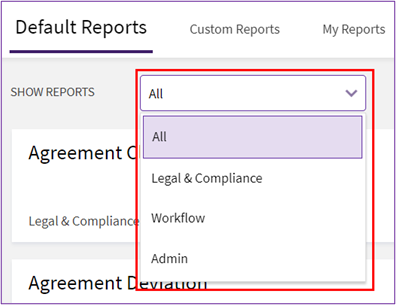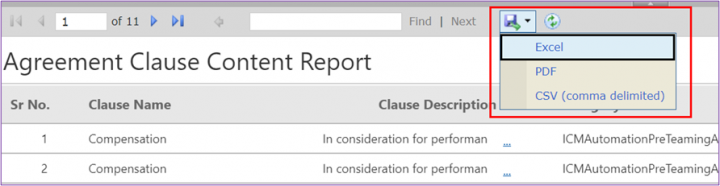Generate a Report
Using the Reports feature you can generate various types of reports.
To generate a Report:
1. Click the "Reports" tile on the "Home" page.
The Reports page opens. You can view all the default and custom report templates.
2. Select an option from the "Defaults Reports" drop-down menu. You can view "All", "Legal" & "Compliance", "Workflow" or "Admin"Reports.
The report for the selected tile appears on a new tab. For example, selecting the Agreement Clause Content Report opens the report in a new tab displaying filters for the report.
You can now export the report into Excel, CSV, or PDF.