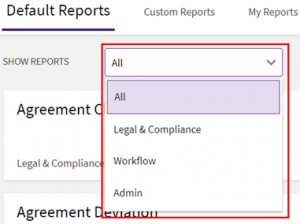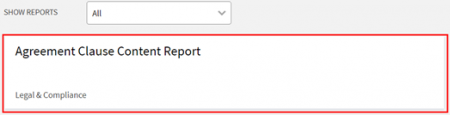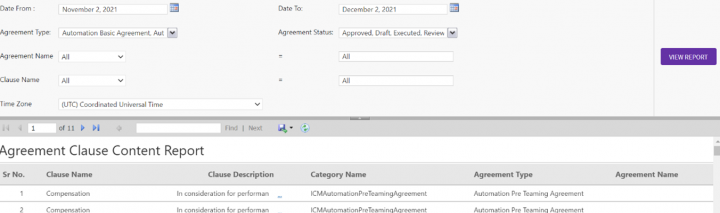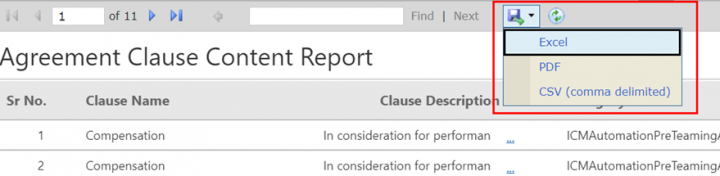Generate a Report
Using the Reports feature you can generate various types of reports.
To generate a Report:
1. Click the "Reports" tile on the "Home" page.
The Reports page opens. You can view all the default and custom report templates.
2. Select an option from the "Defaults Reports" drop-down menu. You can view "All", "Legal" & "Compliance", "Workflow" or "Admin" Reports.
The Reports will be displayed depending on the category you select.
3. Click the tile for the type of report you need to generate.
The report for the selected tile appears on a new tab. For example, selecting the Agreement Clause Content Report opens the report in a new tab displaying filters for the report.
5. Select the required filters and click the "View Report" button.
6. Based on the combination of selected filters, the report is displayed with appropriate columns.
Note: If you do not select a filter or apply incorrect filters, you see a message that filter parameters cannot be blank.
You can now export the report into Excel, CSV, or PDF.