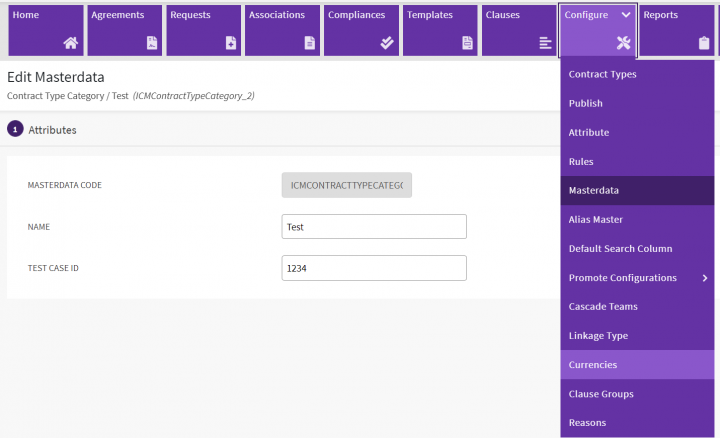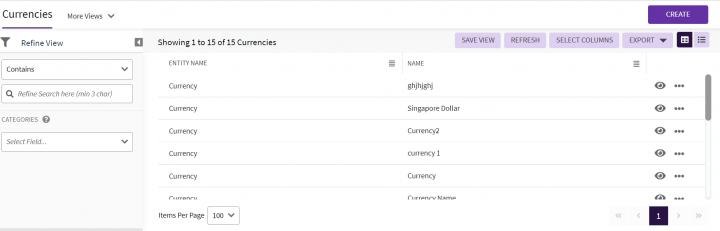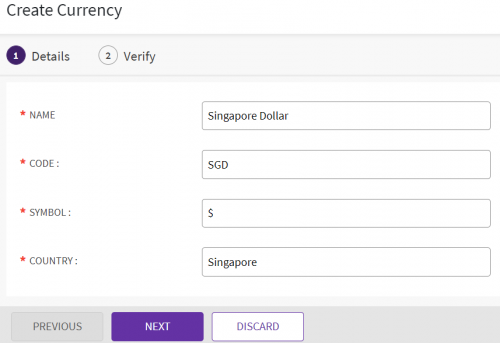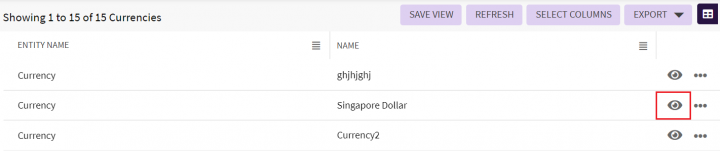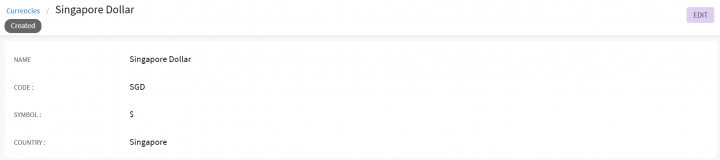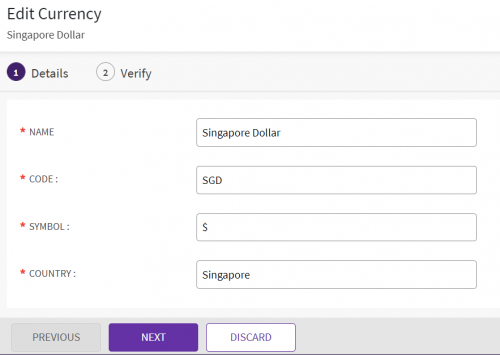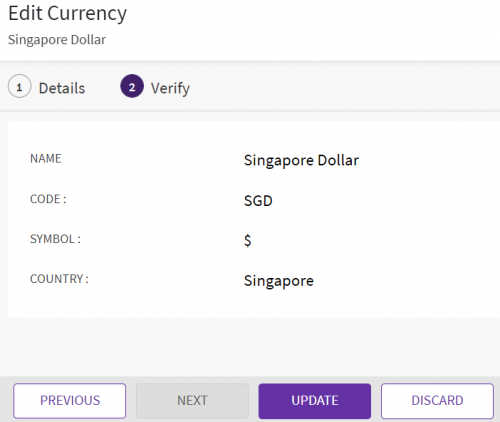Currencies
Searching a Currency
In ICI, you can use various options given below, including the dynamic search feature, to find the desired currency.
1. Click the "Confguration" tile and then click "Currencies". The "Currencies" page appears with existing list of currencies.
3. Select a search "Condition" from the drop-down list, Enter the value for the type of currency. List of currencies dpending on the selected search criteria is diaplyed in the right pane.
4. Click the "Clear All" button to remove all the filters at the same time.
Creating a Currency
ICI allows you to create currencies that you can use while creating Contract Types.
To create a Currency:
1. Click "CREATE" on the "Currencies" page. The "Create Currency page opens.
The "Create Currency" page opens and consists of following tabs:
- Details
- Verify
2. Click "Next" to go to next tab. The "Verify" section opens.
4. Verify the details and click "CREATE" to create a currency.
Editing Currency
ICI allows you to edit currencies for your Contract Types.
To edit a currency:
1. Click the "Confguration" tile and then click "Currencies". The "Currencies" page appears with existing list of currencies.
2. Click the "View Details" icon next to the relevant currency. The Currency Details page opens.
2. Click the "Edit"button. The 'Edit Currency' page opens. Edit the necessary details.
3. Click "Next". The "Verify"page opens. Verify the details you have updated.
4. Click "Update" to save the modifications.