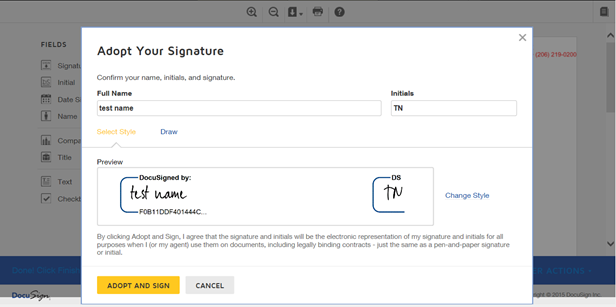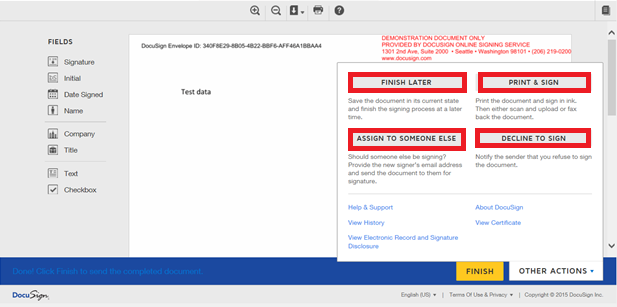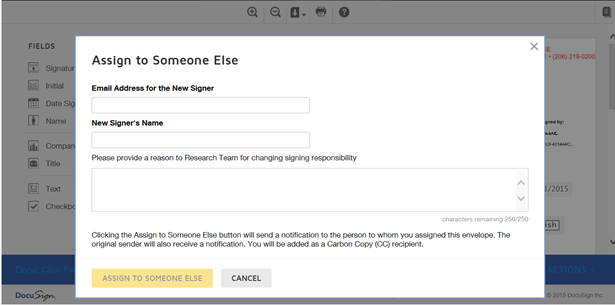Electronic Signature for Third Party Paper
Electronic signatures are done through EchoSign or DocuSign. External signatories can choose one of these applications if they wish to do electronic signatures. Refer to Sending an Agreement for Third Party Signature for details on sending the agreement to external signatories.
To sign an agreement electronically:
- Open the e-mail you receive from EchoSign or DocuSign.
- Click Review Document. This opens the Please review & Act on These Documents dialog box.
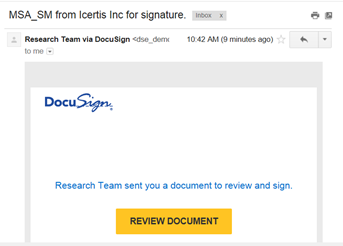
- Select the I agree... checkbox and click Continue. This enables the Fields menu in the left panel.
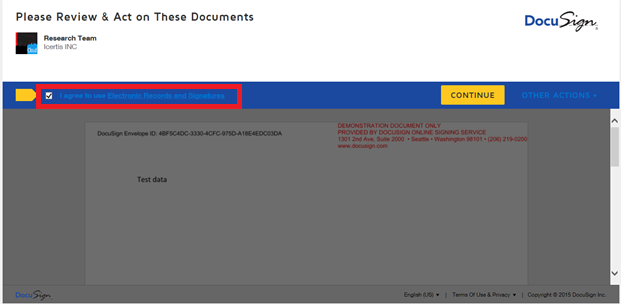
Note: If you are using Internet Explorer, click Allow at the tracking physical location message.
In the Fields menu, you can use the following options:
- Signature: Drag and drop your signature onto the document.
- Initial: Drag and drop your initials onto the document.
- Date Signed: Drag and drop the Date onto the document. Displays current date by default.
- Name: Drag and drop the Name box. Type your name into the box.
- Company: Drag and drop the Company box. Type the name of your company into the box.
- Title: Drag and drop the Title box. Type the title into the box.
- Text: Drag and drop Text box. Type additional text into the box.
- Checkbox: Drag and drop Checkbox into the document.
- Signature and Initials, Full Name dialog box appears. Verify your Adopt Your Signature3. Drag the Signature onto the document. The
Your Full Name and Initials appear as they are entered at the time of your user creation process.
4. On the Select Style tab, verify your signature.
5. Click Change Style to change the style of your signature and initials. A list of alternate styles appear. Use scroll arrows to scroll through the signatures.
You can select from the list of styles.
6. Alternatively, click the Draw tab to draw your own signature. Click Clear to clear the signature.
7. Click Adopt And Sign. The Signature and Initials appear onto the document.
| Note: Once the signature appears onto the document, you cannot go back and change the style of the signature. |
8. Click the Other Actions menu.
In the dialog box that appears, select from the following options:
- A. Click FINISH LATER to save the document in its current state, and finish the signing process at a later time.
- B. Click PRINT & SIGN to print the document, and sign it in ink. You can scan and upload, or fax the document.
- C. Click ASSIGN TO SOMEONE ELSE to assign a third person as a signatory.
In the Assign to Someone Else dialog box, fill in the following:
-
- 1. In the Email Address for the New Signer box, type the email address of the person you want to assign the envelope.
- 2. In the New Signer's Name box, type the name of the new signor.
- 3. In the Please provide a reason to Research Team for changing signing responsibility box, type the reason for changing the signing responsibility.
- 4. Click ASSIGN TO SOMEONE ELSE. The new signor and the original sender receives a notification with you as a Carbon Copy (CC) recipient.
- D. Click DECLINE TO SIGN to notify the sender that you refuse to sign the document and put in the reason for declining it in the Comment box. The comments can be seen on Agreement Details page in Notes tab.
9. Click FINISH to complete the signature process. You receive a notification stating your signature process is completed. The status of the agreement changes to Waiting For Internal Signature. An email is sent to the internal signatory.
Internal Signatory follows steps 1 to 9 to electronically sign the agreement. Once an Internal Signatory signs the agreement, the status of the agreement changes to Executed.
A notification email is sent to the primary owner, internal signatory, and external signatory.