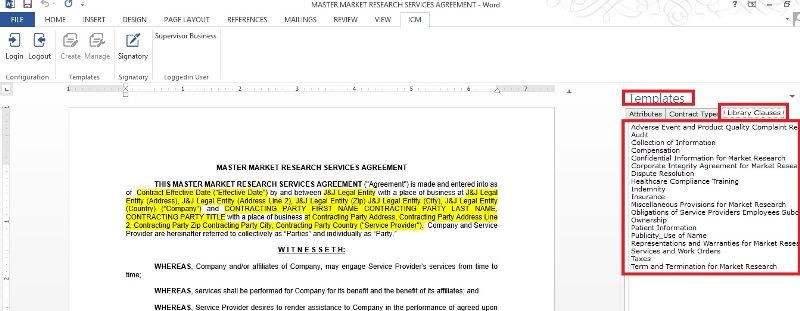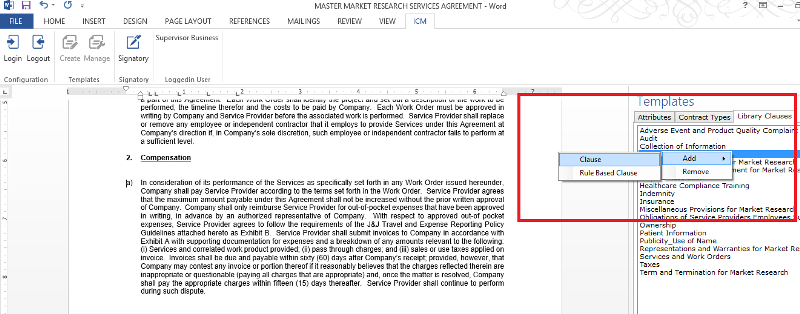From ICIHelp8.2
Add a Rule Based Clause
You can add a rule-based Clause to a Template from the ICM Word Add-in. You will first need to create a Template and then add the rule-based clause to it.
To add a rule based clause to a Template, first tag the Attributes and Clauses:
- In ICM Word Add-in, open the template to which you want to add attributes.
- In the Template pane on the right side of the template, on the Attributes tab, right-click the attribute you want to add to the template, and then click Add.
- The attribute appears on the Template. Now tag the clauses.
- Click Library Clauses. All the clauses relevant to the selected Contract Type are displayed. The Library Clauses tab shows the search box that enables you to search clauses.
- Place the cursor in the area where you want to add the clause, right-click the clause you want to add to the template, and click Add. Click Clause. The Clause successfully added message appears. Click OK.
Similarly, you can add clauses from the Agreement Clauses tab and the Parent Agreement Clauses tab.
Note: The Agreement Clauses tab displays all the clauses that are created for the selected contract type.
The Parent Agreement Clauses tab displays all the clauses that are created for the agreement that is parent to the selected agreement template.
The Parent Agreement Clauses tab displays all the clauses that are created for the agreement that is parent to the selected agreement template.
- On the ICM tab, in the Signatory group, click Signatory. The Signatory tab opens.
- Under Internal Signatories/External Signatories, right-click the appropriate signatory nd click Add. Follow the same procedure to add the date.
- After adding all the required details, click Update to update the Template.