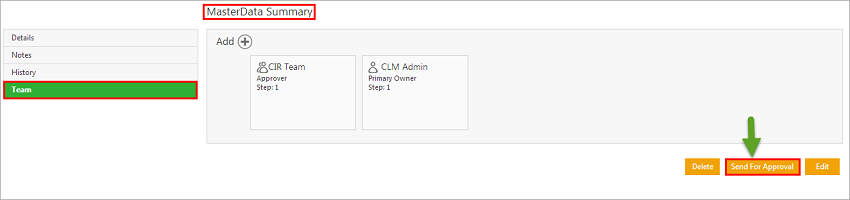Masterdata
Creating Masterdata
With ICM, you can create and use the Masterdata for your Agreements.
To create Masterdata:
1. Click Configuration on My Dashboard. The Configuration page opens.
2. Click Masterdata on the Configuration page. The Masterdata page opens.
3. Click Create Masterdata on the Masterdata page. The Create Masterdata page opens.
The Create Masterdata page consists of 2 sections:
-
- Masterdata details
-
- Attributes
Masterdata Details
The Masterdata details section consists of two fields:
-
- Category: Select the appropriate category.
-
- Masterdata: Select the appropriate Masterdata category.
4. Click Next. The Attribute tab opens.
Attributes
On the Attributes tab, you add different attributes to the masterdata:
- Name: Type the name of the masterdata.
- Effective Date: Select an appropriate effective date.
- Expiry Date: Select an appropriate expiry date.
- Masterdata Code: This is a system generated code.
- Party Address: Type the party address.
- Party Name: Type the party name.
- Company Address: Select an appropriate category from list.
- Select File: Upload the Company Contract Document.
- Company Creation date: Select an appropriate company creation date.
- Company Details: Type appropriate company details.
- Company Email: Type the official company email address.
- Company Phone Number: Select an appropriate category from list.
- Company Profit: Select an appropriate category from list.
- Company Project User: Click
 . The Select User box appears. Under Select User, select an appropriate project user. Alternatively, in the Search User box, type the name of the desired user, and click
. The Select User box appears. Under Select User, select an appropriate project user. Alternatively, in the Search User box, type the name of the desired user, and click  .Use the scroll arrows Scroll
.Use the scroll arrows Scroll  to scroll through users. Click Add to add the user.
to scroll through users. Click Add to add the user. - Company URL: Type the official company URL. In the Link Text box, type free text.
- Contract Description: Type a description for the Contract.
- Contract Value: Select an appropriate category and then select appropriate currency from the Select Currency list.
6. Click Save. If the approval workflow is enabled in the Masterdata contract type for this instance, then after saving the Attributes page, Masterdata details page will appear.
7. Click Team in the left pane.
8. After you click Team it will display the rule based Approvers for this instance. Now click Send For Approval to send it further for the approval.
9. In case approval workflow is not enabled for this instance, it will simply create the Masterdata.
Editing Masterdata
In ICM, you can create and edit Masterdata for your Agreements. You can edit the Masterdata to update any information which was either not provided or was not correct.
To edit the Masterdata:
1. Click Configuration tile on My Dashboard. The Configuration page opens.
2. Click Masterdata tile. The Masterdata page opens.
3. Click View icon next to the Masterdata that you want to edit.The Masterdata Details page opens.
4. Click Edit. The Edit Masterdata page opens.
5. Edit the required information and click Update.
6. Click Deactivate on Masterdata Details page to deactivate the Masterdata. The deactivated Masterdata cannot be used for future transactions, though it remains searchable and visible in the Masterdata list.
When you click Update, the modifications will be saved.
Searching Masterdata
To search the masterdata:
1. Click Configuration tile on My Dashboard. The Configuration page opens.
2. Click Masterdata on Configurations page. The Masterdata page opens.
3. Under Search For, click Select Field list. Select an appropriate field from the list. The number in the bracket denotes the number of masterdata records that meet the search criteria. You can also select multiple options.To narrow down your search, enter free text in the Custom Keyword text box, and then click Apply.
4. Alternatively, type keywords in the search box provided above the list of existing masterdata records. A list of relevant master data records is displayed.
You can enhance your search by using any of the following methods:
| Field | Action |
|---|---|
| *...* | Type a search term in between the star characters. It shows existing items which include the respective search term. |
| *... | Prefix * to a search term. It shows existing items which end with this term. |
| ...* | Suffix * to a search term. It shows existing items which start with this term. |
| "..." | Type a search term in double quotes. It shows existing items which include the search term. |
| *...(space)... | Type multiple search terms with a space in between. It shows existing items which include the search terms. |
You can also view your saved search terms. In the More Searches box, select your saved search, and click ![]() to mark the search term as favorite.
to mark the search term as favorite.
You can find your marked favorites below the tiles.
Related Topics: Configuration