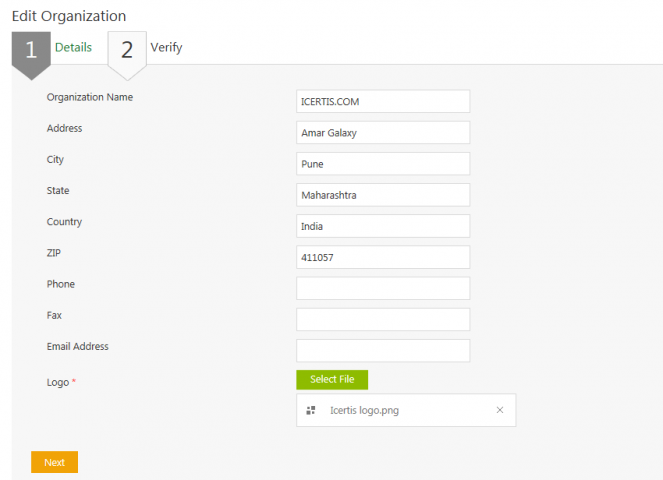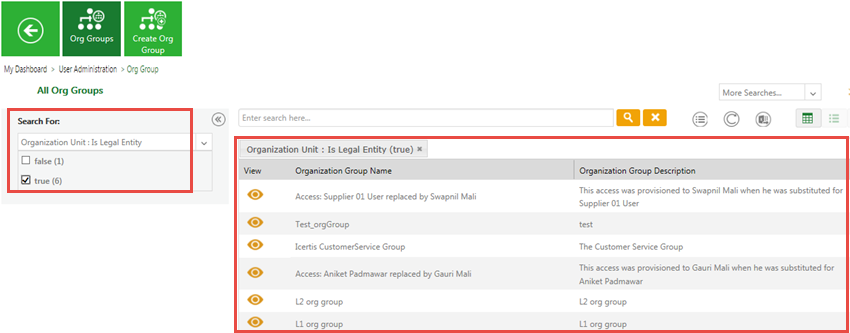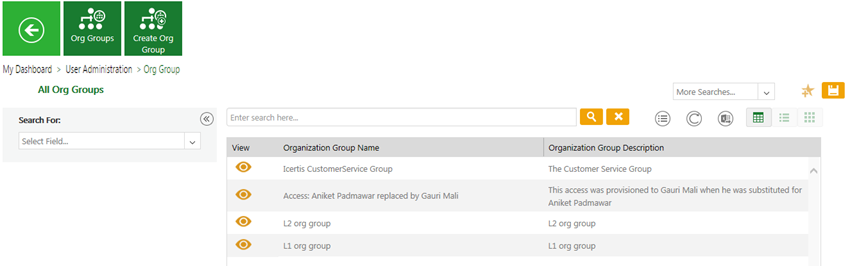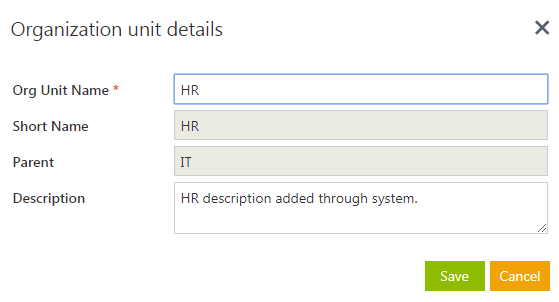Contents
Managing Organization
As an Administrator, you can view and edit the information of your Organization.
To manage your organization data:
1. Click the Manage Organization tile on the User Administration page. The Organization Details page opens.
2. Click Edit. The Edit Organization page opens.
Searching an Organization Group
In ICM, you can search an organization groups for multiple reasons such as:
You use multiple parameters to search an organization groups
To search an Organization Group:
In ICM, you can use various options given below, including the dynamic search feature, to find the desired organization group.
Option 1:
Option 2:
Alternatively, type the keywords in the box provided above the list of organization groups. A list of relevant organization groups is displayed.
Enhancing your search
You can further narrow your search by using any of the following methods:
| Search Term | Result |
| "..." | Type the search term in double quotation marks. It shows existing organization groups that include the exact search term. |
| *...* | Type the search term in star characters. It shows existing organization groups that include the exact search term. |
| *... | Prefix * to the search term. It shows existing organization groups that end with this term. |
| ...* | Suffix * to the search term. It shows existing organization groups that start with this term. |
Viewing the saved search terms
View your saved search terms with the following:
- In the More Searches box, select your saved search, and click
 to mark the search term as favorite.
to mark the search term as favorite. - You can find your marked favorites below the tiles.
Creating an Organization Group
You can group various organization units and create an organization group. You can assign these organization groups to the users so that they can become a part of the group. The users in a particular organization group can have access to the information in various units based on their hierarchy.
To create an organization group:
1. Click Org Groups on the User Administration page. The Org Group page opens.
2. Click Create Org Group on the Org Group page. The Create Org Group page opens.
3. Type the name for the organization group that you want to create in the Name box.
4. Click Next to open Organization Units page. Type the description for the organization group in the Description box.
5. Click ![]() next to Org Unit in the Organization Units tab. The Select Organization Unit window opens.
next to Org Unit in the Organization Units tab. The Select Organization Unit window opens.
6. Select appropriate organization unit for which you want to create the organization group. Click Ok. The selected unit appears in the Organization Units tab.
7. Click Next to open Verify tab.
8. Verify the details you entered and click Save. The organization group that you just created appears on the Organization Group page.
Adding an Organization Unit
In ICM, you can create a new Organization Unit or add a sub-unit to the parent Organization unit.
To add an Organization Unit:
1. Click the Org Structure tile on the User Administration page. The Organization Structure page opens.
2. Type the name of the Organization Unit you want to add to the main branch. For example, HR and then click the Add Org Unit button. The Org Unit is added under the main branch. You can now drag and drop it under any sub branch as per your business requirements.
You can also edit the organization unit details.
To edit an organization unit:
1. Click the organization unit that you want to edit. The Organization unit details window appears..
2. Edit the Org Unit Name and Description, if required, and then click Save to save the modifications.
3. Edit the information wherever necessary on the Details tab.
4. Click Next to open Verify tab.
5. Verify the information you have edited, and choose one of the following:
- Click Previous to go back and make changes to the information entered.
- Click Update to update (that is save) the information you entered or edited.
- To know the details of the organization groups.
- To edit an organization groups.
6. Click the Org Groups tile on the User Administration page, The Org Group page displays the list of existing organization groups.
7. Search for a specific organization group by using any of the following options:
- Click the Select Field list under Search For , and then select appropriate item. Search results relevant to the item are displayed with a number in the bracket. The number denotes the number of organization groups that meet the search criteria. Select the box to select the specific item. A list of organization groups relevant to the item is displayed.
- To narrow your search further, type relevant keyword in the Custom Keyword box, and click Apply.
- In the More Searches box, select your saved search, and click
 to mark the search term as favorite.
to mark the search term as favorite. - You can find your marked favorites below the tiles.