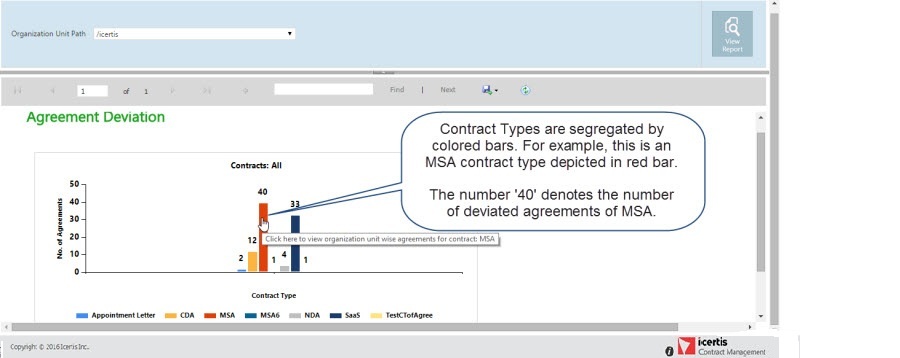Using the Reports feature you can generate various types of reports. Refer Types of Reports
To generate a report:
1. Click the Reports tile on the navigation bar on the Home page. The default reports and custom reports section appears.
2. Click the indicator; for example, Agreement Deviation - for which you want to generate the report.
The report for the selected indicator appears in a new tab.
3. Click a Contract Type bar to view individual agreement deviation details (for the selected Contract Type) according to Org Units.
4. Click the Save button to save the report on your computer in the selected format.
Select the appropriate format from the drop-down list of formats.
After a report is saved in the desired format, you can take the printout or you can export the same.