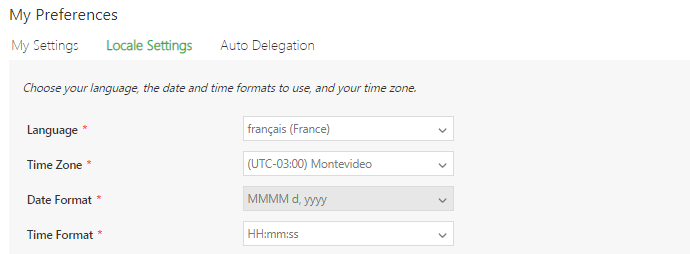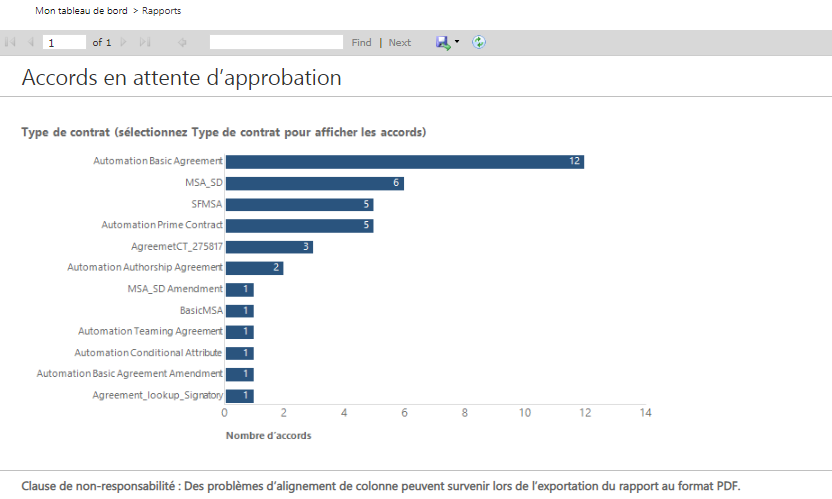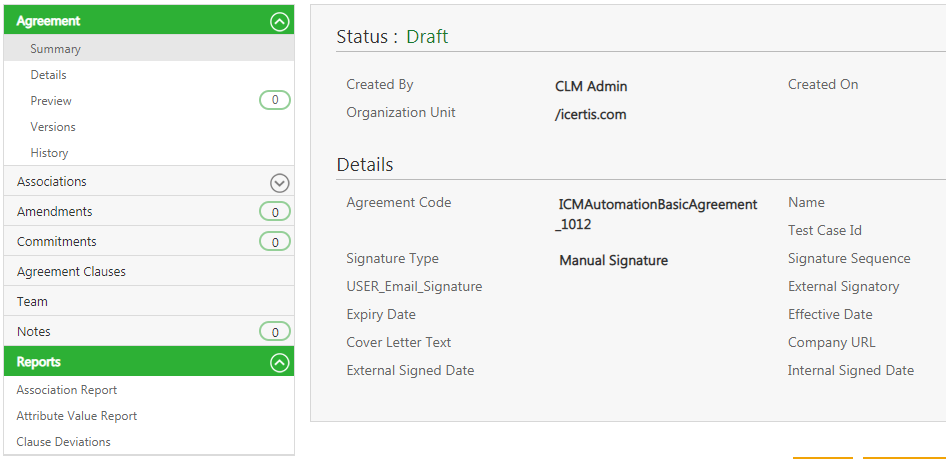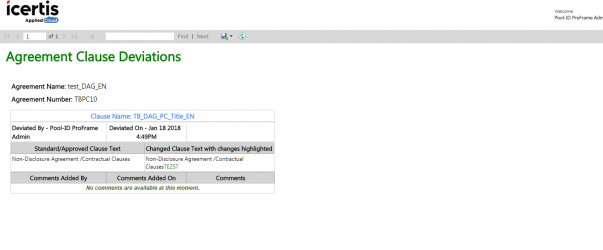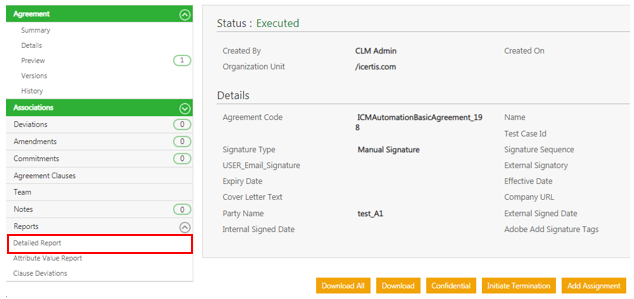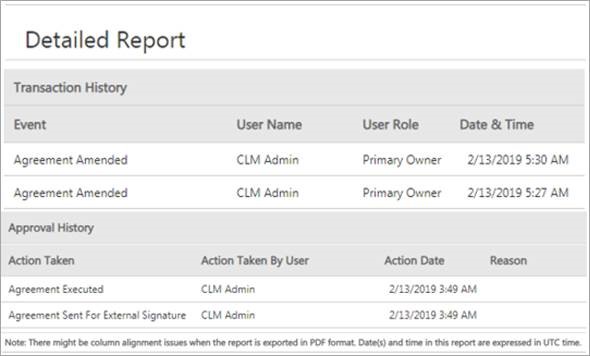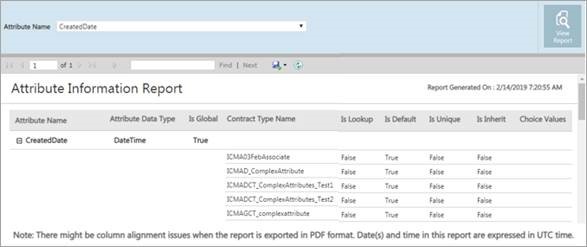Contents
Reports Overview[edit]
ICM provides a number of out-of-the-box reports that have been strategically articulated to cater specific business needs. They provide an insight to different entities, states and progress of your Agreements, Clauses and Templates so that you can take necessary actions. They enable you make informed decisions by analyzing processes, cycle times, deviations, risks (expiry, renewal, actions pending, and so on.) and SLA’s at each level of an Agreement. Using the right filters to generate vital Reports provides clarity, allows you to correlate functionalities, and improve response time. Such information is valuable to the organization and has a positive impact on your business. It helps you identify future direction, improve performance, mitigate risk and increase revenue.
In ICM, Reports have been grouped based on their usage into Admin, Legal and Compliance, and Workflow for ease-of-use. You can view only those Reports that you are authorized to. You can either view all Reports together or you have the option to filter the reports based on the grouping, using the drop-down or the tabs. You can access individual Reports by clicking them and providing filters for each of them based on your specific requirement.
Reports are now enhanced to be displayed as per the language selected in the Locale Settings in the User Preferences. These reports are driven on the basis of user profile Language settings.
You also have the option to export the Reports to Excel, CSV or PDF formats.
Types of Reports[edit]
In this section, let us understand ICM Reports in detail.
Reports are mainly divided into 2 groups:
1. Default Reports: ICM provides a number of out-of-the-box Reports that have been strategically designed to cater to specific business needs. Although these Reports are default, the user will only be able to view the Reports that they are authorized to. Based on their usage, these Reports are displayed on the Agreement Details page or the Report tile.
2. Custom Reports: Customized Reports may be deployed in ICM based on the requirements of the customer by editing default reports or by creating entirely new custom reports or by deploying reports provided by the customer. These reports are customized for a customer based on their requirement.
Here is the list and a brief description of Reports in ICM.
- Detailed Report: This Report is Agreement specific and provides details of all the Associations of an Agreement entity-wise. It provides detailed view of all related entities to the Agreement such as, Commitments, Rules, History, and so on. It provides a complete view of the Agreement without the user having to navigate to multiple tabs for the same information. It is extremely convenient when the Agreement along with associations are required to be sent for offline reviews and audits. It helps to assess the accuracy of Associations. This helps in performing compliance checks to correct the outliers (where associations are not made).
- Attributes Value Report: Captures the values of the attributes and all the edits made to this over the lifecycle of the Contract till date. This Report actually replaces the earlier Export Attribute values on the Agreement entity.
- Clause Deviations Report: This Report is Agreement specific and provides a text comparison of the standard and the deviated Clause and highlights the difference between them for the specific Agreement from which it was accessed. It provides visibility into the Clauses that are deviated, by whom, the date and time, in what state, the approver and the approval date and time. It helps a legal person detect Clauses that get deviated frequently and make appropriate changes in the library to further reduce cycle times during contract negotiations.
- Expiring Agreements: Displays a list of executed Agreements that will expire in next 30,60 or 90 days.
- Agreement Deviation: Provides details related to Agreements that have registered deviations from the standard Clause language definitions in the library.
- Agreement Clause Content Report: Provides the Clause content (Clauses used in the Agreement Templates) for selecting a single or multiple Contract Type.
- Attribute Information Report: This is an existing Report Provides details of the attribute properties or metadata across its usage in different Contract Types.
- Expired Agreements Report: This is a new Report that displays all the contracts that expired in the last 30, 60 or 90 days.It helps you to make informed decisions on the renewals or terminations of contracts. The mapping of these Agreements with expiring Agreements helps make important revenue decisions.
- Average Agreement Turn Around Time: Provides information on the average number of days required for executing an Agreement or Amendment, from the date of its creation till the date of its execution.
- Clause Profiling Report: Helps in the mapping of Clauses to the corresponding Templates, with respect to the selected Contract Types. It helps application administrators to view the impact of a particular Clause on all the Templates that have the Clause added in the system. It displays the Clause, its corresponding version, and the Template details in which that Clause has been incorporated. The base entity for the Report is Clause. Even if the Clause does not have an associated Template, it would appear in the Report.
- Template Clause Report: Helps in the mapping Templates to the corresponding Clauses, with respect to the Contract Types. It helps application administrators to view the impact when a particular Clause or Template is changed in the system. It displays the Template, its corresponding version and the Clauses present in the respective Template. The base entity for this Report is the Template.
- Cycle Time Report: Shows the cycles for an Agreement and the change of states from the date of creation to the date of execution as well as the elapsed time. The purpose of this Report is to enable the user to detect the deficiencies in the processes and turnaround time for tasks. It helps in identifying the patterns that lead to longer cycle times and take corrective actions in the process and streamline it better.
- User Profiling Report: Helps you to find details associated to an individual user such as the role, groups and the associated entities. This enables the user to interpret the impact of the user on the system, impact of de-provisioning a user and so on. This Report helps analyze the critical actions pending for a user that may have a big impact. It also provides a direct link to the records and configuration modification that can help in curbing the impact. This Report can also a prerequisite to the Replace User functionality.
- User Login Report: Provides information of all user logins for a selected date range. It provides an insight on the adoption of the tool by providing details for the user as well as which function, unit and region is using the tool.
- Signature Type Report: Provides information on the percentage of Contracts that have been executed manually compared to electronically. Since this involves the entire ecosystem and is a time-consuming process, this Report provides visibility into the number of contracts that are signed manually against those signed electronically to facilitate compliance and adoption.
- Clauses Pending Approval: Provides information on the number of Clauses that are pending approval for an Agreement or Amendment along with the duration and the version.
- Agreements Pending Execution: Yields data on the number of Agreements or Amendments that await internal signature and/or external signature, along with the duration and status changed date.
- Templates Pending Approval: Provides details related to Templates pending approvals, along with the duration and version.
- Agreements Pending Approval: Yields information on the number of Agreements or Amendments that are in the Waiting for Approval state.
- 'Approved Requests Waiting For Contract Creation': Provides a consolidated list of Requests for which the contract initiation has not begun.This Report enables the user the user to view all the actions that need to be taken and reduce chances of missing pending Requests to create Contracts. However, if the correct filters are applied for the Contract Type, date of request creation, approvals and request submission, this Report provides a consolidated list of Requests that are pending action. Without this Report, the user would need to apply the right filters in the Search field to get the desired outcome.
- CLM Activity Report: Provides a quick view for the CTOs, CFOs, etc. on the current high level status of the Agreements, Contract Requests and user activity to gauge the adoption of the ICM platform in their organization and take corrective action to increase adoption of the platform. The report can be filtered on the Frequency either Day Wise (default), Week Wise and Month Wise.
- Masterdata Information Report: Displays a summary of Masterdata and helps the user easily identify all the areas that will be affected or need to be modified by any change to the Masterdata Attribute values. The user can update and extract this detailed report on Masterdata and subsequently any reference of it in Rules, Contract Types, Contract Request, Masterdata, Agreements/ Amendments, Associations and User Groups where the given Masterdata Attribute value to make informed decisions. To access this report, users must have Configuration and Security group access.
Categories of Reports[edit]
Reports that are available on different tabs of the Reports tile are further categorized into three groups:
Reports that are Agreement specific are available on the Agreement Details page.
Localization of Reports[edit]
To change the localization settings of a report:
- Select Preferences to view your preferences. The My Preferences window opens.
- Click Locale Settings to view the options.
- Select Language to choose a language that you would like to view the report in.
- Select the Time Zone, Date Format and Time Format options for the drop-down list for the selected language.
- Click Save to save your options.
- Click the Reports tab.
- Select the report that you want to view.
- Click the chart to view the details of the selected report.
Agreement Details Page Reports[edit]
Reports that are Agreement specific are available on the left hand side navigation of the Agreement Details page. These Reports provide additional details of the agreement in a comprehensive manner so that the authorized user can get information in a single view without navigating between tabs. These columns are sortable by the user.
The following reports are accessible from the Agreement Details page:
- Clause Deviations
- Detailed Report
- Attribute Value Report
Note: An error message is displayed if no results are generated or in case an incorrect filter is applied. User should be able to export the report into Excel, CSV or PDF.
Clause Deviations Report[edit]
The Clause Deviations Report is Agreement specific and can be accessed from the Reports tab on the Agreement/Amendment Details page. It provides a text comparison of the standard and the deviated clause and highlights the difference between them for the specific Agreement from which it was accessed. It provides visibility into the Clauses that are deviated, by whom, the date and time, in what state, the approver and the approval date and time. It helps a legal person detect clauses that frequently get deviated and make appropriate changes in the library to further reduce cycle times during contract negotiations.
Based on the applied filter, the result includes any of the following columns with a hyperlink to the actual Agreement:
- Clause Name, Library Clause Text, Agreement Clause Text, Text Comparison
- Deviated By, Deviated Date andTime, Deviation Status, Comments Added By, Comments Added Date and Time, Comments, Approved By (multiple entries), Approved Date and Time
The Report displays the Clauses in the alphabetical order of the Clause name and is followed by the descending order of deviated date and time.
Detailed Report[edit]
This Report is Agreement specific and provides details of all the Associations of an Agreement entity-wise.This Report can be accessed from the Details page and provides a detailed view of all the related entities to the Agreement, such as Commitments, Clauses, History, and so on. It provides a complete view of the Agreement without the user having to navigate to multiple tabs for the same information. It is extremely convenient when the Agreement along with associations are required to be sent for offline reviews and audits. It helps to assess the accuracy of Associations. This helps in performing compliance checks to correct the outliers can be made (where associations are not made).
It is also available on the Contract Request Details page and the Associations Details page, with all details as will be displayed on the Agreement Details page. The History section displays actions taken on an Agreement such as when it was created, published, modified, copied, etc.
The History is displayed in reverse chronological order, so the latest action is displayed first.
The Approval History section displays all the events in which a decision related to approval or rejection has been taken by the user such as when it was sent for approval, when it was approved or rejected, the reason for the rejection, user who the approval is pending with, and so on. The following columns are displayed: Action Taken, Action Taken By User, Action Date, Reason, User Role, Notes and Pending with User. The Approval History Date Format is changed to Mm/dd/yyyy hh:mm AM/PM format.
For sections that are not applicable for Contract Requests and Association, the No Records present message is displayed.
The Report is auto-filtered for the current Agreement/Amendment. You can add multi-select filters for each type of association (Amendments, Associated Documents, Clauses, Commitments, History, Notes, Team).
Based on the applied filter, the result displays different tables for each of the following:
- Amendment: Amendment Name, Status, Created Date, Created By
- Association: Entity Name, Document Name, Created By, Created Date, Status
- Clause: Clause Name, Clause Group, Clause Code, Is Alternate, Is Dependent, Is Mandatory, Is Editable, Deviation Analysis, Clause Description, Version comments
- Commitment: Commitment Type, Status, Business Owner, Created By, Created Date, Description, Due date
- History: Event, User Name, User Role, Date & Time, Notes, User Email, Detail (Attribute Name, Previous Value, New Value)
- Notes: Event, User Name, Role, Note, Date andTime, User Email, Reason Code
- Team: User Name, Email ID, Role, Step Number, Additional Information
Note: The Report displays each Association type on a separate page. When exported, the resulting spreadsheet/PDF displays each association type in a new tab or new page.
Attribute Information Report [edit]
The Attributes Information Report captures the values of the attributes and all the edits that have been made to this over the lifecycle of the contract to date. It is an Agreement specific report that can be accessed from the Details page as well.
The Report is auto-filtered for the current Agreement/Amendment. You can filter the report based on the latest value of the attribute, all versions or only the changed attributes. You can select the order in which the information needs to be displayed with latest changes first or latest changed last. You can then select all the attributes or generate the report based on the properties you would like to view.
Based on the combination of the applied filters, this report will provide the list of attributes, their values and highlights the difference in red.
As a result, the following columns display:
- Attribute Group, Attribute Name, Attribute Current Value (Latest Version), Attribute Values (Historical), and Attribute Initial Value (Version 1).
The filter allows the user to look for only the latest value or historical values as well. Each edit made by the user and the date the changes were made will be captured in separate columns named Edit 1, Edit 2, and so on. The columns are sort by attribute groups and then by the attribute name - this will be based on configuration from Agreement Details page.
Note: No column sort options to view latest version values first or the first version values first.
The filter allows the user to look for only the latest value or historical values as well. Each edit made by the user and the date the changes were made will be captured in separate columns named Edit 1, Edit 2, and so on. The columns are sort by Attribute groups and then by the attribute name - this will be based on configuration from Agreement Details page.
To view other reports that are available on the Reports tile, click here.
Related Topics: Overview of Reports | Legal and Compliance Reports | Admin Reports | Workflow Reports | Agreement Details Page
Related Topics: Agreement Details Page Reports | Legal and Compliance Reports | Admin Reports | Workflow Reports | Power BI Integration with ICM