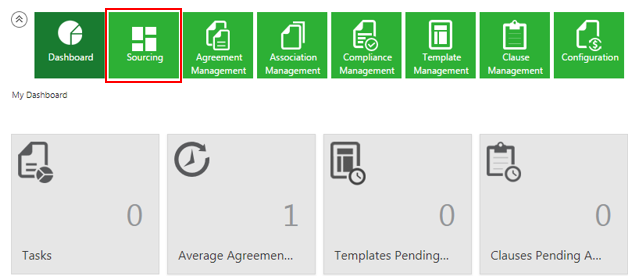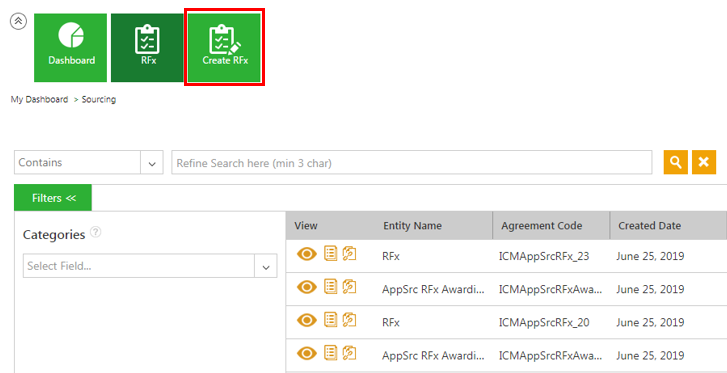| Line 28: | Line 28: | ||
**''Allow new question during RFI phase'': '''Select''' ''Yes'' if you want to allow adding a new question during the RFI lifecycle. However the newly added question (s) can be part of the round only before it starts and not in an ongoing round. The default value for this option is set to ''Yes''. | **''Allow new question during RFI phase'': '''Select''' ''Yes'' if you want to allow adding a new question during the RFI lifecycle. However the newly added question (s) can be part of the round only before it starts and not in an ongoing round. The default value for this option is set to ''Yes''. | ||
*'''Enter''' the ''Terms For Participation'' in the given field. This window will be visible to the suppliers only if the buyer adds the terms for participation when creating the RFI. The suppliers should accept the Terms before they can respond to the questions asked by the buyer. The Supplier can access the RFI instance only after it is in ''Approved'' state. After the Round is started, a ''Terms for Participation'' window is displayed to the supplier with an option to accept or decline. For example, if a supplier has multiple contacts and if one of the contacts accepts the terms for participation, then other contacts are not required to take any action on that and the ''Terms for Participation'' will not be displayed to the remaining contacts. | *'''Enter''' the ''Terms For Participation'' in the given field. This window will be visible to the suppliers only if the buyer adds the terms for participation when creating the RFI. The suppliers should accept the Terms before they can respond to the questions asked by the buyer. The Supplier can access the RFI instance only after it is in ''Approved'' state. After the Round is started, a ''Terms for Participation'' window is displayed to the supplier with an option to accept or decline. For example, if a supplier has multiple contacts and if one of the contacts accepts the terms for participation, then other contacts are not required to take any action on that and the ''Terms for Participation'' will not be displayed to the remaining contacts. | ||
| + | *'''Select''' the following contracts (if applicable) by clicking the drop-down arrow or the ''Lookup Search'' icon: | ||
<div class="image-green-border"> </div> <div class="image-green-border"> </div> | <div class="image-green-border"> </div> <div class="image-green-border"> </div> | ||
Revision as of 11:44, 15 December 2019
Working with RFI instances
A Request for Information (RFI) is a set of questions shared with potential suppliers to assess their ability to fulfil certain requirements to provide goods or services. The purpose of an RFI is to solicit information from potential suppliers for buying goods or services. This is done in the form of a questionnaire with specific and general answers. The information provided by prospective suppliers are used for judging their technical capabilities, financial stability, cultural compatibility and suitability for the buying requirements of the organization. It is recommended to have specific qualification criteria for prospective supplier to compete for a business requirement of the buyer. For example, Company size in terms of revenue, technical certifications, locations and so on. An RFI does not solicit any specific proposal for any purchase or pricing information. The outcome of an RFI is a rating given to the supplier based on qualification criteria set by the buyer and not awarding of business.
Creating the RFI instances
1. Click the Sourcing tile on the Dashboard. The Sourcing page opens. A list of all the RFx instances is displayed.
2. Click the Create RFx tile. The Create RFx page opens.
3. Select a Sourcing Entity from the Select Sourcing Entity drop-down in the Contract Type Details (Step 1 of 4) section. The contract type is configured in the system with default Attributes.
4. Click Next. The Attributes (Step 2 of 4) page opens. The attributes are grouped under various categories. For example, RFI Information, RFI Configuration, etc.
5. Select or enter the values for all the required Attributes in the RFI Information group:
- Enter the RFI Name. For example, Laptop Supplier Information.
- Enter the information of the RFI instance in the Description field.
- Select the Round One Start Date and Round One End Date. When you enter the dates, a round is created automatically as soon as the RFI instance is approved. If the round start and end dates are not provided, the round will not be created for the RFI instance.
6. Select appropriate values and settings under the RFI Configuration group.
- Select Yes or No for the following Configuration settings as per your requirement:
- Allow Foreclosure of Rounds: Select Yes if you want to allow closing the round before the selected round end date. This displays the Close Round button on the Round Details page to close the round manually before scheduled Round end date and time.If you select No, then the round will be closed automatically at the selected round end date and time. The default value for this option is set to Yes.
- Copy Questions and Supplier Responses from previous Round: Select Yes if you want to allow copying questions and supplier responses from previous rounds to the new round. The default value for this option is set to Yes.
- Allow new supplier during RFI phase: Select Yes if you want to allow adding a new supplier(s) during the entire RFI lifecycle. However, the newly added supplier(s) can participate in a new round only, not in an ongoing round. The default value for this option is set to Yes.
- Allow new question during RFI phase: Select Yes if you want to allow adding a new question during the RFI lifecycle. However the newly added question (s) can be part of the round only before it starts and not in an ongoing round. The default value for this option is set to Yes.
- Enter the Terms For Participation in the given field. This window will be visible to the suppliers only if the buyer adds the terms for participation when creating the RFI. The suppliers should accept the Terms before they can respond to the questions asked by the buyer. The Supplier can access the RFI instance only after it is in Approved state. After the Round is started, a Terms for Participation window is displayed to the supplier with an option to accept or decline. For example, if a supplier has multiple contacts and if one of the contacts accepts the terms for participation, then other contacts are not required to take any action on that and the Terms for Participation will not be displayed to the remaining contacts.
- Select the following contracts (if applicable) by clicking the drop-down arrow or the Lookup Search icon: