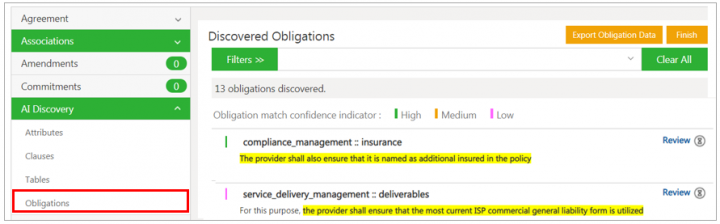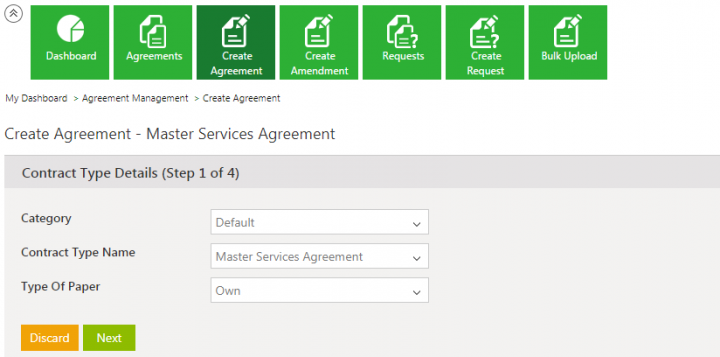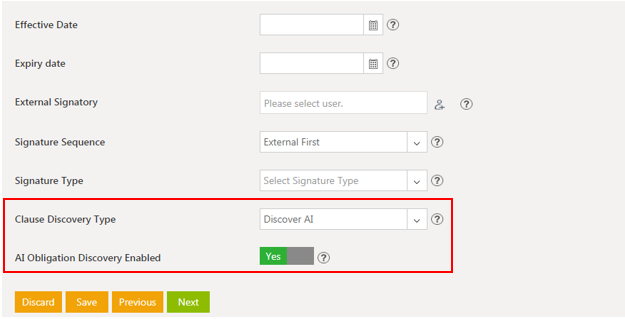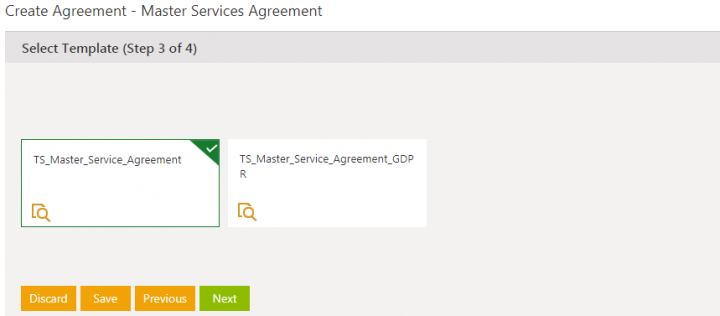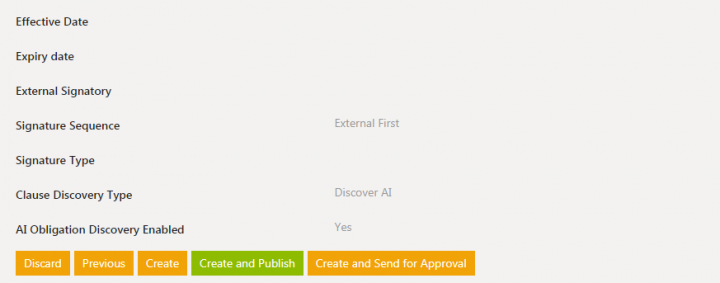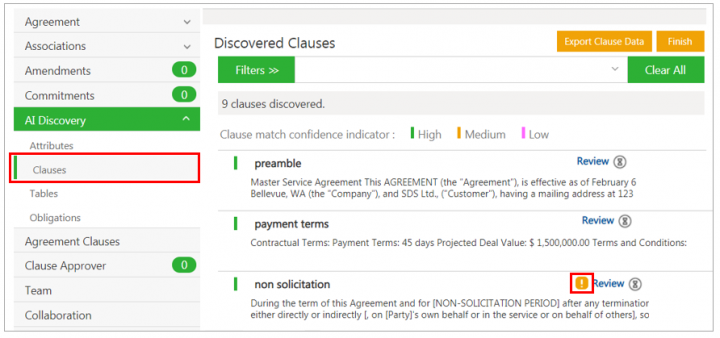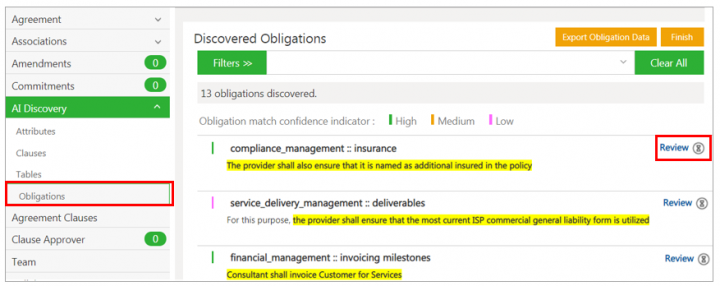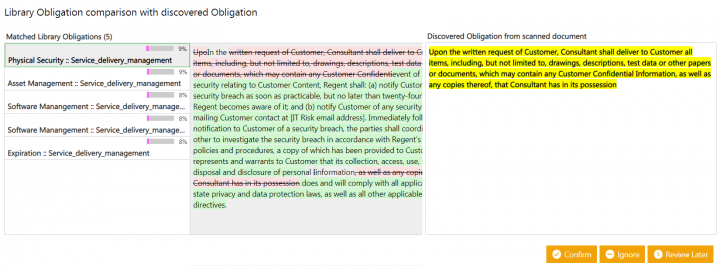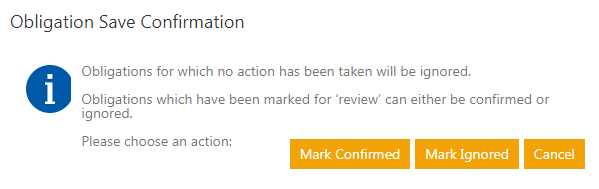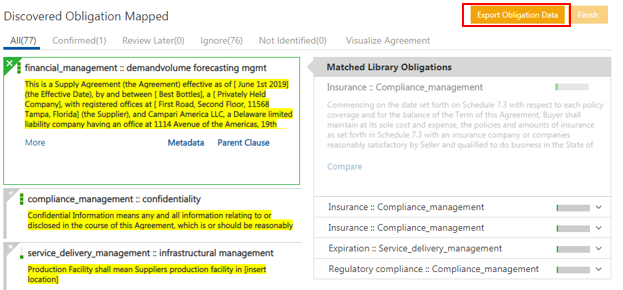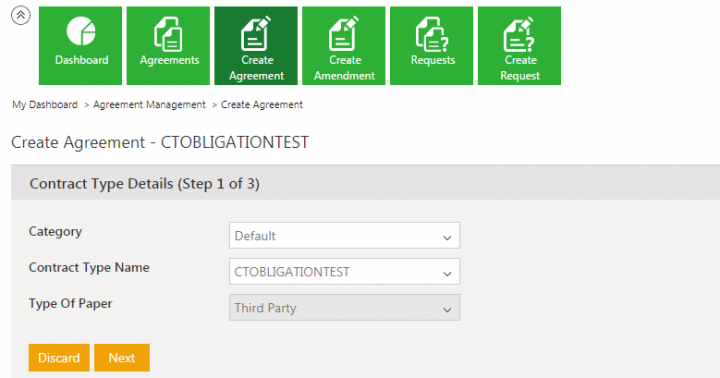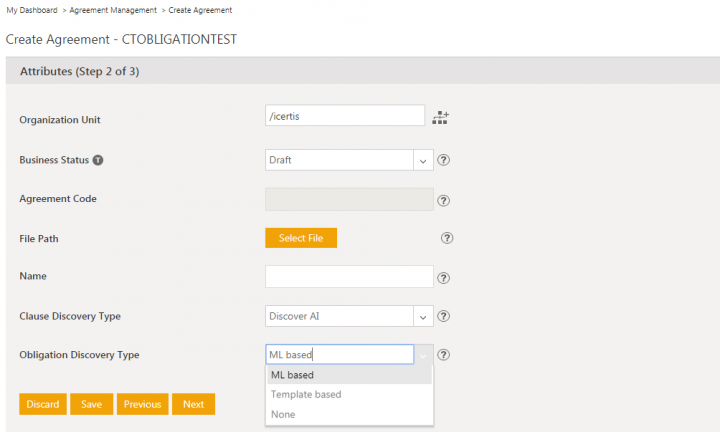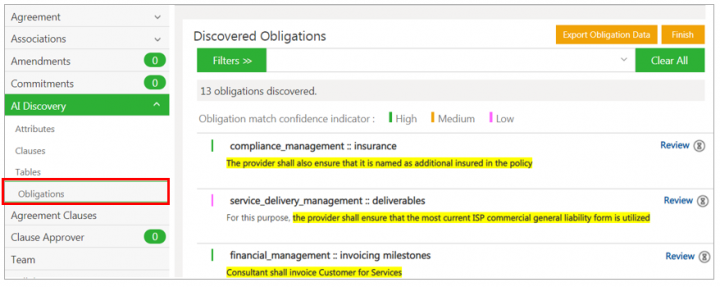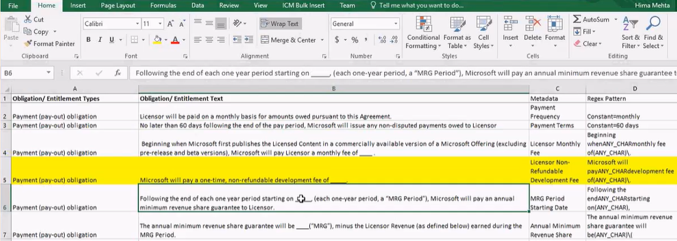| Line 1: | Line 1: | ||
| + | |||
= Obligation AI = | = Obligation AI = | ||
| Line 10: | Line 11: | ||
2. The following actions can be taken on selected Obligation: | 2. The following actions can be taken on selected Obligation: | ||
| − | *'''Click ''' | + | *'''Click '''''Confirm'' to confirm the Obligation. |
| − | *'''Click''' Review Later if you are unsure and want to review the Obligation later. | + | *'''Click''' ''Review Later'' if you are unsure and want to review the Obligation later. |
*'''Click''' Metadata to view all the discovered metadata. The number (for example, 10.10) indicates the number of Attributes that are discovered such as ''Email, Numbers, Date and Time'', and so on. | *'''Click''' Metadata to view all the discovered metadata. The number (for example, 10.10) indicates the number of Attributes that are discovered such as ''Email, Numbers, Date and Time'', and so on. | ||
| − | *'''Click''' Ignore to ignore the Obligation. | + | *'''Click''' ''Ignore ''to ignore the Obligation. |
| − | *'''Click '''Parent Clause to see the parent Clause that the Obligation is linked to. | + | *'''Click '''''Parent Clause'' to see the parent Clause that the Obligation is linked to. |
To configure Obligation Discovery: | To configure Obligation Discovery: | ||
| Line 38: | Line 39: | ||
10. '''Click '''''Confirm, Ignore or Review Later ''to take actions on the obligation. | 10. '''Click '''''Confirm, Ignore or Review Later ''to take actions on the obligation. | ||
<div class="image-green-border">[[File:7.10 Obligation Discovery 5.png|720px|7.10 Obligation Discovery 5.png]]</div> | <div class="image-green-border">[[File:7.10 Obligation Discovery 5.png|720px|7.10 Obligation Discovery 5.png]]</div> | ||
| − | 11. '''Click '''''Finish ''to complete the | + | 11. '''Click '''''Finish ''to complete the review and continue with the workflow as expected. The ''Obligation Save Confirmation'' window opens. |
12. '''Click '''''Mark Confirmed, Mark Ignored ''or ''Cancel'' as required. The obligations are marked as ''Review Completed.'' | 12. '''Click '''''Mark Confirmed, Mark Ignored ''or ''Cancel'' as required. The obligations are marked as ''Review Completed.'' | ||
| Line 46: | Line 47: | ||
| | ||
| + | | ||
== ML based Obligation Discovery == | == ML based Obligation Discovery == | ||
Revision as of 03:55, 20 December 2019
Obligation AI
The process of identifying Obligations in an existing Agreement manually is tedious, time consuming and error prone. Obligation Discovery automates this process by applying Natural Language Processing and Machine Learning to this problem. This enables discovery of Obligation from the Agreement without having to read the entire Agreement text by looking up similar Obligations from the Obligations library and automatically extracting key metadata from the discovered Obligations. This feature is available in ICM through a technical configuration.
To view the Obligations in an Agreement:
1. Click the Obligations tab on the agreement Details page. All the obligations that AI has discovered from the agreement document are highlighted.
2. The following actions can be taken on selected Obligation:
- Click Confirm to confirm the Obligation.
- Click Review Later if you are unsure and want to review the Obligation later.
- Click Metadata to view all the discovered metadata. The number (for example, 10.10) indicates the number of Attributes that are discovered such as Email, Numbers, Date and Time, and so on.
- Click Ignore to ignore the Obligation.
- Click Parent Clause to see the parent Clause that the Obligation is linked to.
To configure Obligation Discovery:
1. Click the Create Agreement tile on the Agreement Management Index page.
2. Select the Category, Contract Type Name and theType of Paper.
3. Click Next. The Attributes page opens.
4. Select Discovery AI from the Clause Discovery Type drop-down.
5. Toggle the AI Obligation Discovery Enabled Attribute (Boolean type) to Yes.
6. Click Next.
7. Click Create and Publish. It may take some time to discover the Clauses, Obligations, etc.
8. Click the Clauses tab on the agreement Details page to see the obligations that a clause has, which is indicated by the yellow icon next to the clause. Click the icon to view the obligations.
9. Click the Obligations tab on the agreement Details page. All the obligations that AI has discovered from the agreement document are highlighted. Click the Review link to view the Matched Library Obligations.
10. Click Confirm, Ignore or Review Later to take actions on the obligation.
11. Click Finish to complete the review and continue with the workflow as expected. The Obligation Save Confirmation window opens.
12. Click Mark Confirmed, Mark Ignored or Cancel as required. The obligations are marked as Review Completed.
13. Click Export Obligation Data to export the Obligation information to an Excel file.
ML based Obligation Discovery
Often business is interested in finding certain type of Obligations only. Our ML based obligation discovery finds all the obligations available in the document. In this release, we have enhances Obligation AI to discover only the specific obligations from the Agreement document.
One of the most important aspects of ML algorithms is having the ability to learn from the users actions. In this release, we have enhanced the Obligation AI to immediately learn from user actions.
With this release, the user can:
- Choose the type of obligation discovery method to be run for a contract i.e. from a ML based generic discovery model or from a predefined set of obligation templates
- Self-train from the ML obligation discovery ML model based on the actions taken by the user on the discovered obligations and display a higher confidence the next time similar obligations are discovered
To discover Obligations:
1. On the Create Agreement page, enter the Contract Type Name.
2. Select Own or Third Party Type Of Paper.
3. Click Next.
4. On the Attributes page, enter the Attribute details and select ML based from the Obligation Discovery Type drop-down.
5. Click Next.
6. Click Create. The Obligations tab will be displayed on the agreement Details page.
7. View the discovered obligations in the Discovered Obligations section.
8. Open the MS Excel sheet with the Obligation Template.
9. Select the Agreement on the Agreement Management page.
10. Click the Review link to take actions on the discovered obligations.
Related Topics: Create Agreement | Managing US Federal Contracts using ICM | Contract Digitalization | DiscoverAI | NegotiateAI | VisualizeAI