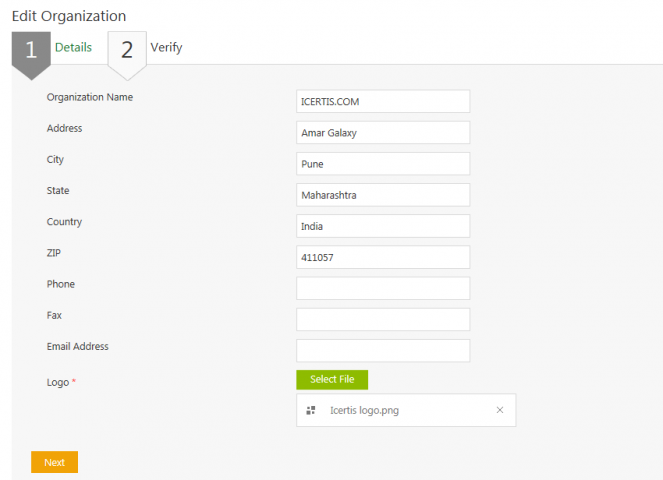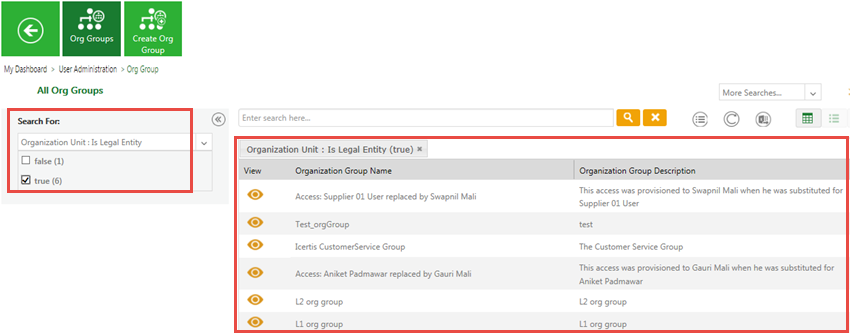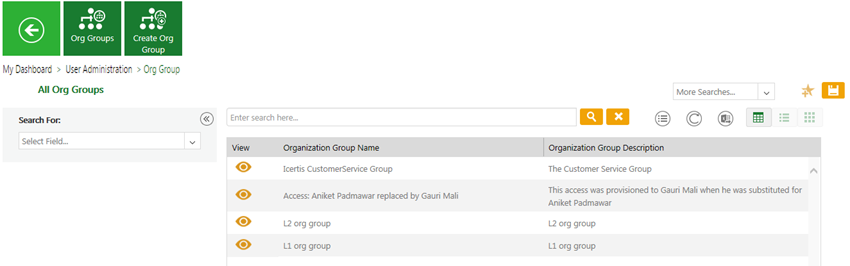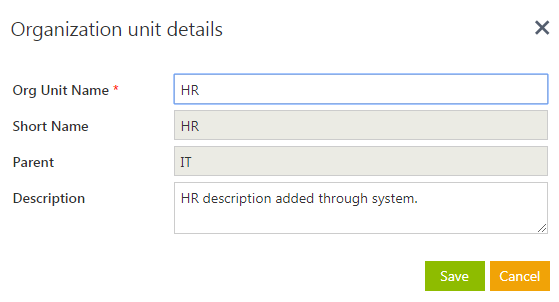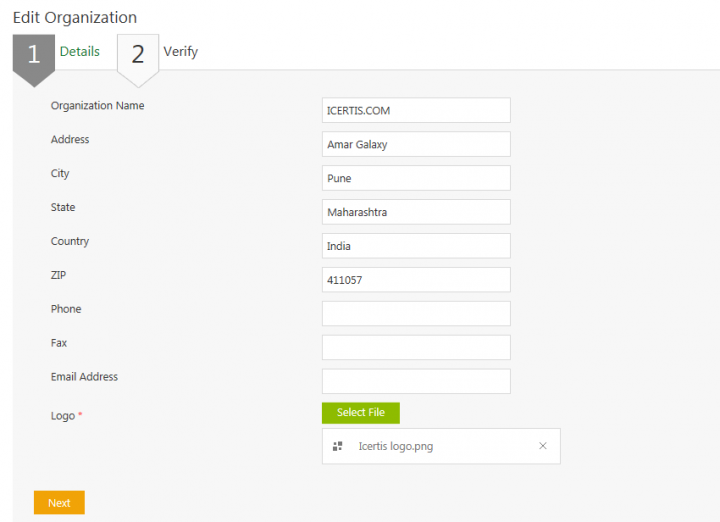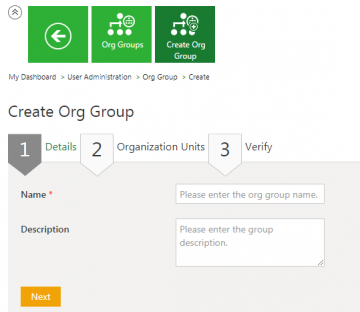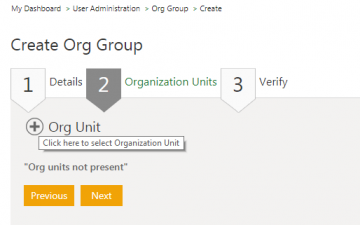(Created page with " = Managing Organization = As an Administrator, you can view and edit the information of your Organization. To manage your organization data: 1. '''Click''' the ''Manage Or...") |
|||
| (6 intermediate revisions by 2 users not shown) | |||
| Line 9: | Line 9: | ||
2. '''Click''' ''Edit.'' The ''Edit Organization'' page opens. | 2. '''Click''' ''Edit.'' The ''Edit Organization'' page opens. | ||
| − | <div class="image-green-border">[[File:Edit Organization Data 1.png| | + | <div class="image-green-border">[[File:Edit Organization Data 1.png|720px|Edit Organization Data 1.png]]</div> |
| − | + | ||
| − | + | ||
== Searching an Organization Group == | == Searching an Organization Group == | ||
| − | In | + | In ICI, you can search an organization groups for multiple reasons such as: |
You use multiple parameters to search an organization groups | You use multiple parameters to search an organization groups | ||
| − | + | To search an Organization Group: | |
| − | + | ||
| − | + | ||
| − | + | ||
| − | + | ||
| − | + | In ICI, you can use various options given below, including the dynamic search feature, to find the desired organization group.<br/> | |
| + | <div class="image-green-border">[[File:Search an organization Group 7.8.PNG|720px|RTENOTITLE]]</div> <div class="image-green-border"><br/> Alternatively, type the keywords in the box provided above the list of organization groups. A list of relevant organization groups is displayed.</div> <div class="image-green-border"> </div> | ||
| + | === Enhancing your search === | ||
You can further narrow your search by using any of the following methods: | You can further narrow your search by using any of the following methods: | ||
| Line 48: | Line 44: | ||
'''Viewing the saved search terms'''<br/> View your saved search terms with the following: | '''Viewing the saved search terms'''<br/> View your saved search terms with the following: | ||
| − | *In the ''More Searches'' box, select your saved search, and '''click''' | + | *In the ''More Searches'' box, select your saved search, and '''click''' the ''Add to Favourites'' icon to mark the search term as favorite. |
*You can find your marked favorites below the tiles. | *You can find your marked favorites below the tiles. | ||
| Line 58: | Line 54: | ||
1. '''Click''' ''Org Groups''''' '''on the ''User Administration'' page. The ''Org Group'' page opens. | 1. '''Click''' ''Org Groups''''' '''on the ''User Administration'' page. The ''Org Group'' page opens. | ||
| − | |||
| − | |||
| + | 2. '''Click''' ''Create Org Group''''' '''on the ''Org Group'' page. The ''Create Org Group'' page opens. | ||
| + | <div class="image-green-border">[[File:Create Org group 7.8.PNG|360px|RTENOTITLE]]</div> | ||
3. '''Type '''the name for the organization group that you want to create in the ''Name ''box. | 3. '''Type '''the name for the organization group that you want to create in the ''Name ''box. | ||
| − | 4. ''' | + | 4. '''Enter '''the description for the organization group in the ''Description ''box. |
| − | + | 4. '''Click '''''Next. ''The''Organization Unit ''tab opens.'' '' | |
| − | + | ||
| − | + | ||
| − | + | 5. '''Click '''the ''Org Unit ''icon''to select an Organization Unit. '' | |
| + | <div class="image-green-border">[[File:Select Org Unit 7.8.PNG|360px|RTENOTITLE]]</div> | ||
| + | 6. '''Select''' appropriate organization unit for which you want to create the organization group. | ||
| − | 8. '''Verify '''the details you entered and '''click '''''Save. ''The organization group that you just created appears on the ''Organization Group ''page. | + | 7. '''Click''' ''Ok''. The selected unit appears in the ''Organization Units'' tab. |
| + | |||
| + | 8. '''Click''' ''Next'' to open ''Verify'' tab. | ||
| + | |||
| + | 9. '''Verify '''the details you entered and '''click '''''Save. ''The organization group that you just created appears on the ''Organization Group ''page. | ||
== Adding an Organization Unit == | == Adding an Organization Unit == | ||
| − | In | + | In ICI, you can create a new Organization Unit or add a sub-unit to the parent Organization unit. |
To add an Organization Unit: | To add an Organization Unit: | ||
| Line 82: | Line 82: | ||
2. '''Type '''the name of the Organization Unit you want to add to the main branch. For example, HR and then '''click '''the ''Add Org Unit'' button. The Org Unit is added under the main branch. You can now drag and drop it under any sub branch as per your business requirements. | 2. '''Type '''the name of the Organization Unit you want to add to the main branch. For example, HR and then '''click '''the ''Add Org Unit'' button. The Org Unit is added under the main branch. You can now drag and drop it under any sub branch as per your business requirements. | ||
| − | <div class="image-green-border">[[File:Adding org structure Org structure 7.8.PNG| | + | <div class="image-green-border">[[File:Adding org structure Org structure 7.8.PNG|720px|Organization Structure]]</div> |
You can also edit the organization unit details. | You can also edit the organization unit details. | ||
| Line 90: | Line 90: | ||
2. '''Edit''' the ''Org Unit Name'' and ''Description'', if required, and then '''click''' ''Save'' to save the modifications. | 2. '''Edit''' the ''Org Unit Name'' and ''Description'', if required, and then '''click''' ''Save'' to save the modifications. | ||
| − | <div class="image-green-border">[[File:Adding org structure Org details window 7.8.PNG|Organization Unit Details]]</div> | + | <div class="image-green-border">[[File:Adding org structure Org details window 7.8.PNG|560px|Organization Unit Details]]</div> |
| | ||
| Line 110: | Line 110: | ||
*'''Click''' the ''Select Field'' list under ''Search For'' , and then '''select''' appropriate item. Search results relevant to the item are displayed with a number in the bracket. The number denotes the number of organization groups that meet the search criteria. '''Select''' the box to select the specific item. A list of organization groups relevant to the item is displayed. | *'''Click''' the ''Select Field'' list under ''Search For'' , and then '''select''' appropriate item. Search results relevant to the item are displayed with a number in the bracket. The number denotes the number of organization groups that meet the search criteria. '''Select''' the box to select the specific item. A list of organization groups relevant to the item is displayed. | ||
*To narrow your search further, '''type''' relevant keyword in the ''Custom Keyword'' box, and '''click''' ''Apply''. | *To narrow your search further, '''type''' relevant keyword in the ''Custom Keyword'' box, and '''click''' ''Apply''. | ||
| − | *In the More Searches box, select your saved search, and '''click''' | + | *In the More Searches box, select your saved search, and '''click''' the ''Add to Favorites'' icon to mark the search term as favorite. |
| − | *You can find your marked favorites below the tiles. | + | *You can find your marked favorites below the tiles. |
| + | |||
| + | | ||
| + | |||
| + | | ||
| + | |||
| + | | ||
| + | |||
| + | '''Related Topics: '''[[Agreement_Management|Agreement Management]] | [[Managing_Users|Managing Users]] | [[Managing_User_Groups|Managing User Groups]] | [[Managing_Security_Groups|Managing_Security_Groups]] | [[Application_Settings|Application_Settings]] | [[Notification_Settings|Notification Settings]] | [[Currencies|Currencies]] | [[Reasons|Reasons]] | [[Deleting_an_Agreement|Deleting an Agreement]] | [[Search_Sync|Search Sync]] | [[Legacy_Upload|Legacy Upload]] | ||
Latest revision as of 09:08, 12 September 2020
Contents
Managing Organization
As an Administrator, you can view and edit the information of your Organization.
To manage your organization data:
1. Click the Manage Organization tile on the User Administration page. The Organization Details page opens.
2. Click Edit. The Edit Organization page opens.
Searching an Organization Group
In ICI, you can search an organization groups for multiple reasons such as:
You use multiple parameters to search an organization groups
To search an Organization Group:
In ICI, you can use various options given below, including the dynamic search feature, to find the desired organization group.
Alternatively, type the keywords in the box provided above the list of organization groups. A list of relevant organization groups is displayed.
Enhancing your search
You can further narrow your search by using any of the following methods:
| Search Term | Result |
| "..." | Type the search term in double quotation marks. It shows existing organization groups that include the exact search term. |
| *...* | Type the search term in star characters. It shows existing organization groups that include the exact search term. |
| *... | Prefix * to the search term. It shows existing organization groups that end with this term. |
| ...* | Suffix * to the search term. It shows existing organization groups that start with this term. |
Viewing the saved search terms
View your saved search terms with the following:
- In the More Searches box, select your saved search, and click the Add to Favourites icon to mark the search term as favorite.
- You can find your marked favorites below the tiles.
Creating an Organization Group
You can group various organization units and create an organization group. You can assign these organization groups to the users so that they can become a part of the group. The users in a particular organization group can have access to the information in various units based on their hierarchy.
To create an organization group:
1. Click Org Groups on the User Administration page. The Org Group page opens.
2. Click Create Org Group on the Org Group page. The Create Org Group page opens.
3. Type the name for the organization group that you want to create in the Name box.
4. Enter the description for the organization group in the Description box.
4. Click Next. TheOrganization Unit tab opens.
5. Click the Org Unit iconto select an Organization Unit.
6. Select appropriate organization unit for which you want to create the organization group.
7. Click Ok. The selected unit appears in the Organization Units tab.
8. Click Next to open Verify tab.
9. Verify the details you entered and click Save. The organization group that you just created appears on the Organization Group page.
Adding an Organization Unit
In ICI, you can create a new Organization Unit or add a sub-unit to the parent Organization unit.
To add an Organization Unit:
1. Click the Org Structure tile on the User Administration page. The Organization Structure page opens.
2. Type the name of the Organization Unit you want to add to the main branch. For example, HR and then click the Add Org Unit button. The Org Unit is added under the main branch. You can now drag and drop it under any sub branch as per your business requirements.
You can also edit the organization unit details.
To edit an organization unit:
1. Click the organization unit that you want to edit. The Organization unit details window appears..
2. Edit the Org Unit Name and Description, if required, and then click Save to save the modifications.
3. Edit the information wherever necessary on the Details tab.
4. Click Next to open Verify tab.
5. Verify the information you have edited, and choose one of the following:
- Click Previous to go back and make changes to the information entered.
- Click Update to update (that is save) the information you entered or edited.
- To know the details of the organization groups.
- To edit an organization groups.
6. Click the Org Groups tile on the User Administration page, The Org Group page displays the list of existing organization groups.
7. Search for a specific organization group by using any of the following options:
- Click the Select Field list under Search For , and then select appropriate item. Search results relevant to the item are displayed with a number in the bracket. The number denotes the number of organization groups that meet the search criteria. Select the box to select the specific item. A list of organization groups relevant to the item is displayed.
- To narrow your search further, type relevant keyword in the Custom Keyword box, and click Apply.
- In the More Searches box, select your saved search, and click the Add to Favorites icon to mark the search term as favorite.
- You can find your marked favorites below the tiles.
Related Topics: Agreement Management | Managing Users | Managing User Groups | Managing_Security_Groups | Application_Settings | Notification Settings | Currencies | Reasons | Deleting an Agreement | Search Sync | Legacy Upload