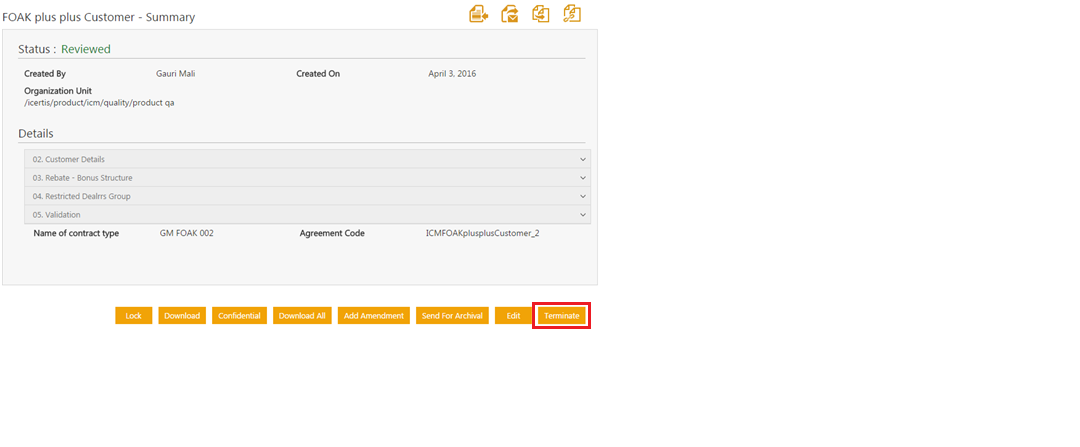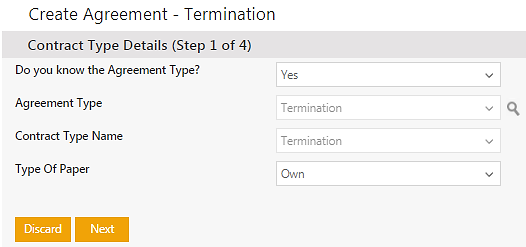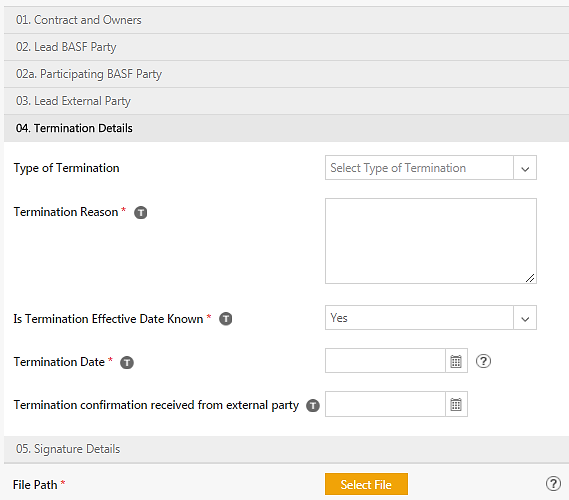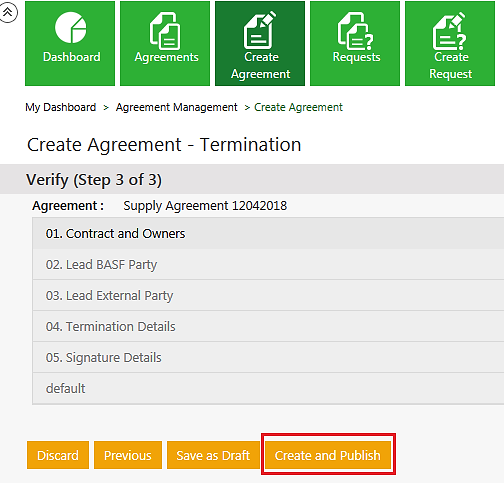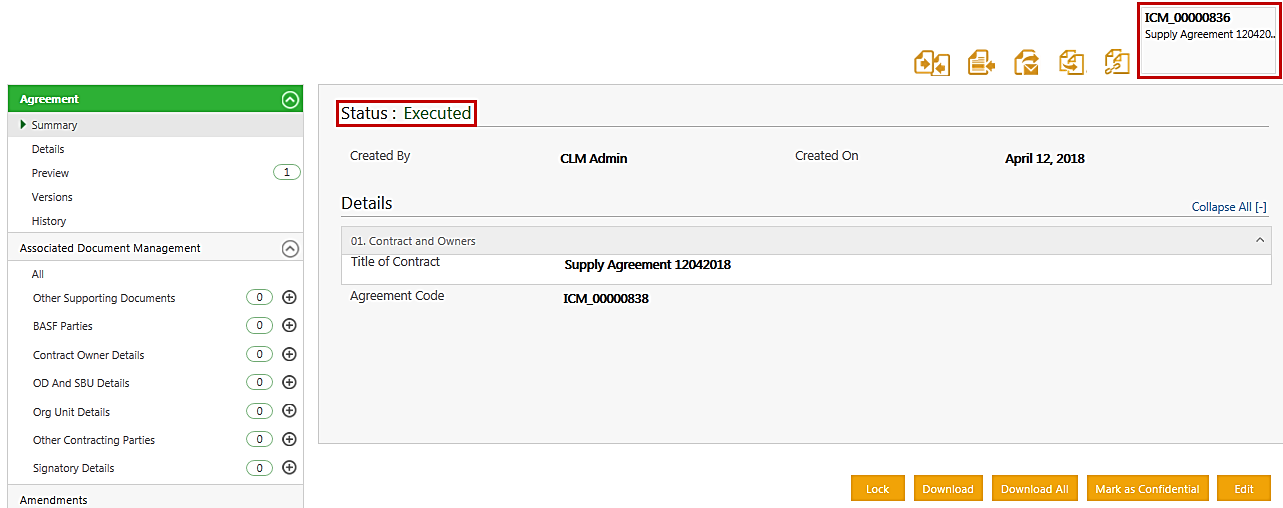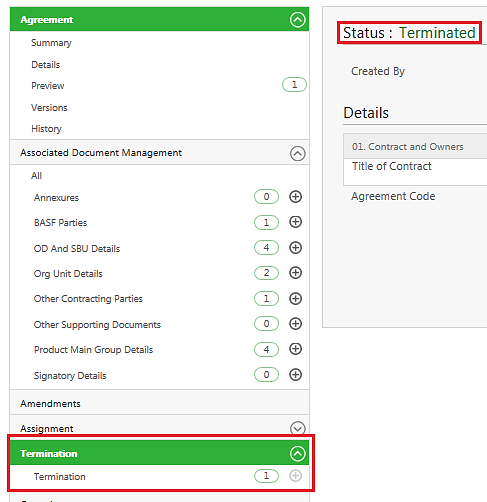| (6 intermediate revisions by 3 users not shown) | |||
| Line 2: | Line 2: | ||
= Terminating an Agreement = | = Terminating an Agreement = | ||
| − | + | ICI allows you to terminate executed Agreements. This is useful in business scenarios where an executed Agreement only after executing a termination Agreement for it. The Termination Agreement goes through the workflow of approval and execution processes, and then supersedes the parent Agreement Attributes including the termination date as per the configuration. Thus, the parent Agreement gets terminated on that termination date. | |
| − | + | To terminate an Agreement: | |
| − | + | 1. '''Click '''the''Agreement Management ''tile on the Dashboard. The ''Agreement Management'' page opens'''.''' | |
| − | + | 2. '''Search '''for the Agreement that you want to terminate, and then '''click''' the ''View Record'' icon to view the Agreement details. | |
| − | + | <div class="note-box">'''Note: '''Refer to the '''Using ICI Advanced Search''' Quick Reference Card to search for Agreements in ''Executed'' status. You can also create a ''Status Executed'' saved search from the ''Advanced Search'' page.</div> <div class="image-green-border"> </div> <div class="image-green-border">3. '''Click''' the ''Initiate Termination'' button. The ''Contract Type Details ''page opens.</div> <div class="image-green-border"> </div> <div class="image-green-border">[[File:Initiate Termination 1.PNG|Initiate Termination]]</div> | |
| − | + | 4. '''Select''' the ''Type of Paper'' on the ''Contract Type Details ''page, and '''click''' ''Next''. | |
| − | + | <div class="image-green-border">[[File:Initiate Termination 2.png|Initiate Termination - Type of Paper]]</div> <div class="image-green-border"> </div> <div class="note-box">'''Note''': The ''Contract Type'' and ''Contract Type Name'' fields are auto-populated.</div> | |
| − | <div class="image-green-border">[[File: | + | 5. On the ''Create Agreement – Termination ''page'', '''''type''' or '''select''' the ''Termination Details''. |
| − | < | + | |
| − | + | ||
| + | 6. '''Select''' ''Yes'' if you know the ''Termination Effective Date'', and then''s''elect the ''Termination Date''. If you do not know the ''Termination Date'', '''select''' ''No''. The ''Termination Date'' can be updated later after the Termination is executed. | ||
| + | <div class="image-green-border">[[File:Initiate Termination 3.png|Initiate Termination - Termination Details]]</div> | ||
| + | 7. '''Click '''''Next''. '''Select''' or '''upload''' a Termination letter or document. | ||
| + | |||
| + | 8. '''Click '''''Create and Publish'' to create the Termination. The Termination Agreement is in ''Draft'' state. Complete the approval process by obtaining approvals from both, the Internal as well as the External parties. When both parties have signed the document, and the signed copy is uploaded, the Termination Agreement is in to ''Executed'' status. | ||
| + | <div class="image-green-border">[[File:Initiate Termination-Create and Publish.PNG|RTENOTITLE]]</div> | ||
| + | 9. '''Click '''the parent Agreement to open it and view the status. | ||
| + | <div class="image-green-border">[[File:Initiate Termination 5.png|Initiate Termination - Parent Agreement]]</div> | ||
| + | 10. '''Click''' ''Termination'' on the primary Agreement page to display a list of Termination Agreements. ICI sets up a peer-to-peer association between the parent Agreement and the Termination Agreement. This Association is displayed under the ''Termination ''Contract Type in the ''Associations'' tab for reference. The Agreement status is displayed as ''Terminated''. The number next to the Termination Agreement indicates the number of Associations between the Termination Agreement and the primary Agreement. | ||
| + | <div class="image-green-border">[[File:Initiate Termination 6.png|Initiate Termination - Status Terminated]]</div> <div class="image-green-border"> </div> <div class="note-box">'''Note''': The parent Agreement status is decided on the selected ''Termination Date''. If the Termination Date is greater than today’s date, the parent Agreement Business is in ''Executed but Termination in Force ''status.</div> | ||
| | ||
| | ||
| + | |||
| + | | ||
| + | |||
| + | '''Related Topics:''' [[Agreement_Details_Page|Agreement Details Page]] | ||
Latest revision as of 08:44, 7 December 2020
Terminating an Agreement
ICI allows you to terminate executed Agreements. This is useful in business scenarios where an executed Agreement only after executing a termination Agreement for it. The Termination Agreement goes through the workflow of approval and execution processes, and then supersedes the parent Agreement Attributes including the termination date as per the configuration. Thus, the parent Agreement gets terminated on that termination date.
To terminate an Agreement:
1. Click theAgreement Management tile on the Dashboard. The Agreement Management page opens.
2. Search for the Agreement that you want to terminate, and then click the View Record icon to view the Agreement details.
4. Select the Type of Paper on the Contract Type Details page, and click Next.
5. On the Create Agreement – Termination page, type or select the Termination Details.
6. Select Yes if you know the Termination Effective Date, and thenselect the Termination Date. If you do not know the Termination Date, select No. The Termination Date can be updated later after the Termination is executed.
7. Click Next. Select or upload a Termination letter or document.
8. Click Create and Publish to create the Termination. The Termination Agreement is in Draft state. Complete the approval process by obtaining approvals from both, the Internal as well as the External parties. When both parties have signed the document, and the signed copy is uploaded, the Termination Agreement is in to Executed status.
9. Click the parent Agreement to open it and view the status.
10. Click Termination on the primary Agreement page to display a list of Termination Agreements. ICI sets up a peer-to-peer association between the parent Agreement and the Termination Agreement. This Association is displayed under the Termination Contract Type in the Associations tab for reference. The Agreement status is displayed as Terminated. The number next to the Termination Agreement indicates the number of Associations between the Termination Agreement and the primary Agreement.
Related Topics: Agreement Details Page