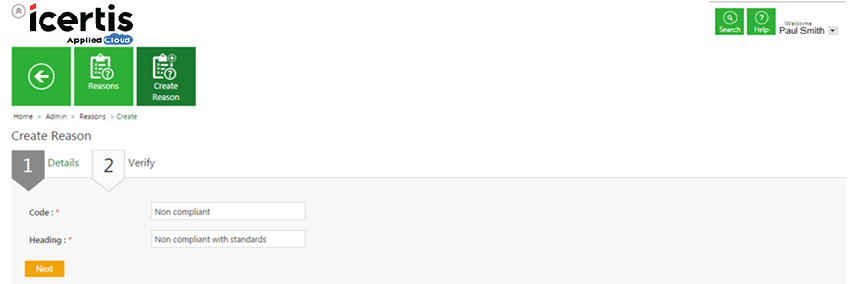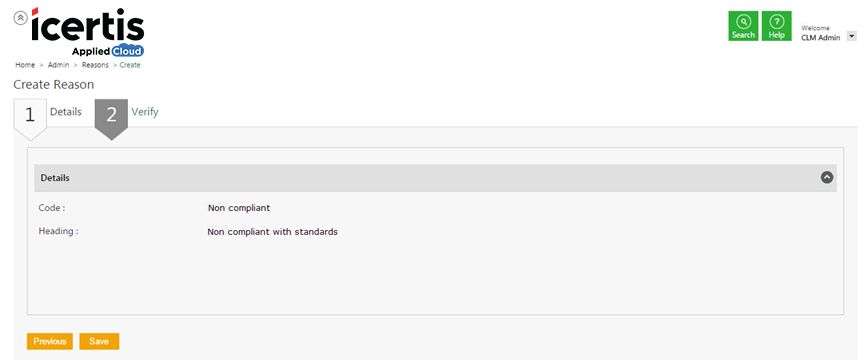| Line 16: | Line 16: | ||
<font size= "3"> '''Details tab'''</font> | <font size= "3"> '''Details tab'''</font> | ||
</div> | </div> | ||
| − | |||
| − | |||
| − | |||
| − | |||
| − | |||
| − | |||
<div style="clear:both"></div> | <div style="clear:both"></div> | ||
In the '''Details''' tab, provide appropriate details as follows.<br/> | In the '''Details''' tab, provide appropriate details as follows.<br/> | ||
| Line 43: | Line 37: | ||
'''Related Topics:'''<br/> | '''Related Topics:'''<br/> | ||
[[Edit a Reason]]<br/> | [[Edit a Reason]]<br/> | ||
| − | + | ||
<link-page pagebefore="Search_a_Reason|Search a Reason" pageafter="Edit_a_Reason |Edit a Reason" /> | <link-page pagebefore="Search_a_Reason|Search a Reason" pageafter="Edit_a_Reason |Edit a Reason" /> | ||
Revision as of 09:54, 21 November 2016
Home > Administrator > Create a Reason
ICM allows you to create Reasons, to track a particular rejection involved in clause, template, attributes etc.
To create a reason:
1. On the User Administration page, click the Reasons tile. The Reasons page appears.
2. Click the Create Reason tile. The Create Reason page appears.
Details tab
In the Details tab, provide appropriate details as follows.
- a. In the Code box, type an appropriate code for the reason.
- b. In the Heading box, type the appropriate details for the reason.
- c. Click Next go to the Verify tab.
Verify tab
- a. In the Verify tab, verify the information.
- b. Click Save to save the newly created reason.
Related Topics:
Edit a Reason