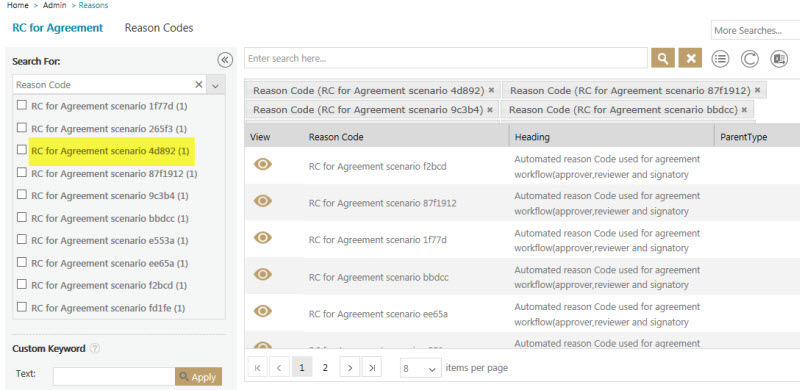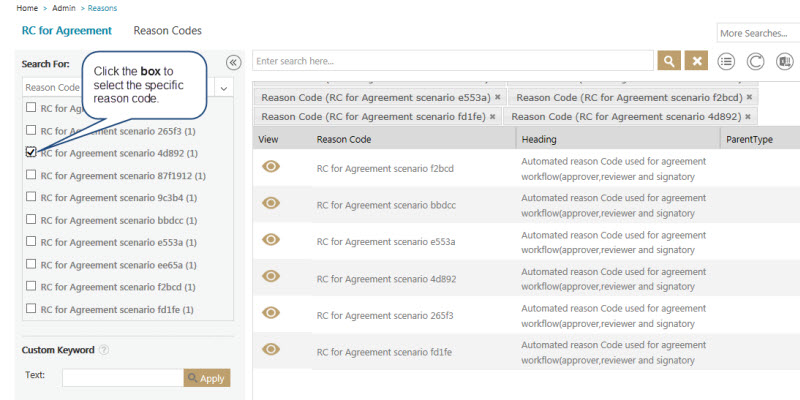| (7 intermediate revisions by 4 users not shown) | |||
| Line 1: | Line 1: | ||
| − | |||
| − | + | = Search a Reason = | |
| − | You may want to search a specific reason for which an agreement is being rejected or a contract type is being rejected.<br/> | + | You may want to search a specific reason for which an agreement is being rejected or a contract type is being rejected.<br/> In ICM, you can use various options given below, including the dynamic search feature, to find the desired reason.<br/> Option 1:<br/> To search a reason: |
| − | In ICM, you can use various options given below, including the dynamic search feature, to find the desired reason.<br/> | + | |
| − | + | ||
| − | To search a reason: | + | |
| − | 1. | + | 1. '''Click''' the ''Reasons'' tile on the ''User Administration'' page. The ''Reasons'' page appears. |
| − | [[File: | + | [[File:Adm.jpeg|RTENOTITLE]] |
| − | 2. Search for a particular currency by using any of the following options: | + | 2. Search for a particular currency by using any of the following options: |
| − | * | + | *'''Click''' the ''Select Field'' list under ''Search For'', and then select appropriate item. Refer to the area highlighted in the image below.<br/> Search results relevant to the item are displayed with a number in bracket. The number denotes the number of reasons that meet the search criteria. |
| − | [[File:Search For a Reason-Results.jpg]] | + | [[File:Search For a Reason-Results.jpg|RTENOTITLE]] |
| − | Click | + | '''Click''' the ''box'' to select specific item. A list of reasons relevant to the item is displayed. |
| − | [[File:Search For a Reason-Results 2.jpg]] | + | [[File:Search For a Reason-Results 2.jpg|RTENOTITLE]] |
| + | | ||
| − | * | + | *'''Type''' relevant keyword in the ''Custom Keyword'' box to narrow your search further, and '''click''' ''Apply''.<br/> While entering a custom keyword, follow the guidelines as shown in the image below. |
| − | [[File:Custom Keyword Search 1.jpg]]<br/><br/> | + | [[File:Custom Keyword Search 1.jpg|RTENOTITLE]]<br/> <br/> Option 1:<br/> Alternatively, '''type''' the keywords in the box provided above the list of reasons. A list of relevant reasons is displayed.<br/> |
| − | + | ||
| − | Alternatively, type the keywords in the box provided above the list of reasons. A list of relevant reasons is displayed. <br/> | + | |
| − | '''Enhancing your search''' | + | === '''Enhancing your search''' === |
| − | + | ||
| + | To narrow down your search, you can use any of the following methods as well: | ||
{| class="wikitable" | {| class="wikitable" | ||
|- style="vertical-align:top;" | |- style="vertical-align:top;" | ||
| − | !style="height:10px; width:100px; text-align:left;" | '''Field''' | + | ! style="height:10px; width:100px; text-align:left;" | '''Field''' |
| − | !style="height:10px; width:400px; text-align:left;" | '''Action''' | + | ! style="height:10px; width:400px; text-align:left;" | '''Action''' |
| − | + | ||
|- style="horizontal-align:top;" | |- style="horizontal-align:top;" | ||
| − | |style="height:10px; width:100px; text-align:left;" | "..." | + | | style="height:10px; width:100px; text-align:left;" | "..." |
| − | |style="height:10px; width:400px; text-align:left;" | Type the search term in double quotation marks.<br/>It shows existing reasons that include the exact search term. | + | | style="height:10px; width:400px; text-align:left;" | '''Type''' the search term in double quotation marks.<br/> It shows existing reasons that include the exact search term. |
| − | + | ||
|- style="horizontal-align:top;" | |- style="horizontal-align:top;" | ||
| − | |style="height:10px; width:100px; text-align:left;" | *...* | + | | style="height:10px; width:100px; text-align:left;" | *...* |
| − | |style="height:10px; width:400px; text-align:left;" | Type the search term in star characters. <br/>It shows existing currencies that include the exact search term. | + | | style="height:10px; width:400px; text-align:left;" | '''Type''' the search term in star characters.<br/> It shows existing currencies that include the exact search term. |
| − | + | ||
|- style="horizontal-align:top;" | |- style="horizontal-align:top;" | ||
| − | |style="height:10px; width:100px; text-align:left;" | *... | + | | style="height:10px; width:100px; text-align:left;" | *... |
| − | |style="height:10px; width:400px; text-align:left;" | Add a Prefix * to the search term. <br/>It shows existing reasons that end with this term. | + | | style="height:10px; width:400px; text-align:left;" | Add a Prefix * to the search term.<br/> It shows existing reasons that end with this term. |
| − | + | ||
|- style="horizontal-align:top;" | |- style="horizontal-align:top;" | ||
| − | |style="height:10px; width:100px; text-align:left;" | ...* | + | | style="height:10px; width:100px; text-align:left;" | ...* |
| − | |style="height:10px; width:400px; text-align:left;" | Add a Suffix * to the search term. <br/>It shows existing reasons that start with this term. | + | | style="height:10px; width:400px; text-align:left;" | Add a Suffix * to the search term.<br/> It shows existing reasons that start with this term. |
|} | |} | ||
| − | '''Viewing the saved search terms'''<br/> | + | === '''Viewing the saved search terms'''<br/> === |
| − | + | ||
| − | + | ||
| − | + | ||
| + | View your saved search terms with the following: | ||
| + | *In the More Searches box, select your saved search, and '''click''' [[File:Fav.jpeg|RTENOTITLE]] to mark the search term as favorite. | ||
| + | *You can find your marked favorites below the tiles. | ||
| − | + | | |
| − | + | ||
Latest revision as of 06:32, 28 March 2018
Search a Reason
You may want to search a specific reason for which an agreement is being rejected or a contract type is being rejected.
In ICM, you can use various options given below, including the dynamic search feature, to find the desired reason.
Option 1:
To search a reason:
1. Click the Reasons tile on the User Administration page. The Reasons page appears.
2. Search for a particular currency by using any of the following options:
- Click the Select Field list under Search For, and then select appropriate item. Refer to the area highlighted in the image below.
Search results relevant to the item are displayed with a number in bracket. The number denotes the number of reasons that meet the search criteria.
Click the box to select specific item. A list of reasons relevant to the item is displayed.
- Type relevant keyword in the Custom Keyword box to narrow your search further, and click Apply.
While entering a custom keyword, follow the guidelines as shown in the image below.
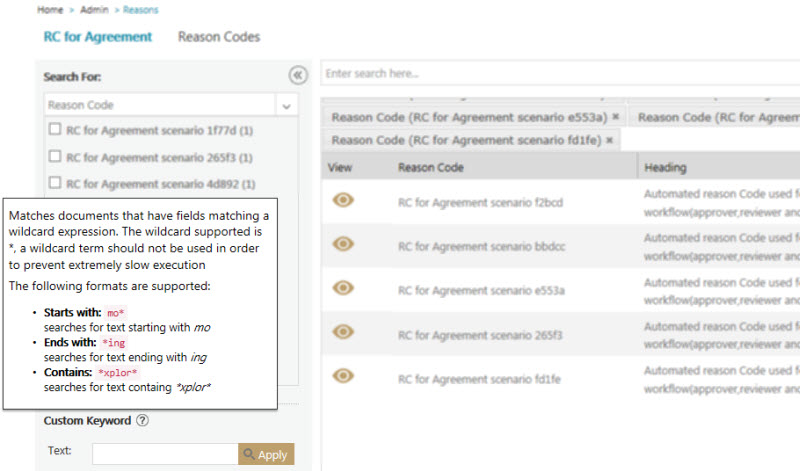
Option 1:
Alternatively, type the keywords in the box provided above the list of reasons. A list of relevant reasons is displayed.
Enhancing your search
To narrow down your search, you can use any of the following methods as well:
| Field | Action |
|---|---|
| "..." | Type the search term in double quotation marks. It shows existing reasons that include the exact search term. |
| *...* | Type the search term in star characters. It shows existing currencies that include the exact search term. |
| *... | Add a Prefix * to the search term. It shows existing reasons that end with this term. |
| ...* | Add a Suffix * to the search term. It shows existing reasons that start with this term. |
Viewing the saved search terms
View your saved search terms with the following:
- In the More Searches box, select your saved search, and click
 to mark the search term as favorite.
to mark the search term as favorite. - You can find your marked favorites below the tiles.