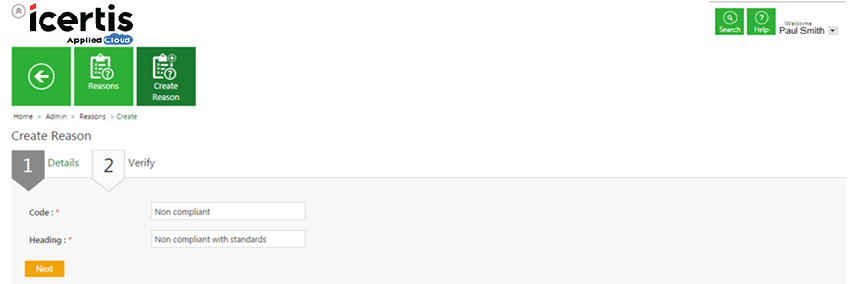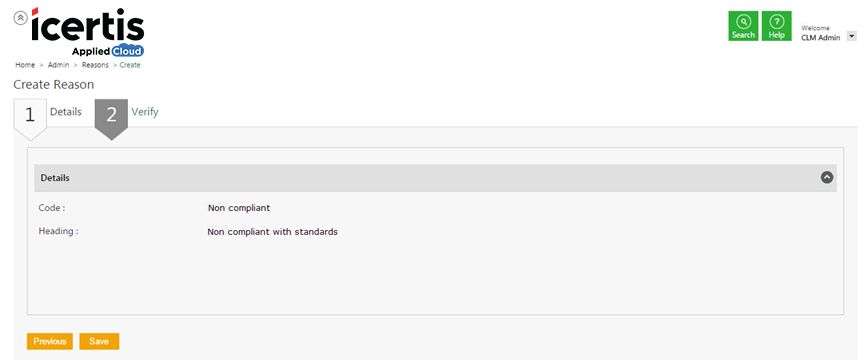From ICIHelp7.14
| Line 22: | Line 22: | ||
| | ||
| − | + | <div class="image-green-border">[[File:Create Reason - Details.png]]</div> | |
| − | [[File:Create Reason - Details.png | + | |
| − | + | ||
:c. Click '''Next''' go to the '''Verify''' tab. | :c. Click '''Next''' go to the '''Verify''' tab. | ||
| Line 31: | Line 29: | ||
:a. In the '''Verify''' tab, verify the information. | :a. In the '''Verify''' tab, verify the information. | ||
:b. Click '''Save''' to save the newly created reason. | :b. Click '''Save''' to save the newly created reason. | ||
| − | + | <div class="image-green-border">[[File:Create Reason - Verify.png]]</div> <div class="related_topics">'''Related Topics: '''[[Edit_a_Reason|Edit a Reason]]</div> </div> | |
| − | [[File:Create Reason - Verify.png | + | |
| − | <div class="related_topics">'''Related Topics: '''[[Edit_a_Reason|Edit a Reason]]</div> </div> | + | |
Revision as of 06:38, 28 March 2018
Create a Reason
ICM allows you to create Reasons, to track a particular rejection involved in clause, template, attributes and so on.
To create a reason:
- Click the Reasons tile on the User Administration page. The Reasons page appears.
- Click the Create Reason tile. The Create Reason page appears.
Details tab
Provide appropriate details as follows in the Details tab.
- Type an appropriate code for the reason In the Code box.
- Type the appropriate details for the reason in the Heading box,.
- c. Click Next go to the Verify tab.
Verify tab
- a. In the Verify tab, verify the information.
- b. Click Save to save the newly created reason.