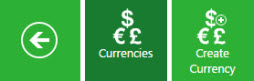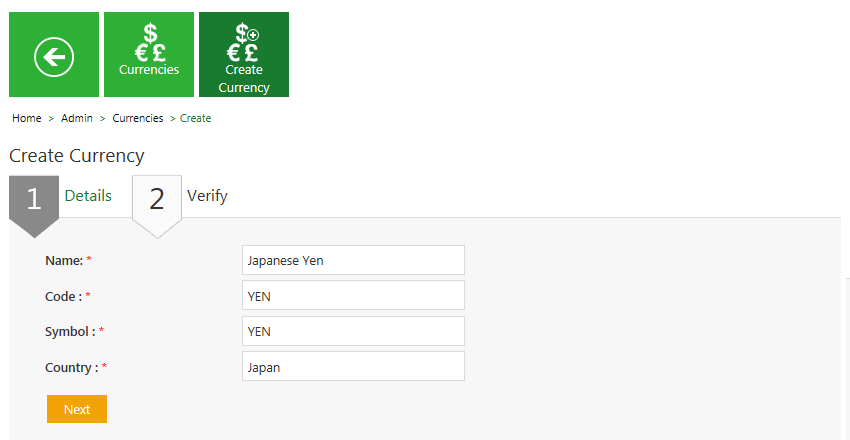From ICIHelp7.14
| Line 7: | Line 7: | ||
<div><div style="float:left;width:68%;"> | <div><div style="float:left;width:68%;"> | ||
#'''Click''' the ''Currencies'' tile on the ''User Administration'' page,. The ''Currencies'' page appears. | #'''Click''' the ''Currencies'' tile on the ''User Administration'' page,. The ''Currencies'' page appears. | ||
| − | |||
| − | |||
[[File:Cur tile.jpeg|RTENOTITLE]] | [[File:Cur tile.jpeg|RTENOTITLE]] | ||
| Line 65: | Line 63: | ||
| | ||
| − | + | </div> | |
| − | + | ||
Revision as of 06:39, 28 March 2018
Create a Currency
ICM allows you to create currencies that you can use while creating contract types.
To create a Currency:
- Click the Create Currency tile. The Create Currency page appears.
The create currency page consists of two tabs:
- Details
- Verify
- Provide appropriate information as follows, and then click Next to go the next page.
On the Details tab,
- Type the name of the currency in the Name field. For example, Japanese Yen.
- Type the code of the currency in the Code field. For example, Yen.
- Type the symbol of the currency in the Symbol field. For example,....
- Type the name of the country in the Country field. For example, Japan.
Click Next to go to next tab. The Verify tab appears.
Details tab
| Field | Action |
|---|---|
| Name | Type the name of the currency. For example, South African Rand. |
| Code | Type the code of the currency. For example, ZAR. |
| Symbol | Type the symbol of the currency. For example, ZAR. |
| Country | Type the name of the country. For example, South Africa. |
Verify tab
4. Verify the details, and then click Save to create a currency.
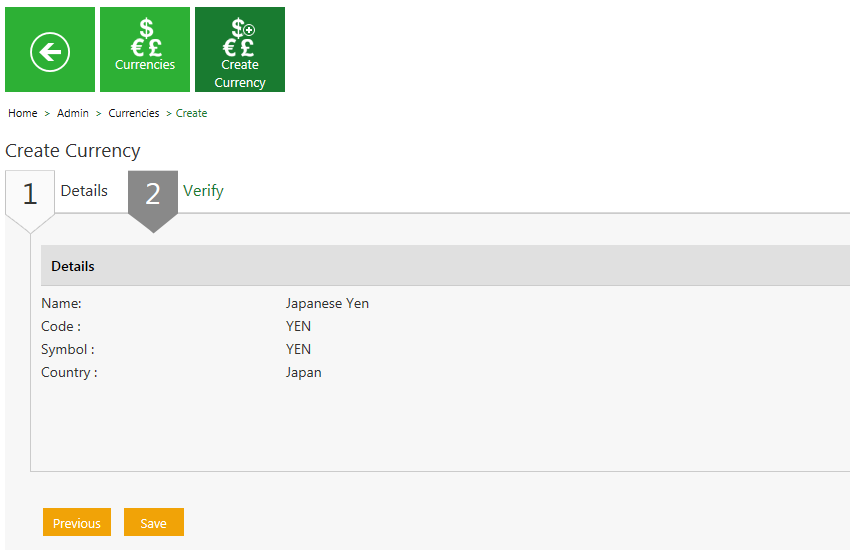
Related Topics: Edit a Currency