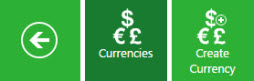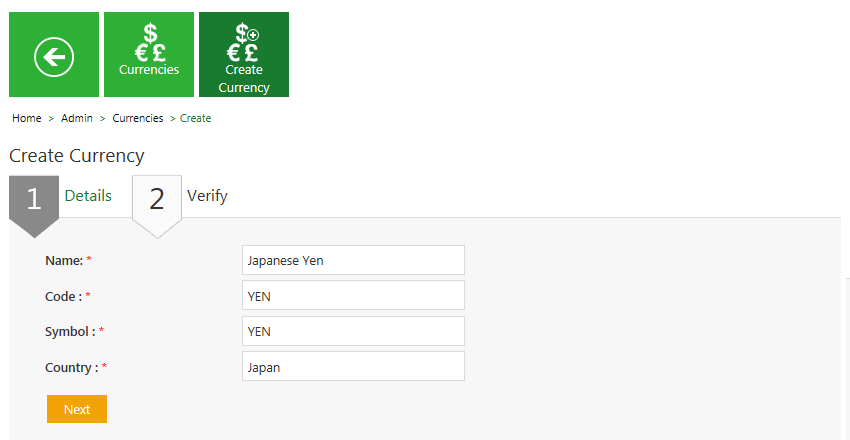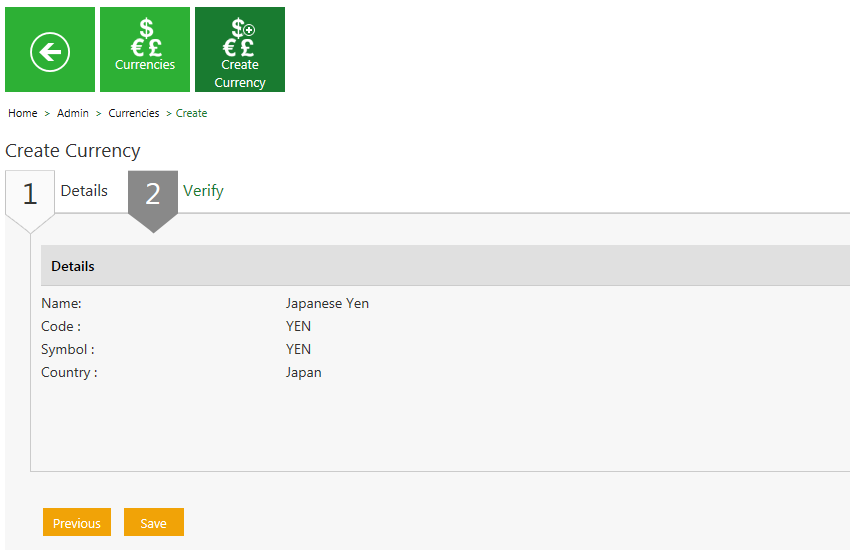|
|
| (13 intermediate revisions by 3 users not shown) |
| Line 1: |
Line 1: |
| | | | |
| − | = Create a Currency = | + | = Creating Currency = |
| | | | |
| − | <br/> <font face="Segoe UI">ICM allows you to create currencies that you can use while creating contract types.</font>
| + | ICM allows you to create currencies that you can use while creating Contract Types. |
| | | | |
| − | <font face="Segoe UI">To create a Currency:</font>
| + | To create a Currency: |
| − | <div><div style="float:left;width:68%;">
| + | |
| − | #<font face="Segoe UI">'''Click''' the ''Currencies'' tile on the ''User Administration'' page,. The ''Currencies'' page appears.</font>
| + | |
| | | | |
| − | <font face="Segoe UI">[[File:Adm.jpeg|RTENOTITLE]]</font> | + | #<div class="image-green-border">'''Click''' the ''Currencies'' tile on the ''User Administration'' page. The ''Currencies'' page opens.<br/> [[File:Cur tile.jpeg|RTENOTITLE]]</div> |
| − | | + | <div class="image-green-border"> </div> <ol start="2"> |
| − | <font face="Segoe UI">[[File:Cur tile.jpeg|RTENOTITLE]]</font>
| + | <li>'''Click''' the ''Create Currency'' tile. The ''Create Currency'' page opens and consists of following tabs: <ul style="margin-left: 40px;"> |
| − | </div> | + | <li>Details</li> |
| − |
| + | <li><div class="image-green-border">Verify<br/> <br/> [[File:Create Currency- Details.png|RTENOTITLE]]</div> </li> |
| − | <div style="clear:both"> </div> <ol start="2"> | + | </ul> </li> |
| − | <li><font face="Segoe UI">'''Click''' the ''Create Currency'' tile. The ''Create Currency'' page appears.</font></li> | + | |
| | </ol> | | </ol> |
| − | | + | <div class="image-green-border"> </div> <ol start="3"> |
| − | <font face="Segoe UI">The create currency page consists of two tabs:</font> | + | <li>'''Click''' ''Next'' to go to next tab. The ''Verify'' section opens.</li> |
| − | | + | <li>Verify the details and '''click''' ''Save'' to create a currency.[[File:Create Currency- Verify details.png|RTENOTITLE]]</li> |
| − | *<font face="Segoe UI">Details</font>
| + | |
| − | | + | |
| − | *<font face="Segoe UI">Verify</font><br/>
| + | |
| − | | + | |
| − | <font face="Segoe UI">[[File:Create Currency- Details.png|RTENOTITLE]]</font><br/>
| + | |
| − | <ol start="3"> | + | |
| − | <li><font face="Segoe UI">Provide appropriate information as follows, and then '''click''' ''Next'' to go the next page.</font></li> | + | |
| | </ol> | | </ol> |
| | + | <div> |
| | + | |
| | | | |
| − | <font face="Segoe UI">On the ''Details'' tab,</font>
| + | '''Related Topics: '''[[Edit_a_Currency|Edit a Currency]] |
| − | <ol start="1" style="list-style-type: lower-alpha;">
| + | |
| − | <li><font face="Segoe UI">'''Type''' the name of the currency in the ''Name'' field. For example, Japanese Yen.</font></li>
| + | |
| − | <li><font face="Segoe UI">'''Type''' the code of the currency in the ''Code'' field. For example, Yen.</font></li>
| + | |
| − | <li><font face="Segoe UI">'''Type''' the symbol of the currency in the ''Symbol'' field. For example,....</font></li>
| + | |
| − | <li><font face="Segoe UI">'''Type''' the name of the country in the ''Country'' field. For example, Japan.</font></li>
| + | |
| − | </ol>
| + | |
| | | | |
| − | <font face="Segoe UI">'''Click''' ''Next'' to go to next tab. The Verify tab appears.</font>
| + | |
| | | | |
| − | <font face="Segoe UI"><font size="2">'''Details tab'''</font></font>
| |
| − |
| |
| − | {| class="wikitable"
| |
| − | |- style="vertical-align:top;"
| |
| − | ! style="height:10px; width:200px; text-align:left;" | <font face="Segoe UI">'''Field'''</font>
| |
| − | ! style="height:10px; width:300px; text-align:left;" | <font face="Segoe UI">'''Action'''</font>
| |
| − | |- style="horizontal-align:top;"
| |
| − | | style="height:10px; width:200px; text-align:left;" | <font face="Segoe UI">'''Name'''</font>
| |
| − | | style="height:10px; width:400px; text-align:left;" | <font face="Segoe UI">Type the name of the currency. For example, South African Rand.</font>
| |
| − | |- style="horizontal-align:top;"
| |
| − | | style="height:10px; width:200px; text-align:left;" | <font face="Segoe UI">'''Code'''</font>
| |
| − | | style="height:10px; width:350px; text-align:left;" | <font face="Segoe UI">Type the code of the currency. For example, ZAR.</font>
| |
| − | |- style="horizontal-align:top;"
| |
| − | | style="height:10px; width:200px; text-align:left;" | <font face="Segoe UI">'''Symbol'''</font>
| |
| − | | style="height:10px; width:350px; text-align:left;" | <font face="Segoe UI">Type the symbol of the currency. For example, ZAR.</font>
| |
| − | |- style="horizontal-align:top;"
| |
| − | | style="height:10px; width:200px; text-align:left;" | <font face="Segoe UI">'''Country'''</font>
| |
| − | | style="height:10px; width:350px; text-align:left;" | <font face="Segoe UI">Type the name of the country. For example, South Africa.</font>
| |
| − | |}
| |
| − |
| |
| − | <font face="Segoe UI"><font size="2">'''Verify tab'''</font></font>
| |
| − |
| |
| − | <font face="Segoe UI">4. Verify the details, and then click '''Save''' to create a currency.<br/> <br/> [[File:Create Currency- Verify details.png|RTENOTITLE]]</font><br/>
| |
| − |
| |
| − | <font face="Segoe UI">'''Related Topics:'''<br/> [[Edit_a_Currency|Edit a Currency]]</font>
| |
| − |
| |
| − |
| |
| − | <font face="Segoe UI"><link-page pageafter="Edit_a_Currency| Edit a Currency" pagebefore="Search_a_Currency|Search a Currency"></link-page></font></div>
| |
| | | | |
| | + | </div> |
ICM allows you to create currencies that you can use while creating Contract Types.