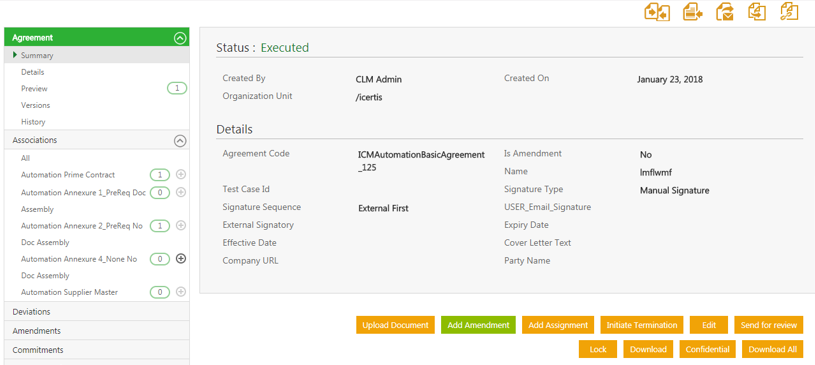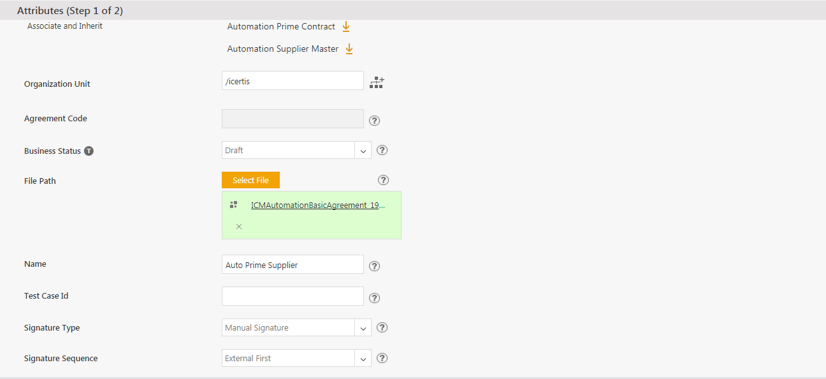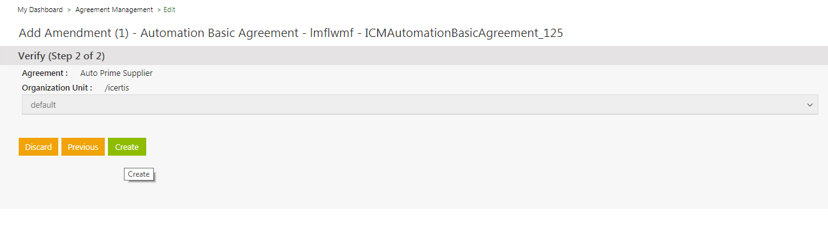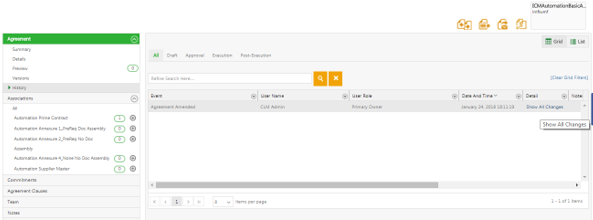| Line 1: | Line 1: | ||
| + | |||
= Add Amendment to an Agreement = | = Add Amendment to an Agreement = | ||
| Line 6: | Line 7: | ||
To add Amendment to an Agreement: | To add Amendment to an Agreement: | ||
| − | #On the [[Agreement_Details_Page|''Agreement Details'']] page, '''click''' ''Add | + | #On the [[Agreement_Details_Page|''Agreement Details'']] page, '''click''' ''Add Amendment''. The ''Add Amendment'' page opens. |
| − | #On the ''Attributes'' tab, make changes to the information that you want to update, and then '''click''' ''Next''. The ''Verify'' tab | + | #On the ''Attributes'' tab, make changes to the information that you want to update, and then '''click''' ''Next''. The ''Verify'' tab opens. |
| − | #On the ''Verify'' tab, verify the information that you have updated, and then '''click''' ''Create''. The ''Amendment Details'' page | + | #On the ''Verify'' tab, verify the information that you have updated, and then '''click''' ''Create''. The ''Amendment Details'' page opens. The Amendment moves to the ''Draft'' state. |
#On the ''Amendment Details'' page, do the following: | #On the ''Amendment Details'' page, do the following: | ||
| Line 27: | Line 28: | ||
'''Clicking''' ''Next ''opens the ''Verify'' ''(Step 2 of 2)'' page. | '''Clicking''' ''Next ''opens the ''Verify'' ''(Step 2 of 2)'' page. | ||
| − | '''Click''' ''Create'' to create the amendment with all the | + | '''Click''' ''Create'' to create the amendment with all the Attribute values and the template that has been selected by the user. |
</div> <div class="image-green-border"> </div> <div class="image-green-border">[[File:Agreement Management- Amendments- Add Amendment-Img2.png|RTENOTITLE]]</div> | </div> <div class="image-green-border"> </div> <div class="image-green-border">[[File:Agreement Management- Amendments- Add Amendment-Img2.png|RTENOTITLE]]</div> | ||
ICM compares the metadata field values with the earlier version of the Amendment and displays these changes in the ''History'' tab of the Amendment. '''Click '''''Show All Changes'' under the ''Detail ''tab to view the differed values. | ICM compares the metadata field values with the earlier version of the Amendment and displays these changes in the ''History'' tab of the Amendment. '''Click '''''Show All Changes'' under the ''Detail ''tab to view the differed values. | ||
| − | <div class="image-green-border">[[File:Agreement Management- Amendments- Show All Changes.png|800x400px|Agreement Management- Amendments- Show All Changes.png]]</div> <div class="image-green-border"> </div> <div class="image-green-border">The ''Details'' popup opens displaying the ''Attribute Name, Old Value ''and ''New Value''. If you are creating the first | + | <div class="image-green-border">[[File:Agreement Management- Amendments- Show All Changes.png|800x400px|Agreement Management- Amendments- Show All Changes.png]]</div> <div class="image-green-border"> </div> <div class="image-green-border">The ''Details'' popup opens displaying the ''Attribute Name, Old Value ''and ''New Value''. If you are creating the first Amendment, ICM compares the metadata values with the main Agreement.</div> <div class="image-green-border"> </div> |
[[File:Agreement Management- Amendments- Amendment Details.png|950x400px|Agreement Management- Amendments- Amendment Details.png]] | [[File:Agreement Management- Amendments- Amendment Details.png|950x400px|Agreement Management- Amendments- Amendment Details.png]] | ||
<div class="image-green-border">The ''Attribute Value Report'' on the ''Agreement Details ''page also displays the changes made to the attribute values in the Amendment creation process as the first ''Edit'' entries.</div> <div class="image-green-border"> </div> <div class="image-green-border">[[File:Agreement Management- Amendments- Amendment Changes.png|950x450px|Agreement Management- Amendments- Amendment Changes.png]]</div> | <div class="image-green-border">The ''Attribute Value Report'' on the ''Agreement Details ''page also displays the changes made to the attribute values in the Amendment creation process as the first ''Edit'' entries.</div> <div class="image-green-border"> </div> <div class="image-green-border">[[File:Agreement Management- Amendments- Amendment Changes.png|950x450px|Agreement Management- Amendments- Amendment Changes.png]]</div> | ||
| Line 39: | Line 40: | ||
| | ||
| − | '''Related Topics: '''[http://int-wiki.cloudapp.net:82/ICMHelpC7/index.php?title=Agreement_Details_Page Agreement Details] | [[History]] | [[Agreement_details_page_reports|Reports]] | | + | '''Related Topics: '''[http://int-wiki.cloudapp.net:82/ICMHelpC7/index.php?title=Agreement_Details_Page Agreement Details] | [[History|History]] | [[Agreement_details_page_reports|Reports]] | |
Revision as of 06:06, 27 August 2018
Add Amendment to an Agreement
You cannot edit an Agreement that is in Executed state (signed by both internal and external parties). To make any changes to an executed Agreement, you must add an Amendment to it. ICM provides a comparison of the Attribute values for the first version of an Amendment by comparing these with the parent Agreement values. These changes are displayed in the History tab of the Amendment as well as in the Attribute Value Report for easy understanding of the changes being done during an Amendment.
To add Amendment to an Agreement:
- On the Agreement Details page, click Add Amendment. The Add Amendment page opens.
- On the Attributes tab, make changes to the information that you want to update, and then click Next. The Verify tab opens.
- On the Verify tab, verify the information that you have updated, and then click Create. The Amendment Details page opens. The Amendment moves to the Draft state.
- On the Amendment Details page, do the following:
Click the buttons as appropriate:
- Download Document to download the document for review.
- Upload Document to upload the document.
- Edit to edit the Amendment.
- Publish to publish the Amendment.
The parent Agreement appears on the upper right corner above the Amendment summary.
During the Amendment creation process (either in pre-Draft or Draft state), ICM captures and displays the changes made to the attribute values. This applies to amendments created through the UI, Excel Add-in and API calls.
Click Add Amendment on the executed base Agreement to open the Attributes (Step 1 of 2) page of the Amendment creation process.
Clicking Next opens the Verify (Step 2 of 2) page.
Click Create to create the amendment with all the Attribute values and the template that has been selected by the user.
ICM compares the metadata field values with the earlier version of the Amendment and displays these changes in the History tab of the Amendment. Click Show All Changes under the Detail tab to view the differed values.
Related Topics: Agreement Details | History | Reports |