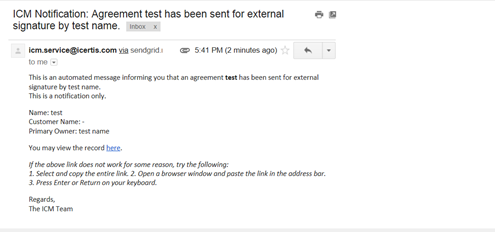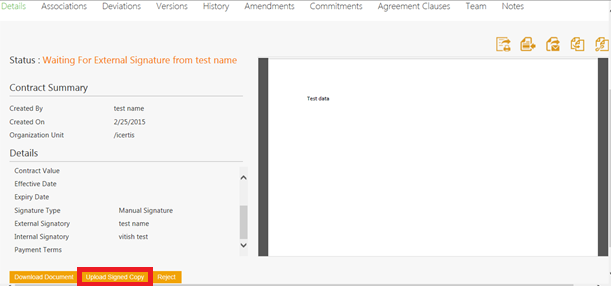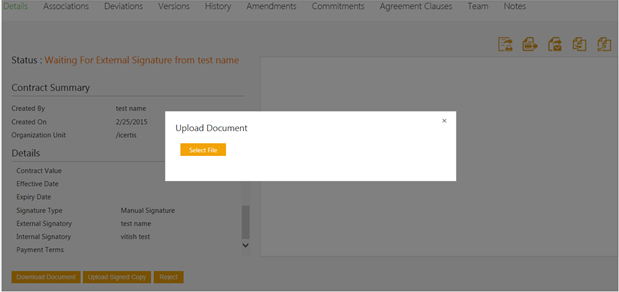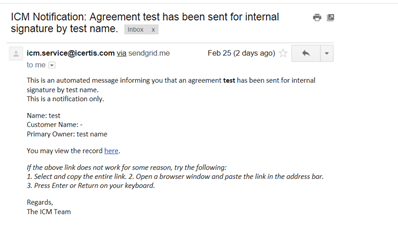| (11 intermediate revisions by 5 users not shown) | |||
| Line 1: | Line 1: | ||
| − | |||
| − | |||
| − | + | = <font face="Segoe UI">Manual Signature</font> = | |
| − | + | ||
| − | + | <font face="Segoe UI">An external signatory can download the attachment received by email, review it and sign it manually . You may want to read [[Sending_an_Agreement_for_Third_Party_Signature|Sending an Agreement for Third Party Signature]] before you begin the following task.</font> | |
| − | + | ||
| − | + | <font face="Segoe UI">To manually sign an agreement:</font> | |
| − | 2. Sign the hard copy of the agreement | + | <font face="Segoe UI">1. '''Open '''the email received from ICM and '''click''' ''Download ''to download the attachment.</font> |
| + | <div class="image-green-border"><font face="Segoe UI">[[File:Manual signmail.png|RTENOTITLE]]</font></div> | ||
| + | <font face="Segoe UI">2. '''Sign''' the hard copy of the agreement and then scan the copy.</font> | ||
| − | 3. | + | <font face="Segoe UI">3. '''Click''' ''Upload Signed Copy ''on the [[Agreement_Details_Page|Agreement Details Page]]. This opens the ''Upload Document'' window.</font> |
| + | <div class="image-green-border"><font face="Segoe UI">[[File:Upload copy1.png|RTENOTITLE]]</font></div> | ||
| + | <font face="Segoe UI">4. '''Click''' ''Select File ''and '''upload''' the signed copy of the agreement. The status of the agreement changes to ''Waiting For Internal Signature''.</font> | ||
| + | <div class="image-green-border"><font face="Segoe UI">[[File:Upload window.png|RTENOTITLE]]</font></div> <div class="image-green-border"> </div> <div class="image-green-border"><font face="Segoe UI">5. Once the Agreement is signed by the external signatory, an e-mail is sent to the Internal signatory for signature.</font></div> <div class="image-green-border"> </div> <div class="image-green-border"><font face="Segoe UI">[[File:Internal signmail.png|RTENOTITLE]]</font></div> <div class="image-green-border"> </div> <div class="note-box"><font face="Segoe UI">'''Note''': The internal signatory can follow steps 1 to 4 for manual signature.</font></div> | ||
| + | <font face="Segoe UI">While creating Contract Type if''''''''<i>Internal Signatory date </i>and ''External Signatory date'' attributes were selected, then any signatory either the External or the Internal, will also get ''Select Date'' field to select the correct signing date, while uploading the document.</font> | ||
| − | + | <font face="Segoe UI">Once the internal signatory uploads the signed copy of the agreement, the status of the agreement changes to ''Executed.''<br/> A notification e-mail is sent to the primary owner, internal signatory, and external signatory.</font> | |
| − | + | | |
| − | + | <link-page pageafter="Post_-_Execution_Review_of_an_Agreement/Contract |Post - Execution Review of an Agreement/Contract" pagebefore="Electronic_Signature_for_Third Party Paper|Electronic Signature for Third Party Paper"></link-page> | |
| − | + | '''Related Topics:''' [[Electronic_Signature_for_Own_Paper]] | [[Sending_an_Agreement_for_Third_Party_Signature|Sending an Agreement for Third Party Signature]] | [[Sending_an_Agreement_for_Parallel_Signature|Sending an Agreement for Parallel Signature]] | |
| − | + | ||
| − | + | ||
| − | + | ||
| − | + | ||
| − | + | ||
| − | + | ||
| − | + | ||
| − | + | ||
| − | + | ||
| − | + | ||
Latest revision as of 18:19, 1 January 2019
Manual Signature
An external signatory can download the attachment received by email, review it and sign it manually . You may want to read Sending an Agreement for Third Party Signature before you begin the following task.
To manually sign an agreement:
1. Open the email received from ICM and click Download to download the attachment.
2. Sign the hard copy of the agreement and then scan the copy.
3. Click Upload Signed Copy on the Agreement Details Page. This opens the Upload Document window.
4. Click Select File and upload the signed copy of the agreement. The status of the agreement changes to Waiting For Internal Signature.
While creating Contract Type if'''Internal Signatory date and External Signatory date attributes were selected, then any signatory either the External or the Internal, will also get Select Date field to select the correct signing date, while uploading the document.
Once the internal signatory uploads the signed copy of the agreement, the status of the agreement changes to Executed.
A notification e-mail is sent to the primary owner, internal signatory, and external signatory.
Related Topics: Electronic_Signature_for_Own_Paper | Sending an Agreement for Third Party Signature | Sending an Agreement for Parallel Signature