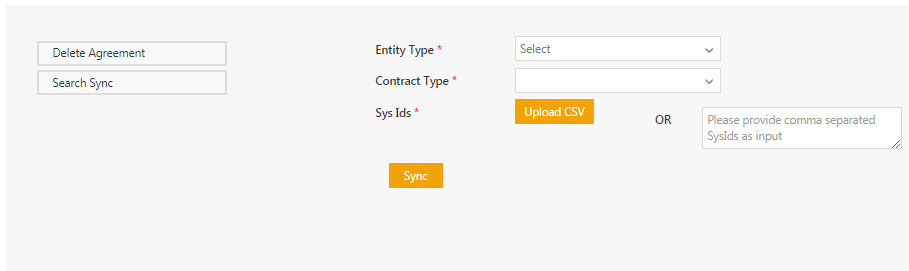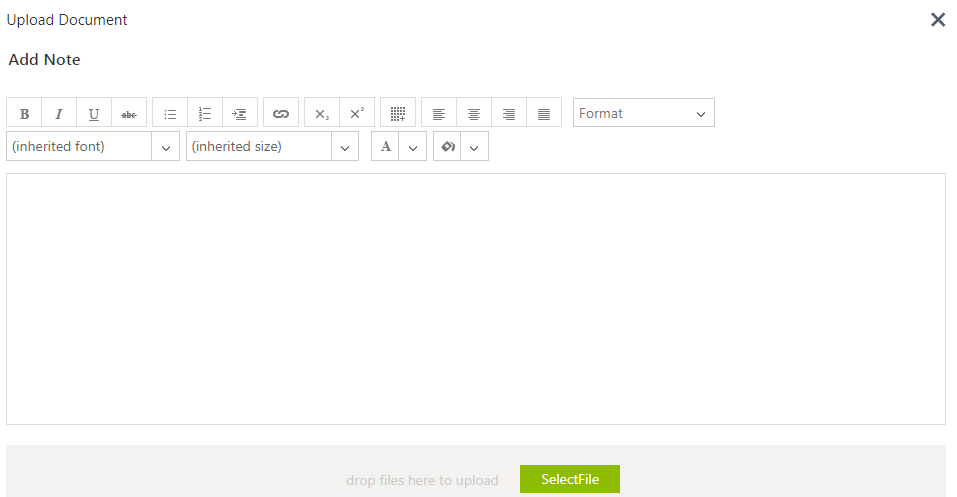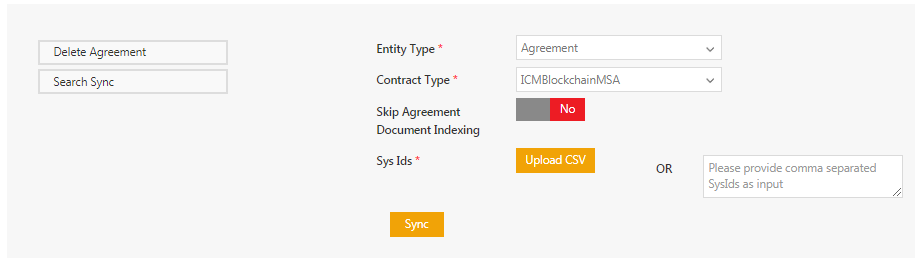| Line 6: | Line 6: | ||
1. '''Click''' the ''Admin Task'' tile. | 1. '''Click''' the ''Admin Task'' tile. | ||
| − | 2. '''Click''' ''Search Sync''. | + | 2. '''Click''' the ''Search Sync button''. |
| − | 3. '''Select''' the ''Entity Type''. | + | 3. '''Select''' the ''Entity Type ''from the drop-down. |
| − | 4. '''Select''' the ''Contract Type.'' | + | 4. '''Select''' the ''Contract Type ''from the drop-down''.'' |
<div class="image-green-border">[[File:Admin Task Search Sync.PNG|Admin - Admin Task - Search Sync]]</div> | <div class="image-green-border">[[File:Admin Task Search Sync.PNG|Admin - Admin Task - Search Sync]]</div> | ||
| − | 5. To get the Sys | + | 5. To get the Sys Ids, '''click''' the ''Upload CSV'' button to upload the .CSV Agreement or '''enter''' the Sys Id using comma separated value. |
6. As required, '''toggle''' ''Yes'' or ''No'' to ''Skip Agreement Document Indexing''. | 6. As required, '''toggle''' ''Yes'' or ''No'' to ''Skip Agreement Document Indexing''. | ||
| + | 7. Click the ''Upload CSV'' button to upload the CSV document. The ''Upload Document ''window opens. | ||
| + | <div class="image-green-border">[[File:Admin Task - Search Sync - Upload Document.PNG|Admin Task - Search Sync - Upload Document 7.8]] </div> | ||
7. When the Agreement is uploaded or SysId is provided, '''click''' ''Sync''. | 7. When the Agreement is uploaded or SysId is provided, '''click''' ''Sync''. | ||
| − | <div class="image-green-border">[[File:Admin Task Search Sync Doc Indexing.PNG|Admin - Admin Task - Search Sync - Doc Indexing]]</div> <div class="image-green-border"> </div> <div class="image-green-border"> </div> <div class="image-green-border"> </div> <div class="image-green-border"> </div> <div class="image-green-border">'''Related Topics:''' [[Agreements_Page|Agreements]] | [[Delete_agreement|Delete Agreement]]</div> <div class="image-green-border"> </div> | + | <div class="image-green-border">[[File:Admin Task Search Sync Doc Indexing.PNG|Admin - Admin Task - Search Sync - Doc Indexing]]</div> <div class="image-green-border"> </div> <div class="image-green-border"> </div> <div class="image-green-border"> </div> <div class="image-green-border"> </div> <div class="image-green-border"> </div> <div class="image-green-border"> </div> <div class="image-green-border">'''Related Topics:''' [[Agreements_Page|Agreements]] | [[Delete_agreement|Delete Agreement]]</div> <div class="image-green-border"> </div> |
Revision as of 10:47, 17 April 2019
Search Sync
You can search the documents that an Agreement is linked to. To do so:
1. Click the Admin Task tile.
2. Click the Search Sync button.
3. Select the Entity Type from the drop-down.
4. Select the Contract Type from the drop-down.
5. To get the Sys Ids, click the Upload CSV button to upload the .CSV Agreement or enter the Sys Id using comma separated value.
6. As required, toggle Yes or No to Skip Agreement Document Indexing.
7. Click the Upload CSV button to upload the CSV document. The Upload Document window opens.
7. When the Agreement is uploaded or SysId is provided, click Sync.