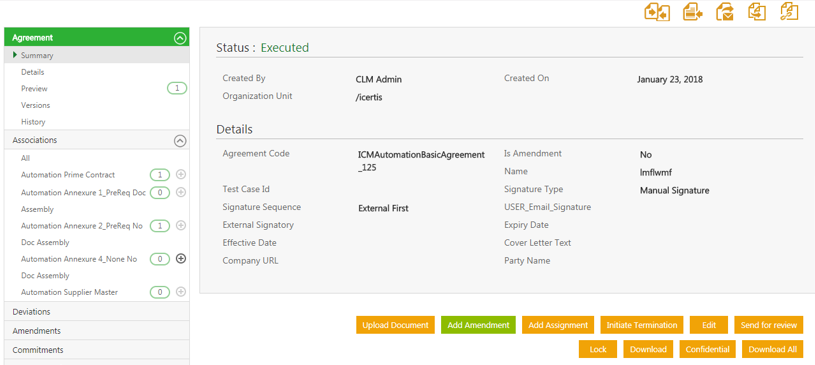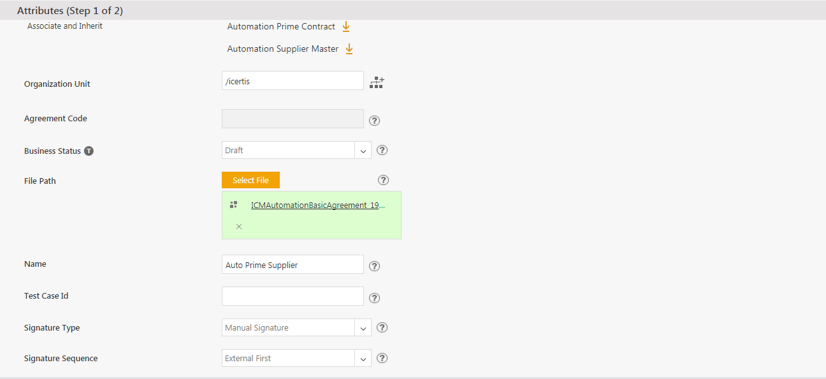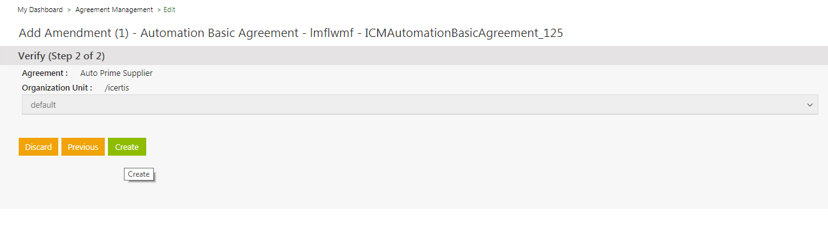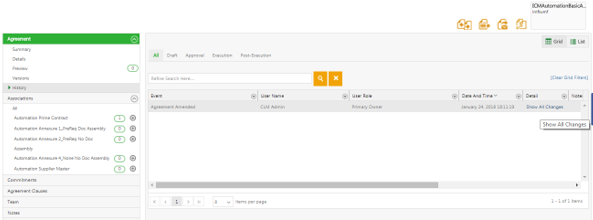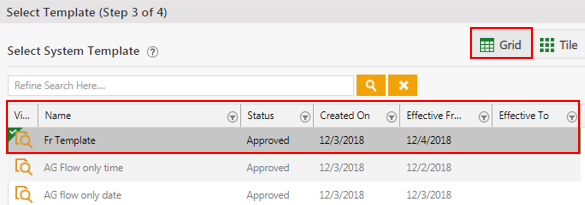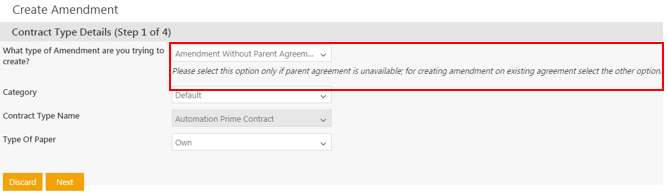| (12 intermediate revisions by 3 users not shown) | |||
| Line 2: | Line 2: | ||
= Add Amendment to an Agreement = | = Add Amendment to an Agreement = | ||
| − | You cannot edit an Agreement that is in ''Executed ''state (signed by both internal and external parties). To make any changes to an executed Agreement, you must add an Amendment to it. | + | You cannot edit an Agreement that is in ''Executed ''state (signed by both internal and external parties). To make any changes to an executed Agreement, you must add an Amendment to it. ICM provides a comparison of the Attribute values for the first version of an Amendment by comparing these with the parent Agreement values. These changes are displayed in the ''History'' tab of the Amendment as well as in the ''Attribute Value Report'' for easy understanding of the changes being done during an Amendment. |
To add Amendment to an Agreement: | To add Amendment to an Agreement: | ||
| − | #On the | + | #On the ''Agreement Details'' page, '''click''' ''Add Amendment''. The ''Add Amendment'' page opens. |
| − | #On the ''Attributes'' tab, make changes to the information that you want to update, and then '''click''' ''Next''. The ''Verify'' tab | + | #On the ''Attributes'' tab, make changes to the information that you want to update, and then '''click''' ''Next''. The ''Select Template'' page opens. |
| − | #On the ''Verify'' tab, verify the information that you have updated, and then '''click''' ''Create''. The ''Amendment Details'' page | + | #Select an appropriate template, and then '''click '''''Next''. The ''Verify'' tab opens. |
| + | #On the ''Verify'' tab, verify the information that you have updated, and then '''click''' ''Create''. The ''Amendment Details'' page opens. The Amendment moves to the ''Draft'' state. | ||
#On the ''Amendment Details'' page, do the following: | #On the ''Amendment Details'' page, do the following: | ||
| Line 24: | Line 25: | ||
'''Click''' ''Add Amendment'' on the executed base Agreement to open the ''Attributes'' ''(Step 1 of 2)'' page of the Amendment creation process. | '''Click''' ''Add Amendment'' on the executed base Agreement to open the ''Attributes'' ''(Step 1 of 2)'' page of the Amendment creation process. | ||
| − | <div class="image-green-border">[[File:Agreement Management- Amendments- Add Amendment.png]]</div> <div class="image-green-border"> </div> <div class="image-green-border">[[File:Agreement Management- Amendments- Add Amendment-Img1.png]]</div> <div class="image-green-border"> </div> <div class="image-green-border"> | + | <div class="image-green-border">[[File:Agreement Management- Amendments- Add Amendment.png|RTENOTITLE]]</div> <div class="image-green-border"> </div> <div class="image-green-border">[[File:Agreement Management- Amendments- Add Amendment-Img1.png|RTENOTITLE]]</div> <div class="image-green-border"> </div> <div class="image-green-border"> |
| − | '''Clicking''' ''Next ''opens the ''Verify'' ''(Step 2 of 2)'' page. | + | '''Clicking''' ''Next ''opens the Select Template page (Step 3 of 4) opens. If a Template is not selected from the available Templates or a new Template is not uploaded, the Amendment uses the parent Agreement’s Template by default only if the parent Agreement is created using Own paper. The parent Template’s metadata such as, Name, and Version is captured and can be used to search and report on the amendments and for creating rules and notifications for them. |
| + | |||
| + | [[File:Select template 1.png|750x300px|Select template 1.png]] | ||
| + | |||
| + | Templates are displayed in a ''Grid ''view by default which includes columns based on template metadata such as, template name, template status, etc. or extended template metadata if configured in your instance. Through a technical configuration, you can specify which columns should display on the grid. | ||
| + | |||
| + | '''''Clicking''' Next ''opens the''Verify'' ''(Step 2 of 2)'' page. | ||
| + | |||
| + | '''Click''' ''Create'' to create the amendment with all the Attribute values and the template that has been selected by the user. | ||
| + | </div> <div class="image-green-border"> </div> <div class="image-green-border">[[File:Agreement Management- Amendments- Add Amendment-Img2.png|RTENOTITLE]]</div> | ||
| + | ICM compares the metadata field values with the earlier version of the Amendment and displays these changes in the ''History'' tab of the Amendment. '''Click '''''Show All Changes'' under the ''Detail ''tab to view the differed values. The ''Details'' popup opens displaying the ''Attribute Name, Old Value ''and ''New Value''. If you are creating the first Amendment, ICM compares the metadata values with the main Agreement. | ||
| − | |||
| − | |||
| − | |||
| − | |||
[[File:Agreement Management- Amendments- Amendment Details.png|950x400px|Agreement Management- Amendments- Amendment Details.png]] | [[File:Agreement Management- Amendments- Amendment Details.png|950x400px|Agreement Management- Amendments- Amendment Details.png]] | ||
| − | <div class="image-green-border">The ''Attribute Value Report'' on the '' | + | <div class="image-green-border">The ''Attribute Value Report'' on the ''Agreement Details ''page also displays the changes made to the Attribute values in the Amendment creation process as the first ''Edit'' entries.</div> <div class="image-green-border"> </div> <div class="image-green-border">[[File:Agreement Management- Amendments- Amendment Changes.png|950x450px|Agreement Management- Amendments- Amendment Changes.png]]</div> <div class="image-green-border"> </div> |
| + | === Creating an Amendment without referencing parent Agreement === | ||
| + | |||
| + | You can also create Amendments without referencing their parent Agreements which may be difficult to identify or retrieve, in cases like legacy mergers and acquisitions. So, you can now amend Terms and Conditions of all such Agreements that are not stored in ICM. Support for creation of such Amendments is also available using the Bulk Upload functionality of Excel Add-in. | ||
| + | <div class="image-green-border">[[File:Create Amendment without parent Agreement.png|Create Amendment without parent Agreement]]</div> | ||
| | ||
| | ||
| + | |||
| + | '''Related Topics: '''[http://int-wiki.cloudapp.net:82/ICMHelpC7/index.php?title=Agreement_Details_Page Agreement Details] | [[History|History]] | [[Agreement_details_page_reports|Reports]] | [[Add_Amendment_without_Parent_Agreements_using_the_user_interface|Add Amendment without Parent Agreements using the user interface]] | [[Add_Amendment_without_Parent_Agreement_using_Excel_Add-in|Add Amendment without Parent Agreement using Excel Add-in]] | ||
Latest revision as of 02:24, 24 April 2019
Add Amendment to an Agreement
You cannot edit an Agreement that is in Executed state (signed by both internal and external parties). To make any changes to an executed Agreement, you must add an Amendment to it. ICM provides a comparison of the Attribute values for the first version of an Amendment by comparing these with the parent Agreement values. These changes are displayed in the History tab of the Amendment as well as in the Attribute Value Report for easy understanding of the changes being done during an Amendment.
To add Amendment to an Agreement:
- On the Agreement Details page, click Add Amendment. The Add Amendment page opens.
- On the Attributes tab, make changes to the information that you want to update, and then click Next. The Select Template page opens.
- Select an appropriate template, and then click Next. The Verify tab opens.
- On the Verify tab, verify the information that you have updated, and then click Create. The Amendment Details page opens. The Amendment moves to the Draft state.
- On the Amendment Details page, do the following:
Click the buttons as appropriate:
- Download Document to download the document for review.
- Upload Document to upload the document.
- Edit to edit the Amendment.
- Publish to publish the Amendment.
The parent Agreement appears on the upper right corner above the Amendment summary.
During the Amendment creation process (either in pre-Draft or Draft state), ICM captures and displays the changes made to the attribute values. This applies to amendments created through the UI, Excel Add-in and API calls.
Click Add Amendment on the executed base Agreement to open the Attributes (Step 1 of 2) page of the Amendment creation process.
Clicking Next opens the Select Template page (Step 3 of 4) opens. If a Template is not selected from the available Templates or a new Template is not uploaded, the Amendment uses the parent Agreement’s Template by default only if the parent Agreement is created using Own paper. The parent Template’s metadata such as, Name, and Version is captured and can be used to search and report on the amendments and for creating rules and notifications for them.
Templates are displayed in a Grid view by default which includes columns based on template metadata such as, template name, template status, etc. or extended template metadata if configured in your instance. Through a technical configuration, you can specify which columns should display on the grid.
Clicking Next opens theVerify (Step 2 of 2) page.
Click Create to create the amendment with all the Attribute values and the template that has been selected by the user.
ICM compares the metadata field values with the earlier version of the Amendment and displays these changes in the History tab of the Amendment. Click Show All Changes under the Detail tab to view the differed values. The Details popup opens displaying the Attribute Name, Old Value and New Value. If you are creating the first Amendment, ICM compares the metadata values with the main Agreement.
Creating an Amendment without referencing parent Agreement
You can also create Amendments without referencing their parent Agreements which may be difficult to identify or retrieve, in cases like legacy mergers and acquisitions. So, you can now amend Terms and Conditions of all such Agreements that are not stored in ICM. Support for creation of such Amendments is also available using the Bulk Upload functionality of Excel Add-in.
Related Topics: Agreement Details | History | Reports | Add Amendment without Parent Agreements using the user interface | Add Amendment without Parent Agreement using Excel Add-in