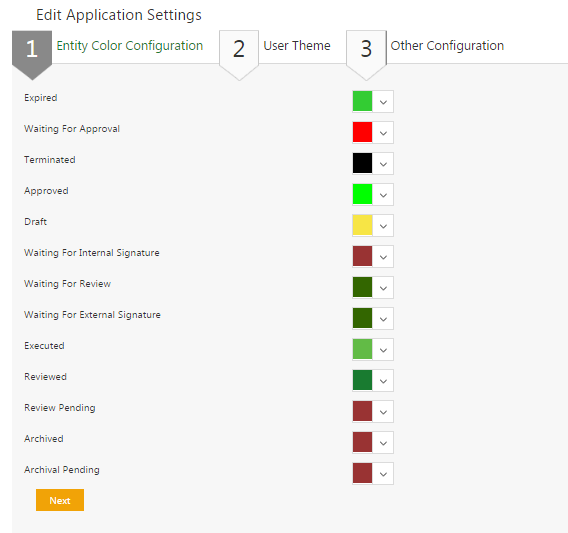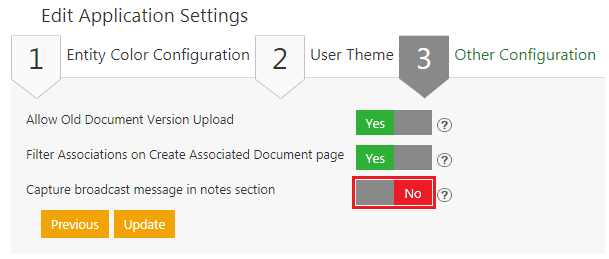(Created page with " = Application Settings = The ICM administrator can edit various application settings from this page. You can access it from ''Dashboard ''page by cl...") |
|||
| Line 2: | Line 2: | ||
= Application Settings = | = Application Settings = | ||
| − | The ICM administrator can edit various application settings from this page. You can access it from '' | + | The ICM administrator can edit various application settings from this page. You can access it from Dashboard'' ''page by clicking ''User Administration'' and then clicking the ''Application Settings ''tile. To edit the Application Settings, complete the details for the sections mentioned below: |
*Entity Color Configuration | *Entity Color Configuration | ||
| Line 31: | Line 31: | ||
| | ||
| − | '''Related Topics:''' [[Agreement_Management]] | | + | '''Related Topics: '''[[Agreement_Management|Agreement Management]] | [[Managing_Organization|Managing Organization]] | [[Managing_Users|Managing Users]] | [[Managing_User_Groups|Managing User Groups]] | [[Managing_Security_Groups|Managing_Security_Groups]] | [[Application_Settings|Application_Settings]] | [[Notification_Settings|Notification Settings]] | [[Currencies|Currencies]] | [[Reasons|Reasons]] | [[Deleting_an_Agreement|Deleting an Agreement]] | [[Search_Sync|Search Sync]] | [[Legacy_Upload|Legacy Upload]] | |
Revision as of 10:25, 10 May 2019
Application Settings
The ICM administrator can edit various application settings from this page. You can access it from Dashboard page by clicking User Administration and then clicking the Application Settings tile. To edit the Application Settings, complete the details for the sections mentioned below:
- Entity Color Configuration
- User Theme
- Other Configuration
1. Entity Color Configuration: Pick a color to assign to a particular entity. This helps you identify that entity easily throughout the system.
2. User Theme: Select either of the themes mentioned below.
- Default User Theme: Select and apply the user theme for internal users. Users with adequate privileges can change the theme from the Application Settings tile.
- External User Default Theme: Select and apply the user theme for external users who can access ICM. External users cannot change the theme from their login.
Select from the following options:
- Allow Old Document Version Upload: Click Yes to allow uploading older versions of an Agreement.
- Filter Associations on Create Associated Documents page: Click Yes to allow filtering Associations on the Associated Documents page.
- Capture broadcast message in notes section: Click Yes or No to enable or disable Broadcast messages from being displayed in the Notes section.
3. Click Update to save all the changes and then click OK to complete the procedure.
Related Topics: Agreement Management | Managing Organization | Managing Users | Managing User Groups | Managing_Security_Groups | Application_Settings | Notification Settings | Currencies | Reasons | Deleting an Agreement | Search Sync | Legacy Upload |