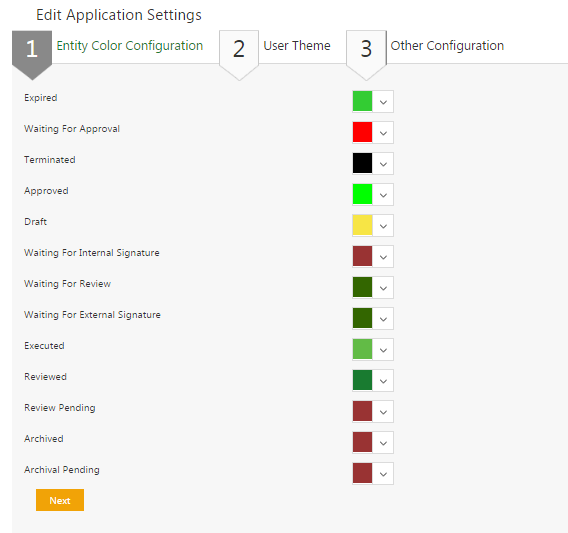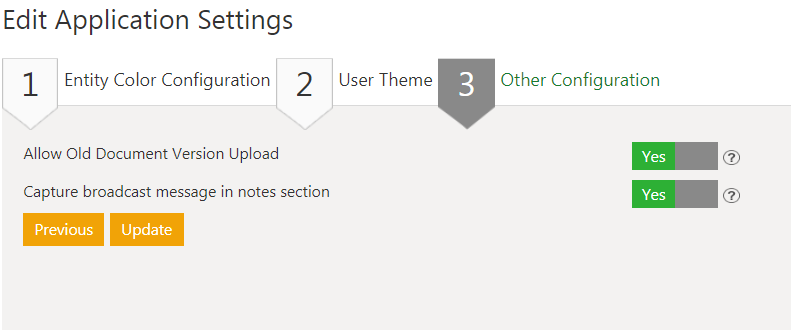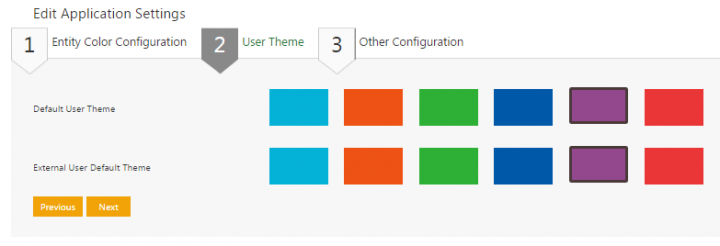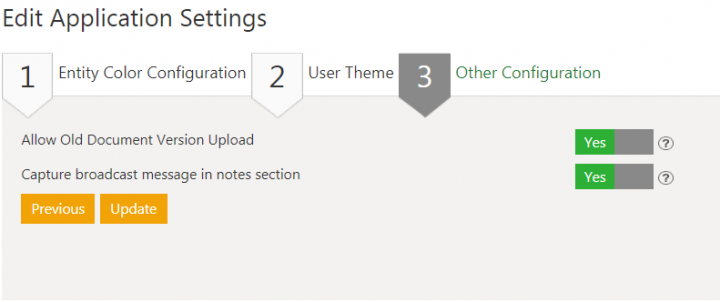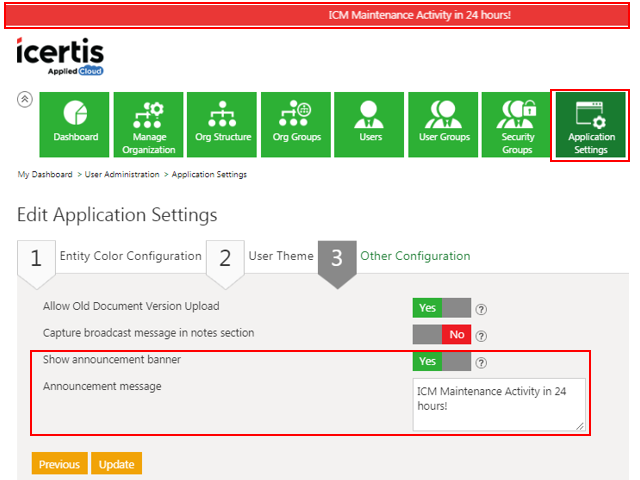| (3 intermediate revisions by one other user not shown) | |||
| Line 2: | Line 2: | ||
= Application Settings = | = Application Settings = | ||
| − | The | + | The ICI Administrator can edit various application settings from this page. You can access it from Dashboard'' ''page by clicking ''User Administration'' and then clicking the ''Application Settings ''tile. To edit the Application Settings, complete the details for the sections mentioned below: |
*Entity Color Configuration | *Entity Color Configuration | ||
| Line 9: | Line 9: | ||
1. Entity Color Configuration: '''Pick '''a color to assign to a particular entity. This helps you identify that entity easily throughout the system. | 1. Entity Color Configuration: '''Pick '''a color to assign to a particular entity. This helps you identify that entity easily throughout the system. | ||
| − | <div class="image-green-border">[[File:Edit application 2.PNG|RTENOTITLE]]</div> | + | <div class="image-green-border">[[File:Edit application 2.PNG|720px|RTENOTITLE]]</div> |
| | ||
| − | <div class="image-green-border">[[File:Edit application3.PNG|RTENOTITLE]]</div> | + | <div class="image-green-border">[[File:Edit application3.PNG|720px|RTENOTITLE]]</div> |
2. User Theme: '''Select '''either of the themes mentioned below. | 2. User Theme: '''Select '''either of the themes mentioned below. | ||
| − | *Default User Theme: '''Select '''and apply the user theme for internal users. Users with adequate privileges can change the theme from the ''Application Settings ''tile. | + | *''Default User Theme: '''''Select '''and apply the user theme for internal users. Users with adequate privileges can change the theme from the ''Application Settings ''tile. |
| − | *External User Default Theme: '''Select '''and apply the user theme for external users who can access | + | *''External User Default Theme: '''''Select '''and apply the user theme for external users who can access ICI. External users cannot change the theme from their login. |
| − | <div class="image-green-border">[[File:Edit Application Settings.PNG|RTENOTITLE]]</div> | + | <div class="image-green-border">[[File:Edit Application Settings.PNG|720px|RTENOTITLE]]</div> |
Select from the following options: | Select from the following options: | ||
| Line 26: | Line 26: | ||
== Displaying an Announcement Banner == | == Displaying an Announcement Banner == | ||
| − | You can display a scrolling banner message to inform users of a scheduled event or an announcement. For example, you can inform users that a maintenance activity is scheduled in 24 hours. A banner will scroll at the top of the | + | You can display a scrolling banner message to inform users of a scheduled event or an announcement. For example, you can inform users that a maintenance activity is scheduled in 24 hours. A banner will scroll at the top of the ICI window alerting the users of the downtime, so that they can plan their work accordingly. |
This can be achieved through ''Application Settings'' by toggling the ''Show announcement banner'' field to ''Yes'' and entering the message to be displayed in the ''Announcement message'' box. | This can be achieved through ''Application Settings'' by toggling the ''Show announcement banner'' field to ''Yes'' and entering the message to be displayed in the ''Announcement message'' box. | ||
| + | <div class="image-green-border">[[File:7.9 Announcement Banner.png|720px|7.9 Announcement Banner]]</div> | ||
| + | | ||
| | ||
Latest revision as of 09:29, 12 September 2020
Application Settings
The ICI Administrator can edit various application settings from this page. You can access it from Dashboard page by clicking User Administration and then clicking the Application Settings tile. To edit the Application Settings, complete the details for the sections mentioned below:
- Entity Color Configuration
- User Theme
- Other Configuration
1. Entity Color Configuration: Pick a color to assign to a particular entity. This helps you identify that entity easily throughout the system.
2. User Theme: Select either of the themes mentioned below.
- Default User Theme: Select and apply the user theme for internal users. Users with adequate privileges can change the theme from the Application Settings tile.
- External User Default Theme: Select and apply the user theme for external users who can access ICI. External users cannot change the theme from their login.
Select from the following options:
- Allow Old Document Version Upload: Click Yes to allow uploading older versions of an Agreement.
- Capture broadcast message in notes section: Click Yes or No to enable or disable Broadcast messages from being displayed in the Notes section.
3. Click Update to save all the changes and then click OK to complete the procedure.
Displaying an Announcement Banner
You can display a scrolling banner message to inform users of a scheduled event or an announcement. For example, you can inform users that a maintenance activity is scheduled in 24 hours. A banner will scroll at the top of the ICI window alerting the users of the downtime, so that they can plan their work accordingly.
This can be achieved through Application Settings by toggling the Show announcement banner field to Yes and entering the message to be displayed in the Announcement message box.
Related Topics: Agreement Management | Managing Organization | Managing Users | Managing User Groups | Managing Security Groups | Notification Settings | Currencies | Reasons | Deleting an Agreement | Search Sync | Legacy Upload |