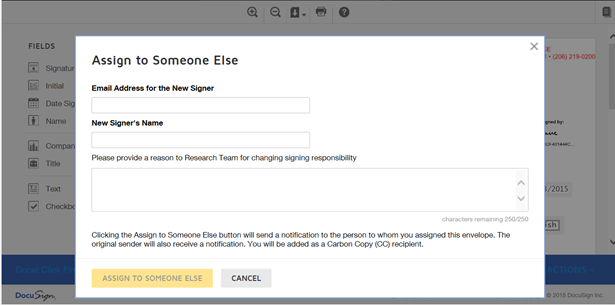| (19 intermediate revisions by 5 users not shown) | |||
| Line 1: | Line 1: | ||
| − | |||
| − | + | = <font face="Segoe UI">Electronic Signature for Third Party Paper</font> = | |
| − | + | <font face="Segoe UI">Electronic signatures are done through ''EchoSign or DocuSign''. External signatories can choose one of these applications if they wish to do electronic signatures. Refer to </font>[[Sending_an_Agreement_for_Third_Party_Signature|Sending an Agreement for Third Party Signature]] for details on sending the agreement to external signatories<font face="Segoe UI">.</font> | |
| − | + | <font face="Segoe UI">To sign an agreement electronically:</font> | |
| − | + | #<font face="Segoe UI">Open the e-mail you receive from ''EchoSign or DocuSign''.</font> | |
| + | #<font face="Segoe UI">'''Click '''''Review Document''. This opens the Please review & Act on These Documents dialog box.</font><font face="Segoe UI"> [[File:Signature mail.png|RTENOTITLE]]</font> | ||
| + | #<font face="Segoe UI">'''Select '''the ''I agree...'''''checkbox and '''click '''''Continue''. This enables the ''Fields ''menu in the left panel.</font><font face="Segoe UI"> [[File:I agree.png|RTENOTITLE]]</font> | ||
| − | + | Note: <font face="Segoe UI">If you are using Internet Explorer, '''click '''''Allow ''at the </font><font face="Segoe UI">tracking physical location''' '''message.</font> | |
| − | + | <font face="Segoe UI">In the ''Fields ''menu, you can use the following options:</font> | |
| − | + | *<font face="Segoe UI">''Signature'': Drag and drop your signature onto the document.</font> | |
| + | *<font face="Segoe UI">Initial: Drag and drop your initials onto the document.</font> | ||
| + | *<font face="Segoe UI">''Date Signed'': Drag and drop the Date onto the document. Displays current date by default.</font> | ||
| + | *<font face="Segoe UI">''Name'': Drag and drop the Name box. Type your name into the box.</font> | ||
| + | *<font face="Segoe UI">''Company'': Drag and drop the Company box. Type the name of your company into the box.</font> | ||
| + | *<font face="Segoe UI">''Title'': Drag and drop the Title box. Type the title into the box.</font> | ||
| + | *<font face="Segoe UI">''Text'': Drag and drop Text box. Type additional text into the box.</font> | ||
| + | *<font face="Segoe UI">''Checkbox'': Drag and drop Checkbox into the document.</font> | ||
| + | <ol start="4"> | ||
| + | <li><font face="Segoe UI">Drag the Signature onto the document. This opens the Adopt Your Signature dialog box. Verify you f</font><font face="Segoe UI">ull name, initials and signature. Your full name and signature appear as they were entered.</font><font face="Segoe UI"> [[File:Adopt your signature.png|RTENOTITLE]]</font></li> | ||
| + | </ol> | ||
| − | + | {| | |
| − | + | |- | |
| − | + | | <div class="note-box"><font face="Segoe UI">'''Note''': Internal Signatory can follow the above steps to sign the agreement electronically. Once signed, the status of the agreement changes to '''Executed'''. A notification email is sent to the primary owner, internal signatory and external signatory.</font></div> | |
| − | + | ||
|} | |} | ||
| + | <ol start="5"> | ||
| + | <li><font face="Segoe UI">Verify your signature on the ''Select Style'' tab:</font></li> | ||
| + | </ol> | ||
| + | <ul style="margin-left: 40px;"> | ||
| + | <li><font face="Segoe UI">'''Click '''''Change Style'' to change the style of your signature and initials. This shows a list of alternate styles. Use the arrows to scroll through the signatures and </font><font face="Segoe UI">select from the list of styles.</font></li> | ||
| + | <li>Alternatively, '''click '''''Draw'' <span style="font-family:">tab to draw your own signature. '''Click'''</span>''Clear ''<span style="font-family:">to clear the signature.</span></li> | ||
| + | </ul> | ||
| + | <ol start="6"> | ||
| + | <li><font face="Segoe UI">'''Click''' ''Adopt And Sign.'' The signature and initials appear on the document.</font></li> | ||
| + | <li><font face="Segoe UI">'''Click '''the Other Actions menu.</font><font face="Segoe UI"> [[File:Other actions.png|RTENOTITLE]]</font></li> | ||
| + | <li><font face="Segoe UI">Select from the following options in the dialog box that appears:</font></li> | ||
| + | </ol> | ||
| − | + | *<font face="Segoe UI">Click ''FINISH LATER'' to save the document in its current state and finish the signing process at a later time.</font> | |
| − | + | *<font face="Segoe UI">Click ''PRINT & SIGN'' to print the document and sign it in ink. After signing it, scan and upload or fax the document.</font> | |
| − | * | + | *<font face="Segoe UI">Click ''ASSIGN TO SOMEONE ELSE'' to assign a third person as a signatory.</font> |
| − | + | <ol start="9"> | |
| − | + | <li><font face="Segoe UI">In the Assign to Someone Else dialog box:</font></li> | |
| − | + | </ol> | |
| − | + | <ul style="margin-left: 40px;"> | |
| − | + | <li><font face="Segoe UI">'''Email Address for the New Signer''': type the email address of the person you want to assign the envelope.</font></li> | |
| − | + | <li><font face="Segoe UI">'''New Signer's Name''': type the name of the new signor.</font></li> | |
| − | + | <li><font face="Segoe UI">'''Please provide a reason to Research Team for changing signing responsibility''': type the reason for changing the signing responsibility.</font></li> | |
| − | + | </ul> | |
| − | + | <ol start="10"> | |
| − | + | <li><font face="Segoe UI">'''Click '''''ASSIGN TO SOMEONE ELSE.'' The new signor and the original sender receive a notification with you in the Cc.</font></li> | |
| − | + | <li><font face="Segoe UI">'''Click '''''DECLINE'''''TO SIGN to notify the sender that you refuse to sign the document and put in the reason for declining it in the ''Comment ''box. The comments can be seen under Notes on the [[Agreement_Details_Page|Agreement Details Page]].</font></li> | |
| − | + | <li><link-page pageafter="Manual_Signature |Manual Signature" pagebefore="Electronic_Signature_for_Own_Paper|Electronic Signature for Own Paper"></link-page>'''Click '''''FINISH'' to complete the signature process. You will receive a notification stating that your signature process is completed. The status of the agreement changes to Waiting For Internal Signature. An email is sent to the internal signatory.</li> | |
| − | + | </ol> | |
| − | + | ||
| − | + | ||
| − | + | ||
| − | + | ||
| − | + | ||
| − | + | ||
| − | + | ||
| − | + | ||
| − | + | ||
| − | + | ||
| − | + | ||
| − | + | ||
| − | + | ||
| − | + | ||
| − | + | ||
| − | + | ||
| − | + | ||
| − | + | ||
| − | + | ||
| − | + | ||
| − | + | ||
| − | + | ||
| − | In the | + | |
| − | : | + | |
| − | + | ||
| − | + | ||
| − | + | ||
| − | + | ||
| − | + | ||
| − | + | ||
| − | + | ||
| − | The status of the agreement changes to | + | |
| − | + | ||
| − | + | ||
| − | + | ||
| − | + | | |
| − | + | ||
Latest revision as of 10:29, 21 May 2018
Electronic Signature for Third Party Paper
Electronic signatures are done through EchoSign or DocuSign. External signatories can choose one of these applications if they wish to do electronic signatures. Refer to Sending an Agreement for Third Party Signature for details on sending the agreement to external signatories.
To sign an agreement electronically:
- Open the e-mail you receive from EchoSign or DocuSign.
- Click Review Document. This opens the Please review & Act on These Documents dialog box.
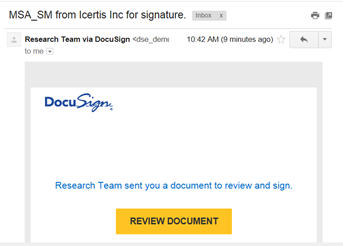
- Select the I agree...checkbox and click Continue. This enables the Fields menu in the left panel.
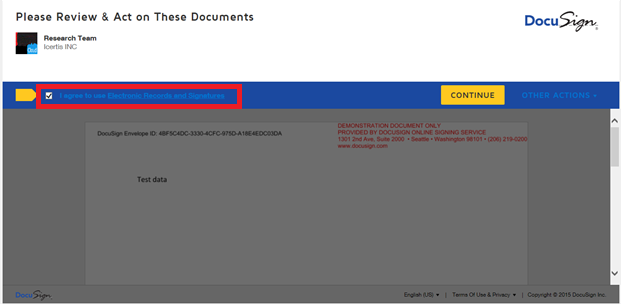
Note: If you are using Internet Explorer, click Allow at the tracking physical location message.
In the Fields menu, you can use the following options:
- Signature: Drag and drop your signature onto the document.
- Initial: Drag and drop your initials onto the document.
- Date Signed: Drag and drop the Date onto the document. Displays current date by default.
- Name: Drag and drop the Name box. Type your name into the box.
- Company: Drag and drop the Company box. Type the name of your company into the box.
- Title: Drag and drop the Title box. Type the title into the box.
- Text: Drag and drop Text box. Type additional text into the box.
- Checkbox: Drag and drop Checkbox into the document.
- Drag the Signature onto the document. This opens the Adopt Your Signature dialog box. Verify you full name, initials and signature. Your full name and signature appear as they were entered.
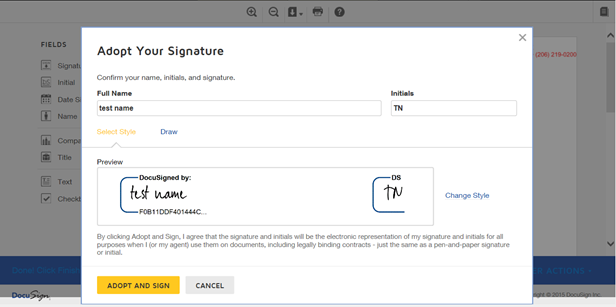
| Note: Internal Signatory can follow the above steps to sign the agreement electronically. Once signed, the status of the agreement changes to Executed. A notification email is sent to the primary owner, internal signatory and external signatory.
|
- Verify your signature on the Select Style tab:
- Click Change Style to change the style of your signature and initials. This shows a list of alternate styles. Use the arrows to scroll through the signatures and select from the list of styles.
- Alternatively, click Draw tab to draw your own signature. ClickClear to clear the signature.
- Click Adopt And Sign. The signature and initials appear on the document.
- Click the Other Actions menu.
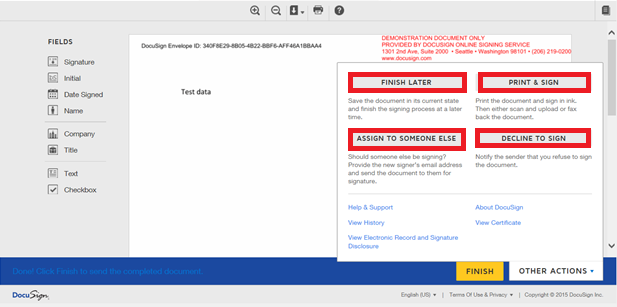
- Select from the following options in the dialog box that appears:
- Click FINISH LATER to save the document in its current state and finish the signing process at a later time.
- Click PRINT & SIGN to print the document and sign it in ink. After signing it, scan and upload or fax the document.
- Click ASSIGN TO SOMEONE ELSE to assign a third person as a signatory.
- In the Assign to Someone Else dialog box:
- Email Address for the New Signer: type the email address of the person you want to assign the envelope.
- New Signer's Name: type the name of the new signor.
- Please provide a reason to Research Team for changing signing responsibility: type the reason for changing the signing responsibility.
- Click ASSIGN TO SOMEONE ELSE. The new signor and the original sender receive a notification with you in the Cc.
- Click DECLINETO SIGN to notify the sender that you refuse to sign the document and put in the reason for declining it in the Comment box. The comments can be seen under Notes on the Agreement Details Page.
- Click FINISH to complete the signature process. You will receive a notification stating that your signature process is completed. The status of the agreement changes to Waiting For Internal Signature. An email is sent to the internal signatory.