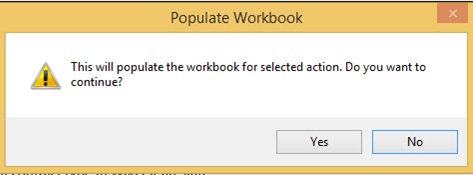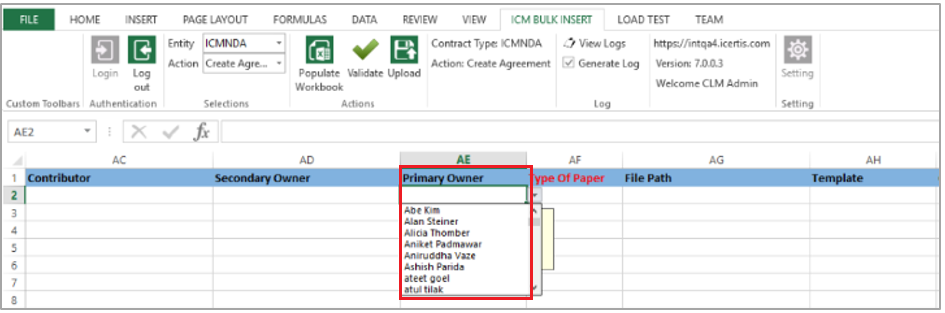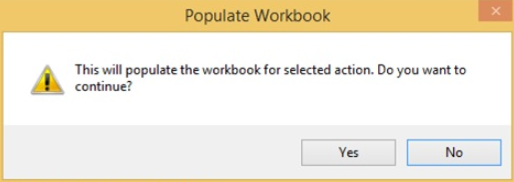| (27 intermediate revisions by 4 users not shown) | |||
| Line 1: | Line 1: | ||
| − | |||
| − | + | = Upload Agreements in Bulk using Excel Add-in = | |
| − | With Microsoft Excel Add-in, you can create and upload agreements in | + | With Microsoft Excel Add-in, you can create and upload agreements in bulk using the familiar Microsoft Excel interface. While uploading Agreements, you can add the actual names of an Agreement’s Primary Owner, instead of using the credentials of the logged in user. This offers you improved usability because the name and email of the logged in user is replaced by those of the Primary Owner, if specified. This is only applicable for ''Create Agreement'' and ''Add Amendment'' in any state. As ''Primary Owner'' is an optional field, if the name of the Primary Owner is not specified, then the logged on user is treated as the Primary Owner. |
| − | + | [[File:Bulk Upload Name Primary Owner.png|Upload Agreements in Bulk Usign Excel Add-in - Specify the Primary Owner Name]] | |
| − | + | You have the option of either assigning new system-generated codes or retaining the original codes of your legacy Agreements and Amendments while bulk uploading them into ICM using the ICM Excel Add-in. This makes it easier to manage legacy Agreements using a single code. To avoid duplication of legacy codes, ensure that the code entered does not already exist in ICM. You can navigate to the ''History'' or ''Team'' tab to verify that the Primary Owner Name and Email matches that specified in the Excel Add-in. | |
| + | <div> | ||
| + | | ||
| + | </div> | ||
| + | == Uploading Agreements in Bulk == | ||
| − | + | By using ICM Excel Add-In, you can upload bulk of agreements at once. | |
| − | + | To upload agreements in bulk: | |
| − | [[File: Excel sel.jpg]] < | + | 1. On the ''ICM Bulk Insert'' tab, in the ''Selections ''group, '''select''' a ''Contract Type'' from the drop-down list. |
| + | <div class="image-green-border">[[File:Excel sel.jpg|RTENOTITLE]] | ||
| + | 2. In the ''Action'' list, '''select''' an action from the drop-down: | ||
| + | <ul style="margin-left: 80px;"> | ||
| + | <li>''Create Agreement:'' to create a new agreement.</li> | ||
| + | <li>''Create Agreement With Association:'' to create agreement and add associations (associated document/agreement) to it.</li> | ||
| + | <li>''Update Agreement:'' to update an existing agreement.</li> | ||
| + | <li>''Add Associations To Existing Agreements: ''to add associations to already created agreements.</li> | ||
| + | <li>''Update Associations Of Existing Agreements:'' to update the associations of already created agreements.</li> | ||
| + | <li>''Add Amendment:'' to add amendments to agreements.</li> | ||
| + | <li>''Update Amendment:'' to update existing amendment.</li> | ||
| + | <li>''Update Associations Of Existing Amendments:'' to add/update associations of existing amendments.</li> | ||
| + | </ul> | ||
| − | + | 3. In the ''Actions'' group, '''click''' ''Populate Workbook''. A popup window appears verifying if you want to populate the workbook for the selected action as shown in the figure below. | |
| + | <div class="image-green-border">[[File:PopulateWorkbook.PNG|Populate Workbook]]</div> | ||
| + | 4. '''Click''' ''Yes''. All the attributes related to the selected contract type appear as column headers in the Excel sheet.<br/> 5. '''Enter '''the appropriate information for the attributes. | ||
| + | <div class="note-box">'''Note:''' The attributes that appear in red color are mandatory. For example, in the Status attribute, you must select the Draft, Publish, Send For approval, or DirectByPass (execute) state.</div> | ||
| + | 6. '''Click''' ''Upload''. The ''Agreements created successfully'' popup appears. The Agreement appears in ICM as well as gets listed in the Excel sheet. | ||
| − | + | ''7. '''''Navigate''' to the ''History ''or ''Team'' tab to verify that the Primary Owner Name and Email matches what was specified in the Excel Add-in. | |
| − | + | ||
| − | + | ||
| − | + | ||
| − | + | ||
| − | + | ||
| − | + | ||
| − | + | ||
| − | + | | |
| − | + | | |
| − | + | | |
| − | + | '''Related Topics:''' [http://int-wiki.cloudapp.net:82/ICMHelpC7/index.php?title=Create_Agreement_Page Create Agreement] | [[Add_Amendment_to_an_Agreement|Add Amendment]] | [[History|History]] | [[Team|Team]] | | |
| − | + | </div> | |
| − | + | ||
| − | + | ||
| − | + | ||
| − | + | ||
| − | + | ||
| − | + | ||
| − | + | ||
| − | + | ||
| − | + | ||
| − | + | ||
Latest revision as of 10:31, 16 May 2019
Upload Agreements in Bulk using Excel Add-in
With Microsoft Excel Add-in, you can create and upload agreements in bulk using the familiar Microsoft Excel interface. While uploading Agreements, you can add the actual names of an Agreement’s Primary Owner, instead of using the credentials of the logged in user. This offers you improved usability because the name and email of the logged in user is replaced by those of the Primary Owner, if specified. This is only applicable for Create Agreement and Add Amendment in any state. As Primary Owner is an optional field, if the name of the Primary Owner is not specified, then the logged on user is treated as the Primary Owner.
You have the option of either assigning new system-generated codes or retaining the original codes of your legacy Agreements and Amendments while bulk uploading them into ICM using the ICM Excel Add-in. This makes it easier to manage legacy Agreements using a single code. To avoid duplication of legacy codes, ensure that the code entered does not already exist in ICM. You can navigate to the History or Team tab to verify that the Primary Owner Name and Email matches that specified in the Excel Add-in.
Uploading Agreements in Bulk
By using ICM Excel Add-In, you can upload bulk of agreements at once.
To upload agreements in bulk:
1. On the ICM Bulk Insert tab, in the Selections group, select a Contract Type from the drop-down list.
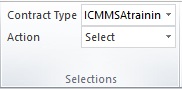
2. In the Action list, select an action from the drop-down:
- Create Agreement: to create a new agreement.
- Create Agreement With Association: to create agreement and add associations (associated document/agreement) to it.
- Update Agreement: to update an existing agreement.
- Add Associations To Existing Agreements: to add associations to already created agreements.
- Update Associations Of Existing Agreements: to update the associations of already created agreements.
- Add Amendment: to add amendments to agreements.
- Update Amendment: to update existing amendment.
- Update Associations Of Existing Amendments: to add/update associations of existing amendments.
3. In the Actions group, click Populate Workbook. A popup window appears verifying if you want to populate the workbook for the selected action as shown in the figure below.
4. Click Yes. All the attributes related to the selected contract type appear as column headers in the Excel sheet.
5. Enter the appropriate information for the attributes.
6. Click Upload. The Agreements created successfully popup appears. The Agreement appears in ICM as well as gets listed in the Excel sheet.
7. Navigate to the History or Team tab to verify that the Primary Owner Name and Email matches what was specified in the Excel Add-in.
Related Topics: Create Agreement | Add Amendment | History | Team |