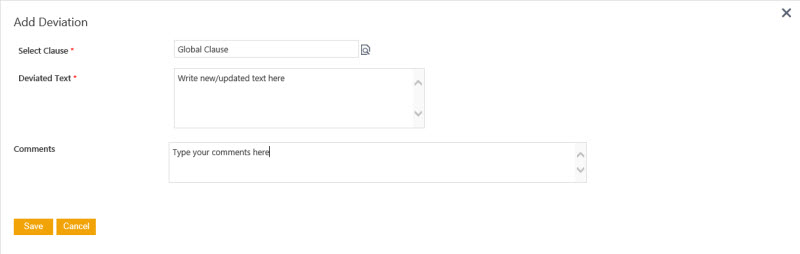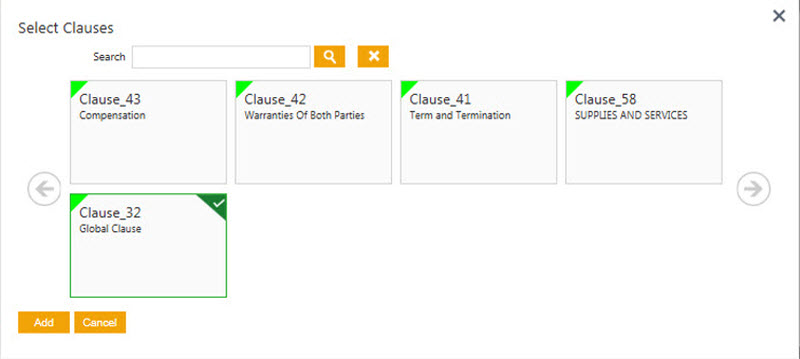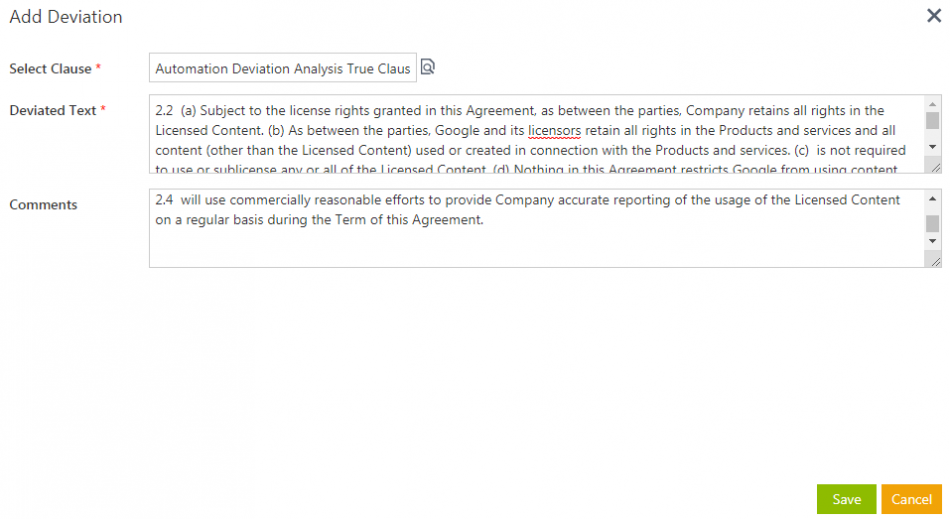| (3 intermediate revisions by the same user not shown) | |||
| Line 1: | Line 1: | ||
| − | = | + | = Add Manual Deviation = |
| − | + | In the third party review, the Third party/Supplier makes modifications to agreement/contract and sends it to the Primary Owner. Primary Owner (you) check for the deviated clause text that might need approval. After reviewing, primary owner(you) add the deviated clause text manually by using the ''Deviations'' tab. Then, primary owner(you) sends the contract for further approval. | |
<div><div style="float:left;width:68%;"> | <div><div style="float:left;width:68%;"> | ||
| − | + | To add deviations:<br/> 1. On the Agreement's ''Details'' page, '''click''' the ''Deviations'' tab. | |
| − | + | ||
| − | + | ||
| − | + | 2. '''Click''' the [[File:Add icon.jpeg|RTENOTITLE]] ''Add Deviation'' icon. The ''Add Deviation'' window opens.<br/> 3. '''Click''' the [[File:Search icon 7.8.PNG|RTENOTITLE]] icon to search and select a clause. The ''Select Clause'' window opens. | |
| − | + | 4.'''Search''' or '''select''' the clause from the displayed options. The clauses that are associated with the Contract Type are displayed. | |
| − | + | 5. '''Enter''' the ''Deviated Text'' in the given field. | |
| − | + | <div class="image-green-border">6. '''Enter''' comments if any.</div> <div class="image-green-border">7. '''Click''' ''Save''. The ''Deviation added successfully'' message is displayed. '''click''' ''Ok.''</div> <div class="image-green-border">[[File:Add Deviation window 7.8.PNG|950px|RTENOTITLE]]</div> </div> </div> <div class="image-green-border">''' '''</div> <div class="image-green-border"> </div> <div class="image-green-border"> </div> <div class="image-green-border"> </div> <div class="image-green-border"> </div> | |
| − | + | | |
| − | + | ||
| − | + | ||
| − | + | ||
| − | + | ||
| − | + | ||
| − | + | ||
| − | + | ||
| − | + | ||
| − | < | + | |
Latest revision as of 06:45, 29 April 2019
Add Manual Deviation
In the third party review, the Third party/Supplier makes modifications to agreement/contract and sends it to the Primary Owner. Primary Owner (you) check for the deviated clause text that might need approval. After reviewing, primary owner(you) add the deviated clause text manually by using the Deviations tab. Then, primary owner(you) sends the contract for further approval.
To add deviations:
1. On the Agreement's Details page, click the Deviations tab.
2. Click the ![]() Add Deviation icon. The Add Deviation window opens.
Add Deviation icon. The Add Deviation window opens.
3. Click the icon to search and select a clause. The Select Clause window opens.
4.Search or select the clause from the displayed options. The clauses that are associated with the Contract Type are displayed.
5. Enter the Deviated Text in the given field.