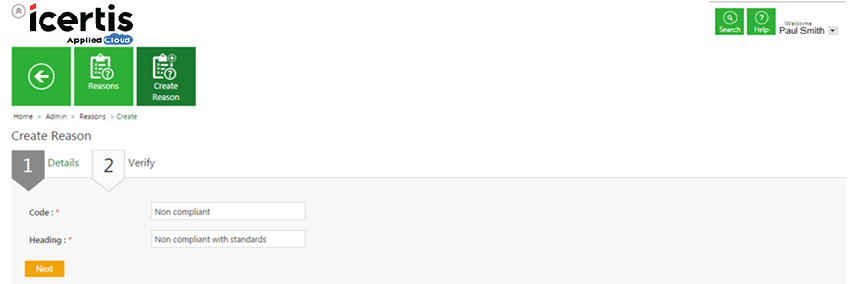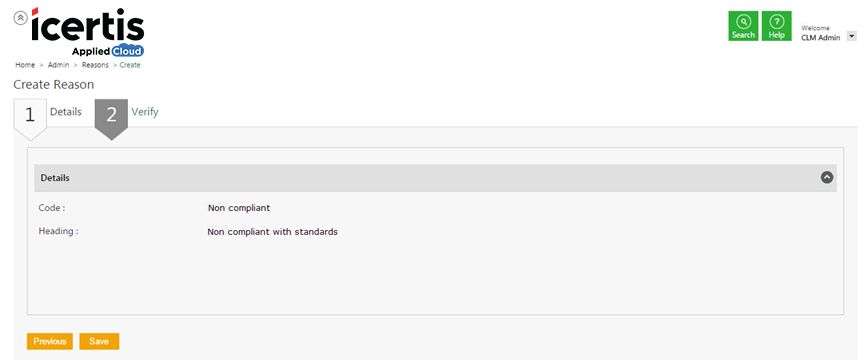| Line 9: | Line 9: | ||
[[File: adm.jpeg]]<br/> | [[File: adm.jpeg]]<br/> | ||
| − | + | <div> | |
| + | <div style="float:left;width:68%;" > | ||
2. Click the '''Create Reason''' tile. The '''Create Reason''' page appears.<br/> | 2. Click the '''Create Reason''' tile. The '''Create Reason''' page appears.<br/> | ||
<font size= "3"> '''Details tab'''</font> | <font size= "3"> '''Details tab'''</font> | ||
| + | </div> | ||
| + | |||
| + | <div style="float:right;background: #A9A9A9; width:30%; border:1px solid #000000;" align="center" > | ||
| + | <p> '''Video: Creating a reason''' </p> | ||
| + | {{#iDisplay:https://icertis.kpoint.com/kapsule/gcc-307b3215-d15f-4786-83b7-a9dc7ec9d189/xc/5I3CU/v2/embedded?autoplay=true?iframe=true|280|200}} | ||
| + | </div></div> | ||
| + | <div style="clear:both"></div> | ||
In the '''Details''' tab, provide appropriate details as follows.<br/> | In the '''Details''' tab, provide appropriate details as follows.<br/> | ||
Revision as of 10:24, 25 April 2016
Home > Administrator
ICM allows you to create Reasons, to track a particular rejection involved in clause, template, attributes etc.
To create a reason:
1. On the Admin page, click the Reasons tile. The Reasons page appears.
2. Click the Create Reason tile. The Create Reason page appears.
Details tab
Video: Creating a reason
In the Details tab, provide appropriate details as follows.
- a. In the Code box, type an appropriate code for the reason.
- b. In the Heading box, type the appropriate details for the reason.
- c. Click Next go to the Verify tab.
Verify tab
- a. In the Verify tab, verify the information.
- b. Click Save to save the newly created reason.
Related Topics:
Edit a Reason