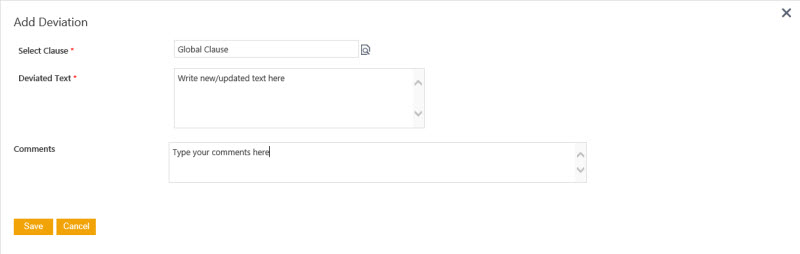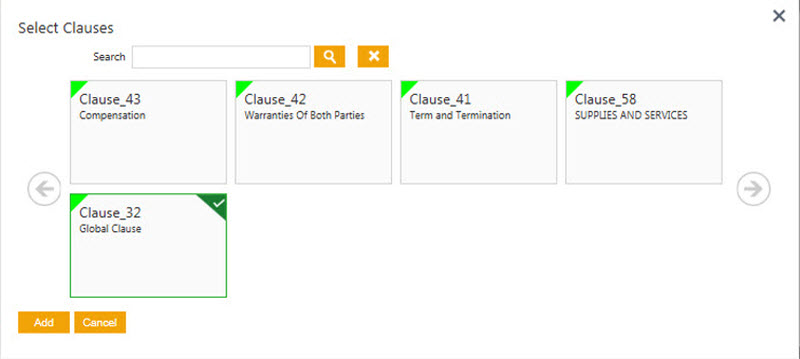| Line 14: | Line 14: | ||
<div style="float:right;background: #A9A9A9; width:30%; border:1px solid #000000;" align="center" > | <div style="float:right;background: #A9A9A9; width:30%; border:1px solid #000000;" align="center" > | ||
<p> '''Video: Add manual deviation''' </p> | <p> '''Video: Add manual deviation''' </p> | ||
| − | {{#iDisplay:https://icertis.kpoint.com/kapsule/gcc- | + | {{#iDisplay:https://icertis.kpoint.com/kapsule/gcc-21cb2b6f-ee18-4701-8f23-c46a3bb72346/xc/EA99Y/v2/embedded?autoplay=true?iframe=true|180|140}} |
</div></div> | </div></div> | ||
Revision as of 06:46, 30 June 2016
Home > Agreements > Add Manual Deviation
In the third party review, the Third party/Supplier makes modifications to agreement/contract and sends it to the Primary Owner. Primary Owner (you) check for the deviated clause text that might need approval. After reviewing, primary owner(you) add the deviated clause text manually by using the Deviations tab. Then, primary owner(you) send the contract for further approval.
To add deviations:
1. On the Agreements page, click![]() to add deviations to an agreement.
to add deviations to an agreement.
2. On the Agreement Details page, click the Deviations tab.
3. Click next to Add Deviation. The Add Deviation dialog box appears.
Video: Add manual deviation
4. On the Add Deviation dialog box, add deviation to agreement clauses as follows:
- a. In the Select Clause box, select the desired clause using the select icon. The Select Clauses dialog box appears.
- b. Select the clause to which you want to add deviation. Alternatively, you can type the clause name, and click
 to search a clause.
to search a clause. - c. Click Add. The clause name appears in the Select Clause box.
- d. In the Deviated Text box, type the new/updated text.
- e. In the Comments box, type comments related to deviated clause that you want other users to see.
- f. Click Save. The 'Deviation added successfully.' message appears.
- g. Click OK. The deviation appears in the Deviation tab.
Related Topics:
Review Deviated Clauses