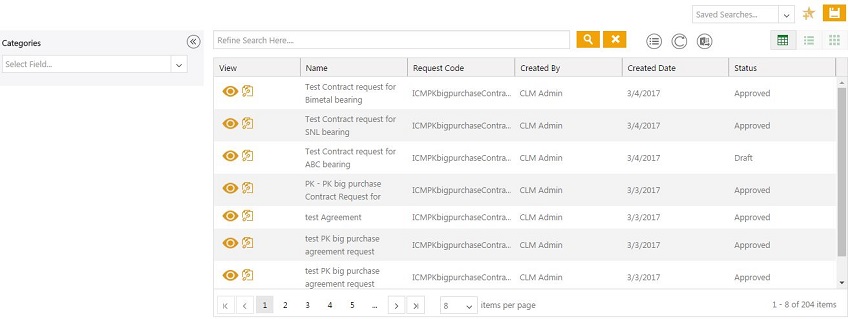| Line 7: | Line 7: | ||
*search requests in a variety of ways. You can [[Searching_agreements_and_requests|search requests]] from this page or use the [[Using_Advanced_Search|Advanced Search]]. | *search requests in a variety of ways. You can [[Searching_agreements_and_requests|search requests]] from this page or use the [[Using_Advanced_Search|Advanced Search]]. | ||
| − | *view Smart Links that are used to link related documents to one another. For example, if there are several agreements with the same vendor, all these can be linked through smart links just to see the types of agreements that are currently in force with that vendor. See [[ | + | *view Smart Links that are used to link related documents to one another. For example, if there are several agreements with the same vendor, all these can be linked through smart links just to see the types of agreements that are currently in force with that vendor. See [[Creating_Smart_Links|Creating Smart Links]] for details. |
*view details of a request by clicking on the '''View''' [[File:Eyeball.png|View icon]] icon to see the details of that request. The details are displayed in the [[Request_Details_Page|Request Details Page]]. | *view details of a request by clicking on the '''View''' [[File:Eyeball.png|View icon]] icon to see the details of that request. The details are displayed in the [[Request_Details_Page|Request Details Page]]. | ||
Revision as of 05:53, 24 March 2017
Requests
This page displays all the requests that you have access to.
From this page you can:
- search requests in a variety of ways. You can search requests from this page or use the Advanced Search.
- view Smart Links that are used to link related documents to one another. For example, if there are several agreements with the same vendor, all these can be linked through smart links just to see the types of agreements that are currently in force with that vendor. See Creating Smart Links for details.
- view details of a request by clicking on the View
 icon to see the details of that request. The details are displayed in the Request Details Page.
icon to see the details of that request. The details are displayed in the Request Details Page.
You can manage the look and the behavior of this page. See Navigating in ICM for details.
Related Topics: Create Request | Searching Requests | Copy_an_Existing_Request | Send_a_Request_for_Review | Review_a_Request | Send_a_Request_for_Approval | Approve_a_Request | Edit_a_Request