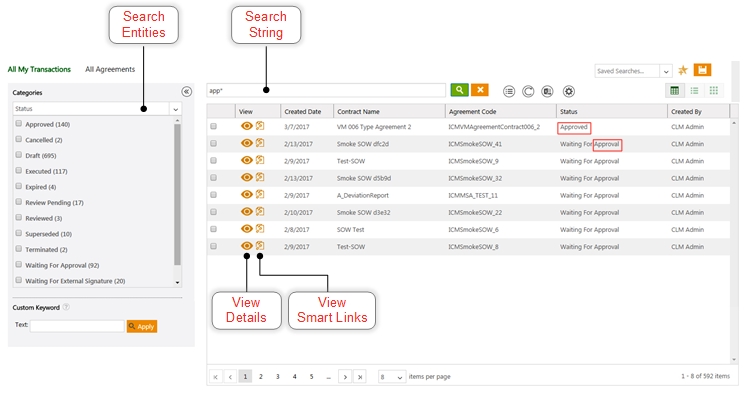| Line 7: | Line 7: | ||
*'''Search''' Agreements in several ways. You can [[Searching_agreements_and_requests|search agreements]] from this page or use the [[Using_Advanced_Search|Advanced Search]] page. | *'''Search''' Agreements in several ways. You can [[Searching_agreements_and_requests|search agreements]] from this page or use the [[Using_Advanced_Search|Advanced Search]] page. | ||
| − | * | + | *'''View''' pinned saved searched by Administrator. If you are logging on to ICM for the first time, you will see saved searches pinned to your Agreement page. These pinned searches are applicable to the ''User Group'' you belong to and will remain unchanged, unless you modify them. The saved searches are created by the Administrator for the''User Groups ''and pinned to the ''Agreements'' page by the application. A maximum of six searches can be pinned. Once you modify any of your pinned searches, your preferences override the Administrator’s preferences. |
| − | '''View''' pinned saved searched by Administrator. If you are logging on to ICM for the first time, you will see saved searches pinned to your Agreement page. These pinned searches are applicable to the ''User Group'' you belong to and will remain unchanged, unless you modify them. The saved searches are created by the Administrator for the''User Groups ''and pinned to the ''Agreements'' page by the application. A maximum of six searches can be pinned. Once you modify any of your pinned searches, your preferences override the Administrator’s preferences. | + | *'''View''' details of an agreement by clicking on the '''View''' [[File:Eyeball.png|View icon]] icon. The details are displayed on the [[Agreement_Details_Page|Agreement Details Page]]. |
| − | + | ||
| − | * | + | |
| − | '''View''' details of an agreement by clicking on the '''View''' [[File:Eyeball.png|View icon]] icon. The details are displayed on the [[Agreement_Details_Page|Agreement Details Page]]. | + | |
| − | + | ||
*'''View''' Smart Links to link related documents to one another. For example, if there are several agreements with the same vendor, you can link all of them through smart links to see the types of agreements that are currently in force with that vendor. See [[Creating_Smart_Links|Creating Smart Links]] for details. | *'''View''' Smart Links to link related documents to one another. For example, if there are several agreements with the same vendor, you can link all of them through smart links to see the types of agreements that are currently in force with that vendor. See [[Creating_Smart_Links|Creating Smart Links]] for details. | ||
<div class="image-green-border">[[File:C5-Agreements.jpg|Agreements Page]]</div> | <div class="image-green-border">[[File:C5-Agreements.jpg|Agreements Page]]</div> | ||
Revision as of 10:12, 28 September 2017
Agreements
This page displays all the agreements that you are associated with in one way or the other - you may have created an agreement or you may be a member of the team that is working on the agreement.
From this page you can:
- Search Agreements in several ways. You can search agreements from this page or use the Advanced Search page.
- View pinned saved searched by Administrator. If you are logging on to ICM for the first time, you will see saved searches pinned to your Agreement page. These pinned searches are applicable to the User Group you belong to and will remain unchanged, unless you modify them. The saved searches are created by the Administrator for theUser Groups and pinned to the Agreements page by the application. A maximum of six searches can be pinned. Once you modify any of your pinned searches, your preferences override the Administrator’s preferences.
- View details of an agreement by clicking on the View
 icon. The details are displayed on the Agreement Details Page.
icon. The details are displayed on the Agreement Details Page. - View Smart Links to link related documents to one another. For example, if there are several agreements with the same vendor, you can link all of them through smart links to see the types of agreements that are currently in force with that vendor. See Creating Smart Links for details.
You can manage the appearance and the behavior of this page. See Navigating in ICM for details.